The Tavily MCP Server enhances AI systems with tools for web search, content extraction, mapping, and crawling capabilities:
- Perform real-time, customizable web searches using Tavily's AI search engine with options for query parameters, time ranges, result count, domain filtering, and topic specification (general/news)
- Extract and process content from specified URLs with control over extraction depth and image inclusion
- Map website structures systematically
- Combine these tools to comprehensively gather, explore, and analyze web data
Can be combined with Neo4j MCP server as mentioned in the tutorial for building a knowledge graph assistant
🎉 Introducing tavily-crawl + tavily-map in v0.2.1! 🎉
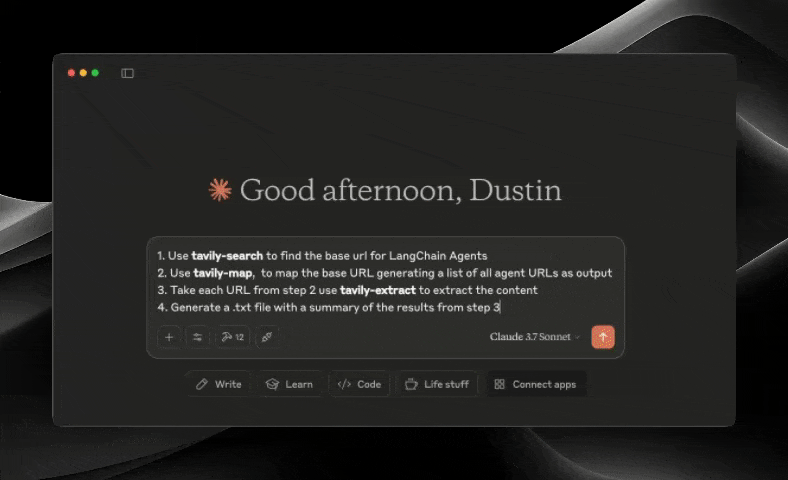
The Model Context Protocol (MCP) is an open standard that enables AI systems to interact seamlessly with various data sources and tools, facilitating secure, two-way connections.
Developed by Anthropic, the Model Context Protocol (MCP) enables AI assistants like Claude to seamlessly integrate with Tavily's advanced search and data extraction capabilities. This integration provides AI models with real-time access to web information, complete with sophisticated filtering options and domain-specific search features.
The Tavily MCP server provides:
- search, extract, map, crawl tools
- Real-time web search capabilities through the tavily-search tool
- Intelligent data extraction from web pages via the tavily-extract tool
- Powerful web mapping tool that creates a structured map of website
- Web crawler that systematically explores websites
📚 Helpful Resources
- Tutorial on combining Tavily MCP with Neo4j MCP server
- Tutorial on integrating Tavily MCP with Cline in VS Code
Prerequisites 🔧
Before you begin, ensure you have:
- Tavily API key
- If you don't have a Tavily API key, you can sign up for a free account here
- Claude Desktop or Cursor
- Node.js (v20 or higher)
- You can verify your Node.js installation by running:
node --version
- You can verify your Node.js installation by running:
- Git installed (only needed if using Git installation method)
- On macOS:
brew install git - On Linux:
- Debian/Ubuntu:
sudo apt install git - RedHat/CentOS:
sudo yum install git
- Debian/Ubuntu:
- On Windows: Download Git for Windows
- On macOS:
Tavily MCP server installation ⚡
Running with NPX
Installing via Smithery
To install Tavily MCP Server for Claude Desktop automatically via Smithery:
Although you can launch a server on its own, it's not particularly helpful in isolation. Instead, you should integrate it into an MCP client. Below is an example of how to configure the Claude Desktop app to work with the tavily-mcp server.
Configuring MCP Clients ⚙️
This repository will explain how to configure VS Code, Cursor and Claude Desktop to work with the tavily-mcp server.
Configuring VS Code 💻
For one-click installation, click one of the install buttons below:
Manual Installation
First check if there are install buttons at the top of this section that match your needs. If you prefer manual installation, follow these steps:
Add the following JSON block to your User Settings (JSON) file in VS Code. You can do this by pressing Ctrl + Shift + P (or Cmd + Shift + P on macOS) and typing Preferences: Open User Settings (JSON).
Optionally, you can add it to a file called .vscode/mcp.json in your workspace:
Configuring Cline 🤖
The easiest way to set up the Tavily MCP server in Cline is through the marketplace with a single click:
- Open Cline in VS Code
- Click on the Cline icon in the sidebar
- Navigate to the "MCP Servers" tab ( 4 squares )
- Search "Tavily" and click "install"
- When prompted, enter your Tavily API key
Alternatively, you can manually set up the Tavily MCP server in Cline:
- Open the Cline MCP settings file:
For macOS:
For Windows:
- Add the Tavily server configuration to the file:Replace
your-api-key-herewith your actual Tavily API key. - Save the file and restart Cline if it's already running.
- When using Cline, you'll now have access to the Tavily MCP tools. You can ask Cline to use the tavily-search and tavily-extract tools directly in your conversations.
Configuring Cursor 🖥️
Note: Requires Cursor version 0.45.6 or higher
To set up the Tavily MCP server in Cursor:
- Open Cursor Settings
- Navigate to Features > MCP Servers
- Click on the "+ Add New MCP Server" button
- Fill out the following information:
- Name: Enter a nickname for the server (e.g., "tavily-mcp")
- Type: Select "command" as the type
- Command: Enter the command to run the server:
Important: Replace
your-api-keywith your Tavily API key. You can get one at app.tavily.com/home
After adding the server, it should appear in the list of MCP servers. You may need to manually press the refresh button in the top right corner of the MCP server to populate the tool list.
The Composer Agent will automatically use the Tavily MCP tools when relevant to your queries. It is better to explicitly request to use the tools by describing what you want to do (e.g., "User tavily-search to search the web for the latest news on AI"). On mac press command + L to open the chat, select the composer option at the top of the screen, beside the submit button select agent and submit the query when ready.
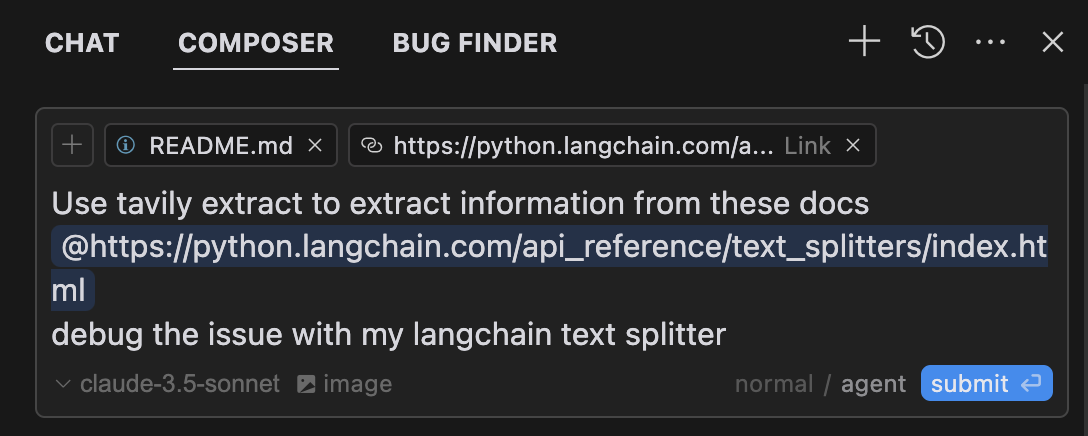
Configuring the Claude Desktop app 🖥️
For macOS:
For Windows:
Add the Tavily server configuration:
Replace your-api-key-here with your actual Tavily API key.
2. Git Installation
- Clone the repository:
- Install dependencies:
- Build the project:
Configuring the Claude Desktop app ⚙️
Follow the configuration steps outlined in the Configuring the Claude Desktop app section above, using the below JSON configuration.
Replace your-api-key-here with your actual Tavily API key and /path/to/tavily-mcp with the actual path where you cloned the repository on your system.
Usage in Claude Desktop App 🎯
Once the installation is complete, and the Claude desktop app is configured, you must completely close and re-open the Claude desktop app to see the tavily-mcp server. You should see a hammer icon in the bottom left of the app, indicating available MCP tools, you can click on the hammer icon to see more detial on the tavily-search and tavily-extract tools.
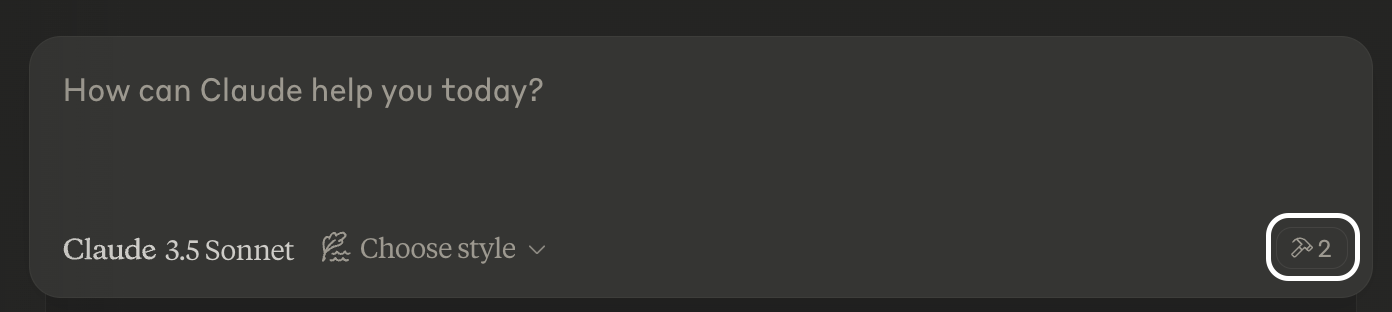
Now claude will have complete access to the tavily-mcp server, including the tavily-search and tavily-extract tools. If you insert the below examples into the Claude desktop app, you should see the tavily-mcp server tools in action.
Tavily Search Examples
- General Web Search:
- News Search:
- Domain-Specific Search:
Tavily Extract Examples
- Extract Article Content:
✨ Combine Search and Extract ✨
You can also combine the tavily-search and tavily-extract tools to perform more complex tasks.
Troubleshooting 🛠️
Common Issues
- Server Not Found
- Verify the npm installation by running
npm --verison - Check Claude Desktop configuration syntax by running
code ~/Library/Application\ Support/Claude/claude_desktop_config.json - Ensure Node.js is properly installed by running
node --version
- Verify the npm installation by running
- NPX related issues
- If you encounter errors related to
npx, you may need to use the full path to the npx executable instead. - You can find this path by running
which npxin your terminal, then replace the"command": "npx"line with"command": "/full/path/to/npx"in your configuration.
- API Key Issues
- Confirm your Tavily API key is valid
- Check the API key is correctly set in the config
- Verify no spaces or quotes around the API key
Acknowledgments ✨
- Model Context Protocol for the MCP specification
- Anthropic for Claude Desktop
remote-capable server
The server can be hosted and run remotely because it primarily relies on remote services or has no dependency on the local environment.
This server enables AI systems to integrate with Tavily's search and data extraction tools, providing real-time web information access and domain-specific searches.
- 📚 Helpful Resources
- Prerequisites 🔧
- Tavily MCP server installation ⚡
- Configuring MCP Clients ⚙️
- Usage in Claude Desktop App 🎯
- Troubleshooting 🛠️
- Acknowledgments ✨
Related Resources
Related MCP Servers
- AsecurityFlicenseAqualityThis server allows users to perform web searches using Perplexity AI, providing a tool for retrieving search results through a simple API interface.Last updated -1173TypeScript
- -securityFlicense-qualityEnables LLMs to perform sophisticated web searches through proxy servers using Tavily's API, supporting comprehensive web searches, direct question answering, and recent news article retrieval with AI-extracted content.Last updated -1Python
- AsecurityFlicenseAqualityAn MCP protocol server that enables web search functionality using the Tavily API, allowing AI assistants to perform internet searches in real-time.Last updated -42Python
- -securityAlicense-qualityProvides AI-powered web search capabilities using Tavily's search API, enabling LLMs to perform sophisticated web searches, get direct answers to questions, and search recent news articles.Last updated -53PythonMIT License
