🪐 ✨ Jupyter MCP 서버
Jupyter MCP 서버는 JupyterLab에서 실행되는 📓 Jupyter 노트북과의 상호작용을 제공하는 MCP( Model Context Protocol ) 서버 구현입니다(로컬 JupyterLab에서도 작동).
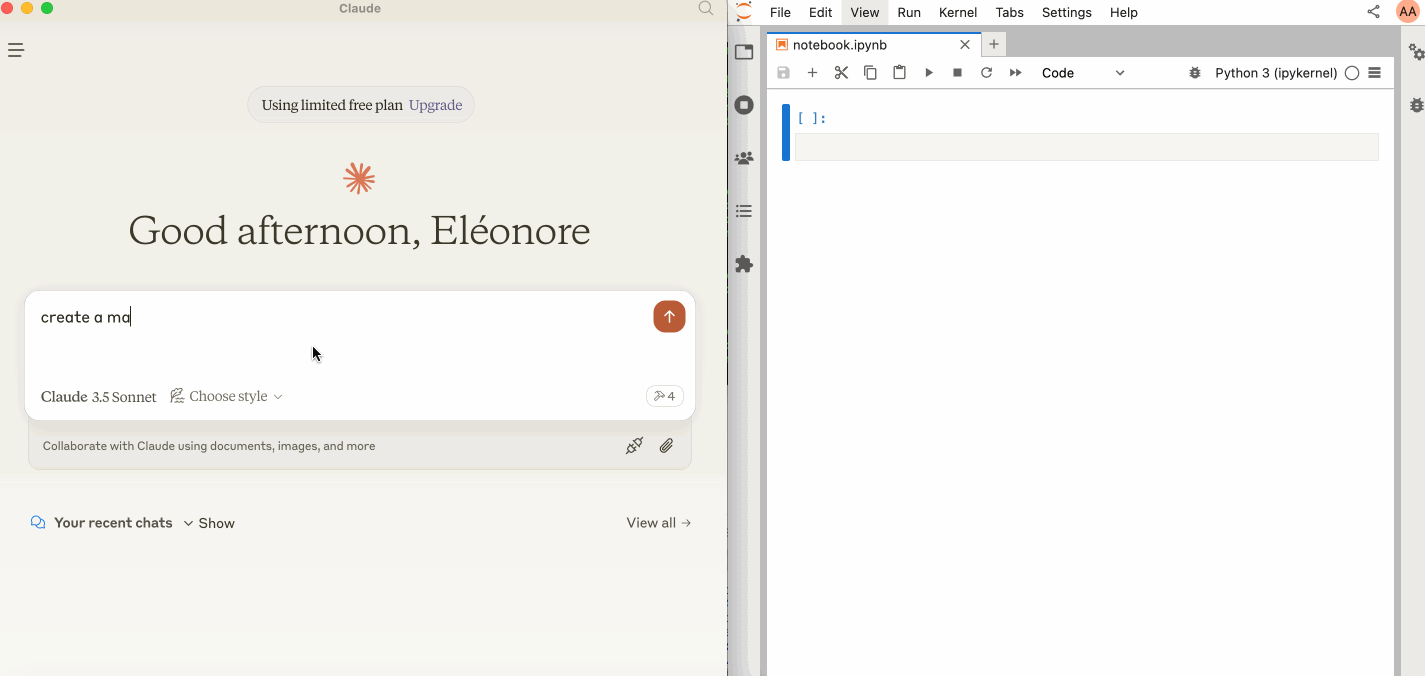
JupyterLab 시작하기
다음이 설치되어 있는지 확인하세요. Jupyter Real Time Collaboration을 통해 노트북에서 수정한 내용을 확인할 수 있으므로 협업 패키지가 필요합니다.
지엑스피1
그런 다음, 다음 명령으로 JupyterLab을 시작합니다.
make jupyterlab 실행할 수도 있습니다.
[!메모]
--ip0.0.0.0으로 설정하면 Docker 컨테이너에서 실행되는 MCP 서버가 로컬 JupyterLab에 액세스할 수 있습니다.
Related MCP server: Code Summarizer MCP
Claude Desktop과 함께 사용
Claude Desktop은 이 페이지에서 macOS 및 Windows용으로 다운로드할 수 있습니다.
Linux의 경우 nix 기반의 이 비공식 빌드 스크립트를 사용하여 성공했습니다.
Claude Desktop과 함께 사용하려면 다음을 claude_desktop_config.json 에 추가하세요(자세한 내용은 MCP 문서 웹사이트 에서 확인하세요).
[!중요한]
SERVER_URL과TOKEN의 포트가jupyter lab명령에서 사용된 포트와 일치하는지 확인하세요.
NOTEBOOK_PATH는 JupyterLab이 시작된 디렉토리를 기준으로 해야 합니다.
macOS 및 Windows에서의 Claude 구성
Linux에서의 Claude 구성
구성 요소
도구
현재 서버는 2가지 도구를 제공합니다.
add_execute_code_cell
Jupyter Notebook에 코드 셀을 추가하고 실행합니다.
입력:
cell_content(문자열): 실행할 코드.
반환: 셀 출력.
add_markdown_cell
Jupyter Notebook에 마크다운 셀을 추가합니다.
입력:
cell_content(문자열): 마크다운 콘텐츠.
반환: 성공 메시지.
건물
소스에서 Docker 이미지를 빌드할 수 있습니다.
Smithery를 통해 설치
Smithery를 통해 Claude Desktop에 Jupyter MCP 서버를 자동으로 설치하려면: