🪐 ✨ Jupyter MCP サーバー
Jupyter MCP サーバーは、任意の JupyterLab で実行されている 📓 Jupyter ノートブックとのやり取りを提供するモデル コンテキスト プロトコル(MCP) サーバー実装です (💻 ローカル JupyterLab でも動作します)。
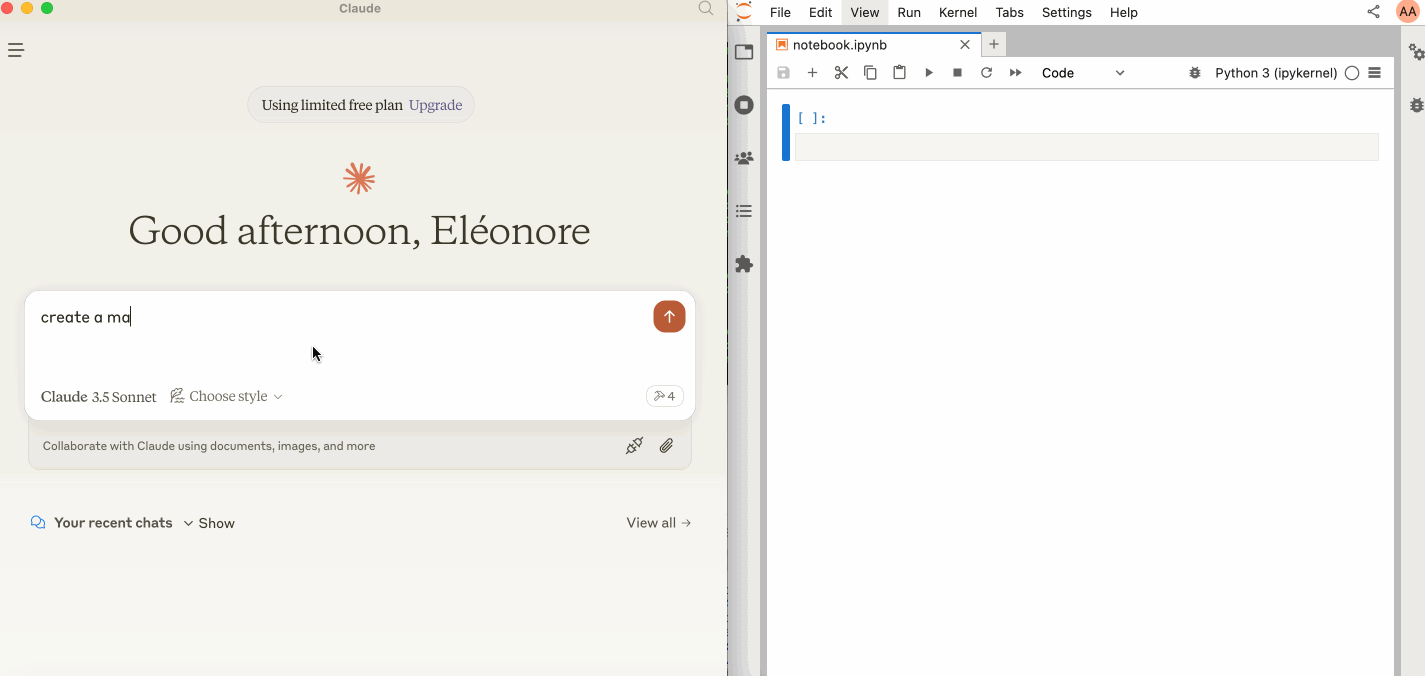
JupyterLabを起動する
以下のパッケージがインストールされていることを確認してください。Jupyter Real Time Collaborationにより、ノートブックに加えられた変更内容を確認できるため、コラボレーションパッケージが必要です。
次に、以下のコマンドでJupyterLabを起動します。
make jupyterlabを実行することもできます。
[!注記]
--ipは0.0.0.0に設定され、Docker コンテナで実行されている MCP サーバーがローカルの JupyterLab にアクセスできるようになります。
Related MCP server: Code Summarizer MCP
Claude Desktop で使用する
Claude Desktop は、macOS および Windows 向けにこのページからダウンロードできます。
Linuxでは、 nixベースのこの非公式ビルドスクリプトを使用することで成功しました。
これを Claude Desktop で使用するには、 claude_desktop_config.jsonに次のコードを追加します (詳細については、 MCP ドキュメント Web サイトを参照してください)。
[!重要]
SERVER_URLとTOKENのポートが、jupyter labコマンドで使用されているポートと一致していることを確認します。
NOTEBOOK_PATHは、JupyterLab が起動されたディレクトリを基準にする必要があります。
macOSとWindowsでのClaudeの構成
LinuxでのClaudeの設定
コンポーネント
ツール
サーバーは現在 2 つのツールを提供しています:
add_execute_code_cell
Jupyter ノートブックにコード セルを追加して実行します。
入力:
cell_content(文字列): 実行されるコード。
戻り値: セル出力。
add_markdown_cell
Jupyter ノートブックにマークダウン セルを追加します。
入力:
cell_content(文字列): Markdown コンテンツ。
戻り値: 成功メッセージ。
建物
Docker イメージをソースからビルドできます。
Smithery経由でインストール
Smithery経由で Claude Desktop 用の Jupyter MCP サーバーを自動的にインストールするには: