This MCP server provides a tool named get_docs that allows you to search the latest documentation for popular AI libraries.
Supported Libraries: Search documentation for langchain, openai, and llama-index
Input Parameters: Takes a query string (e.g., "Chroma DB") and a target library name
Returns: Relevant text extracted from the documentation based on your query
References a tutorial video that demonstrates how to build and configure the MCP server.
MCP Server Example
This repository contains an implementation of a Model Context Protocol (MCP) server for educational purposes. This code demonstrates how to build a functional MCP server that can integrate with various LLM clients.
To follow the complete tutorial, please refer to the YouTube video tutorial.
What is MCP?
MCP (Model Context Protocol) is an open protocol that standardizes how applications provide context to LLMs. Think of MCP like a USB-C port for AI applications - it provides a standardized way to connect AI models to different data sources and tools.
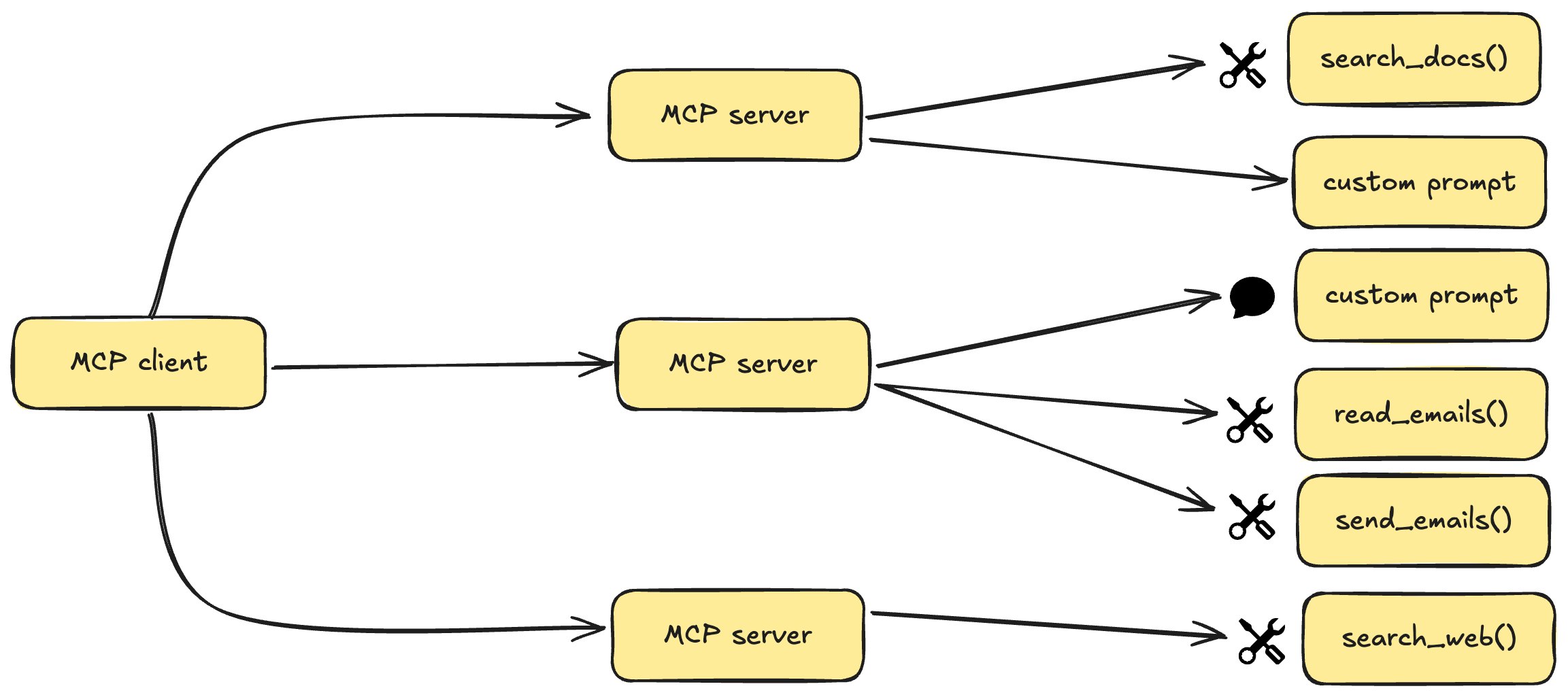
Key Benefits
A growing list of pre-built integrations that your LLM can directly plug into
Flexibility to switch between LLM providers and vendors
Best practices for securing your data within your infrastructure
Related MCP server: MCP Server Sample
Architecture Overview
MCP follows a client-server architecture where a host application can connect to multiple servers:
MCP Hosts: Programs like Claude Desktop, IDEs, or AI tools that want to access data through MCP
MCP Clients: Protocol clients that maintain 1:1 connections with servers
MCP Servers: Lightweight programs that expose specific capabilities through the standardized Model Context Protocol
Data Sources: Both local (files, databases) and remote services (APIs) that MCP servers can access
Core MCP Concepts
MCP servers can provide three main types of capabilities:
Resources: File-like data that can be read by clients (like API responses or file contents)
Tools: Functions that can be called by the LLM (with user approval)
Prompts: Pre-written templates that help users accomplish specific tasks
System Requirements
Python 3.10 or higher
MCP SDK 1.2.0 or higher
uvpackage manager
Getting Started
Installing uv Package Manager
On MacOS/Linux:
Make sure to restart your terminal afterwards to ensure that the uv command gets picked up.
Project Setup
Create and initialize the project:
Create the server implementation file:
Running the Server
Start the MCP server:
The server will start and be ready to accept connections
Connecting to Claude Desktop
Install Claude Desktop from the official website
Configure Claude Desktop to use your MCP server:
Edit ~/Library/Application Support/Claude/claude_desktop_config.json:
Restart Claude Desktop
Troubleshooting
If your server isn't being picked up by Claude Desktop:
Check the configuration file path and permissions
Verify the absolute path in the configuration is correct
Ensure uv is properly installed and accessible
Check Claude Desktop logs for any error messages
License
This project is licensed under the MIT License. See the LICENSE file for details.