Supports project building and development using Bun's JavaScript runtime, enabling efficient execution of the MCP server with features like watch mode for development.
Enables configuration through environment variables loaded from .env files, supporting critical settings like access tokens and port configuration.
Provides rich tooling for Figma API operations including file management, node manipulation, comment handling, image export, search functionality, component operations, canvas operations, and widget management for Figma plugin and widget development.
Implements WebSocket server functionality for real-time communication between Figma plugins and the MCP server.
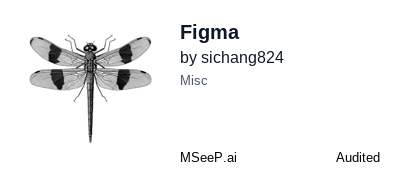
Figma MCP Server
A Figma API server implementation based on Model Context Protocol (MCP), supporting Figma plugin and widget integration.
Features
Interact with Figma API through MCP
WebSocket server for Figma plugin communication
Support for Figma widget development
Environment variable configuration via command line arguments
Rich set of Figma operation tools
Installation
Clone the repository:
Install dependencies:
Configuration
Environment Variables
Create a .env file and set the following environment variables:
Getting a Figma Access Token
Log in to Figma
Go to Account Settings > Personal Access Tokens
Create a new access token
Copy the token to your
.envfile or pass it via command line arguments
Usage
Build the Project
Run the Development Server
Using Command Line Arguments
Support for setting environment variables via the -e parameter:
You can also use a dedicated token parameter:
Or its shorthand:
Configuring MCP in Cursor
Add to the .cursor/mcp.json file:
Available Tools
The server provides the following Figma operation tools:
File operations: Get files, versions, etc.
Node operations: Get and manipulate Figma nodes
Comment operations: Manage comments in Figma files
Image operations: Export Figma elements as images
Search functionality: Search content in Figma files
Component operations: Manage Figma components
Canvas operations: Create rectangles, circles, text, etc.
Widget operations: Manage Figma widgets
Figma Plugin Development
Plugin Introduction
Figma plugins are customized tools that extend Figma's functionality, enabling workflow automation, adding new features, or integrating with external services. This MCP server provides a convenient way to develop, test, and deploy Figma plugins.
Building and Testing
Build the plugin:
Run in development mode:
Loading the Plugin in Figma
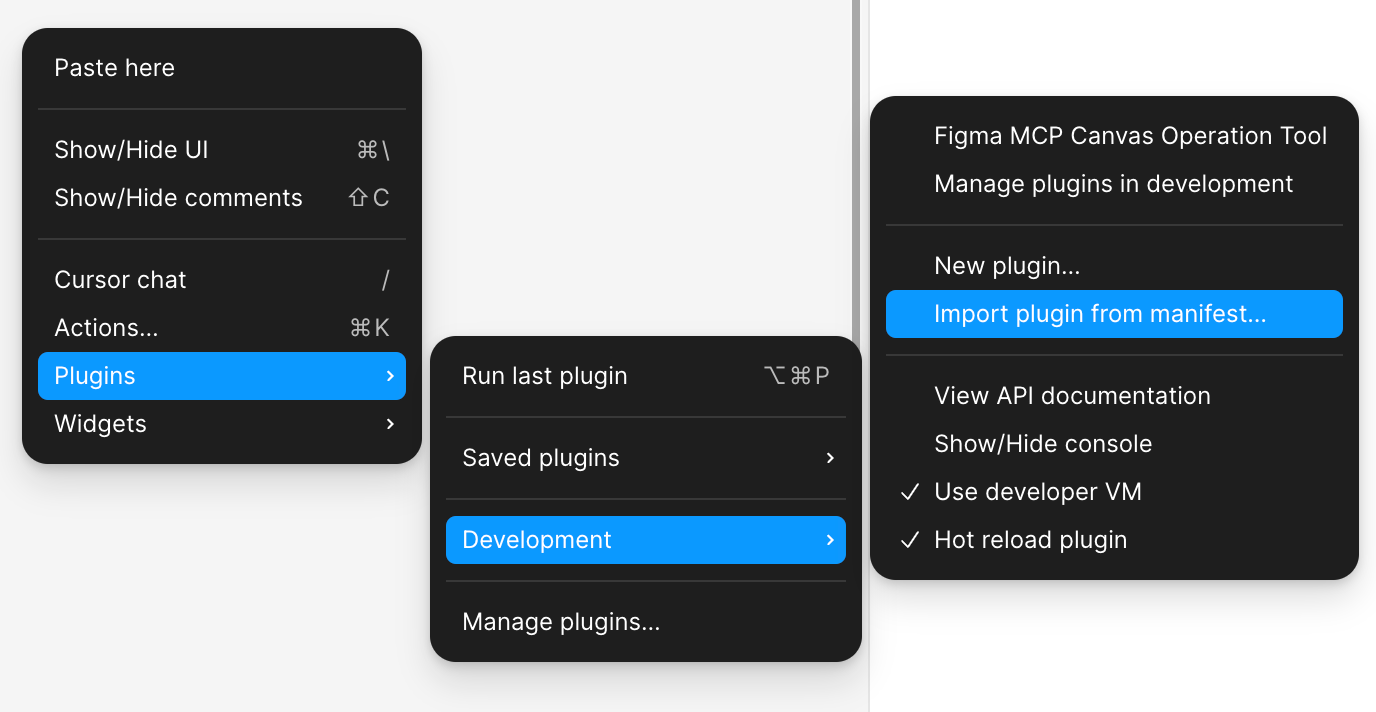
Right-click in Figma to open the menu -> Plugins -> Development -> Import plugin from manifest...
Select the plugin's
manifest.jsonfileYour plugin will now appear in Figma's plugin menu
Plugin Interaction with MCP Server
Plugins can communicate with the MCP server via WebSocket to achieve:
Complex data processing
External API integration
Cross-session data persistence
AI functionality integration
Development
Build Widget
Build Plugin
Development Mode
License
MIT
This server cannot be installed
Related Resources
Related MCP Servers
- AsecurityFlicenseAqualityA Model Context Protocol server that provides access to Figma API functionality, allowing AI assistants like Claude to interact with Figma files, comments, components, and team resources.Last updated -184234
- AsecurityFlicenseAqualityA Model Context Protocol server that integrates with Figma's API, allowing interaction with Figma files, comments, components, projects, and webhook management.Last updated -5616
- -security-license-qualityA Model Context Protocol (MCP) server that enables Claude to create and manipulate designs in Figma through either a Figma plugin or directly via the Figma API.Last updated -
- AsecurityAlicenseAqualityA Model Context Protocol server for interacting with the Figma API that handles large Figma files efficiently through memory-aware chunking and pagination capabilities.Last updated -73MIT License