LlamaIndex MCP 데모
이 저장소는 LlamaCloud를 사용하여 MCP 서버를 만드는 방법과 LlamaIndex를 MCP 클라이언트로 사용하는 방법을 모두 보여줍니다.
MCP 서버로서의 LlamaCloud
Claude Desktop과 같은 클라이언트에서 사용할 수 있는 로컬 MCP 서버를 제공하려면 mcp-server.py 사용할 수 있습니다. 이 파일을 사용하면 RAG를 사용하여 Claude에게 질문에 답변하는 데 사용할 수 있는 최신 개인 정보를 제공하는 도구를 제공할 수 있습니다. 이러한 도구는 원하는 만큼 제공할 수 있습니다.
LlamaCloud 인덱스 설정
LlamaCloud 계정 받기
원하는 데이터 소스를 사용하여 새 인덱스를 만드세요 . 이 경우에는 Google Drive를 사용하고 LlamaIndex 문서의 일부를 소스로 제공했습니다. 테스트용으로만 사용하고 싶다면 인덱스에 문서를 직접 업로드할 수도 있습니다.
LlamaCloud UI 에서 API 키 가져오기
MCP 서버 설정
이 저장소를 복제하세요
.env파일을 만들고 두 개의 환경 변수를 추가합니다.LLAMA_CLOUD_API_KEY- 이전 단계에서 얻은 API 키OPENAI_API_KEY- OpenAI API 키입니다. RAG 쿼리를 실행하는 데 사용됩니다. OpenAI를 사용하지 않으려면 다른 LLM을 사용할 수 있습니다.
이제 코드를 살펴보겠습니다. 먼저 MCP 서버를 인스턴스화합니다.
지엑스피1
그런 다음 @mcp.tool() 데코레이터를 사용하여 도구를 정의합니다.
여기서 사용하는 도구는 llama_index_documentation 입니다. 이 도구는 mcp-demo-2 라는 LlamaCloud 인덱스를 인스턴스화한 후, 이를 쿼리 엔진으로 사용하여 쿼리에 응답합니다. 프롬프트에 몇 가지 추가 지침이 포함되어 있습니다. 다음 섹션에서 LlamaCloud 인덱스를 설정하는 방법에 대한 지침을 제공합니다.
마지막으로 서버를 실행합니다.
Claude Desktop과 통신하는 데 사용되는 stdio 전송에 주목하세요.
Claude Desktop 구성
메뉴 막대에서
Claude->Settings->Developer->Edit Config선택하세요. 원하는 텍스트 편집기에서 편집할 수 있는 구성 파일이 표시됩니다.구성은 다음과 같아야 합니다(
$YOURPATH저장소 경로로 바꿔야 합니다).
파일을 구성한 후에는 Claude Desktop을 다시 시작 하세요.
이제 쿼리할 준비가 되었습니다! Claude Desktop의 쿼리 상자 아래에 서버가 나열된 도구 아이콘이 다음과 같이 표시됩니다.
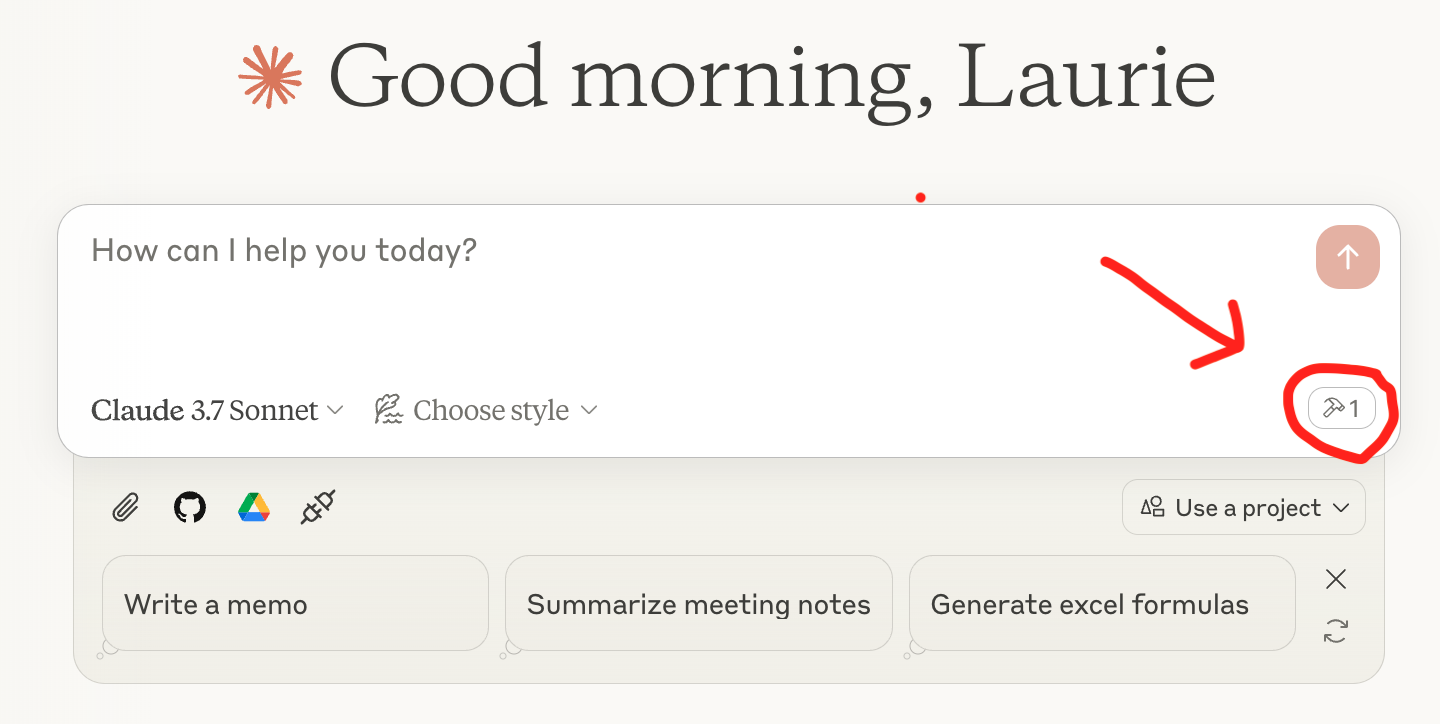
Related MCP server: Choose MCP Server
MCP 클라이언트로서의 LlamaIndex
LlamaIndex에는 MCP 클라이언트 통합 기능이 있어 모든 MCP 서버를 에이전트가 사용할 수 있는 도구 세트로 변환할 수 있습니다. mcp-client.py 파일에서 BasicMCPClient 를 사용하여 로컬 MCP 서버에 연결하는 것을 확인할 수 있습니다.
데모의 편의를 위해 위에서 설정한 것과 동일한 MCP 서버를 사용합니다. 일반적으로 LlamaCloud를 LlamaIndex 에이전트에 연결할 때 MCP를 사용하지 않고, QueryEngineTool을 사용하여 에이전트에 직접 전달합니다.
MCP 서버 설정
HTTP 클라이언트에서 사용할 수 있는 로컬 MCP 서버를 제공하려면 mcp-server.py 약간 수정하여 run 대신 run_sse_async 메서드를 사용해야 합니다. 이 내용은 mcp-http-server.py 에서 확인할 수 있습니다.
MCP 서버에서 도구를 가져오세요
에이전트를 생성하고 질문하세요
설정이 완료되었습니다! 이제 에이전트를 사용하여 LlamaCloud 인덱스의 질문에 답변할 수 있습니다.