The Powerdrill MCP Server allows authenticated users to interact with Powerdrill datasets and perform data analysis tasks:
Authenticate using Powerdrill User ID and Project API Key
List datasets available in your account
Get dataset overview with detailed information
Create and run jobs to analyze data using natural language questions
Create sessions to group related jobs for organized analysis
List sessions to view active or recent analyses
List data sources within specific datasets
Create new datasets from scratch
Create data sources by uploading local files to datasets
Supports configuration of API credentials through .env files, making it easier to securely store and access Powerdrill authentication details.
Enables installation and distribution of the MCP server through the npm registry, supporting both global installation and direct execution with npx.
Mentions Powerdrill Flow Streamlit app as an alternative way to manipulate data in Powerdrill for users who have the appropriate credentials.
Provides TypeScript implementation that needs to be built before running, enhancing type safety and development experience for the MCP server.
Powerdrill MCP Server
A Model Context Protocol (MCP) server that provides tools to interact with Powerdrill datasets, authenticated with Powerdrill User ID and Project API Key.
Please go to https://chat.powerdrill.ai/ for AI data analysis individually or use with your Team.
If you have the Powerdrill User ID and Project API Key of your Team, you can manipulate the data via Powerdrill open sourced web clients:
Node.js edtion: https://flow.powerdrill.ai/, or play with the open source web client https://github.com/powerdrillai/powerdrill-flow.
Python edtion: https://powerdrill-flow.streamlit.app/, or play with the open source web client https://github.com/powerdrillai/powerdrill-flow-streamlit.
Features
Authenticate with Powerdrill using User ID and Project API Key
List available datasets in your Powerdrill account
Get detailed information about specific datasets
Create and run jobs on datasets with natural language questions
Integration with Claude Desktop and other MCP-compatible clients
Related MCP server: Vibe Coder MCP
Installation
Installing via Smithery
To install powerdrill-mcp for Claude Desktop automatically via Smithery:
From npm
From Source
Clone this repository and install dependencies:
CLI Usage
If installed globally:
If using npx:
You'll need to configure environment variables with your Powerdrill credentials before running:
Or create a .env file with these values.
Prerequisites
To use this MCP server, you'll need a Powerdrill account with valid API credentials (User ID and API Key). Here's how to obtain them:
Sign up for a Powerdrill Team account if you haven't already
Navigate to your account settings
Look for the API section where you'll find your:
User ID: A unique identifier for your account
API Key: Your authentication token for API access
First, watch this video tutorial on how to create your Powerdrill Team:
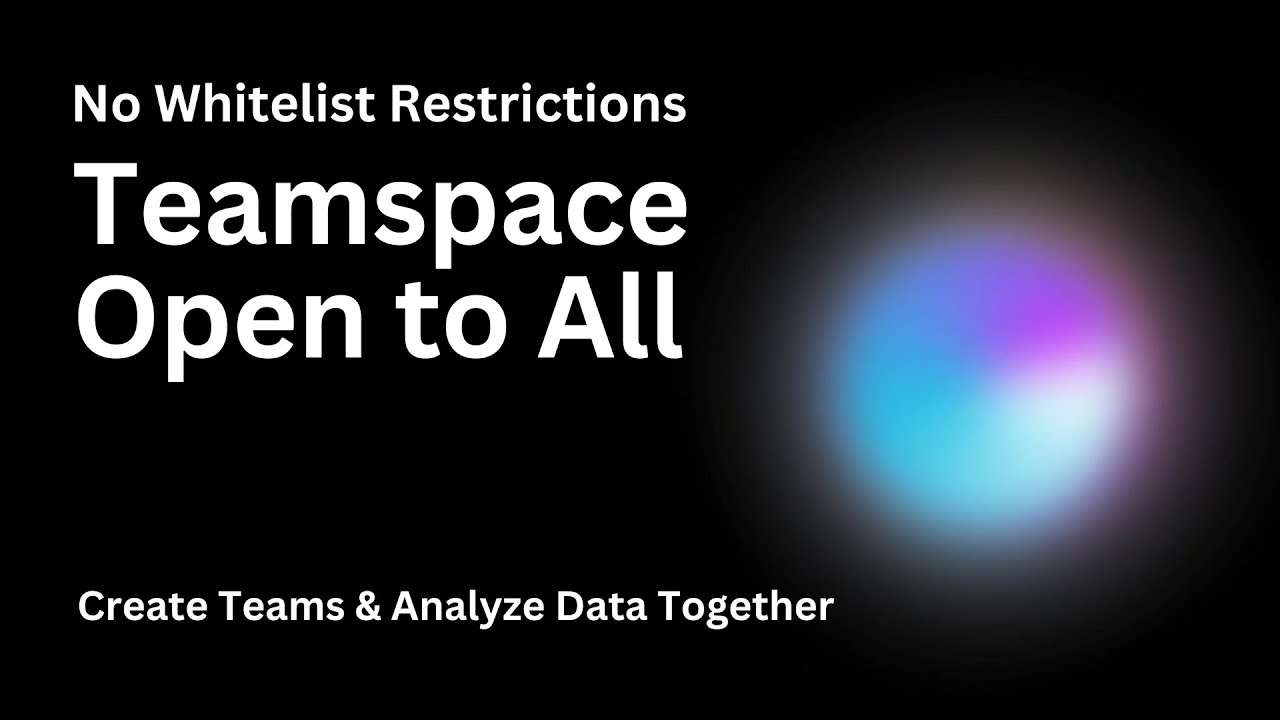
Then, follow this video tutorial for setting up your API credentials:
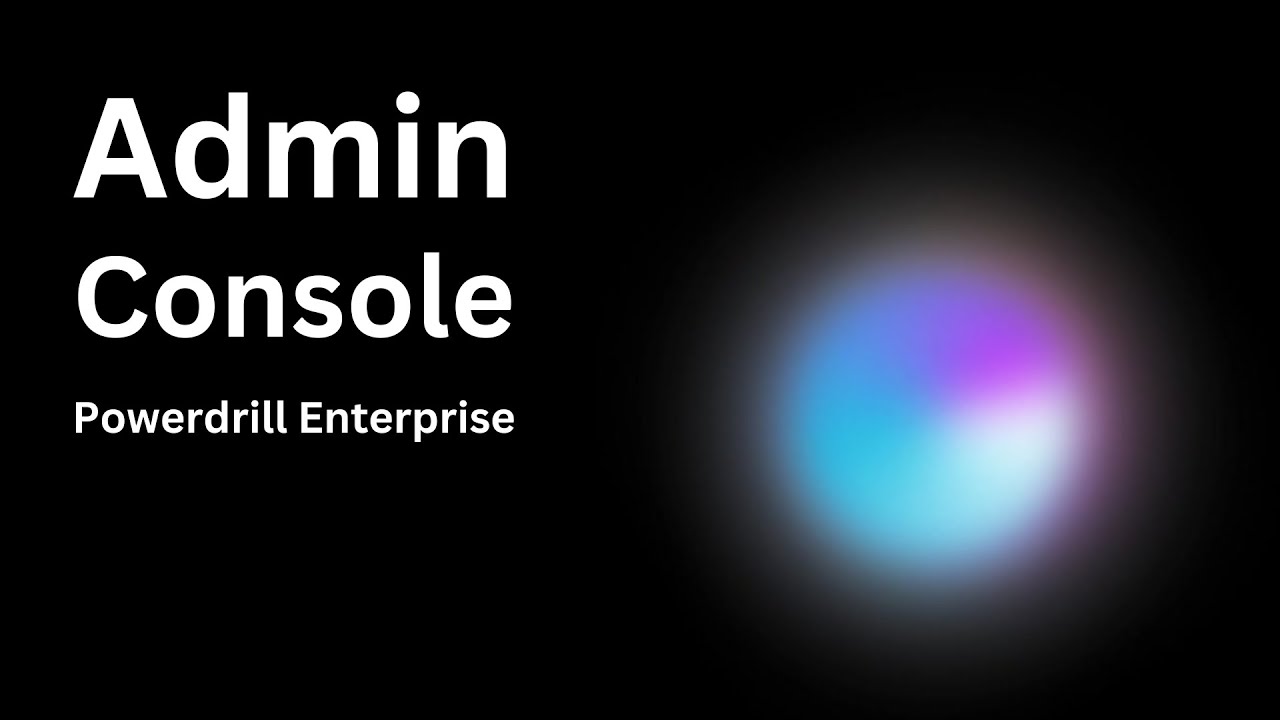
Quick Setup
The easiest way to set up the server is using the provided setup script:
This will:
Install dependencies
Build the TypeScript code
Create a
.envfile if it doesn't existGenerate configuration files for Claude Desktop and Cursor with the npx-based configuration (recommended)
Then edit your .env file with your actual credentials:
Also update the credentials in the generated configuration files before using them.
Manual Installation
If you prefer to set up manually:
Usage
Running the server
Integrating with Claude Desktop
Open Claude Desktop
Go to Settings > Server Settings
Add a new server with one of the following configurations:
Option 1: Using npx (Recommended)
Option 2: Using node with local installation
Save the configuration
Restart Claude Desktop
Integrating with Cursor
Open Cursor
Go to Settings > MCP Tools
Add a new MCP tool with one of the following configurations:
Option 1: Using npx (Recommended)
Option 2: Using node with local installation
Save the configuration
Restart Cursor if needed
Using the tools
Once connected, you can use the Powerdrill tools in your conversations with Claude Desktop, Cursor, Cline, Windsurf, etc.:
List datasets:
What datasets are available in my Powerdrill account?orShow me all my datasetsCreate dataset:
Create a new dataset called "Sales Analytics"orMake a new dataset named "Customer Data" with description "Customer information for 2024 analysis"Create data source from local file:
Upload the file /Users/your_name/Downloads/sales_data.csv to dataset {dataset_id}orAdd my local file /path/to/customer_data.xlsx to my {dataset_id} datasetGet dataset overview:
Tell me more about this dataset: {dataset_id}orDescribe the structure of dataset {dataset_id}Create a job:
Analyze dataset {dataset_id} with this question: "How has the trend changed over time?"orRun a query on {dataset_id} asking "What are the top 10 customers by revenue?"Create a session:
Create a new session named "Sales Analysis 2024" for my data analysisorStart a session called "Customer Segmentation" for analyzing market dataList data sources:
What data sources are available in dataset {dataset_id}?orShow me all files in the {dataset_id} datasetList sessions:
Show me all my current analysis sessionsorList my recent data analysis sessions
Available Tools
mcp_powerdrill_list_datasets
Lists available datasets from your Powerdrill account.
Parameters:
limit(optional): Maximum number of datasets to return
Example response:
mcp_powerdrill_get_dataset_overview
Gets detailed overview information about a specific dataset.
Parameters:
datasetId(required): The ID of the dataset to get overview information for
Example response:
mcp_powerdrill_create_job
Creates a job to analyze data with natural language questions.
Parameters:
question(required): The natural language question or prompt to analyze the datadataset_id(required): The ID of the dataset to analyzedatasource_ids(optional): Array of specific data source IDs within the dataset to analyzesession_id(optional): Session ID to group related jobsstream(optional, default: false): Whether to stream the resultsoutput_language(optional, default: "AUTO"): The language for the outputjob_mode(optional, default: "AUTO"): The job mode
Example response:
mcp_powerdrill_create_session
Creates a new session to group related jobs together.
Parameters:
name(required): The session name, which can be up to 128 characters in lengthoutput_language(optional, default: "AUTO"): The language in which the output is generated. Options include: "AUTO", "EN", "ES", "AR", "PT", "ID", "JA", "RU", "HI", "FR", "DE", "VI", "TR", "PL", "IT", "KO", "ZH-CN", "ZH-TW"job_mode(optional, default: "AUTO"): Job mode for the session. Options include: "AUTO", "DATA_ANALYTICS"max_contextual_job_history(optional, default: 10): The maximum number of recent jobs retained as context for the next job (0-10)agent_id(optional, default: "DATA_ANALYSIS_AGENT"): The ID of the agent
Example response:
mcp_powerdrill_list_data_sources
Lists data sources in a specific dataset.
Parameters:
datasetId(required): The ID of the dataset to list data sources frompageNumber(optional, default: 1): The page number to start listingpageSize(optional, default: 10): The number of items on a single pagestatus(optional): Filter data sources by status: synching, invalid, synched (comma-separated for multiple)
Example response:
mcp_powerdrill_list_sessions
Lists sessions from your Powerdrill account.
Parameters:
pageNumber(optional): The page number to start listing (default: 1)pageSize(optional): The number of items on a single page (default: 10)search(optional): Search for sessions by name
Example response:
mcp_powerdrill_create_dataset
Creates a new dataset in your Powerdrill account.
Parameters:
name(required): The dataset name, which can be up to 128 characters in lengthdescription(optional): The dataset description, which can be up to 128 characters in length
Example response:
mcp_powerdrill_create_data_source_from_local_file
Creates a new data source by uploading a local file to a specified dataset.
Parameters:
dataset_id(required): The ID of the dataset to create the data source infile_path(required): The local path to the file to uploadfile_name(optional): Custom name for the file, defaults to the original filenamechunk_size(optional, default: 5MB): Size of each chunk in bytes for multipart upload
Example response:
Troubleshooting
If you encounter issues:
Make sure your environment variables are set correctly in
.envCheck that the server starts successfully with
npm startVerify your Claude Desktop configuration points to the correct file paths
Check the console output for any error messages
License
MIT