Utilizes .NET 9.0 as the foundation for the server component, enabling communication between the Unity plugin and external AI clients, with support for custom tool development in C#.
Acts as an AI-powered gateway between Unity Editor and LLM, allowing manipulation of GameObjects, Components, Assets, and Scenes. Supports creating and managing Unity objects, instantiating prefabs, searching assets, and viewing scene hierarchies with an extensible tool system.
Click on "Install Server".
Wait a few minutes for the server to deploy. Once ready, it will show a "Started" state.
In the chat, type
@followed by the MCP server name and your instructions, e.g., "@Unity-MCPcreate a new player character with a jump ability"
That's it! The server will respond to your query, and you can continue using it as needed.
Here is a step-by-step guide with screenshots.
Unity MCP is an AI-powered game development assistant that serves as a bridge between MCP Client and Unity. Simply type a message in chat and get work done using any advanced LLM model of your choice. Have an issue to fix? Ask the AI to fix it. Watch demo videos.
💬 Join our Discord Server - Ask questions, showcase your work, and connect with other developers!
Features
✔️ Natural conversation - Chat with AI like you would with a human
✔️ Code assistance - Ask AI to write code and run tests
✔️ Debug support - Ask AI to get logs and fix errors
✔️ Multiple LLM providers - Use agents from Anthropic, OpenAI, Microsoft, or any other provider with no limits
✔️ Flexible deployment - Works locally (stdio) and remotely (http) by configuration
✔️ Rich toolset - Wide range of default MCP Tools
✔️ Extensible - Create custom MCP Tools in your project code
Stability status
Unity Version | Editmode | Playmode | Standalone |
2022.3.61f1 | |||
2023.2.20f1 | |||
6000.2.3f1 |
Related MCP server: YetAnotherUnityMcp
Content
Installation
Step 1: Install Unity MCP Plugin
Project path cannot contain spaces
✅
C:/MyProjects/Project❌
C:/My Projects/Project
Option 1 - Installer
📂 Import installer into Unity project
You can double-click on the file - Unity will open it automatically
OR: Open Unity Editor first, then click on
Assets/Import Package/Custom Package, and choose the file
Option 2 - OpenUPM-CLI
📟 Open the command line in your Unity project folder
Step 2: Install MCP Client
Choose a single MCP Client you prefer - you don't need to install all of them. This will be your main chat window to communicate with the LLM.
Claude Code (highly recommended)
Any other supported
The MCP protocol is quite universal, which is why you may use any MCP client you prefer - it will work as smoothly as any other. The only important requirement is that the MCP client must support dynamic MCP Tool updates.
Step 3: Configure MCP Client
Automatic configuration
Open Unity project
Open
Window/AI Game Developer (Unity-MCP)Click
Configureat your MCP client
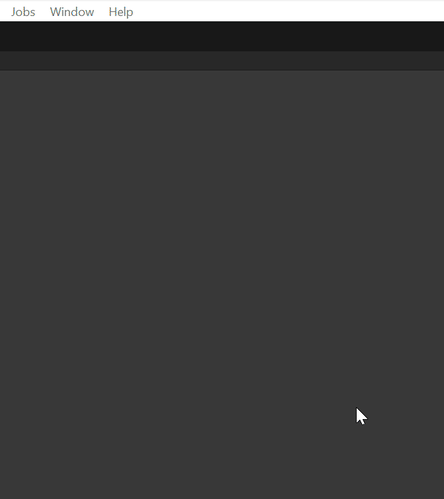
If your MCP client is not in the list, use the raw JSON shown in the window to inject it into your MCP client. Read the instructions for your specific MCP client on how to do this.
Manual configuration
If automatic configuration doesn't work for you for any reason, use the JSON from the AI Game Developer (Unity-MCP) window to configure any MCP Client manually.
Command line configuration
1. Choose your
Platform |
|
Windows x64 |
|
Windows x86 |
|
Windows arm64 |
|
MacOS Apple-Silicon |
|
MacOS Apple-Intel |
|
Linux x64 |
|
Linux arm64 |
|
2. Replace 3. Replace 4. Add MCP server using command line
Replace
<command>from the table above
Replace
<command>from the table above
Server name: ai-game-developer
Server type: local
Command: <command>
Replace
<command>from the table above
Use AI
Communicate with the AI (LLM) in your MCP Client. Ask it to do anything you want. The better you describe your task or idea, the better it will perform the job.
Some MCP Clients allow you to choose different LLM models. Pay attention to this feature, as some models may work much better than others.
Example commands:
Make sure
Agentmode is turned on in your MCP client
Advanced Features for LLM
Unity MCP provides advanced tools that enable the LLM to work faster and more effectively, avoiding mistakes and self-correcting when errors occur. Everything is designed to achieve your goals efficiently.
Core Capabilities
✔️ Agent-ready tools - Find anything you need in 1-2 steps
✔️ Instant compilation - C# code compilation & execution using
Roslynfor faster iteration✔️ Full asset access - Read/write access to assets and C# scripts
✔️ Intelligent feedback - Well-described positive and negative feedback for proper issue understanding
Reflection-Powered Features
✔️ Object references - Provide references to existing objects for instant C# code
✔️ Project data access - Get full access to entire project data in a readable format
✔️ Granular modifications - Populate & modify any piece of data in the project
✔️ Method discovery - Find any method in the entire codebase, including compiled DLL files
✔️ Method execution - Call any method in the entire codebase
✔️ Advanced parameters - Provide any property for method calls, even references to existing objects in memory
✔️ Live Unity API - Unity API instantly available - even when Unity changes, you get the fresh API
✔️ Self-documenting - Access human-readable descriptions of any
class,method,field, orpropertyviaDescriptionattributes
Customize MCP
Unity MCP supports custom MCP Tool, MCP Resource, and MCP Prompt development by project owners. The MCP server takes data from the Unity MCP Plugin and exposes it to a client. Anyone in the MCP communication chain will receive information about new MCP features, which the LLM may decide to use at some point.
Add custom MCP Tool
To add a custom MCP Tool, you need:
A class with the
McpPluginToolTypeattributeA method in the class with the
McpPluginToolattributeOptional: Add a
Descriptionattribute to each method argument to help the LLM understand itOptional: Use
string? optional = nullproperties with?and default values to mark them asoptionalfor the LLM
Note that the line
MainThread.Instance.Run(() =>allows you to run code on the main thread, which is required for interacting with Unity's API. If you don't need this and running the tool in a background thread is acceptable, avoid using the main thread for efficiency purposes.
Add custom MCP Prompt
MCP Prompt allows you to inject custom prompts into the conversation with the LLM. It supports two sender roles: User and Assistant. This is a quick way to instruct the LLM to perform specific tasks. You can generate prompts using custom data, providing lists or any other relevant information.
Runtime usage (in-game)
Use Unity MCP in your game/app. Use Tools, Resources or Prompts. By default there are no tools, you would need to implement your custom.
Sample: AI powered Chess game bot
There is a classic Chess game. Lets outsource to LLM the bot logic. Bot should do the turn using game rules.
Why runtime usage is needed?
There are many use cases, lets imagine you are working on a Chess game with bot. You may outsource the bot decision making to LLM by writing few lines of code.
Unity MCP Server setup
Unity MCP Server supports many different launch options and Docker deployment. Both transport protocols are supported: http and stdio. If you need to customize or deploy Unity MCP Server to a cloud, this section is for you. Read more...
Variables
Doesn't matter what launch option you choose, all of them support custom configuration using both Environment Variables and Command Line Arguments. It would work with default values, if you just need to launch it, don't waste your time for the variables. Just make sure Unity Plugin also has default values, especially the --port, they should be equal.
Environment Variable | Command Line Args | Description |
|
| Client -> Server <- Plugin connection port (default: 8080) |
|
| Plugin -> Server connection timeout (ms) (default: 10000) |
|
| Client -> Server transport type: |
Command line args support also the option with a single
-prefix (-port) and an option without prefix at all (port).
Docker 📦
Make sure Docker is installed. And please make sure Docker Desktop is launched if you are at Windows operation system.
HTTP Transport
Replace
urlwith your real endpoint if it is hosted in cloud.
STDIO Transport
For using this variant, MCP Client should launch the MCP Server in the docker. It is achievable through the modified MCP Client configuration.
Custom port
Replace
urlwith your real endpoint if it is hosted in cloud
Binary executable
You may launch Unity MCP Server directly from a binary file. You would need to have a binary compiled specifically for your CPU architecture. Check GitHub Release Page, it contains pre-compiled binaries for all CPU architectures.
Replace
<project>with your Unity project path.
How it works
Unity MCP serves as a bridge between LLMs and Unity. It exposes and explains Unity's tools to the LLM, which then understands the interface and utilizes the tools according to user requests.
Connect Unity MCP to LLM clients such as Claude or Cursor using the integrated AI Connector window. Custom clients are also supported.
The system is highly extensible - you can define custom MCP Tools, MCP Resource or MCP Prompt directly in your Unity project codebase, exposing new capabilities to AI or automation clients. This makes Unity MCP a flexible foundation for building advanced workflows, rapid prototyping, and integrating AI-driven features into your development process.
What is MCP
MCP - Model Context Protocol. In a few words, that is USB Type-C for AI, specifically for LLM (Large Language Model). It teaches LLM how to use external features. Such as Unity Engine in this case, or even your custom C# method in your code. Official documentation.
What is MCP Client
It is an application with a chat window. It may have smart agents to operate better, it may have embedded advanced MCP Tools. In general well done MCP Client is 50% of the AI success of executing a task. That is why it is very important to choose the best one for usage.
What is MCP Server
It is a bridge between MCP Client and "something else", in this particular case it is Unity Engine. This project includes MCP Server.
What is MCP Tool
MCP Tool is a function or method that the LLM can call to interact with Unity. These tools act as the bridge between natural language requests and actual Unity operations. When you ask the AI to "create a cube" or "change material color," it uses MCP Tools to execute these actions.
Key characteristics:
Executable functions that perform specific operations
Typed parameters with descriptions to help the LLM understand what data to provide
Return values that give feedback about the operation's success or failure
Thread-aware - can run on main thread for Unity API calls or background thread for heavy processing
When to use MCP Tool
Automate repetitive tasks - Create tools for common operations you do frequently
Complex operations - Bundle multiple Unity API calls into a single, easy-to-use tool
Project-specific workflows - Build tools that understand your project's specific structure and conventions
Error-prone tasks - Create tools that include validation and error handling
Custom game logic - Expose your game's systems to AI for dynamic content creation
Examples:
Creating and configuring GameObjects with specific components
Batch processing assets (textures, materials, prefabs)
Setting up lighting and post-processing effects
Generating level geometry or placing objects procedurally
Configuring physics settings or collision layers
What is MCP Resource
MCP Resource provides read-only access to data within your Unity project. Unlike MCP Tools that perform actions, Resources allow the LLM to inspect and understand your project's current state, assets, and configuration. Think of them as "sensors" that give the AI context about your project.
Key characteristics:
Read-only access to project data and Unity objects
Structured information presented in a format the LLM can understand
Real-time data that reflects the current state of your project
Contextual awareness helping the AI make informed decisions
When to use MCP Resource
Project analysis - Let AI understand your project structure, assets, and organization
Debugging assistance - Provide current state information for troubleshooting
Intelligent suggestions - Give AI context to make better recommendations
Documentation generation - Automatically create documentation based on project state
Asset management - Help AI understand what assets are available and their properties
Examples:
Exposing scene hierarchy and GameObject properties
Listing available materials, textures, and their settings
Showing script dependencies and component relationships
Displaying current lighting setup and render pipeline configuration
Providing information about audio sources, animations, and particle systems
What is MCP Prompt
MCP Prompt allows you to inject pre-defined prompts into the conversation with the LLM. These are smart templates that can provide context, instructions, or knowledge to guide the AI's behavior. Prompts can be static text or dynamically generated based on your project's current state.
Key characteristics:
Contextual guidance that influences how the AI responds
Role-based - can simulate different personas (User requests or Assistant knowledge)
Dynamic content - can include real-time project data
Reusable templates for common scenarios and workflows
When to use MCP Prompt
Provide domain knowledge - Share best practices and coding standards specific to your project
Set coding conventions - Establish naming conventions, architecture patterns, and code style
Give context about project structure - Explain how your project is organized and why
Share workflow instructions - Provide step-by-step procedures for common tasks
Inject specialized knowledge - Add information about specific Unity features, third-party assets, or custom systems
Examples:
"Always use PascalCase for public methods and camelCase for private fields"
"This project uses a custom event system located in Scripts/Events/"
"When creating UI elements, always add them to the Canvas in Scene/UI/MainCanvas"
"Performance is critical - prefer object pooling for frequently instantiated objects"
"This project follows SOLID principles - explain any architecture decisions"
Contribution 💙💛
Contributions are highly appreciated. Bring your ideas and let's make game development simpler than ever before! Do you have an idea for a new MCP Tool or feature, or did you spot a bug and know how to fix it?
Clone the fork and open the
./Unity-MCP-Pluginfolder in UnityImplement new things in the project, commit, push it to GitHub
Create Pull Request targeting original Unity-MCP repository,
mainbranch.