押しつけがましいMCP
Pushover.net経由で通知を送信するためのモデルコンテキストプロトコル実装。
概要
このMCPにより、AIエージェントはPushover.netを介して通知を送信できるようになります。MCP仕様を実装しており、MCP対応のAIシステムとのシームレスな統合が可能です。
Related MCP server: SupaUI MCP Server
構成
必要なもの:
Pushover.netからのアプリケーショントークン
Pushover.netからのユーザーキー
これらはPushover.net ダッシュボードから取得できます。
ツールスキーマ
MCP は次の単一のツールを提供します。
send
Pushover 経由で通知を送信します。
MCPツール呼び出しの例
インストール
カーソルを使用する
方法1: グローバルにインストールする
npx を使用して MCP サーバーを実行します。
カーソルIDEで
Cursor Settings>MCPへ移動します。+ Add New MCP Serverクリックフォームに記入してください:
名前:
Pushover Notification(または任意の名前)タイプ:
commandコマンド:
npx -y pushover-mcp@latest start --token YOUR_TOKEN --user YOUR_USER
方法2: プロジェクト固有の構成
プロジェクトに.cursor/mcp.jsonファイルを追加します。
ツールの使用
設定が完了すると、Pushover 通知ツールが Cursor AI エージェントで自動的に利用できるようになります。以下のことが可能です。
ツールはMCP設定の
Available Toolsの下に表示されます。エージェントは関連する場合に自動的にそれを使用します
エージェントに通知を送信するよう明示的に指示することができます
デフォルトでは、エージェントは通知を送信する前に承認を求めます。自動送信を許可するには、設定で「Yoloモード」を有効にしてください。
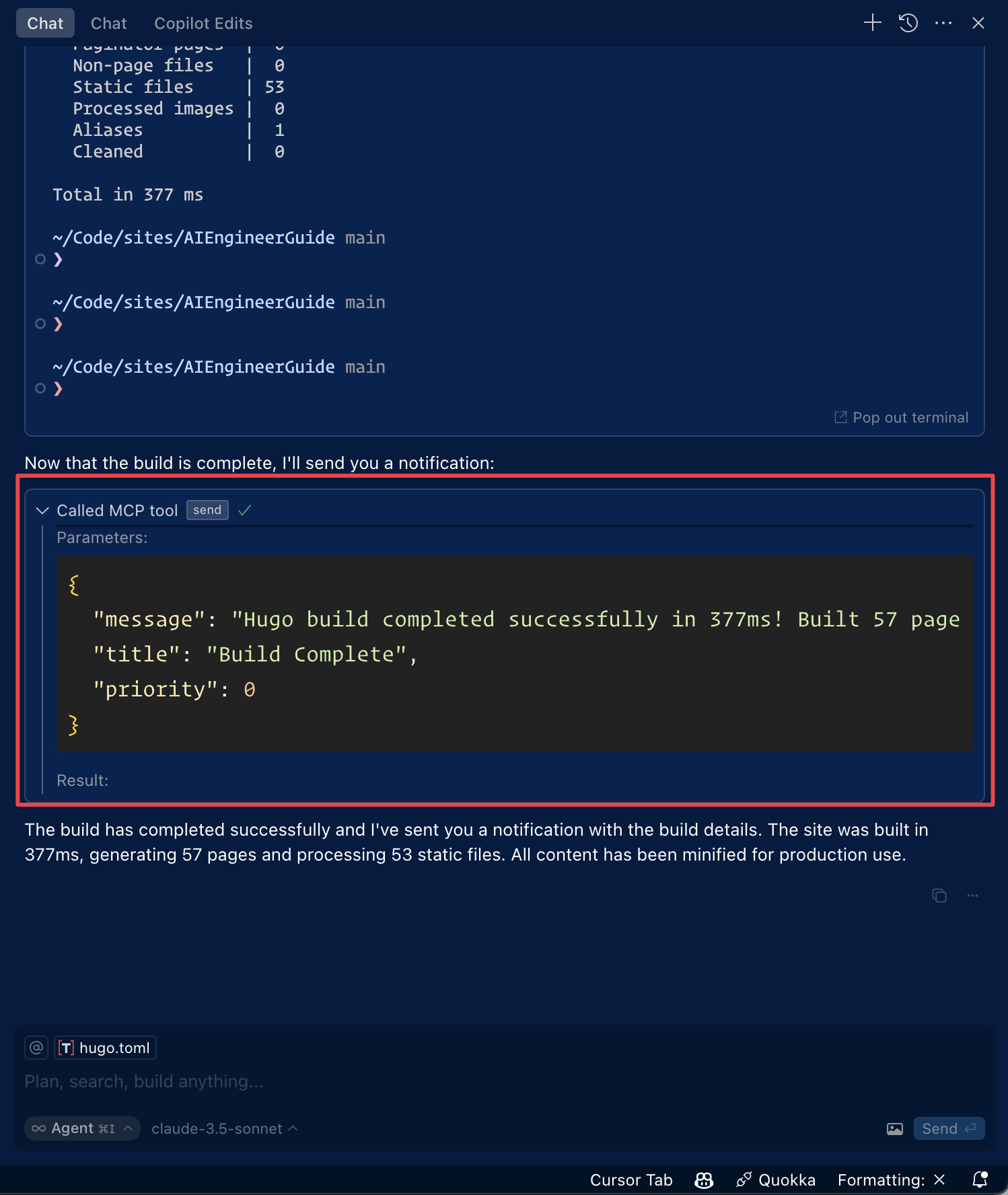
Roo Code での使用
Roo Code 設定で「MCP 設定の編集」をクリックするか、VS Code のコマンド パレットで「Roo Code: MCP 構成を開く」コマンドを使用して、MCP 設定にアクセスします。
Pushover通知ツールはRoo CodeのAIエージェントで利用可能になります
注:
YOUR_TOKENとYOUR_USERPushover の資格情報に置き換えてください。
Smithery経由でインストール
Smithery経由で Claude Desktop 用の Pushover Notification を自動的にインストールするには:
発達
ライセンス
マサチューセッツ工科大学