Pushover MCP
通过Pushover.net发送通知的模型上下文协议实现。
概述
该 MCP 使 AI 代理能够通过 Pushover.net 发送通知。它实现了 MCP 规范,可与兼容 MCP 的 AI 系统无缝集成。
Related MCP server: SupaUI MCP Server
配置
你需要:
Pushover.net 的应用程序令牌
您从 Pushover.net 获取的用户密钥
从您的Pushover.net 仪表板获取这些。
工具架构
MCP 提供了一个单一工具:
send
通过 Pushover 发送通知。
MCP 工具调用示例
安装
与游标一起使用
方法 1:全局安装
使用 npx 运行 MCP 服务器:
在你的 Cursor IDE 中
前往
Cursor Settings>MCP点击
+ Add New MCP Server填写表格:
名称:
Pushover Notification(或您喜欢的任何名称)类型:
command命令:
npx -y pushover-mcp@latest start --token YOUR_TOKEN --user YOUR_USER
方法二:项目特定配置
将.cursor/mcp.json文件添加到您的项目:
使用工具
配置完成后,Pushover 通知工具将自动供 Cursor AI Agent 使用。您可以:
该工具将在 MCP 设置中的
Available Tools下列出代理将在相关时自动使用它
您可以明确要求代理发送通知
默认情况下,代理会在发送通知前征求您的批准。请在设置中启用“Yolo 模式”以允许自动发送通知。
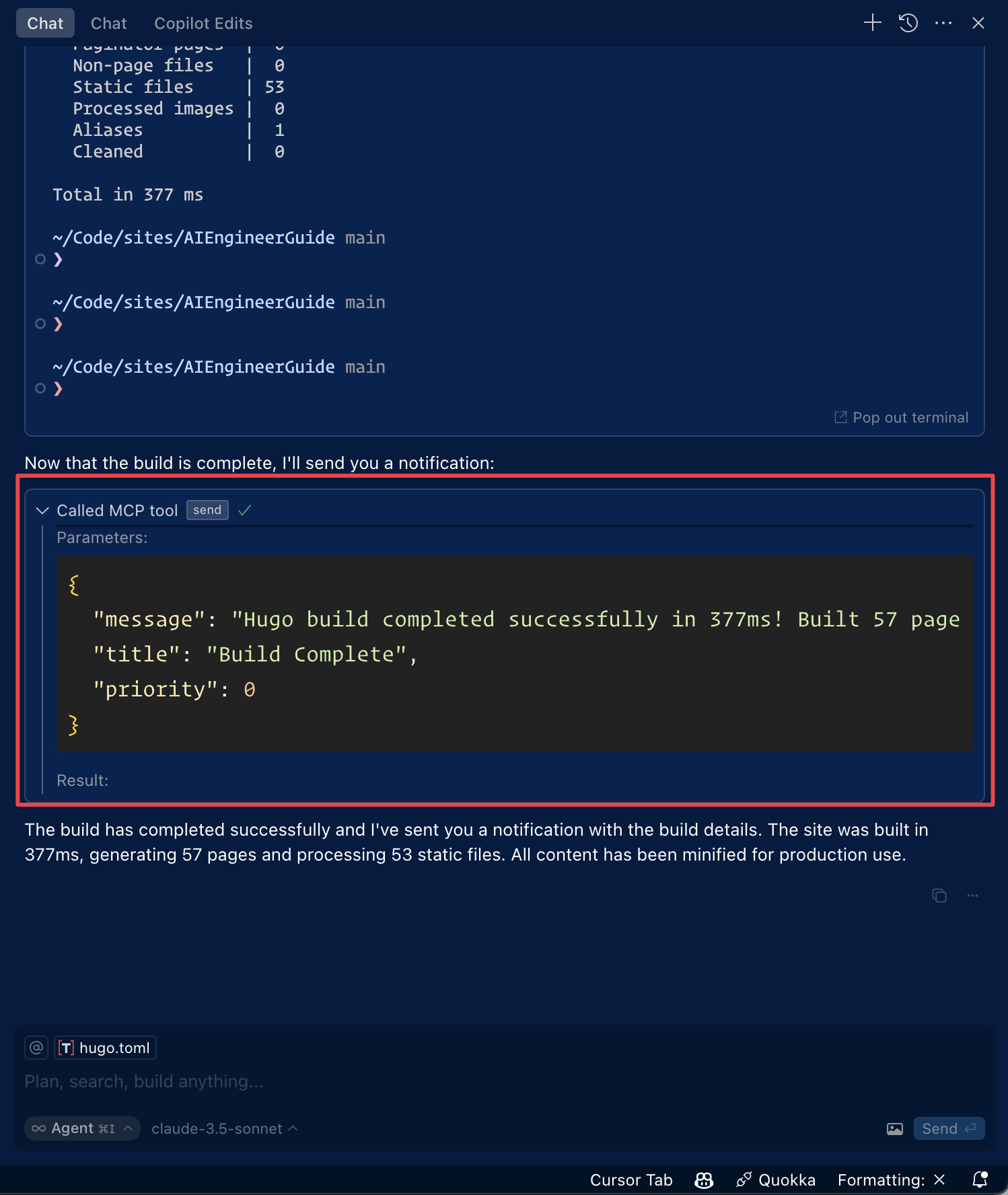
与 Roo 代码一起使用
通过单击 Roo Code 设置中的“编辑 MCP 设置”或使用 VS Code 命令面板中的“Roo Code:打开 MCP 配置”命令来访问 MCP 设置。
Pushover 通知工具将提供给 Roo Code 的 AI 代理
**注意:**用您的 Pushover 凭证替换
YOUR_TOKEN和YOUR_USER。
通过 Smithery 安装
要通过Smithery自动为 Claude Desktop 安装 Pushover 通知:
发展
执照
麻省理工学院