The Desktop Commander MCP server enables Claude Desktop to interact with your local filesystem and terminal, providing comprehensive tools for task automation, code editing, and system management.
Terminal operations: Execute commands with timeout and background options, manage sessions, read output, list and kill processes by PID
File system management: Read, write, create, list, move files/directories, search by name or content, get metadata
Code editing: Apply surgical text replacements with
edit_blockformat or full file rewritesConfiguration control: Set default shell, define allowed directories, block specific commands, configure read/write limits
Security features: Restrict operations to allowed directories, block dangerous commands
Additional capabilities: Read content from URLs, comprehensive audit logging
Desktop Commander MCP
Search, update, manage files and run terminal commands with AI
Work with code and text, run processes, and automate tasks, going far beyond other AI editors - while using host client subscriptions instead of API token costs.
Table of Contents
All of your AI development tools in one place. Desktop Commander puts all dev tools in one chat. Execute long-running terminal commands on your computer and manage processes through Model Context Protocol (MCP). Built on top of MCP Filesystem Server to provide additional search and replace file editing capabilities.
Related MCP server: Model Context Protocol Server
Features
Enhanced terminal commands with interactive process control
Execute code in memory (Python, Node.js, R) without saving files
Instant data analysis - just ask to analyze CSV/JSON/Excel files
Native Excel file support - Read, write, edit, and search Excel files (.xlsx, .xls, .xlsm) without external tools
PDF support - Read PDFs with text extraction, create new PDFs from markdown, modify existing PDFs
Interact with running processes (SSH, databases, development servers)
Execute terminal commands with output streaming
Command timeout and background execution support
Process management (list and kill processes)
Session management for long-running commands
Server configuration management:
Get/set configuration values
Update multiple settings at once
Dynamic configuration changes without server restart
Full filesystem operations:
Read/write files (text, Excel, PDF)
Create/list directories
Move files/directories
Search files and content (including Excel content)
Get file metadata
Negative offset file reading: Read from end of files using negative offset values (like Unix tail)
Code editing capabilities:
Surgical text replacements for small changes
Full file rewrites for major changes
Multiple file support
Pattern-based replacements
vscode-ripgrep based recursive code or text search in folders
Comprehensive audit logging:
All tool calls are automatically logged
Log rotation with 10MB size limit
Detailed timestamps and arguments
How to install
Desktop Commander offers multiple installation methods to fit different user needs and technical requirements.
📋 Update & Uninstall Information: Before choosing an installation option, note that only Options 1, 2, 3, and 6 have automatic updates. Options 4 and 5 require manual updates. See the sections below for update and uninstall instructions for each option.
Option 1: Install through npx ⭐ Auto-Updates Requires Node.js
Just run this in terminal:
For debugging mode (allows Node.js inspector connection):
Command line options during setup:
--debug: Enable debugging mode for Node.js inspector--no-onboarding: Disable onboarding prompts for new users
Restart Claude if running.
✅ Auto-Updates: Yes - automatically updates when you restart Claude
🔄 Manual Update: Run the setup command again
🗑️ Uninstall: Run npx @wonderwhy-er/desktop-commander@latest remove
Option 2: Using bash script installer (macOS) ⭐ Auto-Updates Installs Node.js if needed
For macOS users, you can use our automated bash installer which will check your Node.js version, install it if needed, and automatically configure Desktop Commander:
This script handles all dependencies and configuration automatically for a seamless setup experience.
✅ Auto-Updates: Yes - requires manual updates
🔄 Manual Update: Re-run the bash installer command above
🗑️ Uninstall: Run npx @wonderwhy-er/desktop-commander@latest remove
Option 3: Installing via Smithery ⭐ Auto-Updates Requires Node.js
To install Desktop Commander for Claude Desktop via Smithery:
Visit the Smithery page: https://smithery.ai/server/@wonderwhy-er/desktop-commander
Login to Smithery if you haven't already
Select your client (Claude Desktop) on the right side
Install with the provided key that appears after selecting your client
Restart Claude Desktop
The old command-line installation method is no longer supported. Please use the web interface above for the most reliable installation experience.
✅ Auto-Updates: Yes - automatically updates when you restart Claude
🔄 Manual Update: Visit the Smithery page and reinstall
Option 4: Add to claude_desktop_config manually ⭐ Auto-Updates Requires Node.js
Add this entry to your claude_desktop_config.json:
On Mac:
~/Library/Application\ Support/Claude/claude_desktop_config.jsonOn Windows:
%APPDATA%\Claude\claude_desktop_config.jsonOn Linux:
~/.config/Claude/claude_desktop_config.json
Restart Claude if running.
✅ Auto-Updates: Yes - automatically updates when you restart Claude
🔄 Manual Update: Run the setup command again
🗑️ Uninstall: Run npx @wonderwhy-er/desktop-commander@latest remove or remove the "desktop-commander" entry from your claude_desktop_config.json file
### Option 5: Checkout locally ❌ Manual Updates Requires Node.js ❌ Manual Updates Requires Node.js
Clone and build:
Restart Claude if running.
The setup command will:
Install dependencies
Build the server
Configure Claude's desktop app
Add MCP servers to Claude's config if needed
❌ Auto-Updates: No - requires manual git updates
🔄 Manual Update: cd DesktopCommanderMCP && git pull && npm run setup
🗑️ Uninstall: Run npx @wonderwhy-er/desktop-commander@latest remove or remove the cloned directory and remove MCP server entry from Claude config
Option 6: Docker Installation 🐳 ⭐ Auto-Updates No Node.js Required
Perfect for users who want complete or partial isolation or don't have Node.js installed. Desktop Commander runs in a sandboxed Docker container with a persistent work environment.
Prerequisites
Docker Desktop installed and running
Claude Desktop app installed
Important: Make sure Docker Desktop is fully started before running the installer.
Automated Installation (Recommended)
macOS/Linux:
Windows PowerShell:
The automated installer will:
Check Docker installation
Pull the latest Docker image
Prompt you to select folders for mounting
Configure Claude Desktop automatically
Restart Claude if possible
How Docker Persistence Works
Desktop Commander creates a persistent work environment that remembers everything between sessions:
Your development tools: Any software you install (Node.js, Python, databases, etc.) stays installed
Your configurations: Git settings, SSH keys, shell preferences, and other personal configs are preserved
Your work files: Projects and files in the workspace area persist across restarts
Package caches: Downloaded packages and dependencies are cached for faster future installs
Think of it like having your own dedicated development computer that never loses your setup, but runs safely isolated from your main system.
Manual Docker Configuration
If you prefer manual setup, add this to your claude_desktop_config.json:
Basic setup (no file access):
With folder mounting:
Advanced folder mounting:
Docker Benefits
✅ Controlled Isolation: Runs in sandboxed environment with persistent development state ✅ No Node.js Required: Everything included in the container ✅ Cross-Platform: Same experience on all operating systems ✅ Persistent Environment: Your tools, files, configs, and work survives restarts
✅ Auto-Updates: Yes - latest tag automatically gets newer versions
🔄 Manual Update: docker pull mcp/desktop-commander:latest then restart Claude
Docker Management Commands
macOS/Linux:
Check installation status:
Reset all persistent data (removes all installed tools and configs):
Windows PowerShell:
Check status:
Reset all data:
Show help:
Verbose output:
Troubleshooting Docker Installation
If you broke the Docker container or need a fresh start:
This will completely reset your persistent environment and reinstall everything fresh with exception of not touching mounted folders
Updating & Uninstalling Desktop Commander
Automatic Updates (Options 1, 2, 3, 4 & 6)
Options 1 (npx), Option 2 (bash installer), 3 (Smithery), 4 (manual config), and 6 (Docker) automatically update to the latest version whenever you restart Claude. No manual intervention needed.
Manual Updates (Option 5)
Option 5 (local checkout):
cd DesktopCommanderMCP && git pull && npm run setup
Uninstalling Desktop Commander
🤖 Automatic Uninstallation (Recommended)
The easiest way to completely remove Desktop Commander:
This automatic uninstaller will:
✅ Remove Desktop Commander from Claude's MCP server configuration
✅ Create a backup of your Claude config before making changes
✅ Provide guidance for complete package removal
✅ Restore from backup if anything goes wrong
🔧 Manual Uninstallation
If the automatic uninstaller doesn't work or you prefer manual removal:
Remove from Claude Configuration
Locate your Claude Desktop config file:
macOS:
~/Library/Application Support/Claude/claude_desktop_config.jsonWindows:
%APPDATA%\Claude\claude_desktop_config.jsonLinux:
~/.config/Claude/claude_desktop_config.json
Edit the config file:
Open the file in a text editor
Find and remove the
"desktop-commander"entry from the"mcpServers"sectionSave the file
Example - Remove this section:
Close and restart Claude Desktop to complete the removal.
🆘 Troubleshooting
If automatic uninstallation fails:
Use manual uninstallation as a fallback
If Claude won't start after uninstalling:
Restore the backup config file created by the uninstaller
Or manually fix the JSON syntax in your claude_desktop_config.json
Need help?
Join our Discord community: https://discord.com/invite/kQ27sNnZr7
Getting Started
Once Desktop Commander is installed and Claude Desktop is restarted, you're ready to supercharge your Claude experience!
🚀 New User Onboarding
Desktop Commander includes intelligent onboarding to help you discover what's possible:
For New Users: When you're just getting started (fewer than 10 successful commands), Claude will automatically offer helpful getting-started guidance and practical tutorials after you use Desktop Commander successfully.
Request Help Anytime: You can ask for onboarding assistance at any time by simply saying:
"Help me get started with Desktop Commander"
"Show me Desktop Commander examples"
"What can I do with Desktop Commander?"
Claude will then show you beginner-friendly tutorials and examples, including:
📁 Organizing your Downloads folder automatically
📊 Analyzing CSV/Excel files with Python
⚙️ Setting up GitHub Actions CI/CD
🔍 Exploring and understanding codebases
🤖 Running interactive development environments
Usage
The server provides a comprehensive set of tools organized into several categories:
Available Tools
Category | Tool | Description |
Configuration |
| Get the complete server configuration as JSON (includes blockedCommands, defaultShell, allowedDirectories, fileReadLineLimit, fileWriteLineLimit, telemetryEnabled) |
| Set a specific configuration value by key. Available settings: • • • • • • | |
Terminal |
| Start programs with smart detection of when they're ready for input |
| Send commands to running programs and get responses | |
| Read output from running processes | |
| Force terminate a running terminal session | |
| List all active terminal sessions | |
| List all running processes with detailed information | |
| Terminate a running process by PID | |
Filesystem |
| Read contents from local filesystem, URLs, Excel files (.xlsx, .xls, .xlsm), and PDFs with line/page-based pagination |
| Read multiple files simultaneously | |
| Write file contents with options for rewrite or append mode. Supports Excel files (JSON 2D array format). For PDFs, use | |
| Create new PDF files from markdown or modify existing PDFs (insert/delete pages). Supports HTML/CSS styling and SVG graphics | |
| Create a new directory or ensure it exists | |
| Get detailed recursive listing of files and directories (supports depth parameter, default depth=2) | |
| Move or rename files and directories | |
| Start streaming search for files by name or content patterns (searches text files and Excel content) | |
| Get paginated results from active search with offset support | |
| Stop an active search gracefully | |
| List all active search sessions | |
| Retrieve detailed metadata about a file or directory (includes sheet info for Excel files) | |
Text Editing |
| Apply targeted text replacements for text files, or range-based cell updates for Excel files |
Analytics |
| Get usage statistics for your own insight |
| Get recent tool call history with arguments and outputs for debugging and context recovery | |
| Open feedback form in browser to provide feedback to Desktop Commander Team |
Quick Examples
Data Analysis:
Remote Access:
Development:
Tool Usage Examples
Search/Replace Block Format:
Example:
Enhanced Edit Block Features
The edit_block tool includes several enhancements for better reliability:
Improved Prompting: Tool descriptions now emphasize making multiple small, focused edits rather than one large change
Fuzzy Search Fallback: When exact matches fail, it performs fuzzy search and provides detailed feedback
Character-level Diffs: Shows exactly what's different using
{-removed-}{+added+}formatMultiple Occurrence Support: Can replace multiple instances with
expected_replacementsparameterComprehensive Logging: All fuzzy searches are logged for analysis and debugging
When a search fails, you'll see detailed information about the closest match found, including similarity percentage, execution time, and character differences. All these details are automatically logged for later analysis using the fuzzy search log tools.
Docker Support
🐳 Isolated Environment Usage
Desktop Commander can be run in Docker containers for complete isolation from your host system, providing zero risk to your computer. This is perfect for testing, development, or when you want complete sandboxing.
Installation Instructions
Install Docker for Windows/Mac
Download and install Docker Desktop from docker.com
Get Desktop Commander Docker Configuration
Visit: https://hub.docker.com/mcp/server/desktop-commander/manual
Option A: Use the provided terminal command for automated setup
Option B: Click "Standalone" to get the config JSON and add it manually to your Claude Desktop config
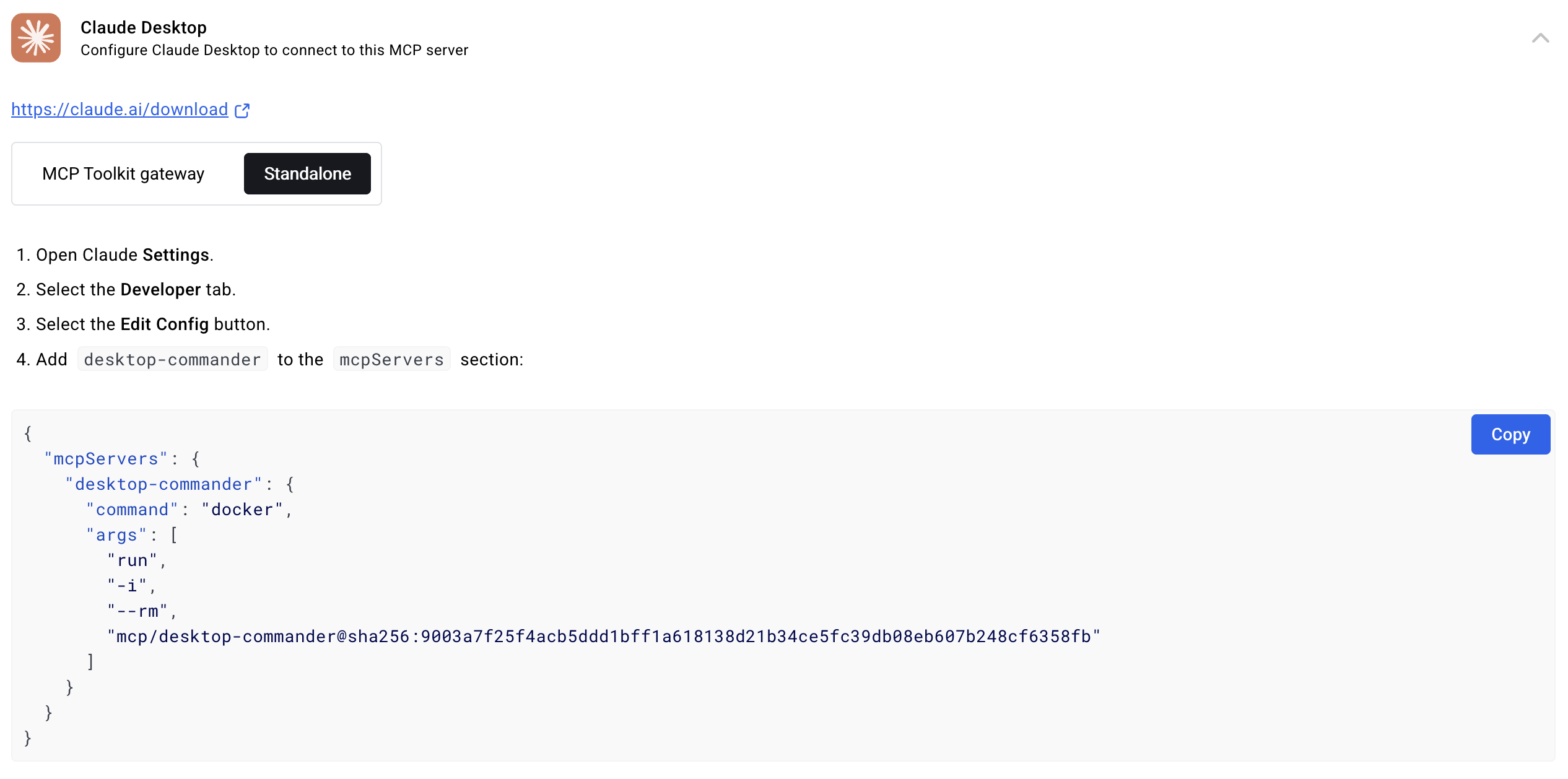
Mount Your Machine Folders (Coming Soon)
Instructions on how to mount your local directories into the Docker container will be provided soon
This will allow you to work with your files while maintaining complete isolation
Benefits of Docker Usage
Complete isolation from your host system
Consistent environment across different machines
Easy cleanup - just remove the container when done
Perfect for testing new features or configurations
URL Support
read_filecan now fetch content from both local files and URLsExample:
read_filewithisUrl: trueparameter to read from web resourcesHandles both text and image content from remote sources
Images (local or from URLs) are displayed visually in Claude's interface, not as text
Claude can see and analyze the actual image content
Default 30-second timeout for URL requests
Fuzzy Search Log Analysis (npm scripts)
The fuzzy search logging system includes convenient npm scripts for analyzing logs outside of the MCP environment:
For detailed documentation on these scripts, see scripts/README.md.
Fuzzy Search Logs
Desktop Commander includes comprehensive logging for fuzzy search operations in the edit_block tool. When an exact match isn't found, the system performs a fuzzy search and logs detailed information for analysis.
What Gets Logged
Every fuzzy search operation logs:
Search and found text: The text you're looking for vs. what was found
Similarity score: How close the match is (0-100%)
Execution time: How long the search took
Character differences: Detailed diff showing exactly what's different
File metadata: Extension, search/found text lengths
Character codes: Specific character codes causing differences
Log Location
Logs are automatically saved to:
macOS/Linux:
~/.claude-server-commander-logs/fuzzy-search.logWindows:
%USERPROFILE%\.claude-server-commander-logs\fuzzy-search.log
What You'll Learn
The fuzzy search logs help you understand:
Why exact matches fail: Common issues like whitespace differences, line endings, or character encoding
Performance patterns: How search complexity affects execution time
File type issues: Which file extensions commonly have matching problems
Character encoding problems: Specific character codes that cause diffs
Audit Logging
Desktop Commander now includes comprehensive logging for all tool calls:
What Gets Logged
Every tool call is logged with timestamp, tool name, and arguments (sanitized for privacy)
Logs are rotated automatically when they reach 10MB in size
Log Location
Logs are saved to:
macOS/Linux:
~/.claude-server-commander/claude_tool_call.logWindows:
%USERPROFILE%\.claude-server-commander\claude_tool_call.log
This audit trail helps with debugging, security monitoring, and understanding how Claude is interacting with your system.
Handling Long-Running Commands
For commands that may take a while:
Configuration Management
⚠️ Important Security Warnings
For comprehensive security information and vulnerability reporting: See SECURITY.md
Known security limitations: Directory restrictions and command blocking can be bypassed through various methods including symlinks, command substitution, and absolute paths or code execution
Always change configuration in a separate chat window from where you're doing your actual work. Claude may sometimes attempt to modify configuration settings (like
allowedDirectories) if it encounters filesystem access restrictions.The , not terminal commands. Terminal commands can still access files outside allowed directories.
For production security: Use the Docker installation which provides complete isolation from your host system.
Configuration Tools
You can manage server configuration using the provided tools:
The configuration is saved to config.json in the server's working directory and persists between server restarts.
Understanding fileWriteLineLimit
The fileWriteLineLimit setting controls how many lines can be written in a single write_file operation (default: 50 lines). This limit exists for several important reasons:
Why the limit exists:
AIs are wasteful with tokens: Instead of doing two small edits in a file, AIs may decide to rewrite the whole thing. We're trying to force AIs to do things in smaller changes as it saves time and tokens
Claude UX message limits: There are limits within one message and hitting "Continue" does not really work. What we're trying here is to make AI work in smaller chunks so when you hit that limit, multiple chunks have succeeded and that work is not lost - it just needs to restart from the last chunk
Setting the limit:
Maximum value: You can set it to thousands if you want - there's no technical restriction.
Best practices:
Keep the default (50) to encourage efficient AI behavior and avoid token waste
The system automatically suggests chunking when limits are exceeded
Smaller chunks mean less work lost when Claude hits message limits
Best Practices
Create a dedicated chat for configuration changes: Make all your config changes in one chat, then start a new chat for your actual work.
Be careful with empty : Setting this to an empty array (
[]) grants access to your entire filesystem for file operations.Use specific paths: Instead of using broad paths like
/, specify exact directories you want to access.Always verify configuration after changes: Use
get_config({})to confirm your changes were applied correctly.
Command Line Options
Desktop Commander supports several command line options for customizing behavior:
Disable Onboarding
By default, Desktop Commander shows helpful onboarding prompts to new users (those with fewer than 10 tool calls). You can disable this behavior:
When onboarding is automatically disabled:
When the MCP client name is set to "desktop-commander"
When using the
--no-onboardingflagAfter users have used onboarding prompts or made 10+ tool calls
Debug information:
The server will log when onboarding is disabled: "Onboarding disabled via --no-onboarding flag"
Using Different Shells
You can specify which shell to use for command execution:
This allows you to use shell-specific features or maintain consistent environments across commands.
execute_commandreturns after timeout with initial outputCommand continues in background
Use
read_outputwith PID to get new outputUse
force_terminateto stop if needed
Debugging
If you need to debug the server, you can install it in debug mode:
This will:
Configure Claude to use a separate "desktop-commander" server
Enable Node.js inspector protocol with
--inspect-brk=9229flagPause execution at the start until a debugger connects
Enable additional debugging environment variables
To connect a debugger:
In Chrome, visit
chrome://inspectand look for the Node.js instanceIn VS Code, use the "Attach to Node Process" debug configuration
Other IDEs/tools may have similar "attach" options for Node.js debugging
Important debugging notes:
The server will pause on startup until a debugger connects (due to the
--inspect-brkflag)If you don't see activity during debugging, ensure you're connected to the correct Node.js process
Multiple Node processes may be running; connect to the one on port 9229
The debug server is identified as "desktop-commander-debug" in Claude's MCP server list
Troubleshooting:
If Claude times out while trying to use the debug server, your debugger might not be properly connected
When properly connected, the process will continue execution after hitting the first breakpoint
You can add additional breakpoints in your IDE once connected
Model Context Protocol Integration
This project extends the MCP Filesystem Server to enable:
Local server support in Claude Desktop
Full system command execution
Process management
File operations
Code editing with search/replace blocks
Created as part of exploring Claude MCPs: https://youtube.com/live/TlbjFDbl5Us
Support Desktop Commander
❤️ Supporters Hall of Fame
Generous supporters are featured here. Thank you for helping make this project possible!
Website
Visit our official website at https://desktopcommander.app/ for the latest information, documentation, and updates.
Media
Learn more about this project through these resources:
Article
Claude with MCPs replaced Cursor & Windsurf. How did that happen? - A detailed exploration of how Claude with Model Context Protocol capabilities is changing developer workflows.
Video
Claude Desktop Commander Video Tutorial - Watch how to set up and use the Commander effectively.
Publication at AnalyticsIndiaMag
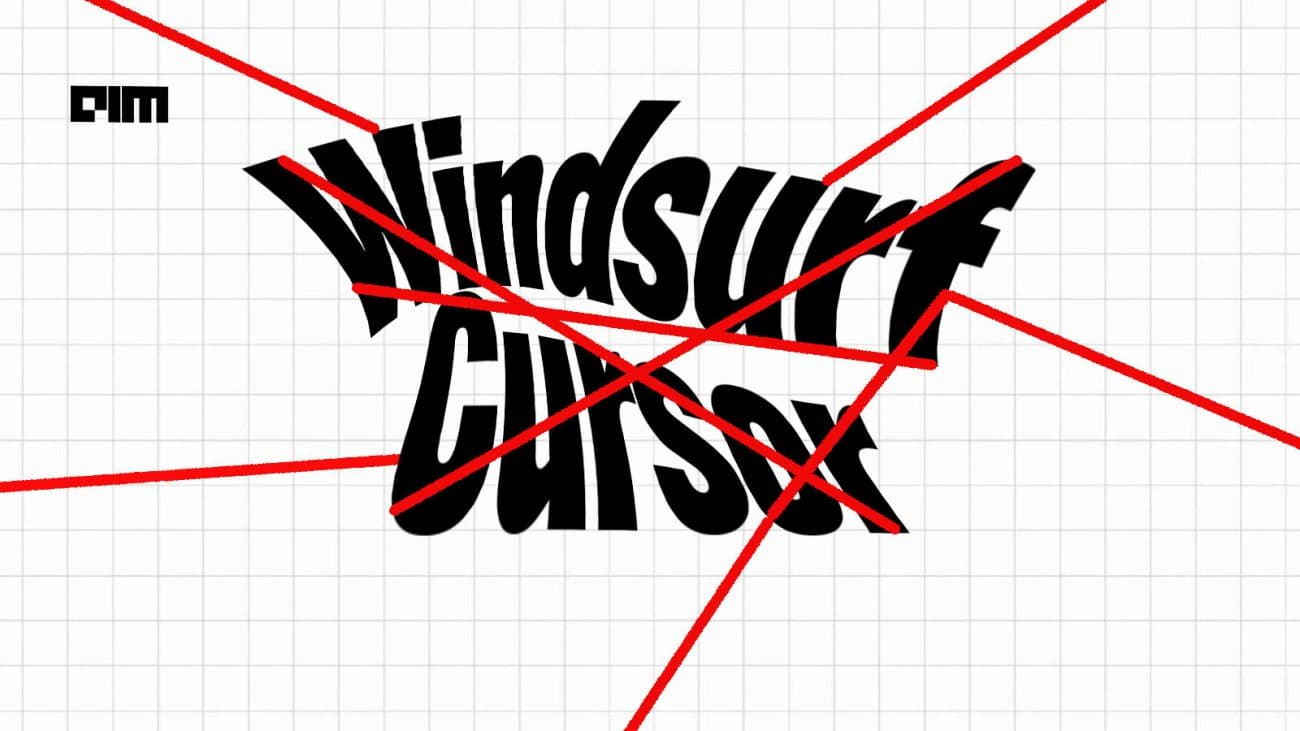
Community
Join our Discord server to get help, share feedback, and connect with other users.
Testimonials

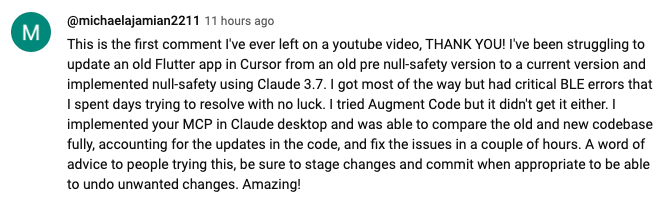
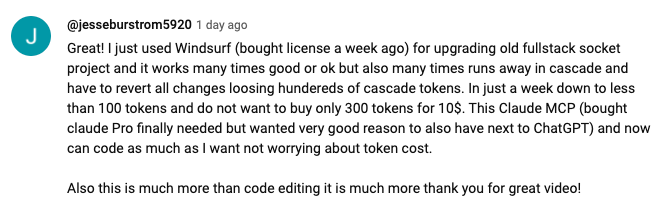

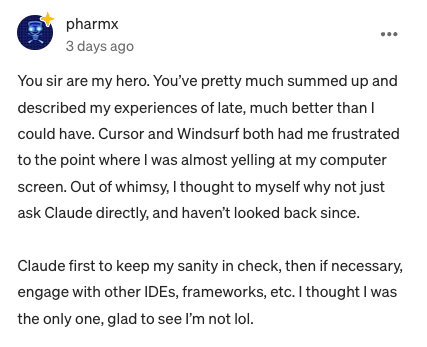
If you find this project useful, please consider giving it a ⭐ star on GitHub! This helps others discover the project and encourages further development.
We welcome contributions from the community! Whether you've found a bug, have a feature request, or want to contribute code, here's how you can help:
Found a bug? Open an issue at github.com/wonderwhy-er/DesktopCommanderMCP/issues
Have a feature idea? Submit a feature request in the issues section
Want to contribute code? Fork the repository, create a branch, and submit a pull request
Questions or discussions? Start a discussion in the GitHub Discussions tab
All contributions, big or small, are greatly appreciated!
If you find this tool valuable for your workflow, please consider supporting the project.
Frequently Asked Questions
Here are answers to some common questions. For a more comprehensive FAQ, see our detailed FAQ document.
What is Desktop Commander?
It's an MCP tool that enables Claude Desktop to access your file system and terminal, turning Claude into a versatile assistant for coding, automation, codebase exploration, and more.
How is this different from Cursor/Windsurf?
Unlike IDE-focused tools, Claude Desktop Commander provides a solution-centric approach that works with your entire OS, not just within a coding environment. Claude reads files in full rather than chunking them, can work across multiple projects simultaneously, and executes changes in one go rather than requiring constant review.
Do I need to pay for API credits?
No. This tool works with Claude Desktop's standard Pro subscription ($20/month), not with API calls, so you won't incur additional costs beyond the subscription fee.
Does Desktop Commander automatically update?
Yes, when installed through npx or Smithery, Desktop Commander automatically updates to the latest version when you restart Claude. No manual update process is needed.
What are the most common use cases?
Exploring and understanding complex codebases
Generating diagrams and documentation
Automating tasks across your system
Working with multiple projects simultaneously
Making surgical code changes with precise control
I'm having trouble installing or using the tool. Where can I get help?
Join our Discord server for community support, check the GitHub issues for known problems, or review the full FAQ for troubleshooting tips. You can also visit our website FAQ section for a more user-friendly experience. If you encounter a new issue, please consider opening a GitHub issue with details about your problem.
How do I report security vulnerabilities?
Please create a GitHub Issue with detailed information about any security vulnerabilities you discover. See our Security Policy for complete guidelines on responsible disclosure.
Data Collection & Privacy
Desktop Commander collects limited, pseudonymous telemetry to improve the tool. We do not collect file contents, file paths, or command arguments.
Opt-out: Ask Claude to "disable Desktop Commander telemetry" or set "telemetryEnabled": false in your config.
For complete details, see our Privacy Policy.
Verifications
License
MIT