데스크톱 커맨더 MCP
AI를 사용하여 파일을 검색, 업데이트, 관리하고 터미널 명령을 실행합니다.
API 토큰 비용 없이 코드와 텍스트로 작업하고, 프로세스를 실행하고, 작업을 자동화하여 다른 AI 편집기보다 훨씬 앞서 나가세요.
목차
모든 AI 개발 도구를 한곳에서 관리하세요. Desktop Commander는 모든 개발 도구를 하나의 채팅방에 모아줍니다. 컴퓨터에서 장기 실행 터미널 명령을 실행하고 모델 컨텍스트 프로토콜(MCP)을 통해 프로세스를 관리하세요. MCP 파일 시스템 서버를 기반으로 구축되어 추가적인 파일 검색 및 바꾸기 기능을 제공합니다.
Related MCP server: Model Context Protocol Server
특징
출력 스트리밍으로 터미널 명령 실행
명령 시간 초과 및 백그라운드 실행 지원
프로세스 관리(프로세스 나열 및 종료)
장기 실행 명령에 대한 세션 관리
서버 구성 관리:
구성 값 가져오기/설정
여러 설정을 한 번에 업데이트
서버를 다시 시작하지 않고도 동적 구성 변경
전체 파일 시스템 작업:
파일 읽기/쓰기
디렉토리 생성/나열
파일/디렉토리 이동
파일 검색
파일 메타데이터 가져오기
코드 편집 기능:
작은 변경 사항에 대한 수술 텍스트 교체
주요 변경 사항에 대한 전체 파일 다시 작성
다중 파일 지원
패턴 기반 교체
vscode-ripgrep 기반 재귀 코드 또는 폴더 내 텍스트 검색
포괄적인 감사 로깅:
모든 도구 호출은 자동으로 기록됩니다.
10MB 크기 제한이 있는 로그 회전
자세한 타임스탬프 및 인수
설치
먼저, Claude Desktop 앱을 다운로드하여 설치했고 npm도 설치 했는지 확인하세요.
옵션 1: npx를 통해 설치
터미널에서 다음을 실행하세요.
지엑스피1
디버깅 모드(Node.js 검사기 연결 허용):
실행 중이라면 Claude를 다시 시작하세요.
옵션 2: bash 스크립트 설치 프로그램 사용(macOS)
macOS 사용자의 경우 자동화된 bash 설치 프로그램을 사용하면 Node.js 버전을 확인하고 필요한 경우 설치하고 Desktop Commander를 자동으로 구성할 수 있습니다.
이 스크립트는 원활한 설정 환경을 위해 모든 종속성과 구성을 자동으로 처리합니다.
옵션 3: Smithery를 통해 설치
Smithery를 통해 Claude Desktop용 Desktop Commander를 자동으로 설치하려면:
옵션 4: claude_desktop_config에 수동으로 추가
claude_desktop_config.json에 다음 항목을 추가하세요.
Mac의 경우:
~/Library/Application\ Support/Claude/claude_desktop_config.jsonWindows의 경우:
%APPDATA%\Claude\claude_desktop_config.jsonLinux의 경우:
~/.config/Claude/claude_desktop_config.json
실행 중이라면 Claude를 다시 시작하세요.
옵션 5: 현지에서 결제
복제 및 빌드:
실행 중이라면 Claude를 다시 시작하세요.
설치 명령은 다음을 수행합니다.
종속성 설치
서버를 빌드하세요
Claude의 데스크톱 앱 구성
필요한 경우 Claude의 구성에 MCP 서버를 추가합니다.
Desktop Commander 업데이트
npx(옵션 1) 또는 Smithery(옵션 3)를 통해 설치한 경우, Claude를 재시작할 때마다 Desktop Commander가 최신 버전으로 자동 업데이트됩니다. 수동 업데이트 과정은 필요하지 않습니다.
수동 설치의 경우, setup 명령을 다시 실행하여 업데이트할 수 있습니다.
용법
이 서버는 여러 범주로 구성된 포괄적인 도구 세트를 제공합니다.
사용 가능한 도구
범주 | 도구 | 설명 |
구성 |
| JSON으로 전체 서버 구성을 가져옵니다(blockedCommands, defaultShell, allowedDirectories, fileReadLineLimit, fileWriteLineLimit, telemetryEnabled 포함) |
| 키로 특정 구성 값을 설정합니다. 사용 가능한 설정은 다음과 같습니다. •
: 실행할 수 없는 셸 명령 배열 •
: 명령에 사용할 셸(예: bash, zsh, powershell) •
: 서버가 파일 작업을 위해 액세스할 수 있는 파일 시스템 경로 배열(⚠️ 터미널 명령은 이 디렉터리 외부의 파일에도 액세스할 수 있음) •
: 한 번에 읽을 수 있는 최대 줄 수(기본값: 1000) •
: 한 번에 쓸 수 있는 최대 줄 수(기본값: 50) •
: 원격 분석 활성화/비활성화(부울) | |
단말기 |
| 구성 가능한 시간 초과 및 셸 선택으로 터미널 명령 실행 |
| 실행 중인 터미널 세션에서 새 출력을 읽습니다. | |
| 실행 중인 터미널 세션을 강제로 종료합니다. | |
| 모든 활성 터미널 세션 나열 | |
| 자세한 정보와 함께 실행 중인 모든 프로세스를 나열합니다. | |
| PID로 실행 중인 프로세스 종료 | |
파일 시스템 |
| 라인 기반 페이지 매김을 통해 로컬 파일 시스템이나 URL에서 콘텐츠를 읽습니다(오프셋 및 길이 매개변수 지원) |
| 여러 파일을 동시에 읽기 | |
| 다시 쓰기 또는 추가 모드에 대한 옵션을 사용하여 파일 내용을 작성합니다(구성 가능한 줄 제한 사용) | |
| 새 디렉토리를 생성하거나 디렉토리가 존재하는지 확인하세요. | |
| 파일 및 디렉토리의 자세한 목록을 얻으세요 | |
| 파일 및 디렉토리 이동 또는 이름 변경 | |
| 대소문자 구분 없이 문자열 일치를 사용하여 이름으로 파일 찾기 | |
| ripgrep을 사용하여 파일 내용 내의 텍스트/코드 패턴 검색 | |
| 파일이나 디렉토리에 대한 자세한 메타데이터 검색 | |
텍스트 편집 |
| 작은 편집에 대해 향상된 프롬프트를 사용하여 대상 텍스트 교체를 적용합니다(문자 수준 차이 피드백 포함) |
도구 사용 예
검색/바꾸기 블록 형식:
예:
향상된 편집 블록 기능
edit_block 도구에는 안정성을 높이기 위한 여러 가지 향상된 기능이 포함되어 있습니다.
개선된 프롬프트 : 도구 설명은 이제 하나의 큰 변경보다는 여러 개의 작고 집중적인 편집을 강조합니다.
퍼지 검색 대체 : 정확한 일치가 실패하면 퍼지 검색을 수행하고 자세한 피드백을 제공합니다.
문자 수준 차이점 :
{-removed-}{+added+}형식을 사용하여 정확히 무엇이 다른지 보여줍니다.다중 발생 지원 :
expected_replacements매개변수를 사용하여 여러 인스턴스를 대체할 수 있습니다.종합 로깅 : 모든 퍼지 검색은 분석 및 디버깅을 위해 로깅됩니다.
검색이 실패하면 가장 유사한 검색 결과에 대한 유사도, 실행 시간, 문자 차이 등 자세한 정보가 표시됩니다. 이러한 모든 세부 정보는 퍼지 검색 로그 도구를 사용하여 나중에 분석할 수 있도록 자동으로 기록됩니다.
URL 지원
read_file이제 로컬 파일과 URL 모두에서 콘텐츠를 가져올 수 있습니다.예: 웹 리소스에서 읽기 위해
isUrl: true매개변수를 사용한read_file원격 소스의 텍스트와 이미지 콘텐츠를 모두 처리합니다.
이미지(로컬 또는 URL)는 Claude의 인터페이스에 텍스트가 아닌 시각적으로 표시됩니다.
Claude는 실제 이미지 콘텐츠를 보고 분석할 수 있습니다.
URL 요청에 대한 기본 30초 시간 초과
퍼지 검색 로그 분석(npm 스크립트)
퍼지 검색 로깅 시스템에는 MCP 환경 외부에서 로그를 분석하기 위한 편리한 npm 스크립트가 포함되어 있습니다.
이 스크립트에 대한 자세한 내용은 scripts/README.md를 참조하세요.
퍼지 검색 로그
Desktop Commander는 edit_block 도구에서 퍼지 검색 작업에 대한 포괄적인 로깅 기능을 제공합니다. 정확한 일치 항목이 발견되지 않으면 시스템은 퍼지 검색을 수행하고 분석을 위해 자세한 정보를 기록합니다.
무엇이 기록되는가
모든 퍼지 검색 작업 로그:
검색하여 찾은 텍스트 : 찾고 있는 텍스트와 찾은 텍스트
유사도 점수 : 일치도가 얼마나 가까운지(0~100%)
실행 시간 : 검색에 걸린 시간
캐릭터 차이점 : 차이점을 정확히 보여주는 자세한 차이점
파일 메타데이터 : 확장자, 검색/발견된 텍스트 길이
문자 코드 : 차이를 유발하는 특정 문자 코드
로그 위치
로그는 자동으로 다음 위치에 저장됩니다.
macOS/Linux :
~/.claude-server-commander-logs/fuzzy-search.logWindows :
%USERPROFILE%\.claude-server-commander-logs\fuzzy-search.log
당신이 배울 것
퍼지 검색 로그는 다음을 이해하는 데 도움이 됩니다.
정확한 일치가 실패하는 이유 : 공백 차이, 줄 끝 또는 문자 인코딩과 같은 일반적인 문제
성능 패턴 : 검색 복잡성이 실행 시간에 미치는 영향
파일 유형 문제 : 어떤 파일 확장자가 일반적으로 일치 문제를 일으키는가
문자 인코딩 문제 : diff를 발생시키는 특정 문자 코드
감사 로깅
Desktop Commander에는 이제 모든 도구 호출에 대한 포괄적인 로깅이 포함됩니다.
무엇이 기록되는가
모든 도구 호출은 타임스탬프, 도구 이름 및 인수와 함께 기록됩니다(개인 정보 보호를 위해 삭제됨).
로그 크기가 10MB에 도달하면 자동으로 회전됩니다.
로그 위치
로그는 다음 위치에 저장됩니다.
macOS/Linux :
~/.claude-server-commander/claude_tool_call.logWindows :
%USERPROFILE%\.claude-server-commander\claude_tool_call.log
이 감사 추적은 디버깅, 보안 모니터링, Claude가 시스템과 상호 작용하는 방식을 이해하는 데 도움이 됩니다.
장기 실행 명령 처리
시간이 걸릴 수 있는 명령의 경우:
구성 관리
⚠️ 중요 보안 경고
실제 작업을 진행하는 곳과는 별도의 채팅 창에서 구성을 변경하세요 . Claude는 파일 시스템 접근 제한에 직면하면 구성 설정(예:
allowedDirectories)을 수정하려고 할 수 있습니다.allowedDirectories, 터미널 명령은 제한하지 않습니다. 터미널 명령은 허용된 디렉터리 외부의 파일에도 계속 액세스할 수 있습니다. 완전한 터미널 샌드박싱은 로드맵에 있습니다.
구성 도구
제공된 도구를 사용하여 서버 구성을 관리할 수 있습니다.
구성은 서버의 작업 디렉토리에 있는 config.json 에 저장되며 서버를 다시 시작해도 유지됩니다.
모범 사례
구성 변경을 위한 전용 채팅을 만드세요 . 모든 구성 변경을 하나의 채팅에서 처리한 다음, 실제 작업을 위한 새 채팅을 시작하세요.
allowedDirectories. 이를 빈 배열([])로 설정하면 파일 작업을 위해 전체 파일 시스템에 액세스할 수 있습니다.구체적인 경로 사용 :
/와 같은 광범위한 경로를 사용하는 대신 액세스하려는 정확한 디렉토리를 지정하세요.변경 후에는 항상 구성을 확인하세요 .
get_config({})사용하여 변경 사항이 올바르게 적용되었는지 확인하세요.
다양한 껍질 사용하기
명령 실행에 사용할 셸을 지정할 수 있습니다.
이를 통해 셸 관련 기능을 사용하거나 명령 전반에 걸쳐 일관된 환경을 유지할 수 있습니다.
execute_command시간 초과 후 초기 출력으로 반환됩니다.명령은 백그라운드에서 계속됩니다
PID와 함께
read_output사용하여 새 출력을 얻습니다.필요한 경우
force_terminate사용하여 중지하세요.
디버깅
서버를 디버깅해야 하는 경우 디버그 모드로 설치할 수 있습니다.
이렇게 하면:
Claude가 별도의 "desktop-commander" 서버를 사용하도록 구성합니다.
--inspect-brk=9229플래그를 사용하여 Node.js 검사기 프로토콜을 활성화합니다.디버거가 연결될 때까지 시작 시 실행을 일시 중지합니다.
추가 디버깅 환경 변수 활성화
디버거를 연결하려면:
Chrome에서
chrome://inspect방문하여 Node.js 인스턴스를 찾으세요.VS Code에서 "노드 프로세스에 연결" 디버그 구성을 사용하세요.
다른 IDE/도구에는 Node.js 디버깅을 위한 유사한 "첨부" 옵션이 있을 수 있습니다.
중요한 디버깅 참고 사항:
디버거가 연결될 때까지 서버는 시작 시 일시 중지됩니다(
--inspect-brk플래그로 인해).디버깅 중에 활동이 보이지 않으면 올바른 Node.js 프로세스에 연결되어 있는지 확인하세요.
여러 노드 프로세스가 실행 중일 수 있습니다. 포트 9229에 있는 프로세스에 연결하세요.
디버그 서버는 Claude의 MCP 서버 목록에서 "desktop-commander-debug"로 식별됩니다.
문제 해결:
Claude가 디버그 서버를 사용하려고 시도하는 동안 시간이 초과되면 디버거가 제대로 연결되지 않았을 수 있습니다.
제대로 연결되면 프로세스는 첫 번째 중단점에 도달한 후에도 실행을 계속합니다.
연결되면 IDE에 추가 중단점을 추가할 수 있습니다.
모델 컨텍스트 프로토콜 통합
이 프로젝트는 MCP 파일 시스템 서버를 확장하여 다음을 지원합니다.
Claude Desktop의 로컬 서버 지원
전체 시스템 명령 실행
프로세스 관리
파일 작업
검색/바꾸기 블록을 사용한 코드 편집
Claude MCP를 탐구하는 일환으로 제작되었습니다: https://youtube.com/live/TlbjFDbl5Us
완료
2025년 5월 20일 v0.1.40 릴리스 - 모든 도구 호출에 대한 감사 로깅 추가, 라인 기반 파일 작업 개선, 소규모 편집에 대한 더 나은 프롬프트를 통해 edit_block 향상, 명시적 원격 측정 옵트아웃 프롬프트 추가
05-05-2025 퍼지 검색 로깅 - 자세한 분석 도구, 문자 수준 차이 및 성능 측정 항목을 통해 편집 블록 실패를 디버깅하는 데 도움이 되는 퍼지 검색 작업을 위한 포괄적인 로깅 시스템이 추가되었습니다.
2025-04-29 구성을 통한 원격 측정 옵트아웃 - 이제 구성에서 원격 측정을 비활성화하는 설정이 있으며 채팅에서 질문할 수 있습니다.
2025년 4월 23일 향상된 편집 기능 - 형식 개선, 퍼지 검색 및 다중 발생 대체 기능 추가, 실패율 감소 및 편집 블록 사용 빈도 증가
2025-04-16 더 나은 구성 - 허용된 경로, 명령 및 셸 환경에 대한 설정이 개선되었습니다.
2025-04-14 Windows 환경 수정 - Windows 플랫폼에 특정된 문제 해결
2025-04-14 Linux 개선 사항 - 다양한 Linux 배포판과의 호환성 향상
2025년 12월 4일 허용 디렉터리 및 차단된 명령 개선 - 파일 읽기/쓰기 및 터미널 명령 제한에 대한 보안 및 경로 검증이 개선되었습니다. 터미널은 허용된 디렉터리를 무시하고 파일에 계속 액세스할 수 있습니다.
2025년 11월 4일 셸 구성 - 명령 실행을 위한 기본 셸을 구성하는 기능 추가
07-04-2025 URL 지원 추가 -
read_file명령이 이제 URL에서 콘텐츠를 가져올 수 있습니다.2025-03-28 "Watching /" JSON 오류 수정 - JSON이 아닌 메시지를 처리하고 서버 충돌을 방지하기 위해 사용자 지정 stdio 전송을 구현했습니다.
2025-03-25 더 나은 코드 검색 ( 병합 ) - 컨텍스트 인식 결과를 통한 향상된 코드 탐색
진행 중인 작업/TODO/로드맵
현재 다음과 같은 기능이 탐색 중입니다.
WSL 지원 - Linux 통합을 위한 Windows 하위 시스템
SSH 지원 - 원격 서버 명령 실행
CSV/PDF와 같은 형식에 대한 더 나은 파일 지원
보안 강화를 위한 Mac/Linux/Windows용 터미널 샌드박싱
파일 읽기 모드 - 예를 들어 HTML을 일반 텍스트 또는 마크다운으로 읽을 수 있습니다.
대화형 셸 지원 - ssh, node/python repl
대용량 파일 읽기 및 쓰기 개선
❤️ Desktop Commander 지원
서포터 명예의 전당
아낌없는 후원자 여러분을 소개합니다. 이 프로젝트를 가능하게 해주셔서 감사합니다!
웹사이트
최신 정보, 문서 및 업데이트를 보려면 https://desktopcommander.app/ 의 공식 웹사이트를 방문하세요.
메디아
다음 리소스를 통해 이 프로젝트에 대해 자세히 알아보세요.
기사
MCP를 탑재한 Claude가 Cursor와 Windsurf를 대체했습니다. 어떻게 이런 일이 가능했을까요? - 모델 컨텍스트 프로토콜 기능을 탑재한 Claude가 개발자 워크플로우를 어떻게 변화시키고 있는지 자세히 살펴봅니다.
동영상
Claude Desktop Commander 비디오 튜토리얼 - Commander를 효과적으로 설정하고 사용하는 방법을 시청하세요.
AnalyticsIndiaMag에 게재됨
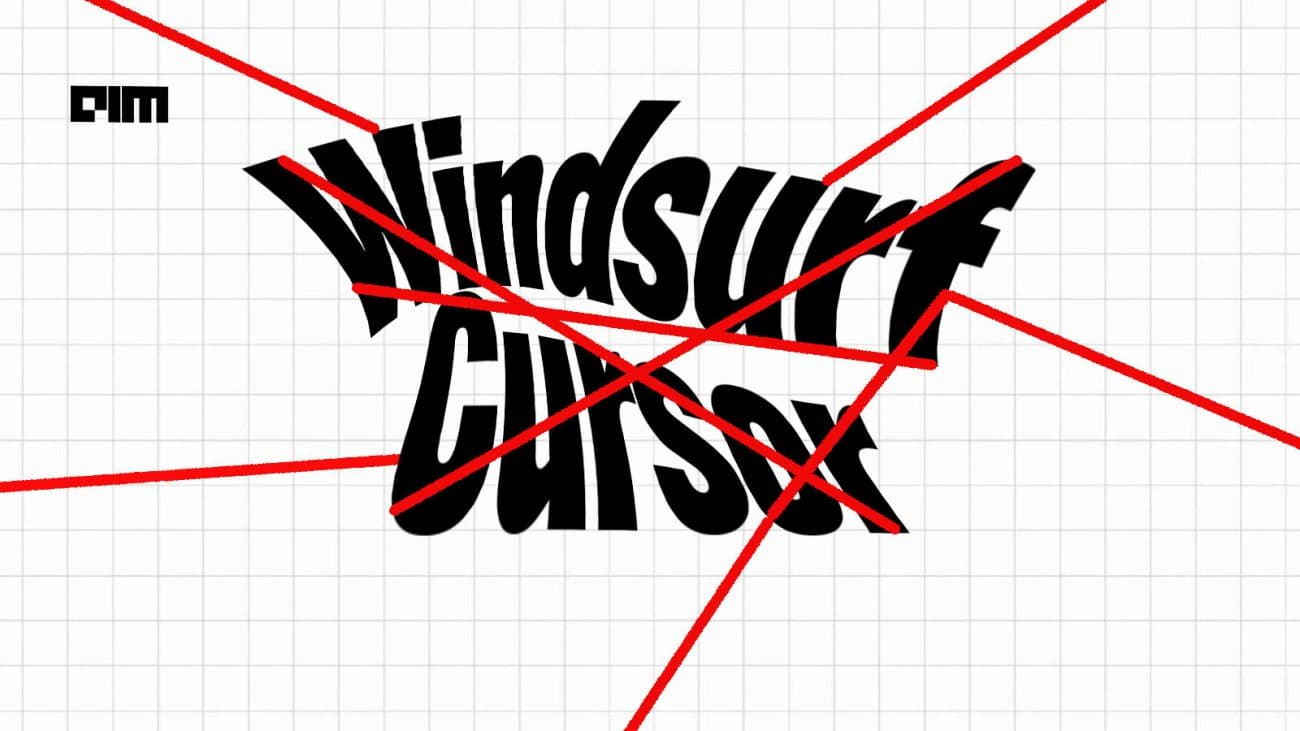
지역 사회
도움을 받고, 피드백을 공유하고, 다른 사용자와 소통하려면 Discord 서버 에 가입하세요.
추천사

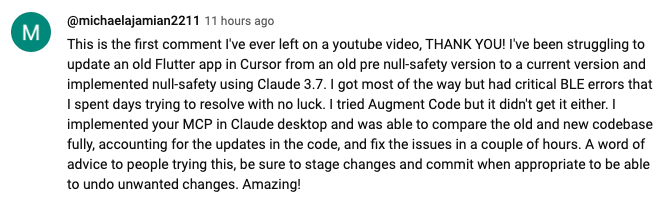
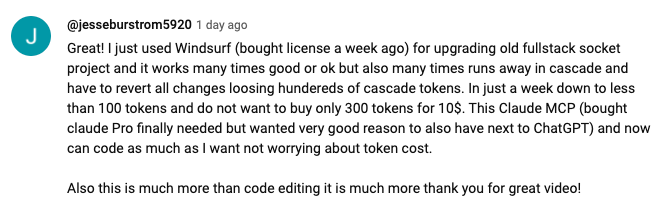

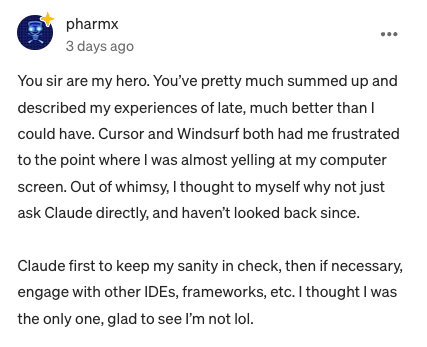
이 프로젝트가 유용하다고 생각되시면 GitHub에서 ⭐ 별점을 주세요! 다른 사람들이 이 프로젝트를 알아보고 더 발전하는 데 도움이 됩니다.
커뮤니티 여러분의 참여를 환영합니다! 버그를 발견하셨든, 기능 요청이 있으시든, 또는 코드 기여를 원하시든, 다음과 같은 방법으로 도움을 주실 수 있습니다.
버그를 발견하셨나요? github.com/wonderwhy-er/DesktopCommanderMCP/issues 에서 이슈를 열어주세요.
기능 아이디어가 있으신가요? 이슈 섹션에 기능 요청을 제출해 주세요.
코드에 기여하고 싶으신가요? 저장소를 포크하고, 브랜치를 생성한 후 풀 리퀘스트를 제출하세요.
질문이나 토론이 있으신가요? GitHub 토론 탭에서 토론을 시작하세요.
크고 작음에 관계없이 모든 기여를 환영합니다!
이 도구가 귀하의 업무 흐름에 유용하다고 생각되면 이 프로젝트를 지원해 주시기 바랍니다.
자주 묻는 질문
다음은 몇 가지 일반적인 질문에 대한 답변입니다. 더 자세한 FAQ는 자세한 FAQ 문서를 참조하세요.
Desktop Commander란 무엇인가요?
Claude Desktop이 파일 시스템과 터미널에 접속할 수 있도록 해주는 MCP 도구로, Claude를 코딩, 자동화, 코드베이스 탐색 등을 위한 다재다능한 도우미로 만들어줍니다.
이것은 커서/윈드서프와 어떻게 다릅니까?
IDE 중심 도구와 달리, Claude Desktop Commander는 코딩 환경뿐만 아니라 전체 OS에서 작동하는 솔루션 중심 접근 방식을 제공합니다. Claude는 파일을 분할하지 않고 전체를 읽고, 여러 프로젝트를 동시에 작업할 수 있으며, 지속적인 검토 없이 한 번에 변경 사항을 실행합니다.
API 크레딧을 구매해야 합니까?
아니요. 이 도구는 Claude Desktop의 표준 Pro 구독(월 20달러)과 호환되지만 API 호출과는 호환되지 않으므로 구독료 외에 추가 비용이 발생하지 않습니다.
Desktop Commander는 자동으로 업데이트되나요?
네, npx 또는 Smithery를 통해 설치한 경우, Claude를 재시작하면 Desktop Commander가 최신 버전으로 자동 업데이트됩니다. 수동 업데이트 과정은 필요하지 않습니다.
가장 흔한 사용 사례는 무엇입니까?
복잡한 코드베이스 탐색 및 이해
다이어그램 및 문서 생성
시스템 전반의 작업 자동화
여러 프로젝트를 동시에 작업
정밀한 제어로 수술 코드 변경
도구를 설치하거나 사용하는 데 문제가 있습니다. 어디서 도움을 받을 수 있나요?
커뮤니티 지원을 위해 Discord 서버 에 가입하고, 알려진 문제는 GitHub 이슈 에서 확인하거나, 문제 해결 팁을 위한 전체 FAQ를 검토하세요. 더욱 사용자 친화적인 환경을 위해 웹사이트 FAQ 섹션을 방문하실 수도 있습니다. 새로운 문제가 발생하면 문제에 대한 자세한 내용을 GitHub 이슈에 기재해 주세요.
데이터 수집 및 개인 정보 보호
Desktop Commander는 도구 개선을 위해 제한된 익명 원격 측정 데이터를 수집합니다. 개인 정보, 파일 내용, 파일 경로 또는 명령 인수는 수집되지 않습니다.
원격 측정 기능은 기본적으로 활성화되어 있습니다. 비활성화하려면 다음 단계를 따르세요.
채팅을 열고 간단히 "원격 측정 비활성화" 라고 물어보세요.
챗봇이 자동으로 설정을 업데이트합니다.
데이터 수집에 대한 자세한 내용은 개인 정보 보호정책을 참조하세요.
특허
MIT