Provides access to videos stored in the macOS Photos app when enabled with the LOAD_PHOTOS_DB environment variable
Allows downloading videos from YouTube URLs to add to the user's video library
Video Editor MCP server
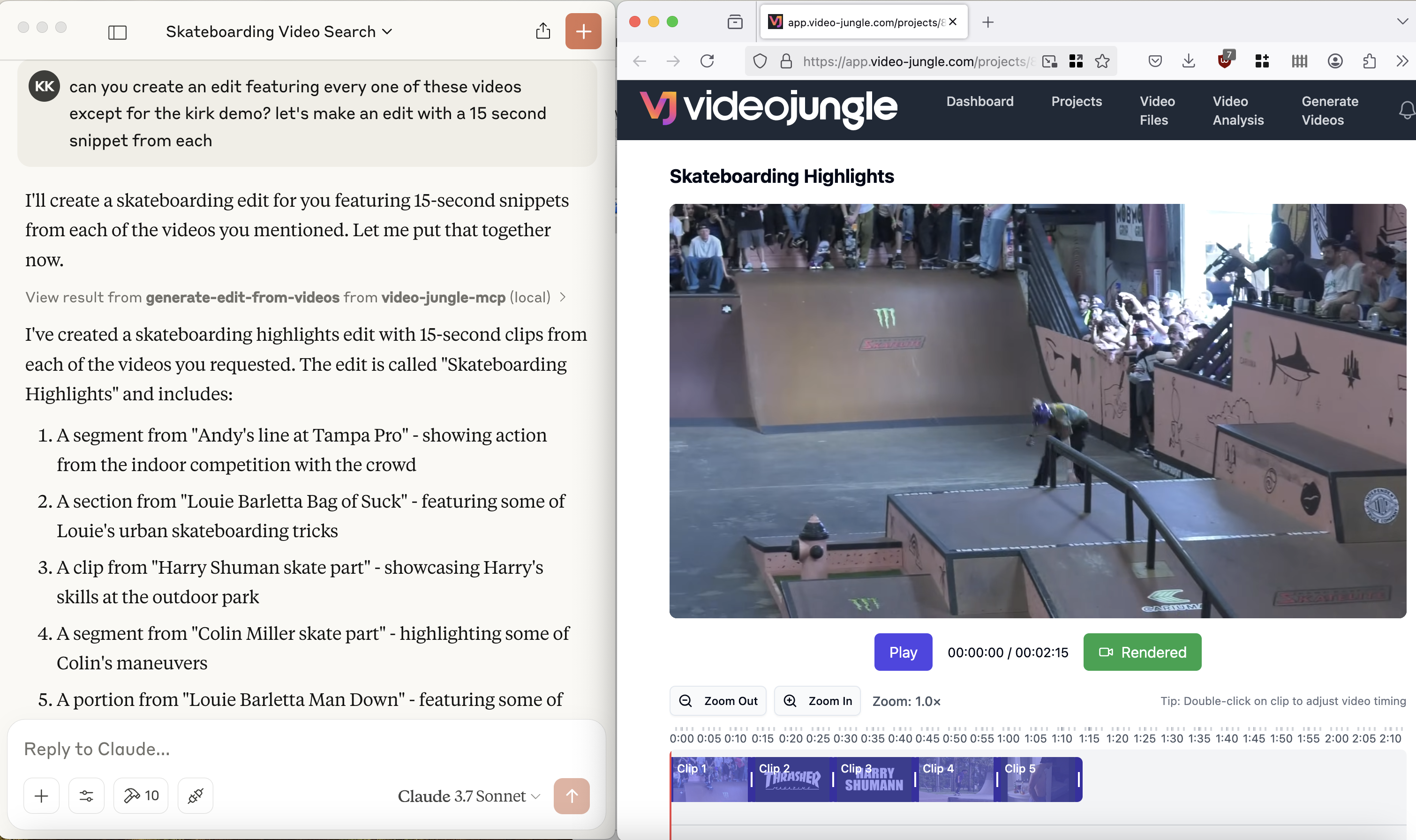
See a demo here: https://www.youtube.com/watch?v=KG6TMLD8GmA
Upload, edit, search, and generate videos from everyone's favorite LLM and Video Jungle.
You'll need to sign up for an account at Video Jungle in order to use this tool, and add your API key.
Components
Resources
The server implements an interface to upload, generate, and edit videos with:
Custom vj:// URI scheme for accessing individual videos and projects
Each project resource has a name, description
Search results are returned with metadata about what is in the video, and when, allowing for edit generation directly
Prompts
Coming soon.
Tools
The server implements a few tools:
add-video
Add a Video File for analysis from a URL. Returns an vj:// URI to reference the Video file
create-videojungle-project
Creates a Video Jungle project to contain generative scripts, analyzed videos, and images for video edit generation
edit-locally
Creates an OpenTimelineIO project and downloads it to your machine to open in a Davinci Resolve Studio instance (Resolve Studio must already be running before calling this tool.)
generate-edit-from-videos
Generates a rendered video edit from a set of video files
generate-edit-from-single-video
Generate an edit from a single input video file
get-project-assets
Get assets within a project for video edit generation.
search-videos
Returns video matches based upon embeddings and keywords
update-video-edit
Live update a video edit's information. If Video Jungle is open, edit will be updated in real time.
Using Tools in Practice
In order to use the tools, you'll need to sign up for Video Jungle and add your API key.
add-video
Here's an example prompt to invoke the add-video tool:
This will download a video from a URL, add it to your library, and analyze it for retrieval later. Analysis is multi-modal, so both audio and visual components can be queried against.
search-videos
Once you've got a video downloaded and analyzed, you can then do queries on it using the search-videos tool:
Search results contain relevant metadata for generating a video edit according to details discovered in the initial analysis.
search-local-videos
You must set the environment variable LOAD_PHOTOS_DB=1 in order to use this tool, as it will make Claude prompt to access your files on your local machine.
Once that's done, you can search through your Photos app for videos that exist on your phone, using Apple's tags.
In my case, when I search for "Skateboard", I get 1903 video files.
generate-edit-from-videos
Finally, you can use these search results to generate an edit:
(Currently), the video edits tool relies on the context within the current chat.
generate-edit-from-single-video
Finally, you can cut down an edit from a single, existing video:
Configuration
You must login to Video Jungle settings, and get your API key. Then, use this to start Video Jungle MCP:
To allow this MCP server to search your Photos app on MacOS:
Quickstart
Install
Installing via Smithery
To install Video Editor for Claude Desktop automatically via Smithery:
Claude Desktop
You'll need to adjust your claude_desktop_config.json manually:
On MacOS: ~/Library/Application\ Support/Claude/claude_desktop_config.json
On Windows: %APPDATA%/Claude/claude_desktop_config.json
With local Photos app access enabled (search your Photos app):
Be sure to replace the directories with the directories you've placed the repository in on your computer.
Development
Building and Publishing
To prepare the package for distribution:
Sync dependencies and update lockfile:
Build package distributions:
This will create source and wheel distributions in the dist/ directory.
Publish to PyPI:
Note: You'll need to set PyPI credentials via environment variables or command flags:
Token:
--tokenorUV_PUBLISH_TOKENOr username/password:
--username/UV_PUBLISH_USERNAMEand--password/UV_PUBLISH_PASSWORD
Debugging
Since MCP servers run over stdio, debugging can be challenging. For the best debugging experience, we strongly recommend using the MCP Inspector.
You can launch the MCP Inspector via npm with this command:
(Be sure to replace YOURDIRECTORY and YOURAPIKEY with the directory this repo is in, and your Video Jungle API key, found in the settings page.)
Upon launching, the Inspector will display a URL that you can access in your browser to begin debugging.
Additionally, I've added logging to app.log in the project directory. You can add logging to diagnose API calls via a:
A reasonable way to follow along as you're workin on the project is to open a terminal session and do a:
This server cannot be installed
Related Resources
Related MCP Servers
- -securityAlicense-qualityAccess to many public datasets right from your LLM application.Last updated -141MIT License
- -security-license-qualityAn MCP server that enables LLMs to search YouTube, retrieve video information, and access video transcripts through standardized tools.
- MIT License
- -security-license-qualityEnables LLMs to search, download, and extract information from YouTube music videos, converting them to high-quality MP3 files.Last updated -GPL 3.0