Enables interaction with JIRA instances through the JIRA REST API v3, allowing for the creation and management of JIRA issues with rich markdown formatting, automatic conversion to Atlassian Document Format (ADF), and flexible field management including support for both standard and custom fields.
Converts markdown descriptions to properly formatted Atlassian Document Format (ADF), supporting headers, text formatting, code blocks with syntax highlighting, bullet and numbered lists, tables, and other complex formatting elements.
MCP JIRA Server
A Model Context Protocol (MCP) server that provides seamless JIRA integration for AI tools. Create and manage JIRA issues with rich markdown formatting, automatic conversion to Atlassian Document Format (ADF), and flexible field management.
Quick Setup with Claude Code
🚀 Let AI Help You Set Up
Copy and paste one of these prompts to your AI coding assistant:
For Setup Help:
For Usage Examples:
⚡ Quick Install (if you know what you're doing)
Then restart Claude Code. See full instructions below.
Related MCP server: Jira MCP Server
Overview
This MCP server enables AI assistants to interact directly with JIRA instances through the JIRA REST API v3. It handles the complexity of markdown-to-ADF conversion, field mapping, and multi-site configuration, allowing AI tools to create well-formatted JIRA issues with minimal setup.
Key architectural components:
MCP Server: FastMCP-based server with stdio/SSE transport support
JIRA Client: Direct REST API integration with authentication handling
Markdown Converter: Converts markdown to Atlassian Document Format (ADF)
Configuration System: Multi-site JIRA configuration with flexible site selection
Field Management: Support for both standard and custom JIRA fields
Features
Rich Markdown Support: Convert markdown descriptions to properly formatted ADF with support for:
Headers, paragraphs, and text formatting (bold, italic, inline code)
Fenced code blocks with syntax highlighting
Bullet and numbered lists
Tables and complex formatting elements
Flexible Field Management:
Create and update JIRA issues with standard fields: project, summary, description, issue type.
Robust assignee handling: Provide an email address, and the server resolves it to the correct JIRA
accountIdfor reliable assignment.additional_fieldsparameter supports labels, priority, due dates, and other custom fields.Graceful degradation for unavailable fields across different JIRA configurations.
Multi-Site Configuration: Support for multiple JIRA instances with site aliases, configurable in
config.yaml.Comprehensive Error Handling: Detailed error messages and logging.
Transport Flexibility: Support for both stdio and SSE transport modes.
Installation
Recommended Method
Use uvx to run MCP JIRA Server without persistent installation:
Benefits of uvx:
No persistent installation to manage
Always runs in a fresh, isolated environment
Automatically downloads updates when available
No "uninstall and reinstall" issues
Note: uvx downloads the package on first use and caches it. Subsequent runs are faster but still use a fresh environment.
From Source (Development)
Troubleshooting Installation
Common Issues:
"Command not found": Ensure UV is installed and in your PATH
Port already in use: Use
--ui-port 8502(or another port) when launching the UIConnection errors: Check your internet connection as uvx downloads packages on demand
For development, always use a virtual environment
Platform-Specific Issues:
Windows: Run PowerShell as Administrator if you encounter permission errors
macOS: If you get SSL errors, ensure certificates are updated:
brew install ca-certificatesLinux: May need to install additional system packages:
sudo apt-get install python3-dev
For detailed troubleshooting, see the Confluence documentation.
Configuration
JIRA Configuration
The server requires a config.yaml file to connect to your JIRA instance(s). The server will attempt to load this file from the following locations, in order of precedence:
The path specified by the
--configcommand-line argument.The path specified by the
MCP_JIRA_CONFIG_PATHenvironment variable.The default OS-specific user configuration directory:
Linux:
~/.config/mcp_jira/config.yamlmacOS:
~/Library/Application Support/mcp_jira/config.yamlWindows:
%APPDATA%\MCPJira\mcp_jira\config.yaml(Note:%APPDATA%usually resolves toC:\Users\<username>\AppData\Roaming)
If the configuration file is not found at any of these locations, the server will automatically create the necessary directory (if it doesn't exist) and a template config.yaml file at the default OS-specific path. You will then need to edit this template with your actual JIRA site details.
Example of a filled-in config.yaml:
JIRA API Token
Log into your JIRA instance.
Go to Account Settings (usually by clicking your avatar/profile picture).
Navigate to Security > API token (the exact path might vary slightly depending on your JIRA version).
Click Create API token.
Give your token a descriptive label (e.g.,
mcp_jira_server_token).Copy the generated token immediately. You will not be able to see it again.
Add the copied token to your
config.yamlfile.
Configuration Editor UI
This project includes a web-based configuration editor built with Streamlit to easily manage your config.yaml file.
Features
View and edit all general settings (Server Name, Log Level, Default Site Alias).
View, edit, add, and delete JIRA site configurations (Alias, URL, Email, API Token, Cloud status).
Changes are saved directly to the
config.yamlfile used by the MCP server.The editor automatically uses the same configuration file path logic as the server itself (CLI override, environment variable, or OS-specific default).
Running the Editor
Use the --ui flag with the MCP server command to launch the configuration interface:
This will open your browser with the Streamlit configuration UI at http://localhost:8501 (or your specified port).
Screenshot
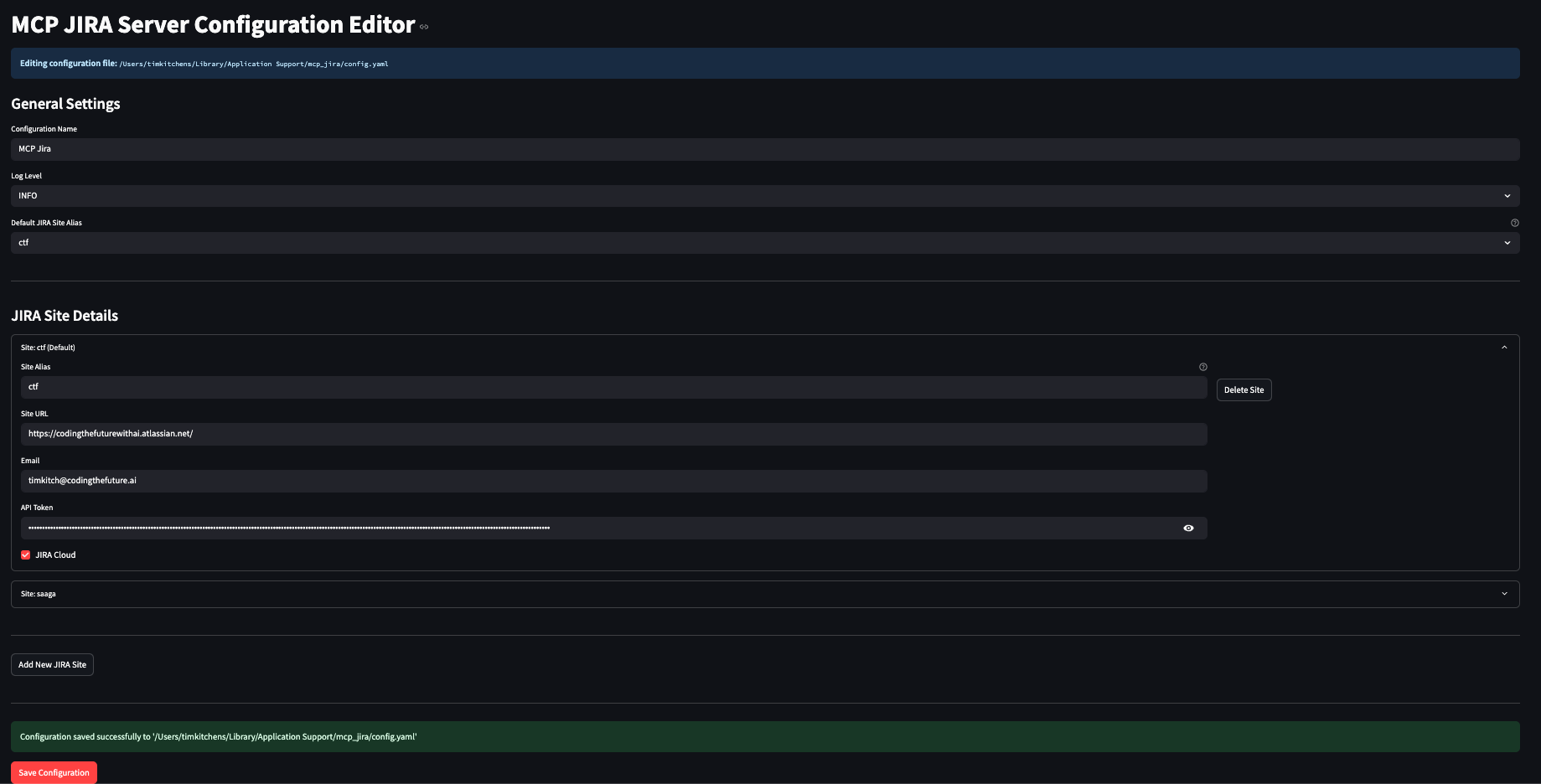
Usage
Running the MCP Server
When using with Claude Code, the server is automatically started via the claude mcp add command shown in the quick setup. For manual testing or other uses:
Note: Using uvx ensures the server runs in a fresh, isolated environment each time, avoiding potential dependency conflicts.
Available Tools
This server exposes the following tools for interacting with JIRA:
create_jira_issue
Creates a new JIRA issue. You can specify the project, summary, a detailed description in markdown (which will be converted to JIRA's rich text format), issue type, assignee, and other custom fields.
update_jira_issue
Updates an existing JIRA issue. You can modify fields such as the summary, description (markdown supported), assignee, issue type, or other custom fields. Only the fields you provide will be changed.
search_jira_issues
Search for JIRA issues using JQL (JIRA Query Language) syntax. Specify a JQL query to find issues matching your criteria.
Parameters:
query(required): JQL query string to search for issuessite_alias(optional): Site alias for multi-site configurationsbasic_only(optional, default: False): Controls the level of detail returnedWhen
False(default): Returns comprehensive issue data including all standard fields, issue links, remote links, comments, and worklogsWhen
True: Returns only key, summary, and description for better performance
Returns:
In basic mode: Issue key, summary, and description
In full mode: Complete issue details including:
Standard fields (project, type, status, priority, assignee, dates)
Issue links (relationships to other JIRA issues like blocks, is blocked by, relates to, etc.)
Remote links (web links, Confluence pages, etc.)
Comments with author and timestamp
Worklogs with time tracking information
Example queries:
project = MYPROJECTproject = MYPROJECT AND status = 'In Progress'assignee = currentUser() AND created >= -7d
Example usage:
Logging
The server logs activity to both stderr and a rotating log file.
Log File Locations: Log files are stored in OS-specific locations by default:
macOS:
~/Library/Logs/mcp_jira/mcp_jira.logLinux:
If running as root:
/var/log/mcp_jira/mcp_jira.logIf running as non-root:
~/.local/state/mcp_jira/mcp_jira.log
Windows:
%LOCALAPPDATA%\MCPJira\mcp_jira\Logs\mcp_jira.log(Note:%LOCALAPPDATA%usually resolves toC:\Users\<username>\AppData\Local)
Configuration:
Logging behavior (level, file path, rotation settings) is configured via the config.yaml file. See the example config.yaml in the "Configuration" section for details on log_level, log_file_path, log_max_bytes, and log_backup_count.
The log level can also be overridden using the MCP_JIRA_LOG_LEVEL environment variable. If set, this environment variable takes precedence over the log_level in config.yaml.
Valid log levels: DEBUG, INFO (default if not specified), WARNING, ERROR, CRITICAL.
Requirements
Python 3.11 or later (< 3.13)
Operating Systems: Linux, macOS, Windows
Network access to JIRA instance(s)
Valid JIRA API token(s)
Development
See DEVELOPMENT.md for detailed development instructions, including:
Setting up the development environment
Testing with MCP Inspector
Running tests
Contributing guidelines
Architecture overview
Troubleshooting
Common Issues
Authentication Errors
Verify API token is correct and hasn't expired
Ensure email address matches JIRA account
Check JIRA instance URL is accessible
Field Errors
Use
additional_fieldsfor custom or optional fieldsCheck field availability in your JIRA configuration
Server gracefully ignores unavailable fields
Markdown Conversion Issues
Ensure fenced code blocks use proper syntax
Complex tables may need manual formatting
Check logs for conversion warnings
Connection Issues
Verify network connectivity to JIRA instance
Check firewall/proxy settings
Ensure JIRA REST API v3 is accessible
License
This project is licensed under the MIT License. See the LICENSE file for details.
Author
Coding the Future with AI
GitHub: codingthefuturewithai
Email: codingthefuturewithai@gmail.com