视频编辑器 MCP 服务器
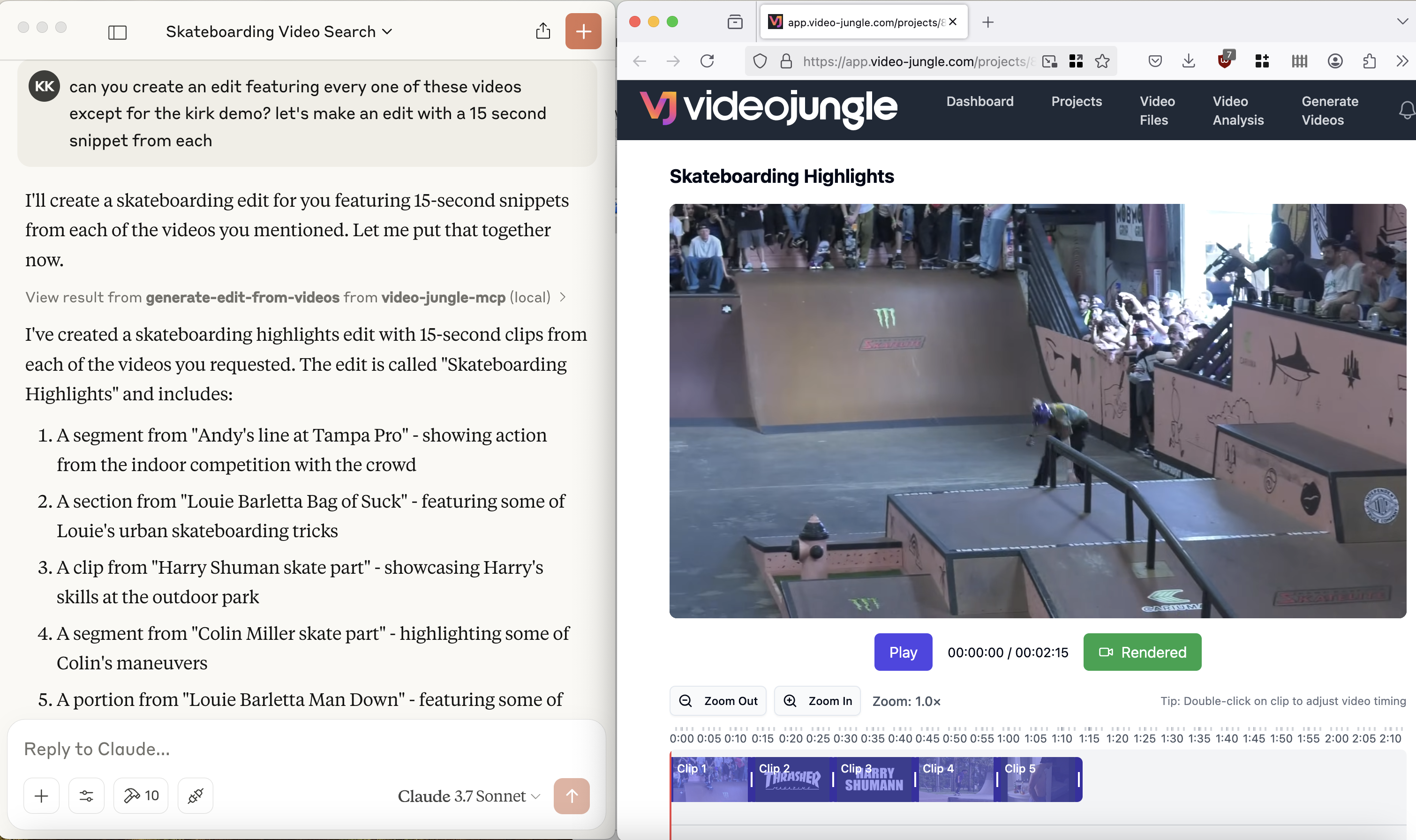
在此处查看演示: https://www.youtube.com/watch?v= KG6TMLD8GmA
上传、编辑、搜索和生成大家最喜欢的 LLM 和Video Jungle的视频。
您需要在Video Jungle注册一个帐户才能使用此工具,并添加您的 API 密钥。
成分
资源
服务器实现了一个用于上传、生成和编辑视频的接口,其中包括:
用于访问单个视频和项目的自定义 vj:// URI 方案
每个项目资源都有名称、描述
搜索结果会返回有关视频内容和时间的元数据,以便直接进行编辑
提示
即将推出。
工具
服务器实现了一些工具:
添加视频
通过 URL 添加视频文件进行分析。返回 vj:// URI 来引用视频文件
创建videojungle项目
创建一个 Video Jungle 项目,包含用于视频编辑生成的生成脚本、已分析的视频和图像
本地编辑
创建一个 OpenTimelineIO 项目并将其下载到您的机器以在 Davinci Resolve Studio 实例中打开(在调用此工具之前,Resolve Studio必须已经运行。)
从视频生成编辑
从一组视频文件生成渲染的视频编辑
从单个视频生成编辑
从单个输入视频文件生成编辑
获取项目资产
获取项目内的资产以用于视频编辑生成。
搜索视频
根据嵌入和关键词返回视频匹配
更新视频编辑
实时更新视频剪辑信息。如果 Video Jungle 已开启,剪辑信息将实时更新。
在实践中使用工具
为了使用这些工具,您需要注册 Video Jungle 并添加您的 API 密钥。
添加视频
以下是调用add-video工具的示例提示:
这将从 URL 下载视频,将其添加到您的视频库,并进行分析以供稍后检索。分析是多模式的,因此可以查询音频和视频组件。
搜索视频
下载并分析完视频后,您可以使用search-videos工具对其进行查询:
搜索结果包含根据初步分析中发现的细节生成视频编辑的相关元数据。
搜索本地视频
您必须设置环境变量LOAD_PHOTOS_DB=1才能使用此工具,因为它将使 Claude 提示访问您本地机器上的文件。
完成后,您可以使用 Apple 的标签在照片应用中搜索手机上现有的视频。
就我而言,当我搜索“滑板”时,我得到了 1903 个视频文件。
从视频生成编辑
最后,您可以使用这些搜索结果来生成编辑:
(目前),视频编辑工具依赖于当前聊天中的上下文。
从单个视频生成编辑
最后,您可以从单个现有视频中剪切编辑内容:
Related MCP server: YouTube MCP Integration
配置
您必须登录Video Jungle 设置页面,获取API 密钥。然后,使用此密钥启动 Video Jungle MCP:
要允许此 MCP 服务器在 MacOS 上搜索您的照片应用:
快速入门
安装
通过 Smithery 安装
要通过Smithery自动安装 Claude Desktop 的视频编辑器:
克劳德桌面
您需要手动调整claude_desktop_config.json :
在 MacOS 上: ~/Library/Application\ Support/Claude/claude_desktop_config.json在 Windows 上: %APPDATA%/Claude/claude_desktop_config.json
启用本地照片应用程序访问权限(搜索您的照片应用程序):
确保将这些目录替换为您在计算机上放置存储库的目录。
发展
构建和发布
准备分发包:
同步依赖项并更新锁文件:
构建软件包分发版:
这将在dist/目录中创建源和轮子分布。
发布到 PyPI:
注意:您需要通过环境变量或命令标志设置 PyPI 凭据:
令牌:
--token或UV_PUBLISH_TOKEN或用户名/密码:
--username/UV_PUBLISH_USERNAME和--password/UV_PUBLISH_PASSWORD
调试
由于 MCP 服务器通过 stdio 运行,调试起来可能颇具挑战性。为了获得最佳调试体验,我们强烈建议使用MCP Inspector 。
您可以使用以下命令通过npm启动 MCP Inspector:
(请确保将YOURDIRECTORY和YOURAPIKEY替换为此 repo 所在的目录以及在设置页面中找到的 Video Jungle API 密钥。)
启动后,检查器将显示一个 URL,您可以在浏览器中访问该 URL 以开始调试。
此外,我在项目目录中的app.log中添加了日志记录。您可以通过以下方式添加日志记录来诊断 API 调用:
在进行项目工作时,一个合理的跟进方法是打开终端会话并执行以下操作: