Allows querying for Apache Tomcat assets across the internet, with the ability to retrieve detailed information about deployed instances.
Enables searching for Cisco VPN deployments and related network assets, providing detailed SSL, security, and configuration information.
Supports discovering NGINX web servers across the internet, retrieving server version, configuration, and deployment details.
🚀 ZoomEye MCP Server
A Model Context Protocol (MCP) server that provides network asset information based on query conditions. This server allows Large Language Models (LLMs) to obtain network asset information by querying ZoomEye using dorks and other search parameters.
🔔 Announcement
🎉 We are excited to announce the official open-source release of ZoomEye MCP Server — a powerful Model Context Protocol (MCP) server that brings real-time cyber asset intelligence to AI assistants and development environments.
🚀 Free Trial: 7-Day FREE Access to ZoomEye MCP! Experience ZoomEye MCP — the AI-powered cyberspace asset search engine — absolutely free for 7 days!
🔍 Search global internet assets, track real-time changes, and unlock AI-driven insights — all in one place.
👉 How to claim:
Follow us on Twitter: @zoomeye_team
DM us "MCP" and your MCP setup screenshot
Get instant access to your 7-day membership
🎁 Limited-time free trial — explore the power of AI asset search today!
💡 Provide insightful feedback that gets officially adopted, and you'll unlock even more rewards!
🔧 Fully compatible with leading MCP environments:
Claude Desktop
Cursor
Windsurf
Cline
Continue
Zed
Cherry Studio
Chatbox
🔗 Explore ZoomEye MCP Server on:
GitHub: zoomeye-ai/mcp_zoomeye
MCP.so: mcp.so/server/mcp_zoomeye
Cursor Directory: cursor.directory/mcp/zoomeye
Pulse MCP: pulsemcp.com/servers/zoomeye
Glama MCP: glama.ai/mcp/servers
We welcome everyone to use, explore, and contribute!
Related MCP server: mcp-clickup
🔑 How can I get a ZoomEye API key?
To use this MCP server, you’ll need a ZoomEye API key.
Go to https://www.zoomeye.ai
Register or log in
Click your avatar → Profile
Copy your API-KEY
Set the environment variable:
export ZOOMEYE_API_KEY="your_api_key_here"
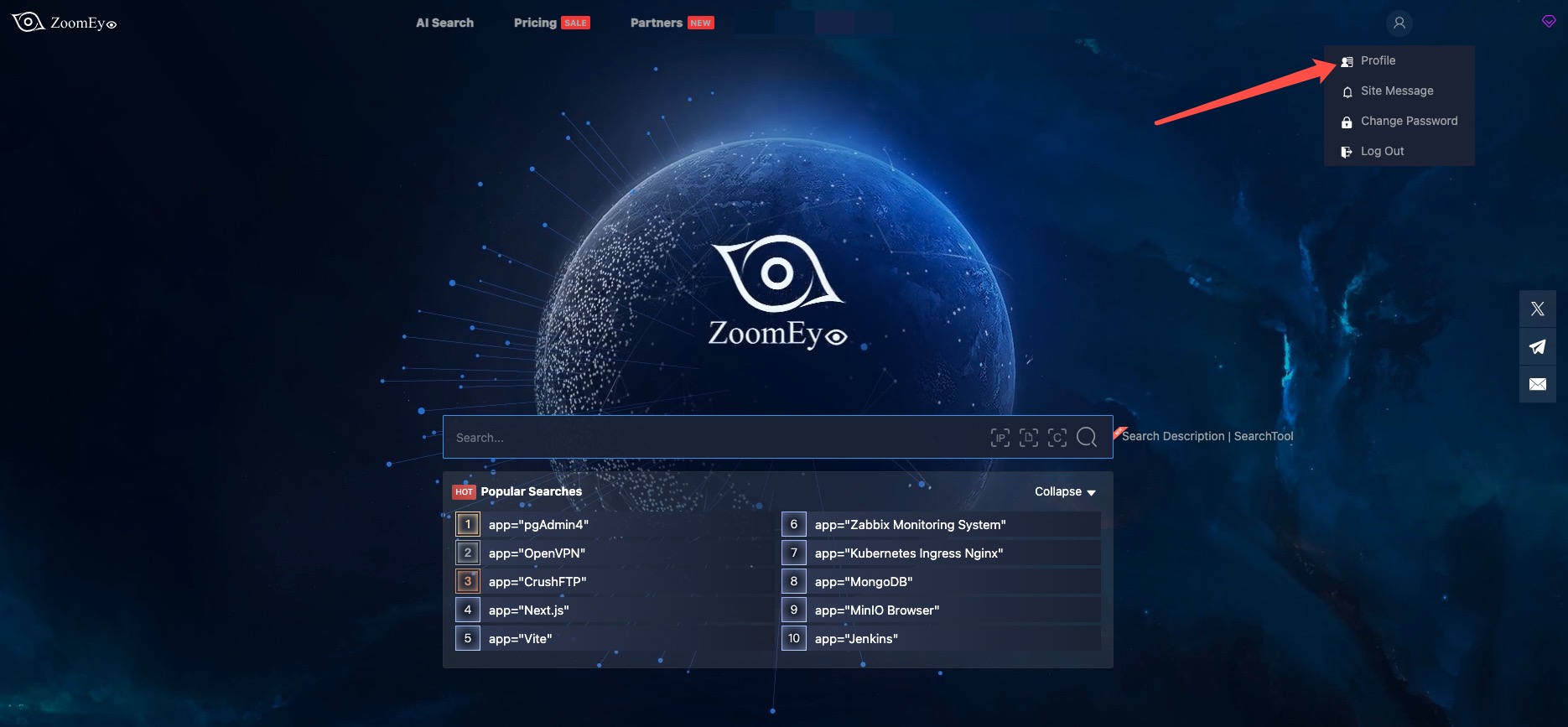
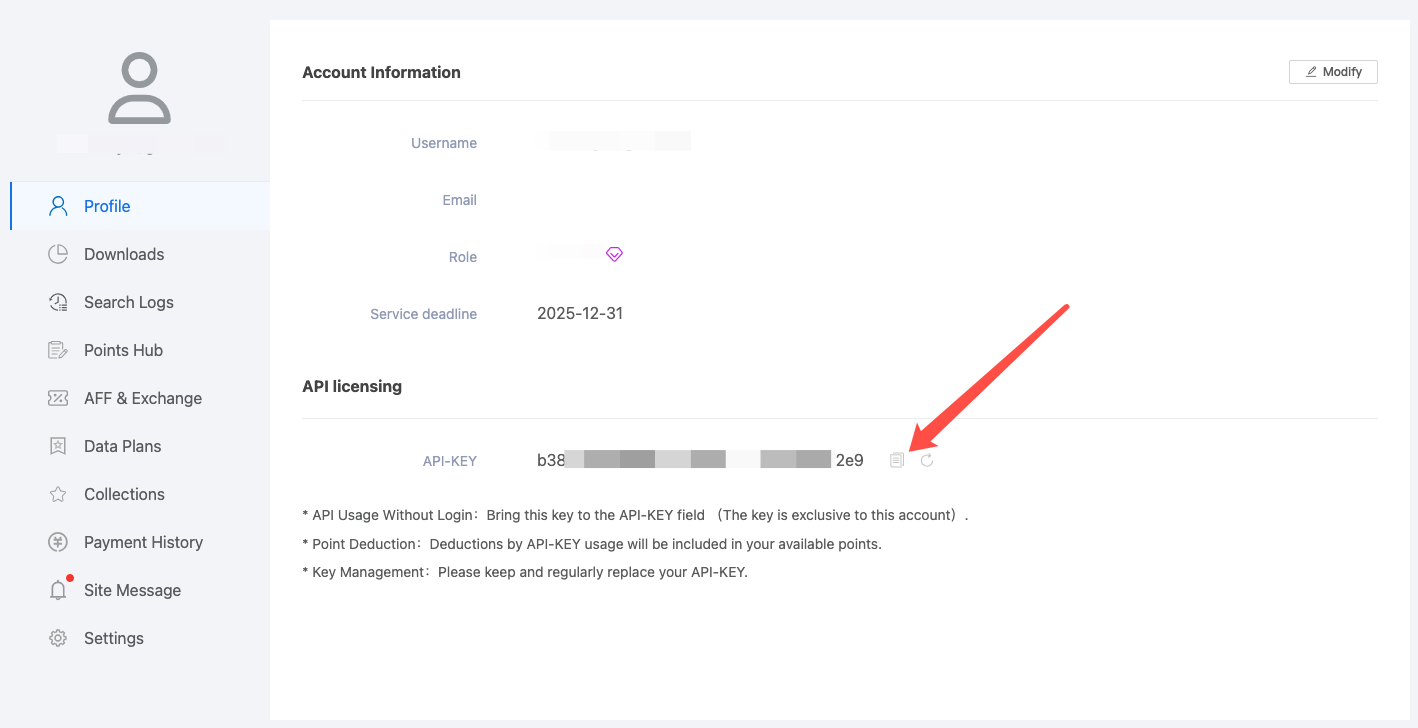
Features
Query ZoomEye for network asset information using dorks
Caching mechanism to improve performance and reduce API calls
Automatic retry mechanism for failed API requests
Comprehensive error handling and logging
Available Tools
zoomeye_search- Get network asset information based on query conditions.Required parameters:
qbase64(string): Base64 encoded query string for ZoomEye search
Optional parameters:
page(integer): View asset page number, default is 1pagesize(integer): Number of records per page, default is 10, maximum is 1000fields(string): The fields to return, separated by commassub_type(string): Data type, supports v4, v6, and web. Default is v4facets(string): Statistical items, separated by commas if there are multipleignore_cache(boolean): Whether to ignore the cache
Usage Guide
Basic Usage
Once the server is running, you can interact with it through your AI assistant or development environment. Here's how to use it:
Start the server using one of the installation methods above
Configure your AI assistant (Claude Desktop, Cursor, Windsurf, Cline, Continue, Zed, etc.) to use the server
Query network information using natural language
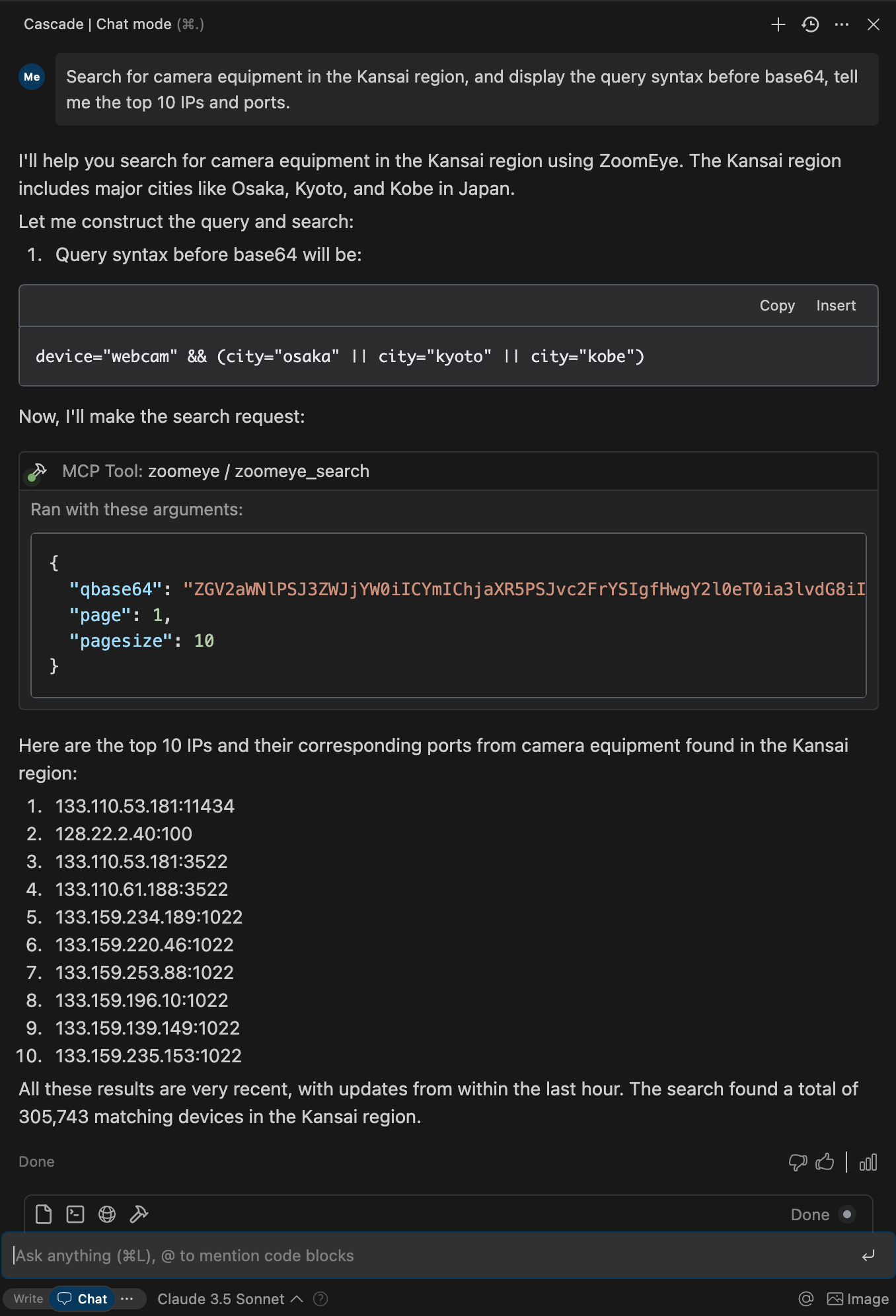
Search Syntax Guide
Search Scope covers devices (IPv4, IPv6) and websites (domains).
When entering a search string, the system will match keywords in "global" mode, including content from various protocols such as HTTP, SSH, FTP, etc. (e.g., HTTP/HTTPS protocol headers, body, SSL, title, and other protocol banners).
Search strings are case-insensitive and will be segmented for matching (the search results page provides a " segmentation" test feature). When using == for search, it enforces exact case-sensitive matching with strict syntax.
Please use quotes for search strings (e.g., "Cisco System" or 'Cisco System'). If the search string contains quotes, use the escape character, e.g.,"a"b". If the search string contains parentheses, use the escape character, e.g., portinfo().
You can see more detailed search syntax rules in prompts.py.
For more information on the ZoomEye Search API, refer to the ZoomEye API v2 documentation.
Getting Started
Prerequisites
ZoomEye API Key
Register for an account at ZoomEye
Obtain your API key from your account settings
The API key will be used to authenticate your requests to the ZoomEye API
Python Environment
Python 3.10 or higher is required
Alternatively, you can use Docker to run the server without installing Python
Installation
Using PIP
Alternatively, you can install mcp-server-zoomeye via pip:
After installation, you can run it as a script using the following command:
Using Docker
You can also run the ZoomEye MCP server using Docker:
Pull from Docker Hub
Note: We provide multi-architecture Docker images that support
linux/amd64andlinux/arm64platforms and can run on Intel/AMD and ARM (such as Apple Silicon) processors.
Build from Source
Alternatively, you can build the Docker image from source:
Using uv
uv is a fast Python package installer and resolver written in Rust. It's a modern alternative to pip that offers significant performance improvements.
Installation of uv
Using uvx to run mcp-server-zoomeye
No specific installation is required when using uvx, which allows you to run Python packages directly:
Installing with uv
Alternatively, you can install the package using uv:
Configuration
Environment Variables
The ZoomEye MCP server requires the following environment variable:
ZOOMEYE_API_KEY: Your ZoomEye API key for authentication
You can set this environment variable in several ways:
Export in your shell session:
export ZOOMEYE_API_KEY="your_api_key_here"Pass directly when running the container (for Docker):
docker run -i --rm -e ZOOMEYE_API_KEY=your_api_key_here zoomeyeteam/mcp-server-zoomeye:latest
Configure Claude.app
Add the following in Claude settings:
Configure Zed
Add the following in Zed's settings.json:
Example Interactions
Example 1: Retrieve global Apache Tomcat assets
Response:
Debugging and Troubleshooting
Using MCP Inspector
The Model Context Protocol Inspector is a tool that helps debug MCP servers by simulating client interactions. You can use it to test your ZoomEye MCP server:
Common Issues
Authentication Errors
Ensure your ZoomEye API key is correct and properly set as an environment variable
Check that your API key has not expired or been revoked
Connection Issues
Verify your internet connection
Check if the ZoomEye API is experiencing downtime
No Results
Your query might be too specific or contain syntax errors
Try simplifying your query or using different search terms
Rate Limiting
ZoomEye API has rate limits based on your account type
Space out your requests or upgrade your account for higher limits
Advanced Usage
Caching
The ZoomEye MCP server implements caching to improve performance and reduce API calls:
Responses are cached based on the query parameters
Cache duration is configurable (default: 1 hour)
You can bypass the cache by setting
ignore_cachetotruein your query
Custom Fields
You can request specific fields in your query results by using the fields parameter:
Pagination
For queries that return many results, you can paginate through them:
Contributing
We encourage contributions to mcp-server-zoomeye to help expand and improve its functionality. Whether it's adding new related tools, enhancing existing features, or improving documentation, your input is valuable.
For examples of other MCP servers and implementation patterns, see: https://github.com/modelcontextprotocol/servers
Pull requests are welcome! Feel free to contribute new ideas, bug fixes, or enhancements to make mcp-server-zoomeye more robust and practical.
License
mcp-server-zoomeye is licensed under the MIT License. This means you are free to use, modify, and distribute the software, subject to the terms and conditions of the MIT License. For more information, see the LICENSE file in the project repository.