QGISMCP - QGIS 模型上下文协议集成
QGISMCP 通过模型上下文协议 (MCP) 将QGIS连接到Claude AI ,使 Claude 能够直接与 QGIS 交互并控制 QGIS。此集成可实现快速辅助项目创建、图层加载、代码执行等功能。
该项目主要基于Siddharth Ahuja的BlenderMCP项目
特征
双向通信:通过基于套接字的服务器将 Claude AI 连接到 QGIS。
项目操作:在 QGIS 中创建、加载和保存项目。
图层操作:向项目添加和删除矢量或栅格图层。
执行处理:执行处理算法(处理工具箱)。
代码执行:使用 Claude 在 QGIS 中运行任意 Python 代码。功能非常强大,但使用此工具时也需格外谨慎。
Related MCP server: QGISMCP
成分
该系统由两个主要组件组成:
安装
先决条件
QGIS 3.X(仅在 3.22 上测试)
云桌面
Python 3.10 或更高版本
uv 包管理器:
如果你使用的是 Mac,请将 uv 安装为
在 Windows Powershell 上
否则,安装说明在其网站上:安装 uv
⚠️ 在安装 UV 之前请勿继续
下载代码
下载此 repo 到你的电脑。你可以使用以下命令克隆它:
QGIS 插件
您需要将文件夹qgis_mcp_plugin及其内容复制到您的 QGIS 配置文件插件文件夹中。
您可以在 QGIS 中获取您的配置文件文件夹,进入菜单Settings - > User profiles - > Open active profile folder然后,转到Python/plugins并粘贴文件夹qgis_mcp_plugin 。
在 Windows 计算机上,插件文件夹通常位于:
C:\Users\USER\AppData\Roaming\QGIS\QGIS3\profiles\default\python\plugins和在 MacOS 上:~/Library/Application\ Support/QGIS/QGIS3/profiles/default/python/plugins
然后关闭 QGIS 并重新打开。前往菜单选项Plugins -> Installing and Managing Plugins ,选择All选项卡并搜索“QGIS MCP”,然后勾选 QGIS MCP 复选框。
Claude 用于桌面集成
转到Claude > Settings > Developer > Edit Config > claude_desktop_config.json以包含以下内容:
如果您找不到“开发人员选项卡”或
claude_desktop_config.json,请查看此文档。
用法
启动连接
在 QGIS 中,转到
plugins->QGIS MCP->QGIS MCP
点击“启动服务器”

与 Claude 一起使用
一旦在 Claude 上设置了配置文件,并且服务器在 QGIS 上运行,您将看到一个带有 QGIS MCP 工具的锤子图标。
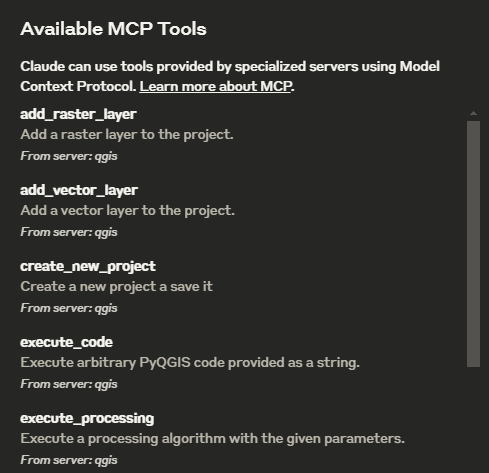
工具
ping- 简单的 ping 命令来检查服务器连接get_qgis_info- 获取有关当前安装的 QGIS 信息load_project- 从指定路径加载 QGIS 项目create_new_project创建新项目并保存get_project_info- 获取当前项目信息add_vector_layer- 向项目添加矢量图层add_raster_layer- 向项目添加栅格图层get_layers- 检索当前项目中的所有层remove_layer- 根据 ID 从项目中删除图层zoom_to_layer- 缩放到指定图层的范围get_layer_features- 从具有可选限制的矢量图层中检索特征execute_processing处理算法save_project- 将当前项目保存到给定路径render_map- 将当前地图视图渲染为图像文件execute_code以字符串形式提供的任意 PyQGIS 代码
示例命令
这是我用于演示的示例: