Provides real-time camera capture and scene interaction with Blender through an HTTP server, allowing for image capture from Blender cameras in multiple formats (PNG, JPEG, EXR, TIFF), configurable resolution settings, and live camera streaming.
Includes specific optimizations and troubleshooting guidance for running the Blender integration on macOS, particularly addressing Metal/GPU errors on Apple Silicon Macs.
Griptape Nodes Blender Integration
Camera capture nodes for Blender integration with Griptape workflows.
Overview
This package provides Griptape nodes for capturing camera views from Blender scenes. The integration works through a simple socket server that runs inside Blender, providing a reliable and efficient communication channel.
Related MCP server: MCP Media Processing Server
Architecture
Features
✅ Simple socket communication - No complex async context issues
✅ Runs inside Blender - Direct access to bpy API and scene data
✅ Real-time camera capture - Render images from any camera in scene
✅ Comprehensive camera metadata - Focal length, sensor info, DOF, transforms
✅ Dynamic UI updates - Camera dropdowns and metadata labels update automatically
✅ Flow control support - Both nodes integrate seamlessly into control workflows
✅ Always fresh data - Camera List Node re-evaluates on every workflow run
✅ Automatic engine handling - Fixes Eevee Next and GPU issues automatically
✅ No external dependencies - Just Python standard library
✅ Easy setup - Copy/paste script into Blender
Files
blender/blender_socket_server.py- Socket server that runs inside Blenderblender/socket_client.py- Socket client utilities for Griptape nodesblender/camera_capture.py- Camera capture node for Griptape workflowsblender/camera_list.py- Node to list available cameras in Blender scene
Quick Setup
1. Start Blender Socket Server
Open Blender
Go to Scripting workspace (tab at top)
Create new text file (click "New")
Copy the entire contents of
blender/blender_socket_server.pyPaste into Blender's text editor
Click "Run Script" button
The server will auto-start and show:
2. Use Griptape Nodes
The camera capture and camera list nodes will automatically connect to the socket server running in Blender.
Server Controls
In Blender Console:
In Blender UI:
3D Viewport → Press
N→ Griptape tabStart/Stop buttons with status indicator
Port information display
Add your library to your installed Engine!
If you haven't already installed your Griptape Nodes engine, follow the installation steps HERE. After you've completed those and you have your engine up and running:
Copy the path to your
griptape_nodes_library.jsonfile within thisblenderdirectory. Right click on the file, andCopy Path(NotCopy Relative Path).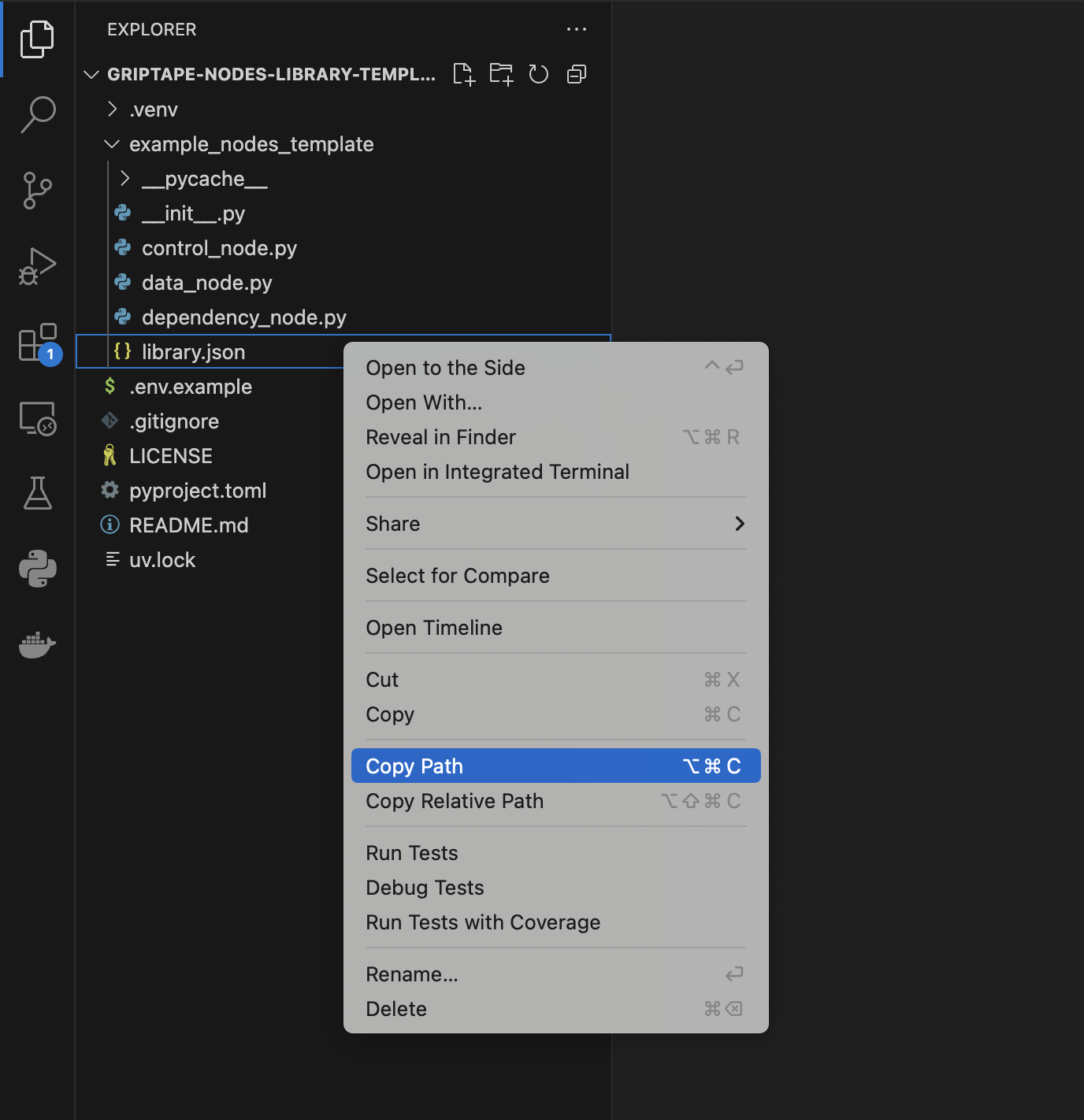
Start up the engine!
Navigate to settings.
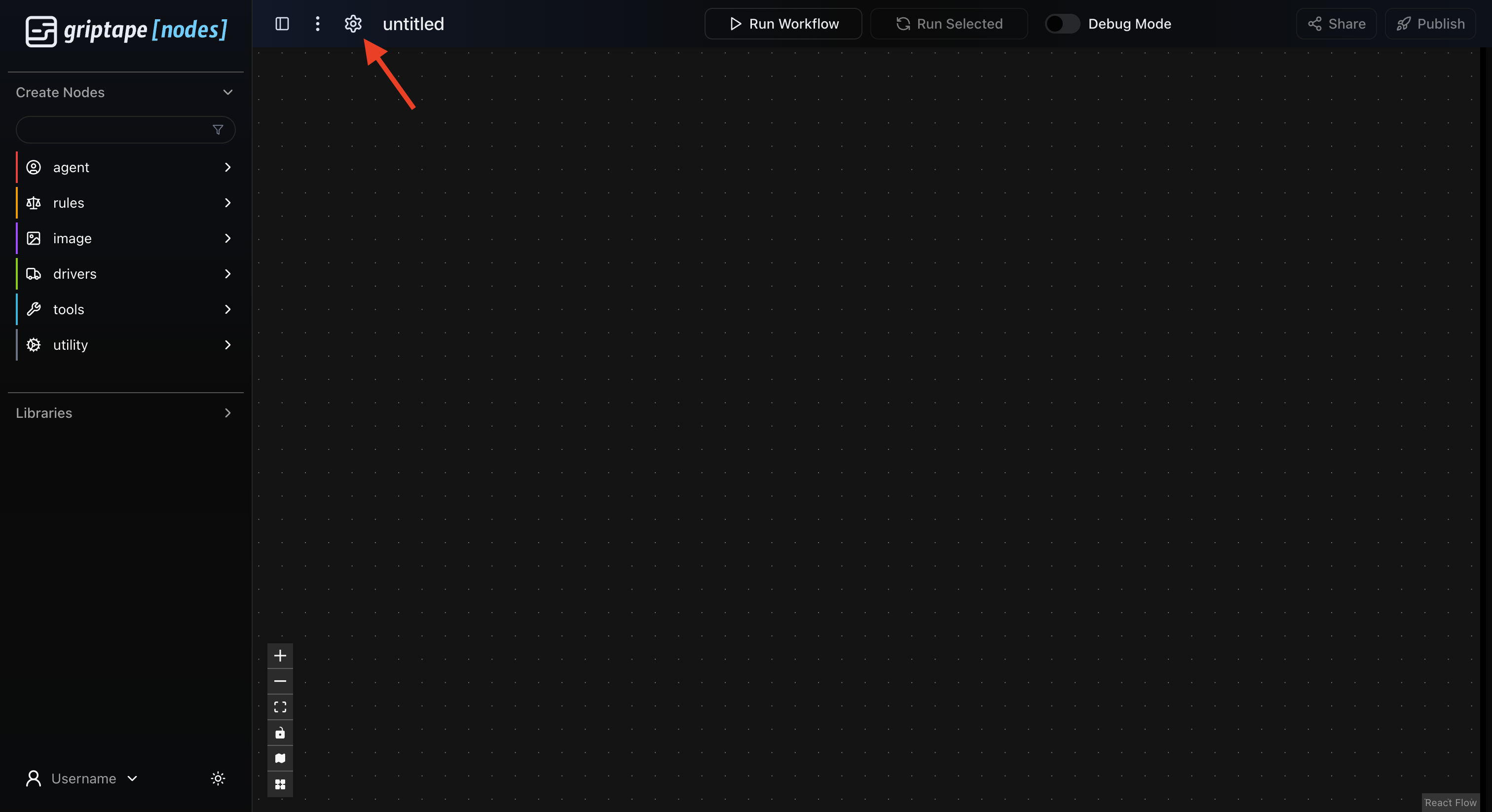
Open your settings and go to the App Events tab. Add an item in Libraries to Register.
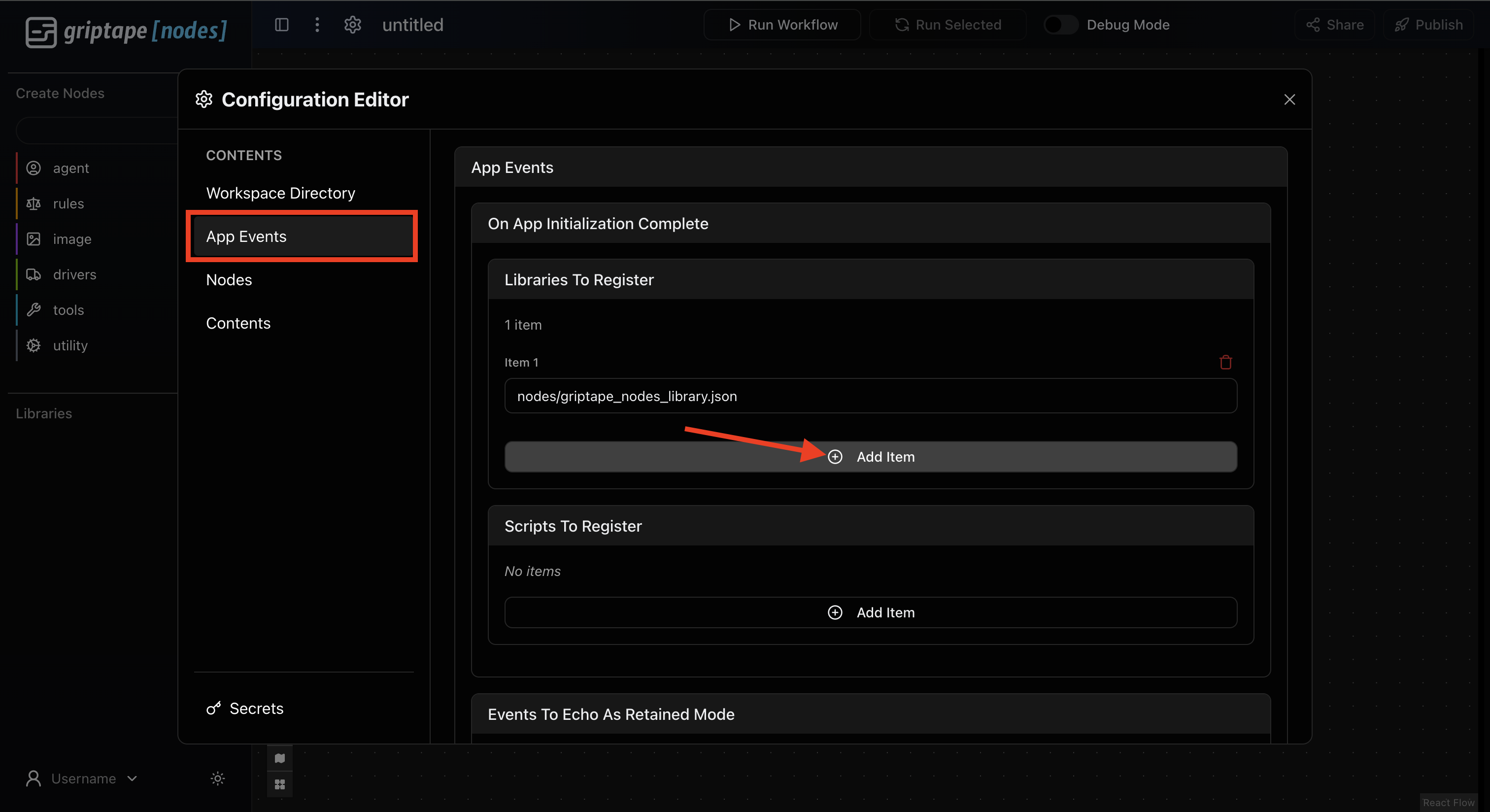
Paste your copied
griptape_nodes_library.jsonpath from earlier into the new item.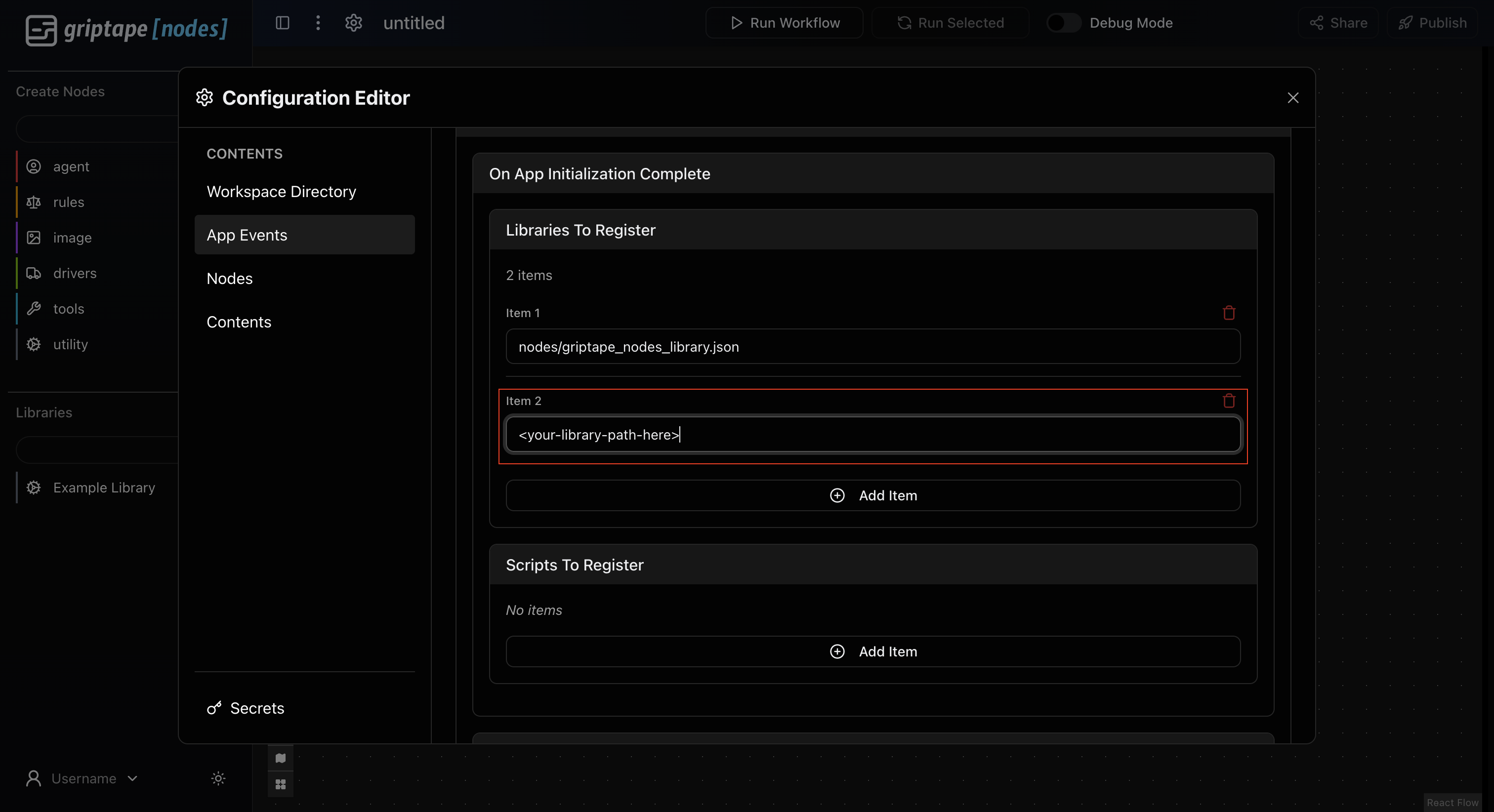
Exit out of Settings. It will save automatically!
Open up the Libraries dropdown on the left sidebar.
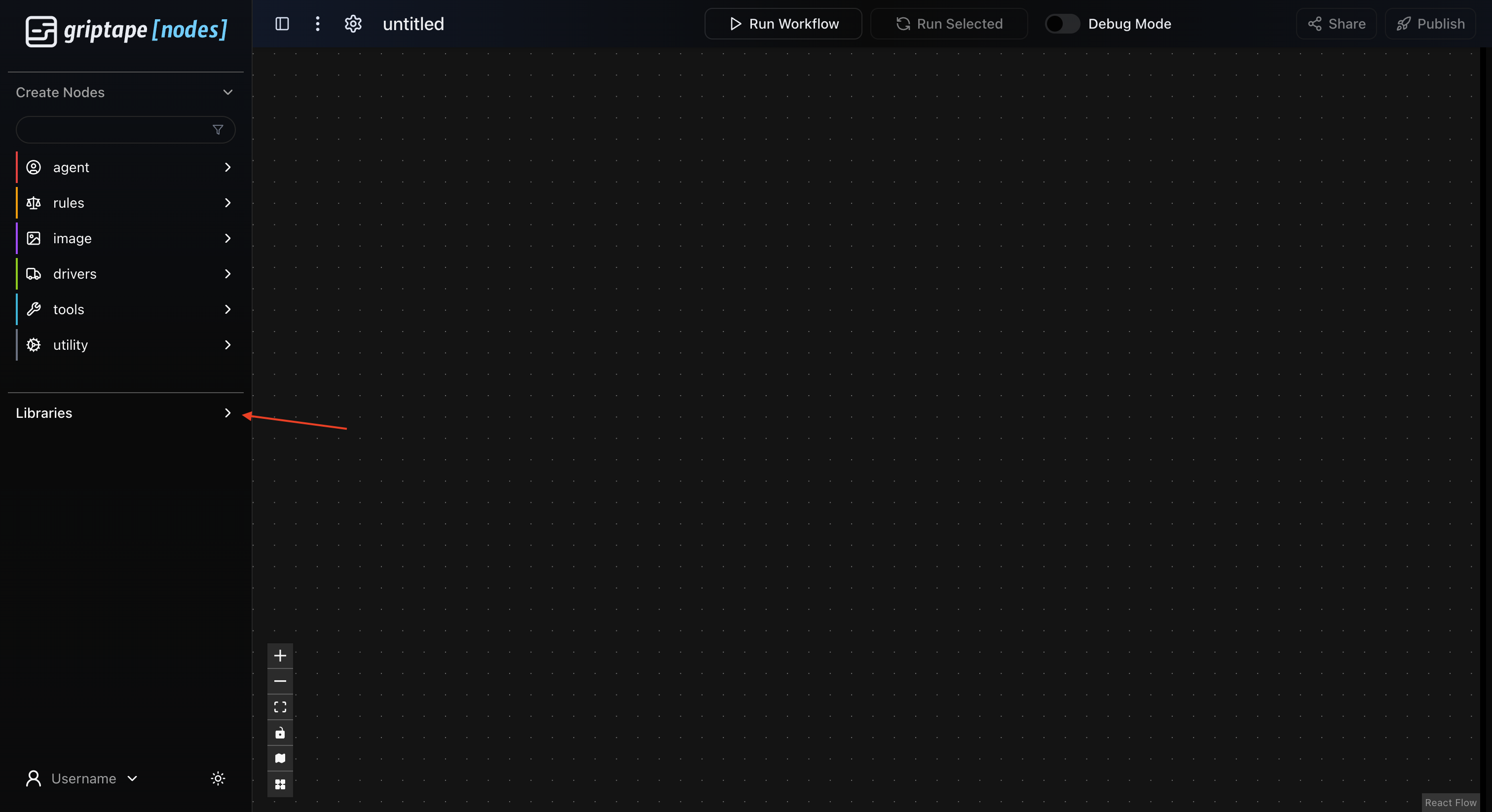
Your newly registered library should appear! Drag and drop nodes to use them!
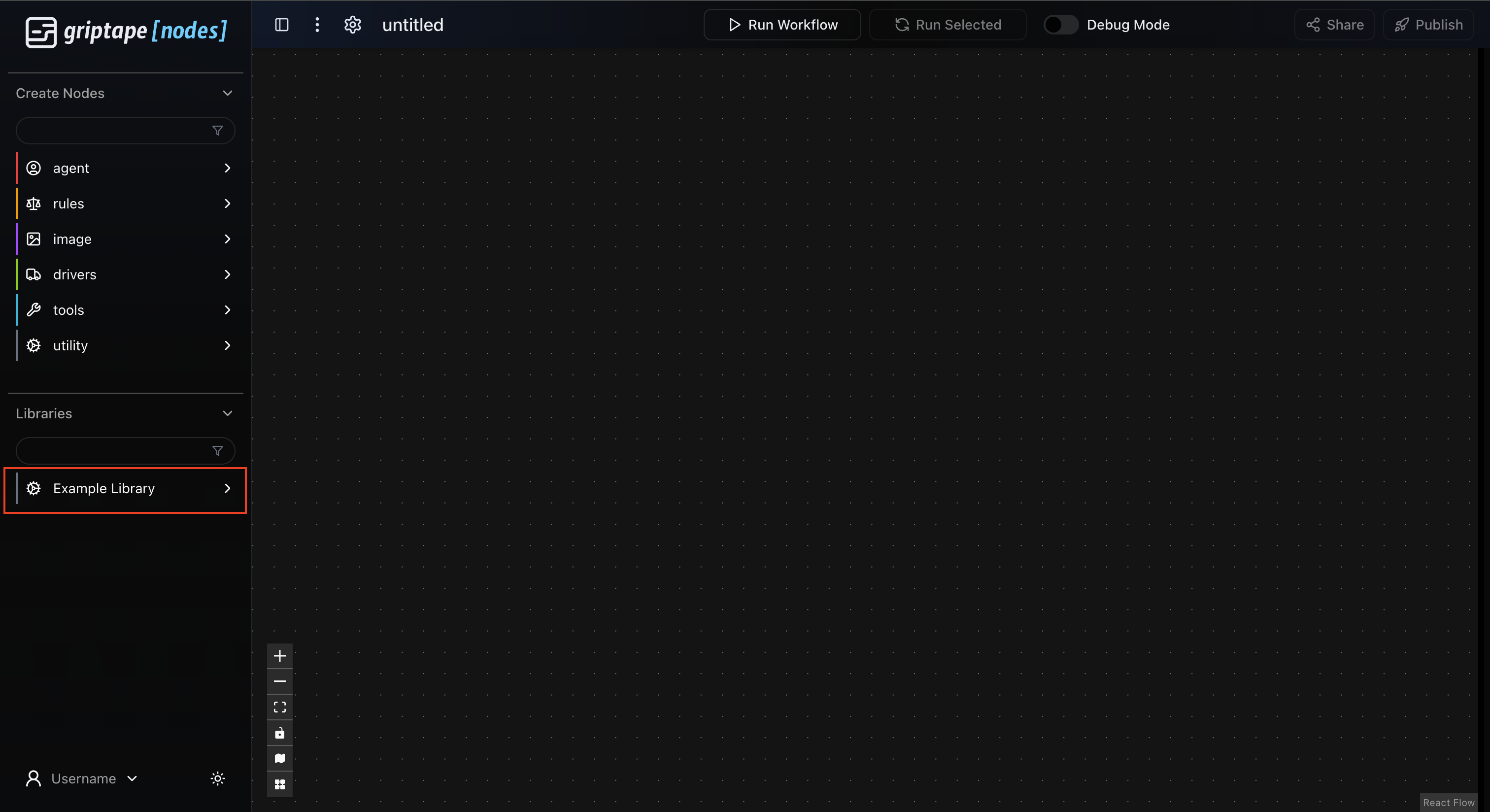
Available Nodes
Camera Capture Node
Captures single frames from Blender cameras with detailed camera metadata display.
Flow Control:
exec_in- Flow input for control sequencingexec_out- Flow output for control sequencing
Parameters:
cameras_input- Connect to Camera List Node for dynamic camera data (optional)camera_name- Name of camera in Blender scene (dropdown updates automatically)resolution_x- Image width in pixels (64-4096, default: 1920)resolution_y- Image height in pixels (64-4096, default: 1080)output_format- PNG or JPEG (default: PNG)quality- JPEG quality 1-100 (default: 90)
Camera Metadata Labels (displayed under Camera dropdown):
Status- Shows if camera is active scene cameraFocal Length- Lens focal length in mmSensor- Sensor dimensions, fit mode, and camera typeDepth of Field- DOF settings including focus distance and f-stopTransform- Camera location and rotation coordinates
Outputs:
image_output- Captured image as ImageUrlArtifactstatus_output- Render information and timing
Features:
✅ Dynamic camera dropdown - Updates automatically when connected to Camera List Node
✅ Rich metadata display - Shows detailed camera properties in real-time
✅ Enhanced camera data - Accesses comprehensive Blender camera properties
✅ Auto camera validation - Switches to available camera if selection invalid
Camera List Node
Lists all cameras in the current Blender scene with comprehensive metadata.
Flow Control:
exec_in- Flow input for control sequencingexec_out- Flow output for control sequencing
Features:
✅ Always re-evaluates - Fetches fresh camera data on every workflow run
✅ Comprehensive camera data - Collects detailed camera properties via Blender API
✅ Automatic fallback - Falls back to basic data if enhanced collection fails
Outputs:
cameras_output- Detailed camera info including metadata (ListArtifact)camera_count- Total number of cameras foundstatus_output- Operation status and connection info
Enhanced Camera Data Collected:
Basic Transform: Location, rotation, scale, active status
Lens Properties: Focal length, sensor dimensions, sensor fit mode
Camera Type: Perspective, orthographic, panoramic
Field of View: Angular measurements for framing calculations
Clipping Distances: Near and far render boundaries
Depth of Field: Focus distance, aperture f-stop settings
Composition: Camera shift for perspective correction
Matrix Data: Full 4x4 transformation matrix for precise positioning
Workflow Integration
Connected Workflow (Recommended)
For the best experience, connect Camera List Node → Camera Capture Node:
Benefits:
✅ Camera dropdown updates automatically when scene changes
✅ Rich metadata display under camera selection
✅ Always current data - Camera List always re-evaluates
✅ Seamless flow control - Both nodes support exec in/out
Standalone Usage
Camera Capture Node works independently but with limited features:
Static camera dropdown (populated at node creation)
Basic status messages instead of detailed metadata
Manual refresh required for scene changes
Socket Server Commands
The server responds to these JSON commands on port 8765:
Health Check
Scene Information
List Cameras
Render Camera
Execute Code (Enhanced Camera Data)
Engine Handling
The server automatically handles render engine issues:
Eevee Next → Switches to Cycles CPU (headless stability)
Cycles → Forces CPU rendering (avoids GPU context issues)
Other engines → CPU-only for maximum stability
Benefits vs MCP Approach
✅ No async context issues - Simple socket connections
✅ Persistent server - Runs inside Blender, stays responsive
✅ Easy debugging - Clear JSON communication
✅ No complex dependencies - Just Python sockets
✅ Better performance - Direct bpy access, no process spawning
Troubleshooting
"Could not connect to Blender server at localhost:8765"
Make sure Blender is running with the socket server script
Check server status in Blender console:
server_status()Restart server if needed:
stop_server()thenstart_server()Check port availability - make sure nothing else is using port 8765
"PIL not available for PNG encoding"
The server needs PIL for image encoding. Install in Blender's Python:
Socket Server Not Starting
Check Blender console for error messages
Verify script is run inside Blender (not external Python)
Try different port by editing the script:
BlenderSocketServer(port=8766)
Render Issues
Server forces CPU rendering for stability
Automatically switches problematic engines (Eevee Next)
Check Blender console for render error messages
Requirements
Blender 3.0+ (tested with 4.4.3)
Python 3.8+ (included with Blender)
Pillow (for image encoding, install in Blender's Python)
No External Dependencies
Unlike the previous MCP approach, this socket-based solution requires no external Python packages in your Griptape environment. All communication happens through standard Python sockets.