This PiAPI-MCP Server enables comprehensive media content generation through various AI tools via PiAPI's API. You can:
Generate images from text prompts using PiAPI Flux, with customizable dimensions
Create videos through multiple services (Hunyuan, Skyreels, Wan, Kling, Luma Dream Machine)
Generate audio content including music (Suno, MMAudio) and zero-shot voices (TTS)
Create 3D models from images using Trellis
Use partial Midjourney support (only
imaginefunctionality)Test functionality with the MCP Inspector tool
Integrate with applications like Claude Desktop and Cursor for streamlined media workflows
Enables image generation from text descriptions through PiAPI's API
Planned integration for AI song generation through PiAPI's API
piapi-mcp-server
A TypeScript implementation of a Model Context Protocol (MCP) server that integrates with PiAPI's API. PiAPI makes user able to generate media content with Midjourney/Flux/Kling/LumaLabs/Udio/Chrip/Trellis directly from Claude or any other MCP-compatible apps.
Features (more coming soon)
Note: Time-consuming tools like video generation may not complete due to Claude's timeout limitations
Base Image toolkit
Base Video toolkit
Flux Image generation from text/image prompt
Hunyuan Video generation from text/image prompt
Skyreels Video generation from image prompt
Wan Video generation from text/image prompt
MMAudio Music generation from video
TTS Zero-Shot voice generation
Midjourney Image generation
imagine
other
Kling Video and Effects generation
Luma Dream Machine video generation
Suno Music generation
Suno Lyrics generation
Udio Music and Lyrics generation
Trellis 3D model generation from image
Workflow planning inside LLMs
Related MCP server: OpenAPI MCP Server
Working with Claude Desktop Example
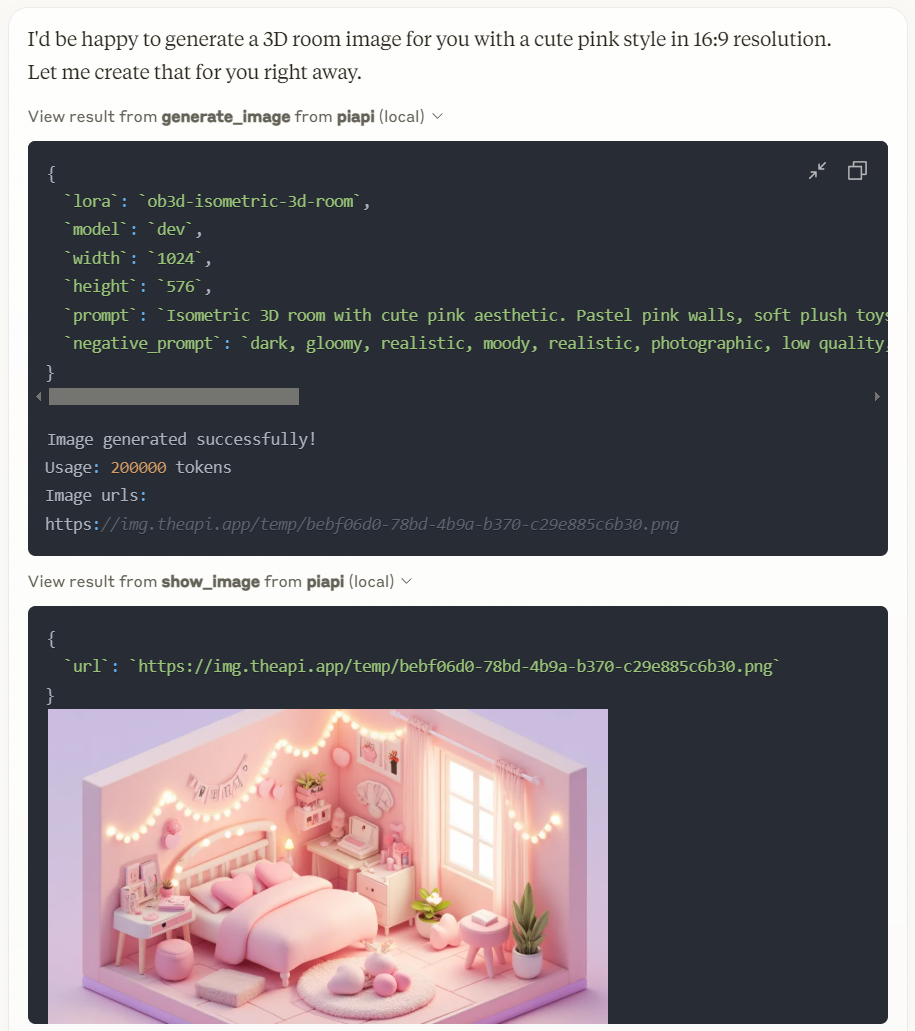
Prerequisites
Node.js 16.x or higher
npm or yarn
A PiAPI API key (get one at piapi.ai)
Installation
Installing via Smithery
To install PiAPI MCP Server for Claude Desktop automatically via Smithery:
Manual Installation
Clone the repository:
Install dependencies:
Build the project:
After building, a dist/index.js file will be generated. You can then configure this file with Claude Desktop and other applications. For detailed configuration instructions, please refer to the Usage section.
(Optional) Test server with MCP Inspector:
First, create a .env file in the project root directory with your API key:
Then run the following command to start the MCP Inspector:
After running the command, MCP Inspector will be available at http://localhost:5173 (default port: 5173). Open this URL in your browser to start testing. The default timeout for inspector operations is 10000ms (10 seconds), which may not be sufficient for image generation tasks. It's recommended to increase the timeout when testing image generation or other time-consuming operations. You can adjust the timeout by adding a timeout parameter to the URL, for example: http://localhost:5173?timeout=60000 (sets timeout to 60 seconds)
The MCP Inspector is a powerful development tool that helps you test and debug your MCP server implementation. Key features include:
Interactive Testing: Test your server's functions directly through a web interface
Real-time Feedback: See immediate results of your function calls and any errors that occur
Request/Response Inspection: View detailed information about requests and responses
Function Documentation: Browse available functions and their parameters
Custom Parameters: Set custom timeout values and other configuration options
History Tracking: Keep track of your previous function calls and their results
For detailed information about using the MCP Inspector and its features, visit the official MCP documentation.
Usage
Connecting to Claude Desktop
Add this to your Claude Desktop configuration file (~/Library/Application Support/Claude/claude_desktop_config.json on macOS or %APPDATA%\Claude\claude_desktop_config.json on Windows):
After updating your configuration file, you need to restart Claude for Desktop. Upon restarting, you should see a hammer icon in the bottom right corner of the input box. For more detailed information, visit the official MCP documentation
Connecting to Cursor
Note: Following guide is based on Cursor 0.47.5. Features and behaviors may vary in different versions.
To configure the MCP server:
Navigate to: File > Preferences > Cursor Settings, or use the shortcut key
Ctrl+Shift+JSelect "MCP" tab on the left panel
Click "Add new global MCP server" button in the top right
Add your configuration in the opened mcp.json file
After configuration, you'll see a "piapi" entry in MCP Servers page
Click the Refresh button on the entry or restart Cursor to connect to the piapi server
To test the piapi image generation:
Open and select "Agent mode" in Cursor Chat, or use the shortcut key
Ctrl+IEnter a test prompt, for example: "generate image of a dog"
The image will be generated based on your prompt using piapi server
To disable the piapi server:
Navigate to the MCP Servers page in Cursor Settings
Find the "piapi" entry in the server list
Click the "Enabled" toggle button to switch it to "Disabled"
Development
Project Structure
License
MIT