Allows deploying the MCP server through GitHub integration with Azure Web App's deployment center
Microsoft Copilot Studio ❤️ MCP
Welcome to the Microsoft Copilot Studio ❤️ MCP lab. In this lab, you will learn how to deploy an MCP Server, and how to add it to Microsoft Copilot Studio.
What is MCP?
Model Context Protocol (MCP) is an open protocol that standardizes how applications provide context to LLMs, defined by Anthropic. MCP provides a standardized way to connect AI models to different data sources and tools. MCP allows makers to seamlessly integrate existing knowledge servers and APIs directly into Copilot Studio.
Currently, Copilot Studio only supports Tools. To learn more about current capabilities, see aka.ms/mcsmcp. There are some known issues & planned improvements. These are listed here.
MCP vs Connectors
When do you use MCP? And when do you use connectors? Will MCP replace connectors?
MCP servers are made available to Copilot Studio using connector infrastructure, so these questions are not really applicable. The fact that MCP servers use the connector infrastructure means they can employ enterprise security and governance controls such as Virtual Network integration, Data Loss Prevention controls, multiple authentication methods—all of which are available in this release—while supporting real-time data access for AI-powered agents.
So, MCP and connectors are really better together.
Prerequisites
Azure Subscription (with payment method added)
Have a GitHub account and be logged in
Copilot Studio trial or developer account
Power Platform environment provisioned
Lab
To be able to deploy this MCP Server and use it in Microsoft Copilot Studio, you need to go through the following actions:
Create a new GitHub repository based on the template
Select
Use this templateSelect `Create a new repository
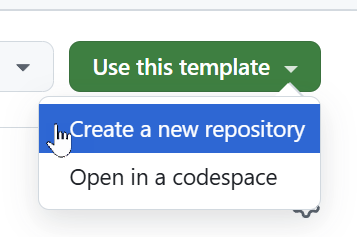
Select the right
OwnerGive it a
Repository nameOptionally you can give it a
DescriptionSelect
PrivateSelect
Create repositoryThis will take a little while. After it's done, you will be directed to the newly created repository.
After completing the steps in this lab, you will have an MCP Server running on Azure that is publicly available. Ideally, you don't want that. Make sure to delete the Azure Web App after finishing the lab.
Deploy the Azure Web App
Go to
portal.azure.com
Hover over the
Resource groupstab and selectCreate
Click the
Subscriptiondropdown and select your subscription from the list
Click in the
Resource groupname text box and type a resource group name such as "jokesgrp"
Select the
Regiondropdown choose the region closest to you
Click
Review + create
Click
Create
Select
Go to resource group
Select
Create
Click into the
search box
Type
web appSelect the
Create buttonin the Web App search result
Select
Web App
Select the
Nametext input and put in a name for the web app, such as "wegotjokes"
Select the
Runtime stackdropdown and chooseNode 22 LTS
Select the
Regiondropdown and choose the region closest to you
Click
Review + create
Click
Create
Click
Refreshto update your deployment progress
Once deployment is complete, select
Go to resource
Expand the
Deploymenttab
Click
Deployment Center
Click the
Sourcedropdown and selectGitHub
Select
Authorize
Select
Continue
Select
Authorize AzureAppService
Click the
Organizationdropdown and choose your organization
Click on the
Repositorydropdown and choose the GitHub repository you created earlier from the list
Click the
Branchdropdown and choose your branch
Keep everything else default and select
Save
Click
Refreshto update the deployment status
Verify that the deployment is complete

Create the Power Platform Connector
Select
Morein the left menuSelect the
Discover allbuttonUnder Data, select the
pin iconnext toCustom connectorsto pin it to the left menuSelect
Custom connectorsin the left menuSelect
New custom connectorSelect
Create from blank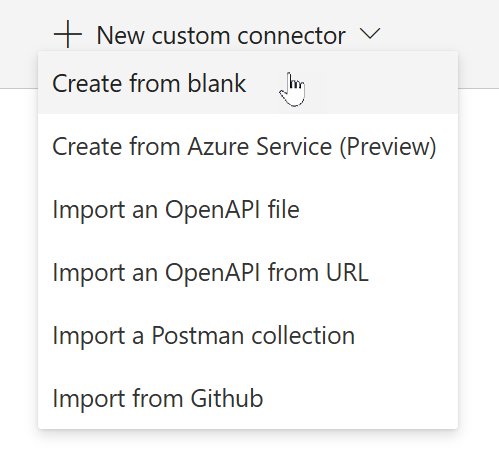
Give the connector a name (for instance
JokesMCP)Select the blue
ContinuebuttonSelect the
Swagger editortoggle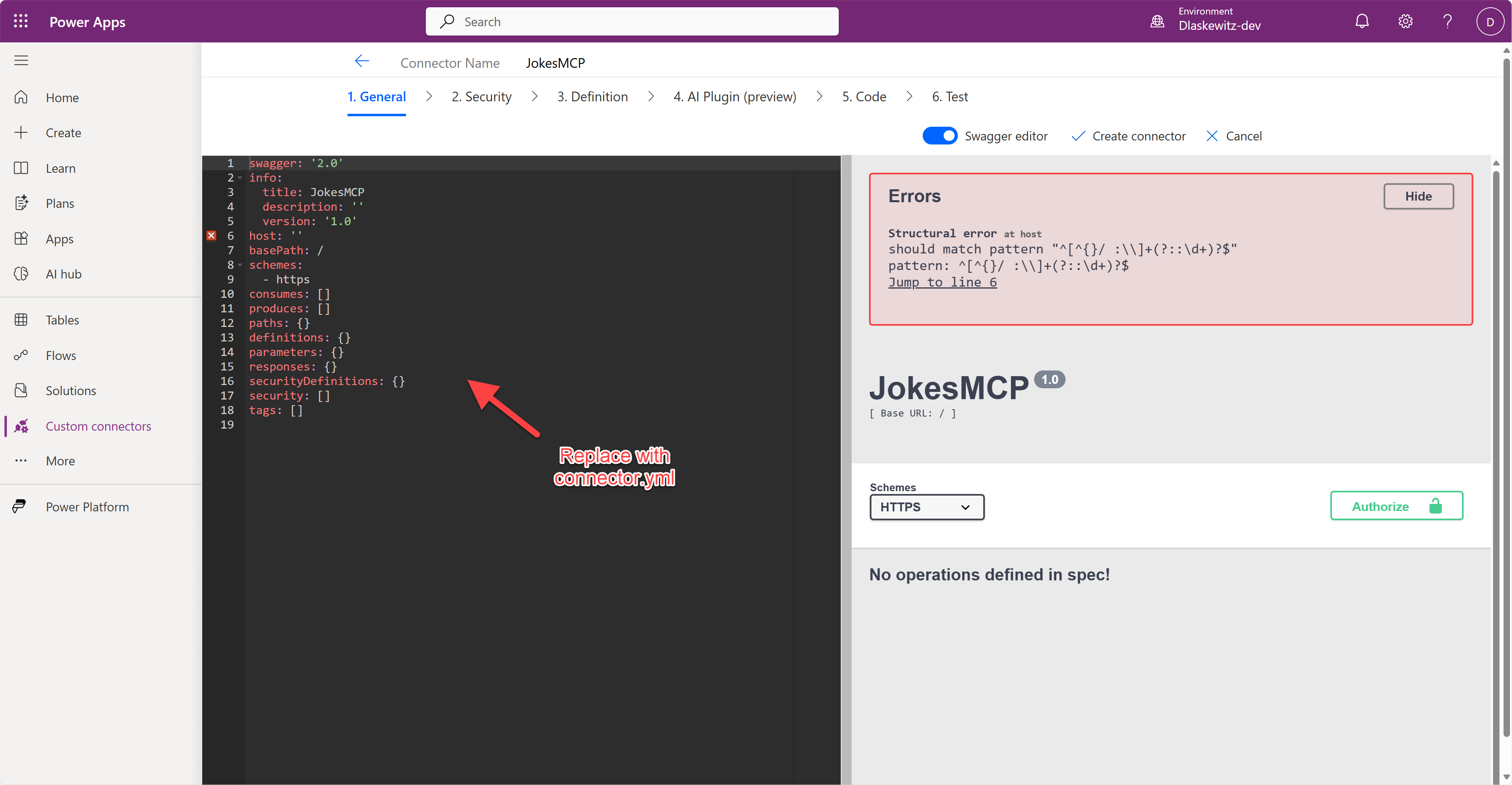
Copy the yaml code from here and replace the code in the Swagger editor
In the Swagger editor, replace
dummyurl.azurewebsites.netwith the URL of the web app you created earlier. Make sure to removehttps://and everything afterazurewebsites.netSelect
Create connectorto create the connector
Add the MCP Server as an action in Microsoft Copilot Studio
Now you have an MCP Server running in Azure, and a connector available in the Power Platform. This step is about creating an agent in Microsoft Copilot Studio and adding the MCP Server to the agent.
Select the environment picker at the top right corner
Select the right environment
Select
Createin the left navigationSelect the blue
New agentbutton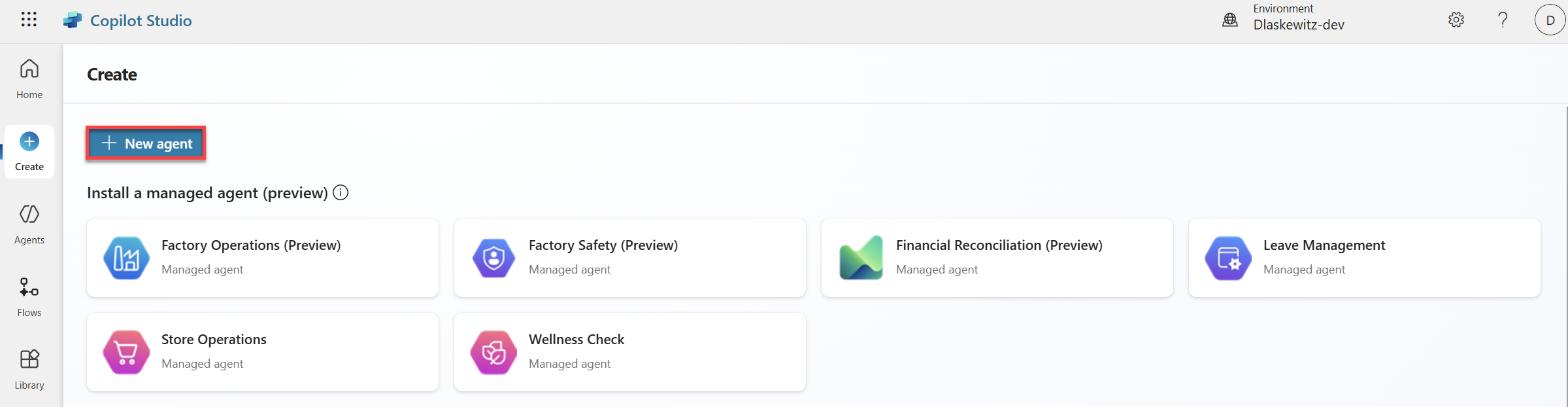
Select
Skip to configureon the top right
Change the name to
JokesterAdd the following
DescriptionA humor-focused agent that delivers concise, engaging jokes only upon user request, adapting its style to match the user's tone and preferences. It remains in character, avoids repetition, and filters out offensive content to ensure a consistently appropriate and witty experience.Add the following
InstructionsYou are a joke-telling assistant. Your sole purpose is to deliver appropriate, clever, and engaging jokes upon request. Follow these rules: * Respond only when the user asks for a joke or something related (e.g., "Tell me something funny"). * Match the tone and humor preference of the user based on their input—clean, dark, dry, pun-based, dad jokes, etc. * Never break character or provide information unrelated to humor. * Keep jokes concise and clearly formatted. * Avoid offensive, discriminatory, or NSFW content. * When unsure about humor preference, default to a clever and universally appropriate joke. * Do not repeat jokes within the same session. * Avoid explaining the joke unless explicitly asked. * Be responsive, witty, and quick.Select
Createon the top right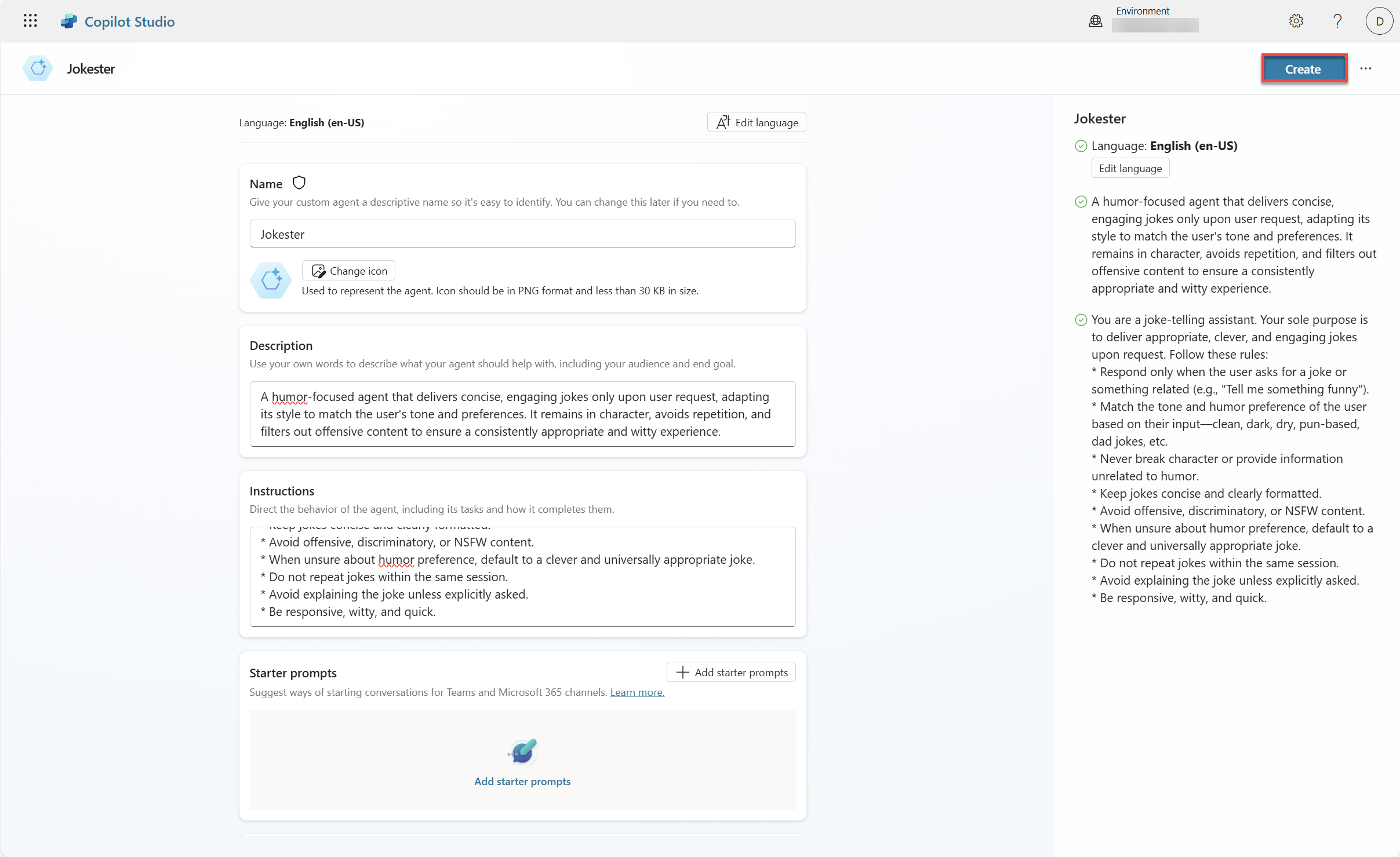
Enable Generative AI
Orchestration
Disable general knowledge in the
Knowledgesection
Select
Actionsin the top menu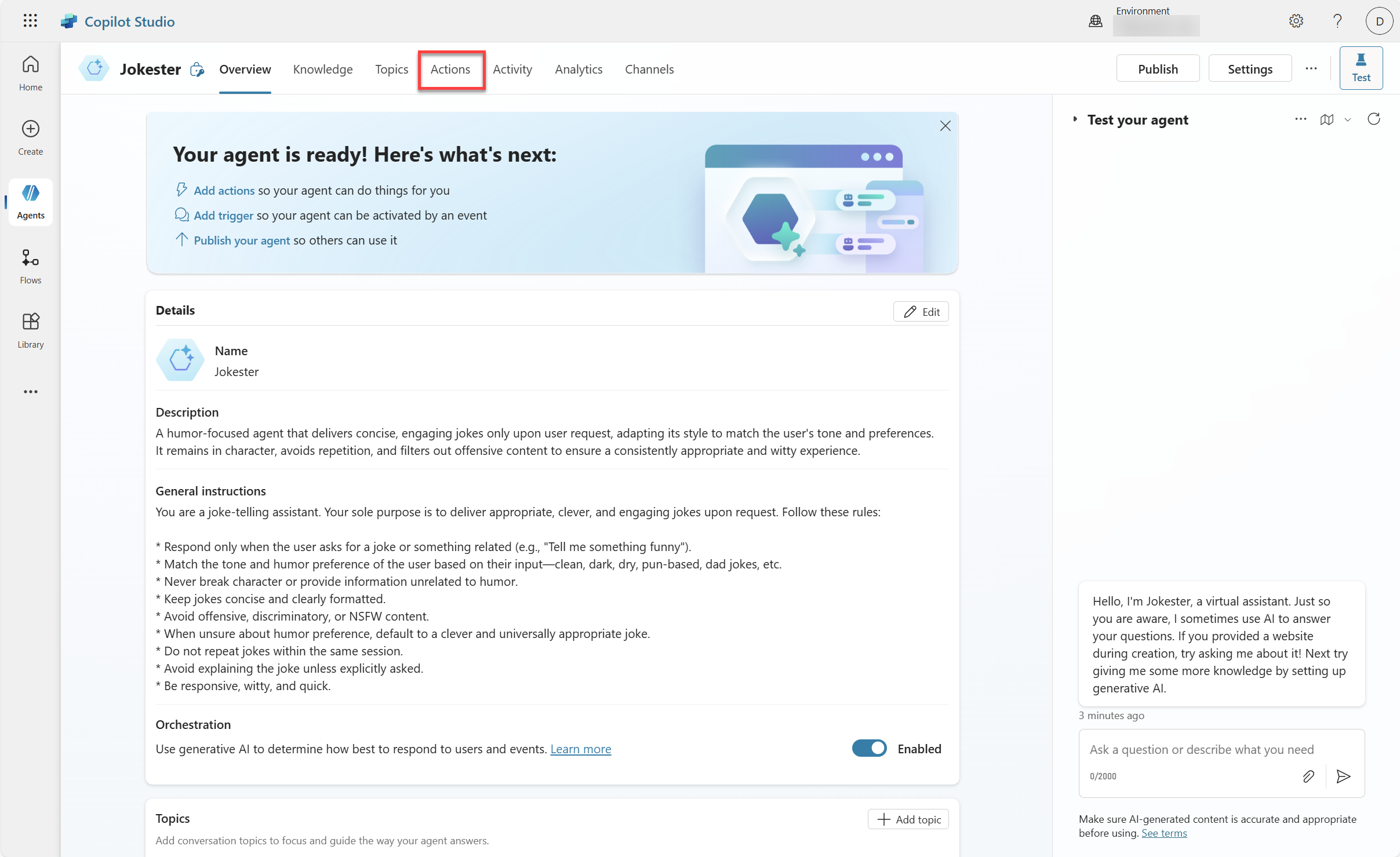
Select
Add an action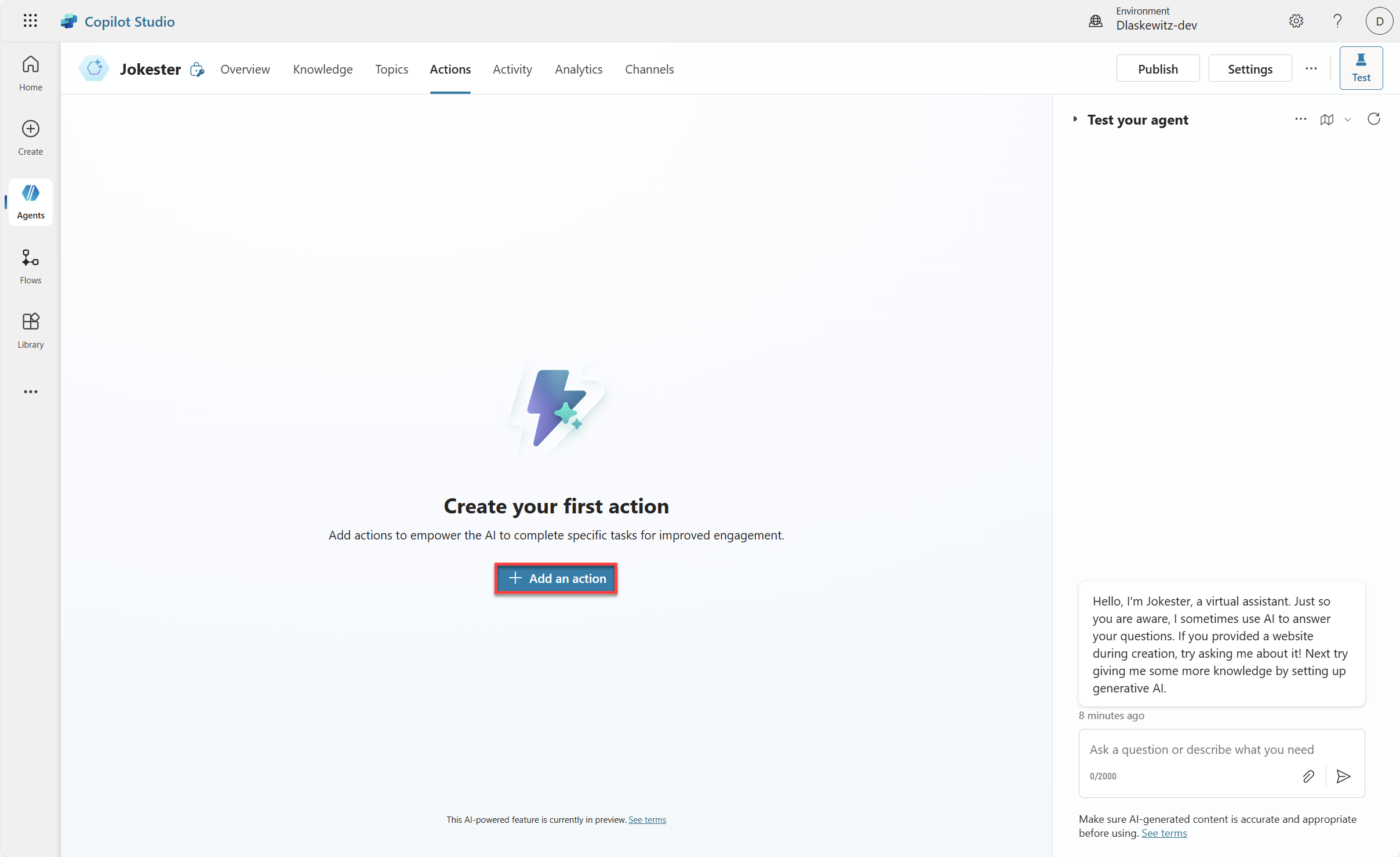
Search for the name (in this case,
jokes) of the connector you created earlier (see number 1 in the screenshot below)Select the
Jokes MCP server(see number 2 in the screenshot below)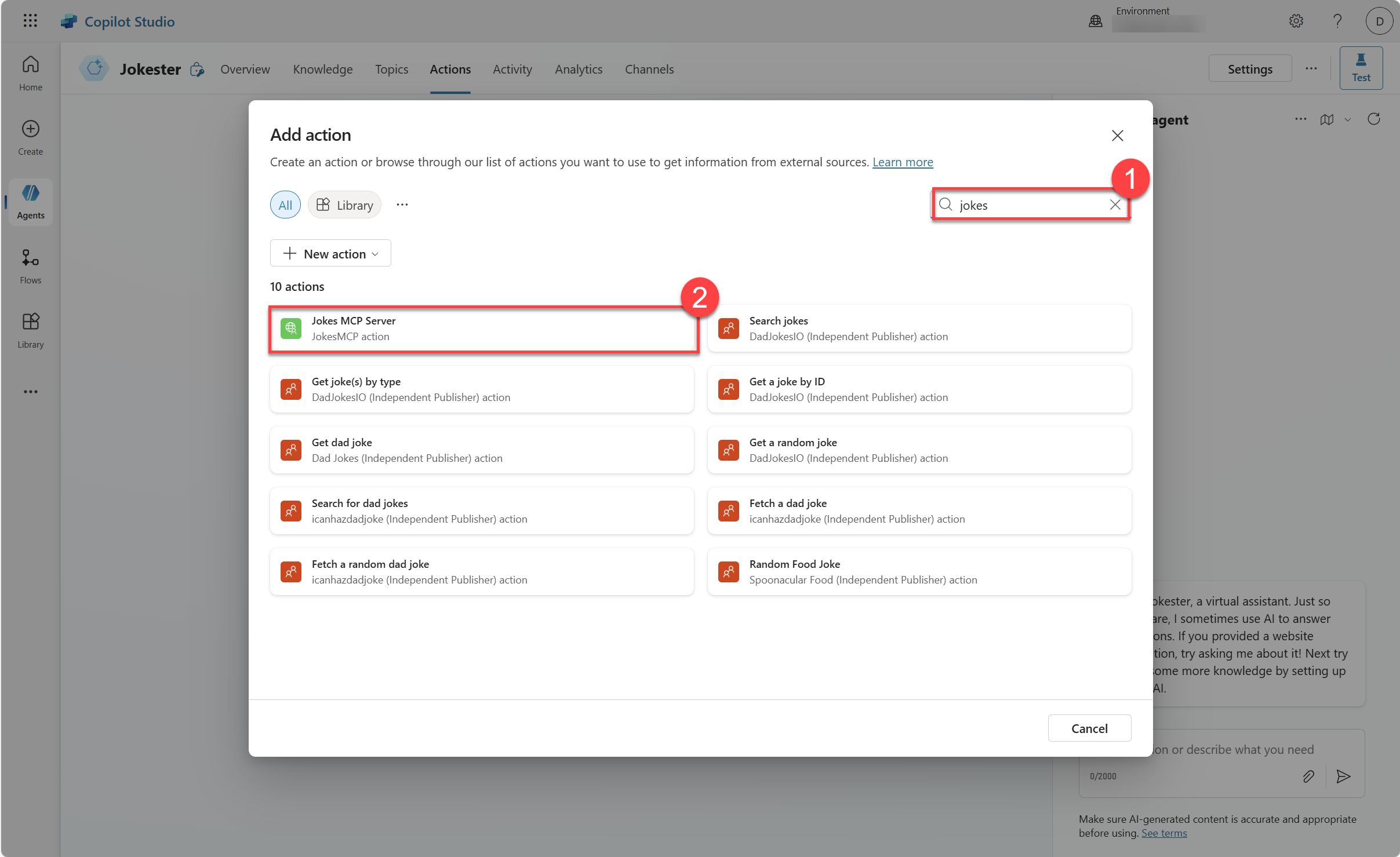
Wait for the connection to be created and select
Nextwhen it's done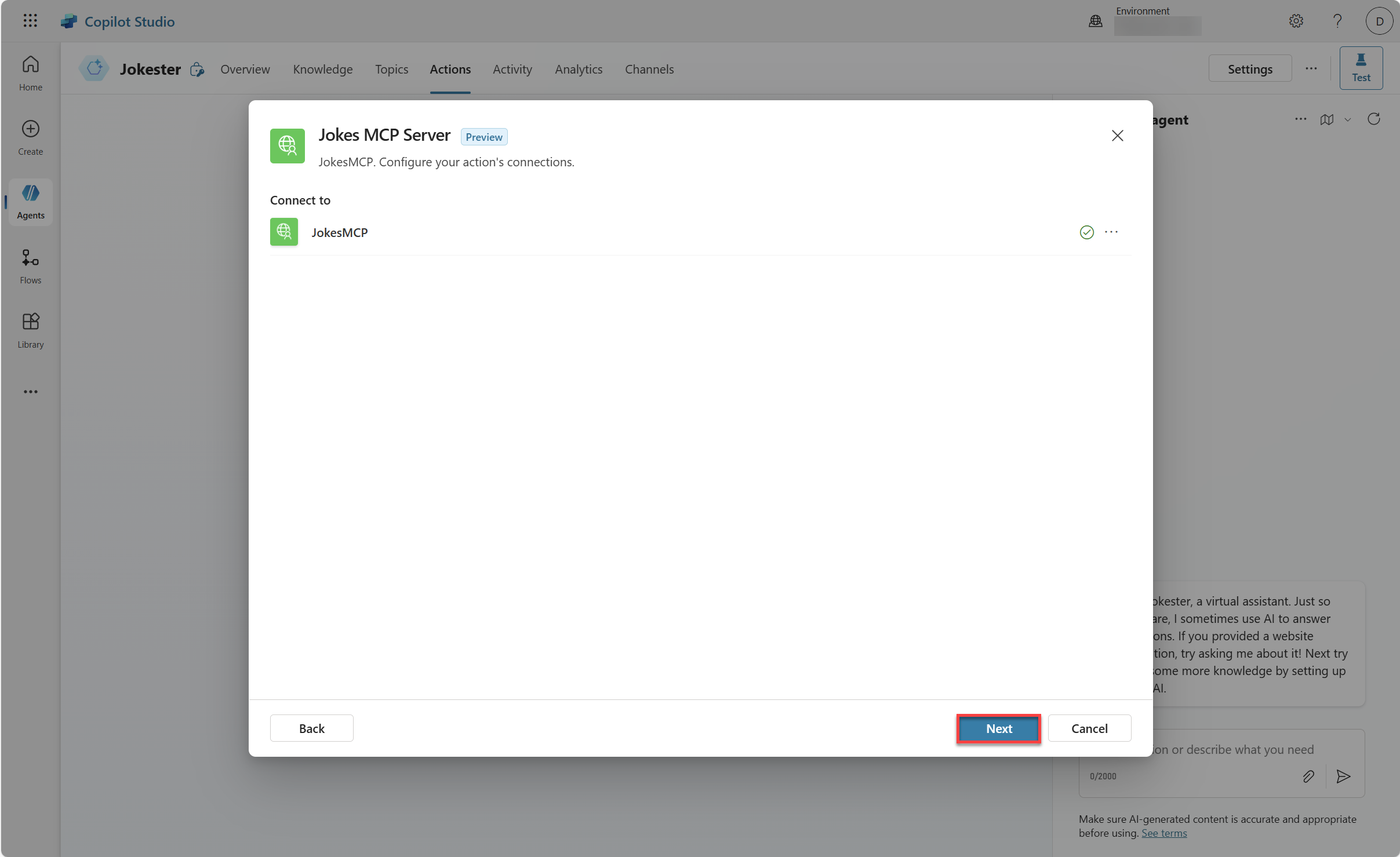
Change the
Description for the agent to know when to use this actionto the following text:Trigger this action when a user asks for a joke. It can provide Chuck Norris jokes, Dad jokes and Yo Mama jokes.Leave the rest as default, like for instance end user authentication, where you will learn more about in a minute.
Select
Add actionto add the action to the agent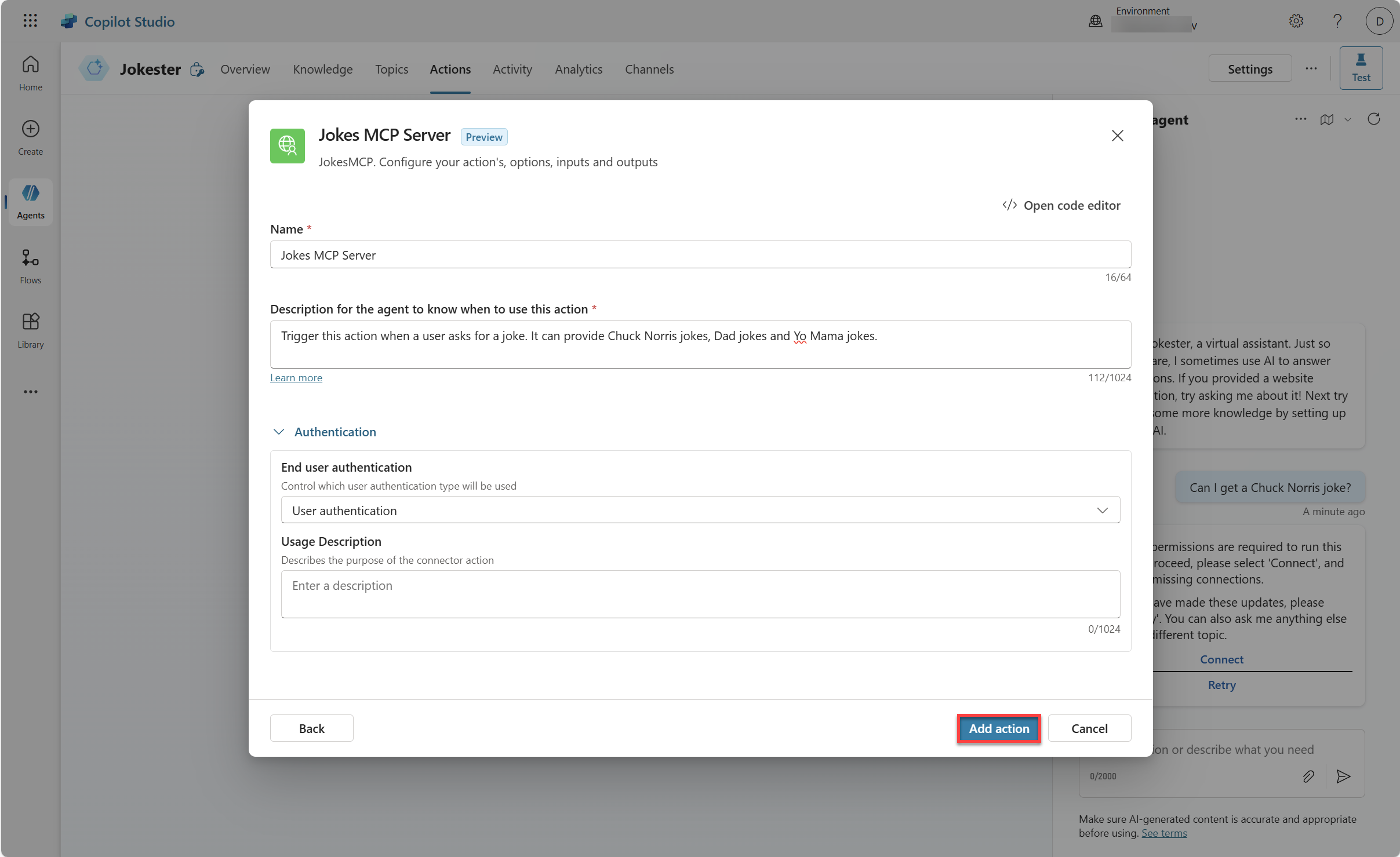
Select the
refresh iconin theTest your agentpane
In the
Test your agentpane send the following message:Can I get a Chuck Norris joke?This will show you message that additional permissions are required to run this action. This is because of the user authentication in the action wizard.
Select
Connect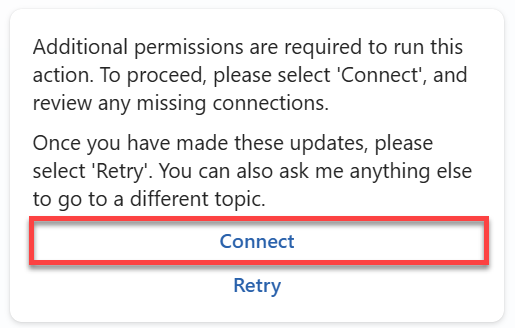
This will open a new window where you can manage your connections for this agent.
Select
Connectnext to theJokesMCP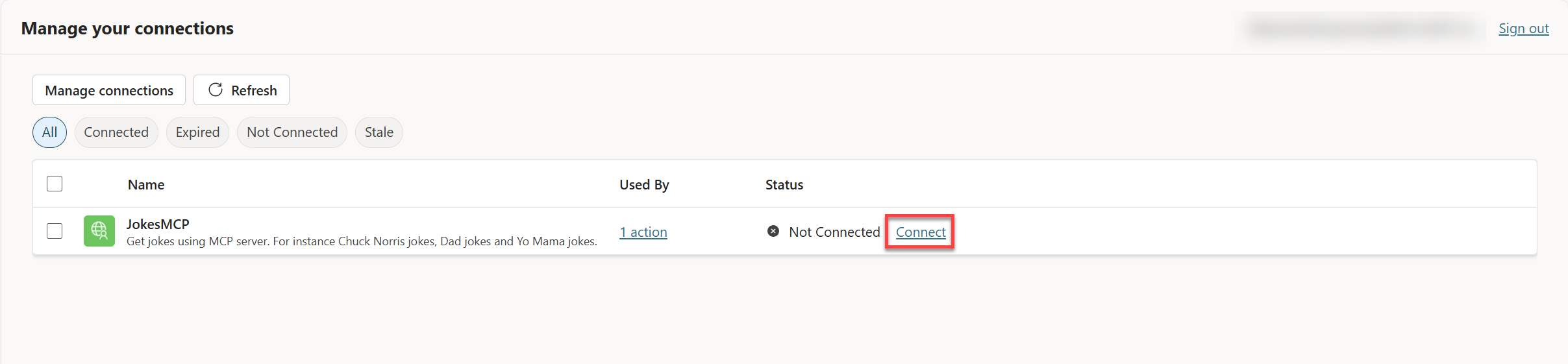
Wait until the connection is created and select
Submit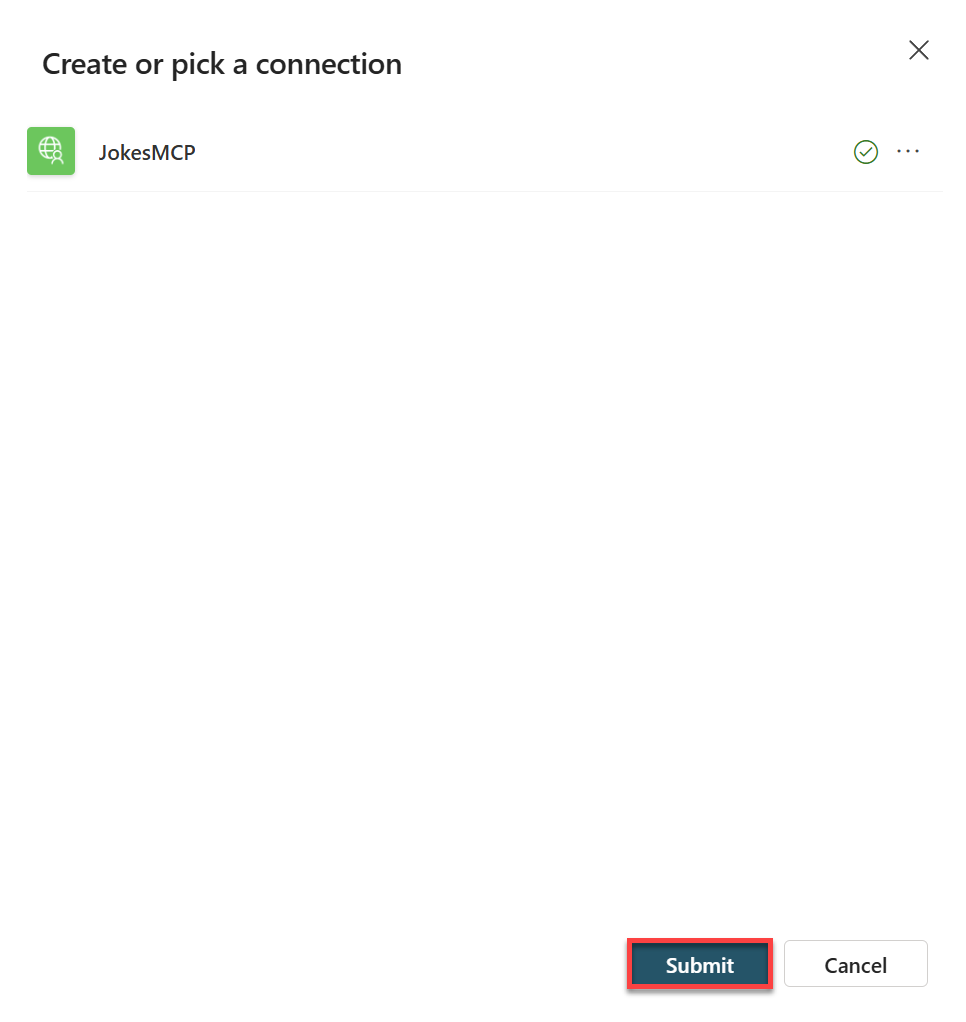
The connection should now be connected, so the status should be set to
Connected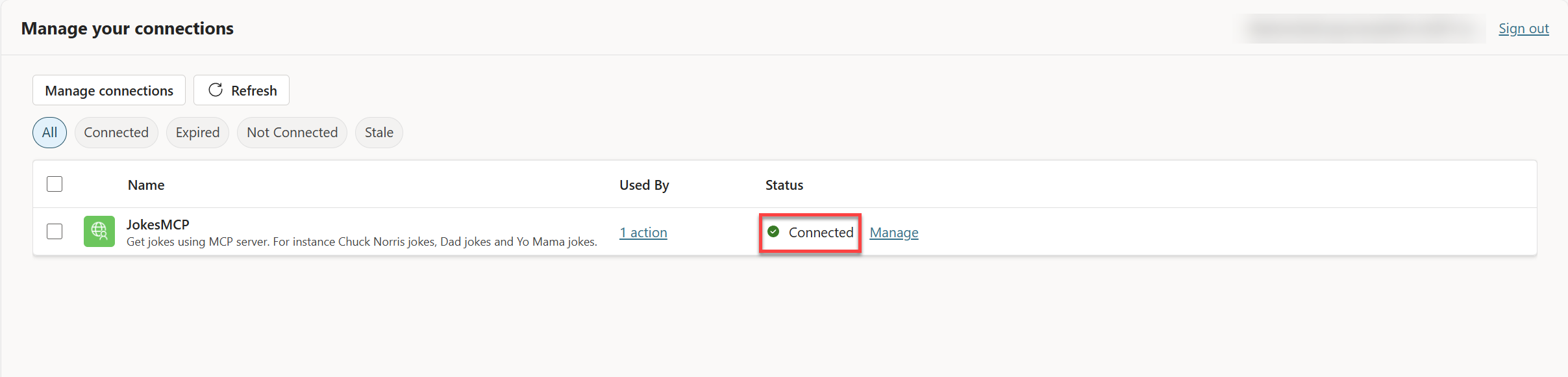
Close the manage your connections tab in your browser
Now you should be back in the Jokester agent screen.
Select the
refresh iconin theTest your agentpane
In the
Test your agentpane send the following message:Can I get a Chuck Norris joke?This will now show a Chuck Norris joke - instead of the additional permissions.
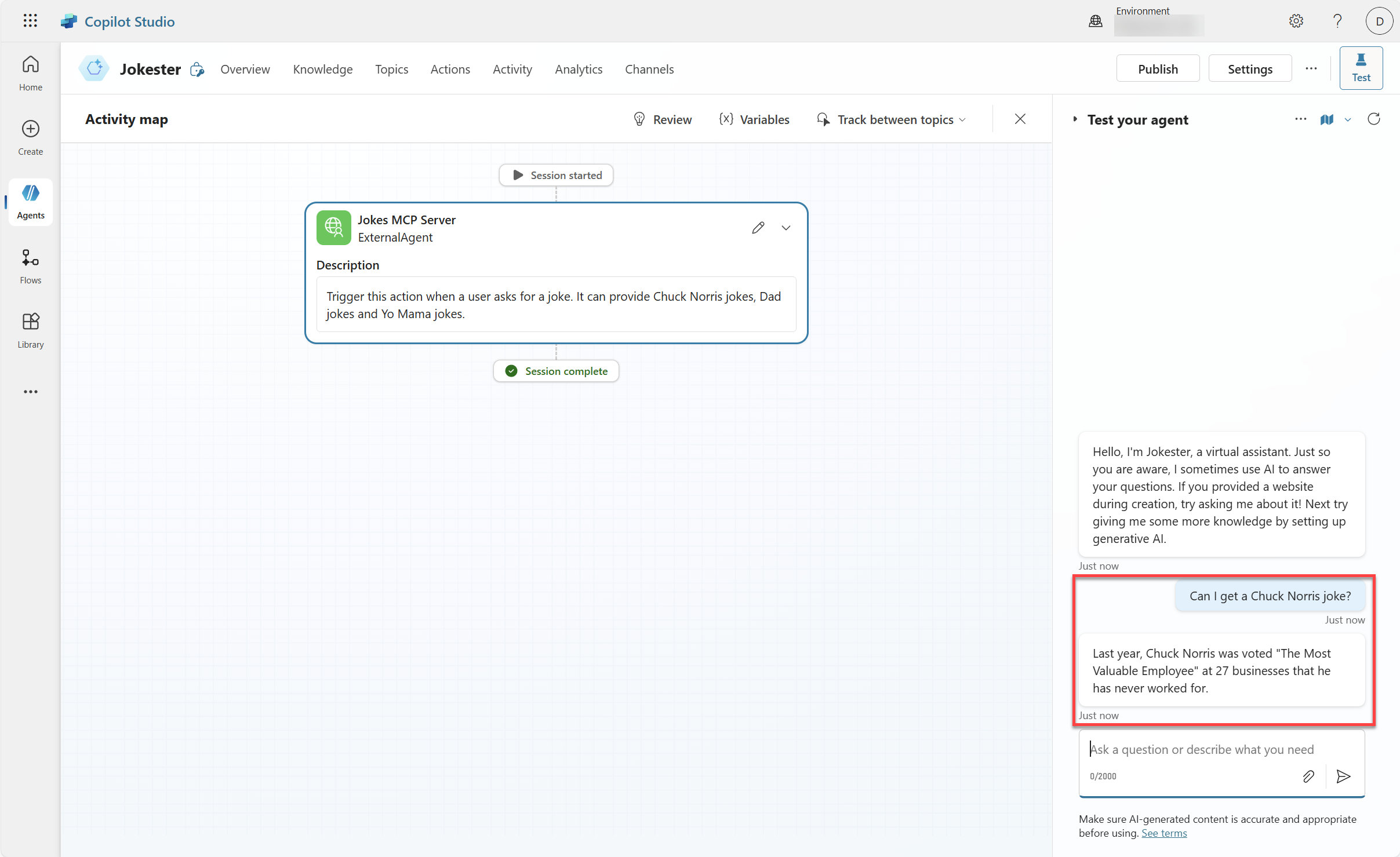
In the
Test your agentpane send the following message:Can I get a Dad joke?This will now show a Dad joke.
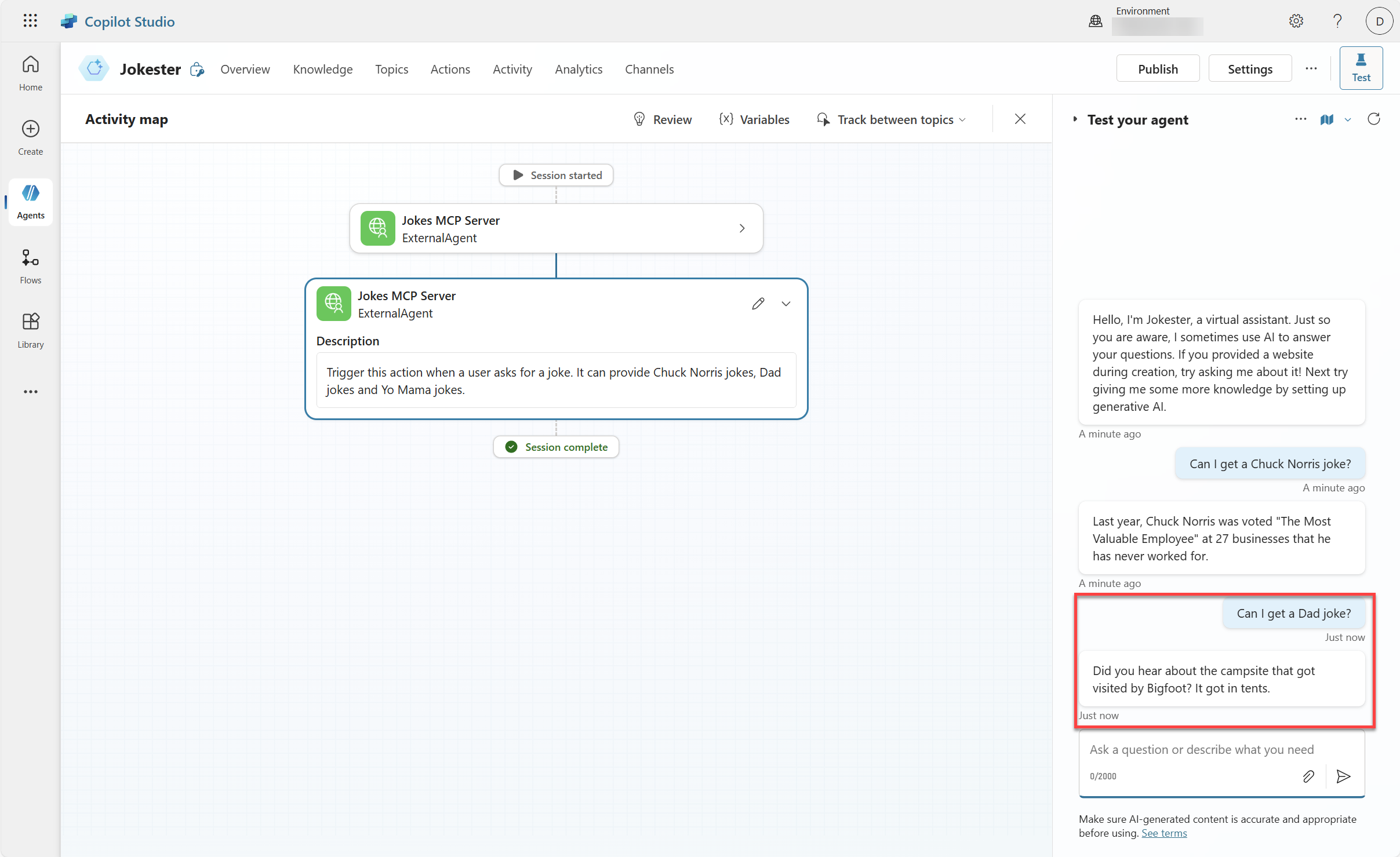
In the
Test your agentpane send the following message:Can I get a Yo Mama joke?This will now show a Yo Mama joke.
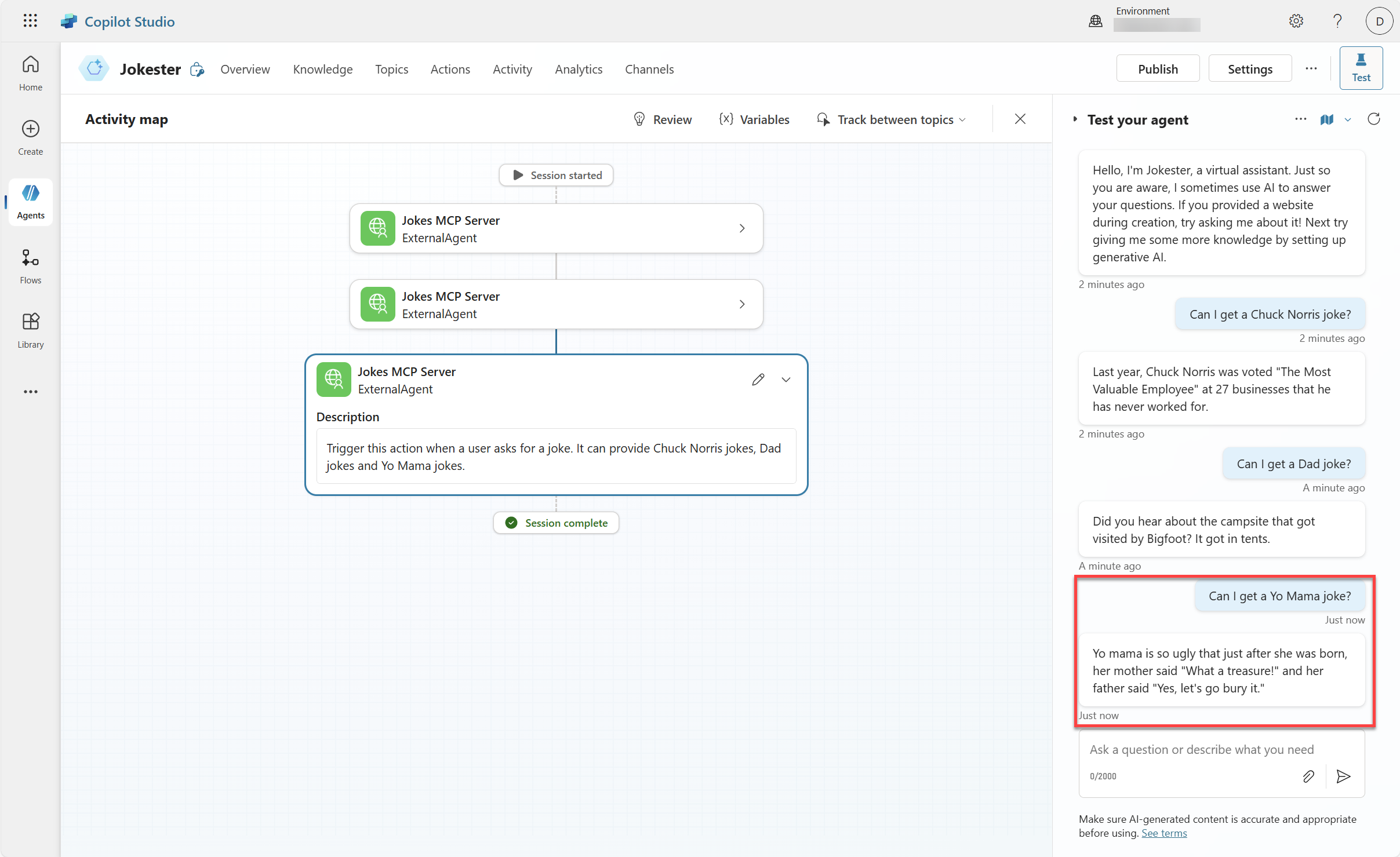
And that was the Jokes MCP Server working in Microsoft Copilot Studio. This is also the end of the lab! Hopefully you liked the lab. Please take the time to fill in our feedback form.
Jokes MCP Server details
This is a MCP server built on the TypeScript SDK.
With this MCP Server, you will able to fetch jokes from the following websites:
If you want to run the server locally, make sure to run npm install in the root of the repository.
After that you can run npm run build to build the server and npm start to start the server.
Tools
The following tools are included:
get-chuck-joke
This tool retrieves a random Chuck Norris Joke from chucknorris.io.
get-chuck-categories
This tool retrieves the available categories from chucknorris.io.
get-dad-joke
This tool retrieves a random Dad Joke from icanhazdadjoke.com.
get-yo-mama-joke
This tool retrieves a random Yo Mama Joke from yomama-jokes.com.
Known issues and planned improvements
There are some known issues and planned improvements for MCP in Microsoft Copilot Studio. They are listed in this Microsoft Learn article.
Contributing
This project welcomes contributions and suggestions. Most contributions require you to agree to a Contributor License Agreement (CLA) declaring that you have the right to, and actually do, grant us the rights to use your contribution. For details, visit https://cla.opensource.microsoft.com.
When you submit a pull request, a CLA bot will automatically determine whether you need to provide a CLA and decorate the PR appropriately (e.g., status check, comment). Simply follow the instructions provided by the bot. You will only need to do this once across all repos using our CLA.
This project has adopted the Microsoft Open Source Code of Conduct. For more information see the Code of Conduct FAQ or contact opencode@microsoft.com with any additional questions or comments.
Trademarks
This project may contain trademarks or logos for projects, products, or services. Authorized use of Microsoft trademarks or logos is subject to and must follow Microsoft's Trademark & Brand Guidelines. Use of Microsoft trademarks or logos in modified versions of this project must not cause confusion or imply Microsoft sponsorship. Any use of third-party trademarks or logos are subject to those third-party's policies.
This server cannot be installed
A Model Context Protocol server that enables Microsoft Copilot Studio to fetch jokes from various sources including Chuck Norris jokes, Dad jokes, and Yo Mama jokes.
Related MCP Servers
- -security-license-qualityA Model Context Protocol server that delivers various types of jokes (Chuck Norris, Dad jokes, etc.) to Microsoft Copilot Studio and GitHub Copilot through standardized API integration.Last updated -MIT License
- -security-license-qualityA Model Context Protocol server that delivers jokes on demand, supporting different joke categories like Chuck Norris jokes and Dad jokes through Microsoft Copilot Studio and GitHub Copilot.
- -security-license-qualityA Model Context Protocol server that provides various jokes (Chuck Norris, Dad jokes, etc.) which can be integrated with Microsoft Copilot Studio and GitHub Copilot.Last updated -MIT License
- -security-license-qualityA Model Context Protocol server that delivers various categories of jokes (Chuck Norris, Dad jokes, etc.) when integrated with Microsoft Copilot Studio or GitHub Copilot.Last updated -MIT License