Used as the web framework for the MCP service's web interface, enabling HTTP-based interactions between AI tools and users through a browser.
The primary language for the MCP service, providing the foundation for all UI types (CLI, Web, PyQt) and tool implementations.
Mentioned as an example implementation option in the select_option tool, allowing AI tools to present PyTorch as an implementation choice to users.
Mentioned as an example implementation option in the select_option tool, allowing AI tools to present TensorFlow as an implementation choice to users.
MCP Interactive Service
This is an MCP service implemented using the FastMCP library, designed for interaction with AI tools like Cursor, Windsurf, etc. When AI tools need user input or option selection while calling large language models, they can invoke this MCP service.
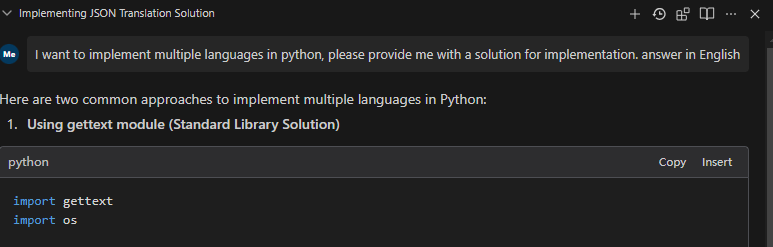
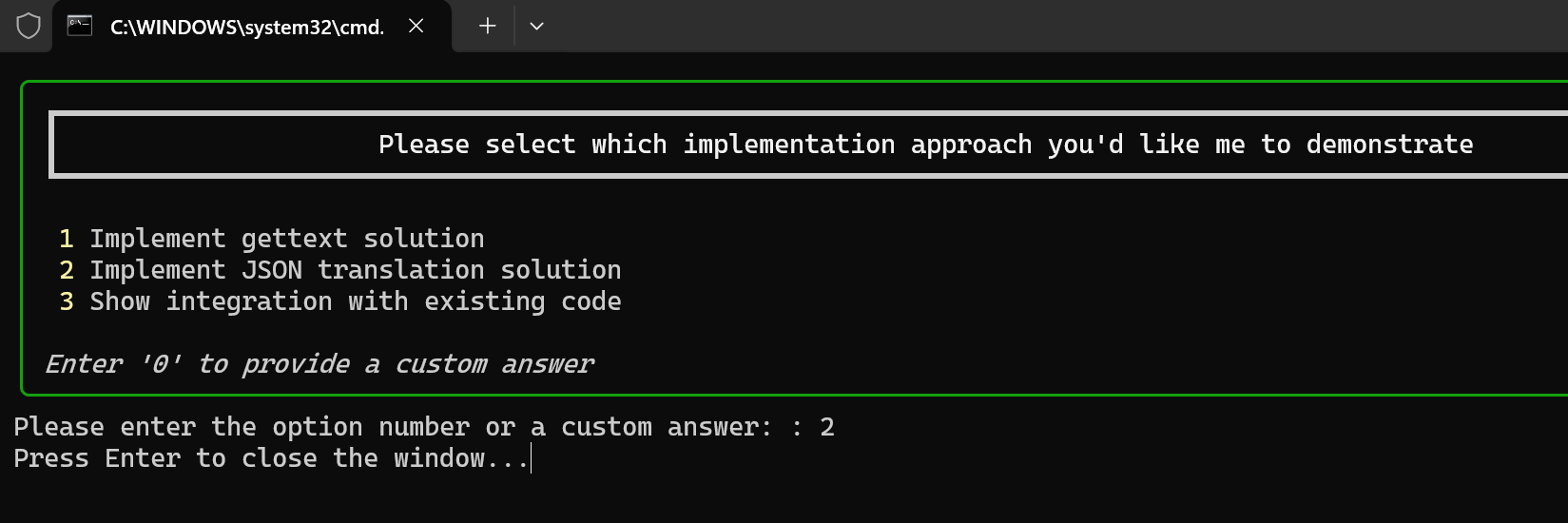
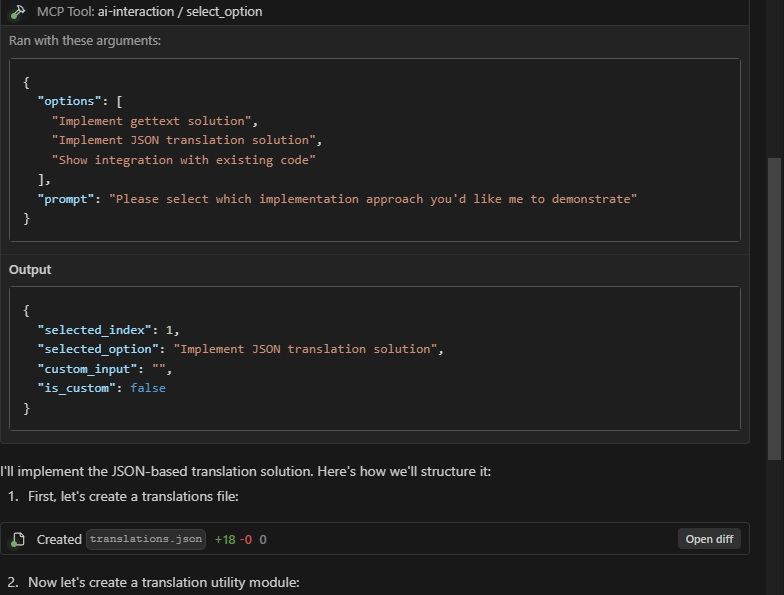
Core Purpose
The core purpose of this plugin is to enable high-frequency communication and confirmation between AI tools (like Cursor and Windsurf) and users. It significantly improves the efficiency and effectiveness of AI interactions by:
Reducing Wasted Resources: By allowing users to confirm or redirect AI's approach before it commits to a potentially incorrect solution path, the plugin minimizes wasted API calls and computational resources.
Maximizing Resource Utilization: Every API call to Cursor or Windsurf becomes more productive as the AI can verify its understanding and approach with the user before proceeding.
Preventing Attention Fragmentation: By confirming approaches early, the plugin helps maintain focus on the correct solution path rather than having attention diverted to incorrect approaches.
Enabling Interactive Decision Making: Users can actively participate in the decision-making process, providing immediate feedback and guidance to the AI.
Streamlining Complex Tasks: For multi-step tasks, the plugin ensures alignment between user expectations and AI execution at each critical decision point.
Related MCP server: Apifox MCP Server
Features
Option Selection: Display a list of options for users to select by entering numbers or providing custom answers
Information Supplement: When AI models need more complete information, they can request users to directly input supplementary information
Multiple User Interfaces: Support for CLI, Web, and PyQt interfaces
UI Types
This project supports three different user interface types, each with its own characteristics:
CLI (Command Line Interface)
Description: Opens a new command prompt window for user interaction
Advantages:
Minimal dependencies (no additional packages required)
Can handle multiple dialog windows simultaneously
Works well in environments without graphical interfaces
Lightweight and fast to start
Disadvantages:
Basic visual presentation
May not be as intuitive for non-technical users
Best for: Server environments, systems with limited resources, or when multiple simultaneous dialogs are needed
PyQt Interface
Description: Provides a modern graphical user interface using PyQt
Advantages:
Clean, professional-looking dialogs
Familiar desktop application experience
Easy to use for all user types
Disadvantages:
Can only display one dialog at a time
Requires PyQt dependencies (larger installation)
Best for: Desktop use where visual appeal is important and only one dialog is needed at a time
Web Interface
Description: Opens dialogs in a web browser
Advantages:
Can handle multiple dialog windows simultaneously
Accessible from anywhere via web browser
Modern, customizable interface
Disadvantages:
Requires web browser to be installed
Slightly more complex setup
Best for: Remote access scenarios, environments where a web interface is preferred, or when multiple simultaneous dialogs are needed
Usage Guide
1. Getting Started (Two Options)
Option A: Use Pre-compiled Executable (Recommended for Windows)
Download the latest pre-compiled executable from the GitHub Releases page.
No installation required - simply download and run the executable.
You can test the functionality using these commands:
Skip to step 3 below for configuration.
Option B: Install from Source Code
This project separates dependencies based on different UI types:
requirements-base.txt: Base dependencies, shared by all UI typesrequirements-pyqt.txt: PyQt5 UI dependenciesrequirements-web.txt: Web UI (Flask) dependencies
You can choose to use either traditional pip or the faster uv package manager to install dependencies.
Using pip (Traditional Method)
Choose the appropriate dependency file based on the UI type you want to use:
Note: Each specific UI dependency file already includes a reference to the base dependencies (via -r requirements-base.txt), so you only need to install a single file.
Using uv (Recommended, Faster)
If you already have uv installed, you can use the following commands to create a virtual environment and install dependencies:
You can also use the project's pyproject.toml file to install all dependencies directly:
2. Start the Program
Start different UI response methods:
Other service startup options:
3. Configure Cursor, Windsurf, or Claude
Using stdio Protocol (Recommended)
The stdio protocol is the most stable and recommended connection method, communicating directly with Python scripts through standard input/output, with the following advantages:
Higher stability and reliability
Can open multiple dialog boxes simultaneously
Simple and direct, no need to deal with network connection issues
Tighter integration with the system, faster response
Configuration examples:
Using with Python (source code)
Using with Executable
Using SSE Protocol (Alternative)
If you need to connect to a remote server over the network, you can use the SSE protocol:
Local startup:
Cursor configuration:
Windsurf configuration:
4. Configure AI Interaction Rules
To maximize the effectiveness of AI interactions in Cursor and Windsurf, configure the following rules for AI to follow when using MCP:
When the AI is unclear about a task or needs additional information, it should call MCP ai-interaction to request clarification from the user.
When the AI has multiple possible approaches to a solution, it should call MCP ai-interaction to let the user select the preferred approach.
After completing a task, the AI should call MCP ai-interaction to confirm whether there are other tasks that need to be executed.
The AI should break down tasks into multiple stages and before starting a new stage, call MCP ai-interaction to ask the user if any additional thoughts or considerations need to be incorporated.
The AI should proactively use MCP to confirm critical decisions rather than making assumptions.
These rules ensure high-quality, interactive AI assistance while maximizing the value of each API call.
Other Functions
View Available Tools
Test Tools
Interactive Test Client
The project includes an interactive test client that allows you to test the MCP service with different UI types and methods:
Options:
--host: Server host (default: localhost)--port: Server port (default: 7888)--ui: UI type to use (cli, pyqt, web)
The client provides:
Connection testing with MCP service
Selection of UI type to test with
Testing both select_option and request_additional_info methods
Multiple parameter presets for each method
Full visualization of requests and responses
This is particularly useful for:
Debugging UI interaction issues
Testing different UI types behavior
Demonstrating the service to users
Verifying server functionality
STDIO Test Client
For specifically testing the stdio transport protocol, we provide a command line tool:
For more details, see the STDIO Testing Guide.
UI Testing
Tool Description
Option Selection (select_option)
This tool is used to present a set of options to users and let them select by entering numbers or providing custom answers.
Parameters:
options: List of options, can be a list of strings or dictionariesprompt: Prompt message displayed to the user
Return: A dictionary containing the selection result, in the format:
Information Supplement (request_additional_info)
This tool is used to request supplementary information from users.
Parameters:
prompt: Prompt for requesting information
Return: The supplementary information input by the user (string)
Configuration File
The config.json file in the project root directory can configure various options:
Configuration options:
reminder.enable_reminder: Whether to automatically add reminder content to tool return results (default: true)reminder.reminder_text: The reminder text content to addui.default_ui_type: Default UI typelogging.level: Logging level
Integration with AI Tools
To integrate this MCP service with AI tools, follow these steps:
Start the MCP service using either the executable or Python source code:
Using executable:
mcp-interactive.exe runUsing Python source:
python main.py run
Configure the MCP endpoint in the AI tool, choosing either stdio or SSE protocol as needed
Call the appropriate MCP tool when the AI model needs user input or option selection
Claude Integration
To integrate with Claude in Anthropic's official products or third-party apps:
Configure the stdio connection in your AI tool settings:
{ "mcp-interaction": { "command": "D:/Path/To/Your/mcp-interactive.exe", "args": ["run", "--transport", "stdio", "--ui", "pyqt"], "env": {} } }Configure Claude to use the interaction service when needed, with instructions like:
"When you need user input or confirmation, use the MCP interaction service"
"For multiple choice options, call the select_option tool"
"For collecting additional user information, call the request_additional_info tool"
Claude will now be able to present options and request additional information directly through the MCP service.
Examples
Option Selection Example
Information Supplement Example
Development Notes
Unless you need to develop or test multiple UI types, it's recommended to install only one UI dependency
If you need to add new dependencies, please add them to the appropriate dependency file
Current Development Status
Please note the following status of the implementation:
Windows: CLI and PyQt UI versions are fully functional. Web UI still has some issues that need to be addressed.
Linux/Mac: These platforms have not been thoroughly tested yet. Your experience may vary.
We are actively working on improving compatibility across all platforms and UI types.
Building and Distribution
Building Executable Files
This project includes a script to build a standalone executable file for Windows:
This will create mcp-interactive.exe in the dist directory that you can run without Python installation.
Cross-Platform Building
To build executables for different platforms:
Windows
macOS
Linux
Note: You must build on the target platform (you cannot build macOS executables from Windows, etc.)
Distributing via GitHub
To make your built executables available for download:
Create a GitHub release for your project
Upload the built executables as release assets
Provide clear documentation on which executable to use for each platform
Example steps:
Navigate to your GitHub repository
Click on "Releases" in the right sidebar
Click "Create a new release"
Set a version tag (e.g., v1.0.0)
Add a title and description for your release
Drag and drop or upload your executable files for different platforms
Click "Publish release"
Users can then download the appropriate version for their operating system from the GitHub releases page.
License
This project is released under the MIT License.