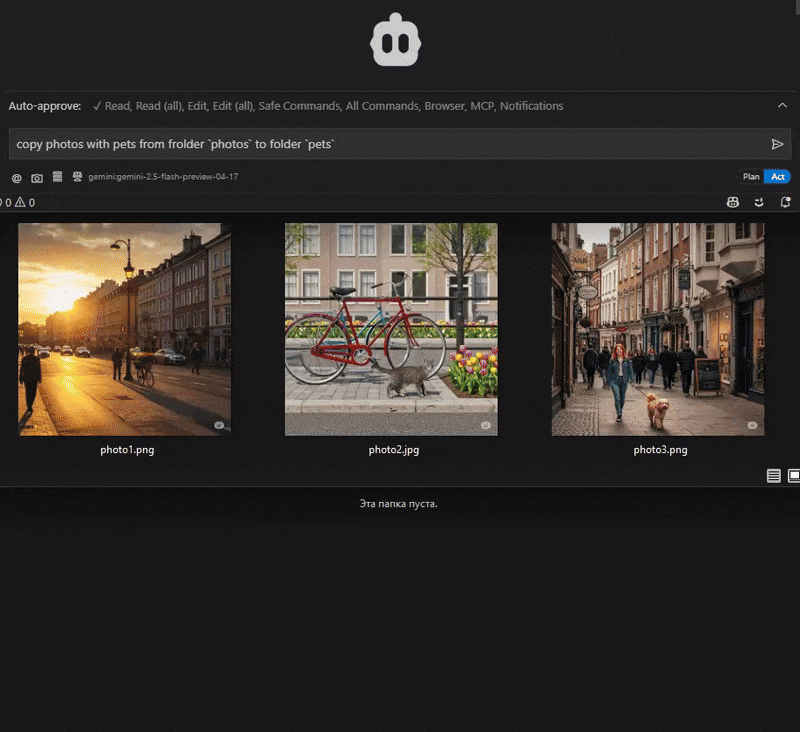🪄 ImageSorcery MCP
基于 ComputerVision 的🪄 魔法图像识别和 AI 助手编辑工具
❌ 不使用 ImageSorcery MCP
AI助手在处理图像时受到限制:
❌无法直接修改或分析图像
❌ 无法裁剪、调整大小或处理图像
❌ 一些 LLM 无法检测物体或从图像中提取文本
❌ 仅限于口头描述,没有视觉处理
Related MCP server: AI Development Assistant MCP Server
✅ 使用 ImageSorcery MCP
🪄 ImageSorcery为 AI 助手提供强大的图像处理能力:
✅ 精确裁剪、调整大小和旋转图像
✅ 在图像上绘制文本和形状
✅ 使用最先进的模型检测物体
✅ 使用 OCR 从图像中提取文本
✅ 获取详细的图像元数据
✅ 使用各种预先训练的模型进行物体检测、OCR 等
只需让你的人工智能帮助完成图像任务:
“将带有宠物的照片从
photos夹复制到pets文件夹”
“在 photo.jpg 中找到一只猫,并将图像的高度和宽度裁剪一半,使猫位于中心”
😉***提示:*使用文件的完整路径”。
“使用
foduucom/web-form-ui-field-detection模型对这个form.jpg上的表单字段进行计数,并使用已描述字段的列表填充form.md”😉***提示:*指定模型和置信度”。
😉***提示:*添加“使用 imagesorcery”以确保它将使用适当的工具。
您的工具将结合下面列出的多个工具来实现您的目标。
🛠️ 可用工具
工具 | 描述 | 示例提示 |
| 使用 OpenCV 的 NumPy 切片方法裁剪图像 | “将我的图像‘input.png’从坐标(10,10)裁剪到(200,200)并将其保存为‘cropped.png’” |
| 使用 OpenCV 调整图像大小 | “将我的图像‘photo.jpg’调整为 800x600 像素并将其保存为‘resized_photo.jpg’” |
| 使用 imutils.rotate_bound 函数旋转图像 | “将我的图像‘photo.jpg’旋转 45 度并将其保存为‘rotated_photo.jpg’” |
| 使用 OpenCV 在图像上绘制文本 | “在位置 (50,50) 添加文字‘Hello World’,并在我的图片‘photo.jpg’的右下角添加‘Copyright 2023’” |
| 使用 OpenCV 在图像上绘制矩形 | “在我的图片‘photo.jpg’上从 (50,50) 到 (150,100) 绘制一个红色矩形,并从 (200,150) 到 (300,250) 绘制一个填充的蓝色矩形” |
| 获取图像文件的元数据信息 | “获取有关我的图像‘photo.jpg’的元数据信息” |
| 使用 Ultralytics 的模型检测图像中的物体 | “检测我的图像‘photo.jpg’中的物体,置信度阈值为 0.4” |
| 根据文本描述查找图像中的对象 | “在我的图像‘photo.jpg’中查找所有置信度阈值为 0.4 的狗” |
| 列出模型目录中所有可用的模型 | “列出模型目录中所有可用的模型” |
| 使用 EasyOCR 对图像进行光学字符识别 (OCR) | “使用 OCR 从我的图片‘document.jpg’中提取英语文本” |
😉***提示:*每个工具的详细信息和使用说明可以在工具的
🚀 入门
要求
Python 3.10或更高版本Claude.app、Cline或其他 MCP 客户端
安装
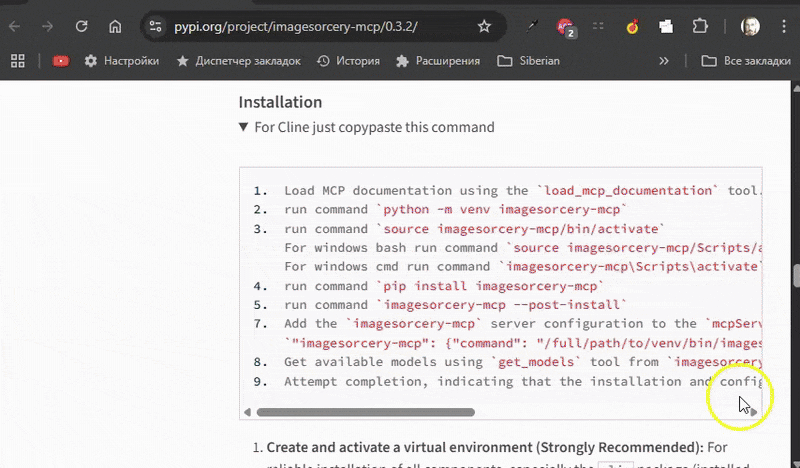
**创建并激活虚拟环境(强烈推荐):**为了可靠地安装所有组件,尤其是
clip包(通过安装后脚本安装),强烈建议使用 Python 的内置 。python -m venv imagesorcery-mcp source imagesorcery-mcp/bin/activate # For Linux/macOS # source imagesorcery-mcp\Scripts\activate # For Windows**将包安装到激活的虚拟环境中:**您可以使用
pip或uv pip。pip install imagesorcery-mcp # OR, if you prefer using uv for installation into the venv: # uv pip install imagesorcery-mcp**运行安装后脚本:**此步骤至关重要。它会下载所需的模型,并尝试将 GitHub 上的
clipPython 包安装到活动的虚拟环境中。imagesorcery-mcp --post-install
创建一个
models目录(通常在虚拟环境的站点包目录内,或者如果全局安装则在用户特定位置)来存储预先训练的模型。在那里生成初始
models/model_descriptions.json文件。将
detect工具所需的默认 YOLO 模型(yoloe-11l-seg-pf.pt、yoloe-11s-seg-pf.pt、yoloe-11l-seg.pt、yoloe-11s-seg.pt)下载到此models目录中。尝试将 Ultralytics GitHub 仓库中的到活动的 Python 环境中。这是
find工具中文本提示功能所必需的。将
find工具所需的 CLIP 模型文件下载到models目录中。
您可以随时运行此过程来恢复默认模型并尝试安装clip 。
**使用
uv venv创建虚拟环境:**根据测试,使用uv venv创建的虚拟环境可能无法包含pip,从而导致imagesorcery-mcp --post-install脚本无法自动从 GitHub 安装clip包(这可能会导致在clip安装步骤中出现“没有名为 pip 的模块”错误)。如果您选择使用创建并激活您的
uv venv。安装
imagesorcery-mcp:uv pip install imagesorcery-mcp。将
clip包手动安装到活动的uv venv中:uv pip install git+https://github.com/ultralytics/CLIP.git运行
imagesorcery-mcp --post-install。这将下载模型,但可能无法安装clipPython 包。为了通过安装后脚本更顺畅地自动安装clip,建议使用python -m venv(如上文步骤 1 所述)来创建虚拟环境。
**使用
uvx imagesorcery-mcp --post-install:**直接使用uvx运行安装后脚本(例如,uvx imagesorcery-mcp --post-install)可能会导致clipPython 包安装失败。这是因为uvx创建的临时环境通常不提供脚本可用的pip。此命令会下载模型,但不会安装clip包。如果您打算使用uvx运行主imagesorcery-mcp服务器并需要clip功能,则需要确保clip包安装在uvx可以找到的 Python 环境中,或者考虑将imagesorcery-mcp安装到使用python -m venv创建的持久环境中。
⚙️ 配置 MCP 客户端
将这些设置添加到您的 MCP 客户端。如果imagesorcery-mcp安装后位于系统 PATH 中,您可以直接使用imagesorcery-mcp作为命令。否则,您需要提供可执行文件的完整路径。
📦其他型号
某些工具要求在models目录中提供特定模型:
下载模型时,脚本会自动更新models/model_descriptions.json文件:
对于 Ultralytics 模型:描述在
src/imagesorcery_mcp/scripts/create_model_descriptions.py中预定义,包括有关每个模型的用途、大小和特征的详细信息。对于 Hugging Face 模型:描述会自动从 Hugging Face Hub 上的模型卡中提取。脚本会尝试使用模型索引或描述第一行中的模型名称。
下载模型后,建议检查models/model_descriptions.json中的描述,并根据需要进行调整,以提供有关模型功能和用例的更准确或详细的信息。
🤝 贡献
目录结构
该存储库的组织结构如下:
开发设置
克隆存储库:
(推荐)创建并激活虚拟环境:
以可编辑模式安装软件包以及开发依赖项:
这将安装imagesorcery-mcp以及来自[project.dependencies]和[project.optional-dependencies].dev所有依赖项(包括build和twine )。
规则
这些规则适用于所有贡献者:人类和人工智能。
阅读项目中的所有
README.md文件。了解项目结构和目的。了解贡献指南。仔细思考它与你的任务有何关联,以及如何进行相应的修改。阅读
pyproject.toml。重点关注以下几个部分:[tool.ruff]、[tool.ruff.lint]、[project.optional-dependencies]和[project]dependencies。严格遵循pyproject.toml中定义的代码风格。遵循pyproject.toml依赖项中定义的技术栈,如果没有充分的理由,请勿添加任何新的依赖项。在新文件和现有文件中编写代码。如果需要新的依赖项,请更新
pyproject.toml并通过pip install -e .或pip install -e ".[dev]"安装它们。请勿直接通过pip install安装。请查看现有源代码以获取示例(例如src/imagesorcery_mcp/server.py、src/imagesorcery_mcp/tools/crop.py)。请遵循现有代码的代码风格、命名约定、输入输出数据格式、代码结构、架构等。使用您的更改更新相关的
README.md文件。请遵循现有README.md文件的格式和结构。为你的代码编写测试。查看现有测试用例(例如
tests/test_server.py、tests/tools/test_crop.py)。遵循现有测试用例的代码风格、命名规范、输入输出数据格式、代码结构、架构等。运行测试和 linter 以确保一切正常:
如果失败,请修复代码并进行测试。所有新代码必须符合 linter 规则并通过所有测试。
编码提示
在适当的情况下使用类型提示
使用 pydantic 进行数据验证和序列化
📝 有疑问吗?
如果您对此项目有任何疑问、问题或建议,请随时联系:
您还可以在存储库中打开问题以报告错误或请求功能。
📜 许可证
本项目遵循 MIT 许可证。这意味着您可以自由使用、修改和分发该软件,但须遵守 MIT 许可证的条款和条件。