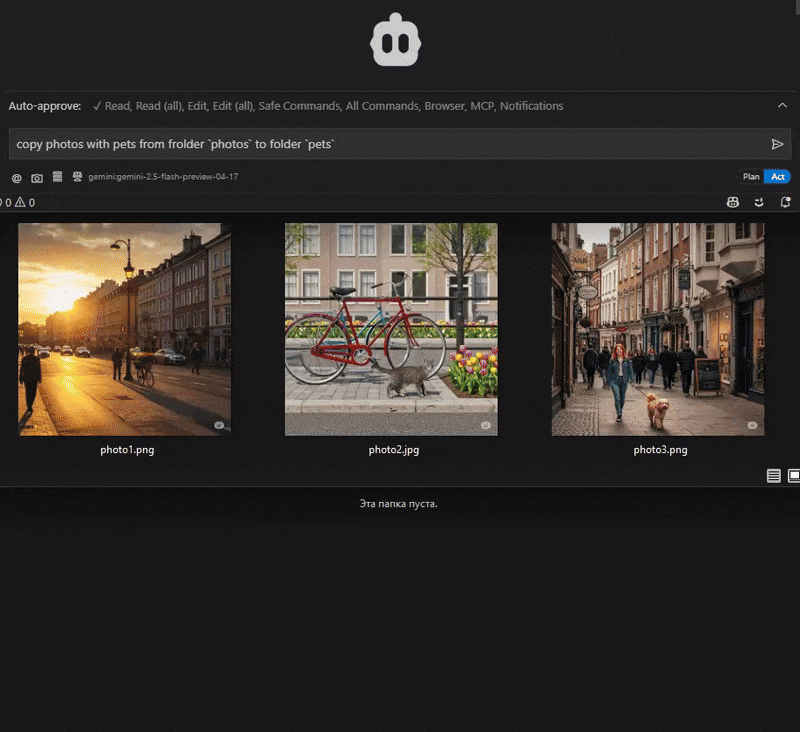Supports downloading and using models from Hugging Face Hub for various computer vision tasks like object detection.
Uses Imgur for image hosting and sharing in the demonstration examples, displaying the results of image processing operations.
Utilizes NumPy for image manipulation operations, particularly for the cropping functionality through OpenCV's NumPy slicing approach.
Uses OpenCV for core image manipulation operations like cropping, resizing, and drawing text and shapes on images.
Leverages Ultralytics models for object detection and image analysis, allowing users to identify and locate objects in images with configurable confidence thresholds.
Integrates YOLO object detection models for identifying and locating objects in images with customizable confidence settings.
🪄 ImageSorcery MCP
ComputerVision-based 🪄 sorcery of image recognition and editing tools for AI assistants
❌ Without ImageSorcery MCP
AI assistants are limited when working with images:
❌ Can't modify or analyze images directly
❌ No ability to crop, resize, or process images
❌ Some LLMs can't detect objects or extract text from images
❌ Limited to verbal descriptions with no visual manipulation
✅ With ImageSorcery MCP
🪄 ImageSorcery empowers AI assistants with powerful image processing capabilities:
✅ Crop, resize, and rotate images with precision
✅ Draw text and shapes on images
✅ Detect objects using state-of-the-art models
✅ Extract text from images with OCR
✅ Get detailed image metadata
✅ Use a wide range of pre-trained models for object detection, OCR, and more
Just ask your AI to help with image tasks:
"copy photos with pets from frolder
photosto folderpets"
"Find a cat at the photo.jpg and crop the image in a half in height and width to make the cat be centerized"
😉 Hint:
"Numerate form fields on this
form.jpgwithfoduucom/web-form-ui-field-detectionmodel and fill theform.mdwith a list of described fields"😉 Hint:
😉 Hint:
Your tool will combine multiple tools listed below to achieve your goal.
🛠️ Available Tools
Tool | Description | Example Prompt |
| Crops an image using OpenCV's NumPy slicing approach | "Crop my image 'input.png' from coordinates (10,10) to (200,200) and save it as 'cropped.png'" |
| Resizes an image using OpenCV | "Resize my image 'photo.jpg' to 800x600 pixels and save it as 'resized_photo.jpg'" |
| Rotates an image using imutils.rotate_bound function | "Rotate my image 'photo.jpg' by 45 degrees and save it as 'rotated_photo.jpg'" |
| Draws text on an image using OpenCV | "Add text 'Hello World' at position (50,50) and 'Copyright 2023' at the bottom right corner of my image 'photo.jpg'" |
| Draws rectangles on an image using OpenCV | "Draw a red rectangle from (50,50) to (150,100) and a filled blue rectangle from (200,150) to (300,250) on my image 'photo.jpg'" |
| Gets metadata information about an image file | "Get metadata information about my image 'photo.jpg'" |
| Detects objects in an image using models from Ultralytics | "Detect objects in my image 'photo.jpg' with a confidence threshold of 0.4" |
| Finds objects in an image based on a text description | "Find all dogs in my image 'photo.jpg' with a confidence threshold of 0.4" |
| Lists all available models in the models directory | "List all available models in the models directory" |
| Performs Optical Character Recognition (OCR) on an image using EasyOCR | "Extract text from my image 'document.jpg' using OCR with English language" |
😉 Hint:
🚀 Getting Started
Requirements
Python 3.10or higherClaude.app,Cline, or another MCP client
Installation
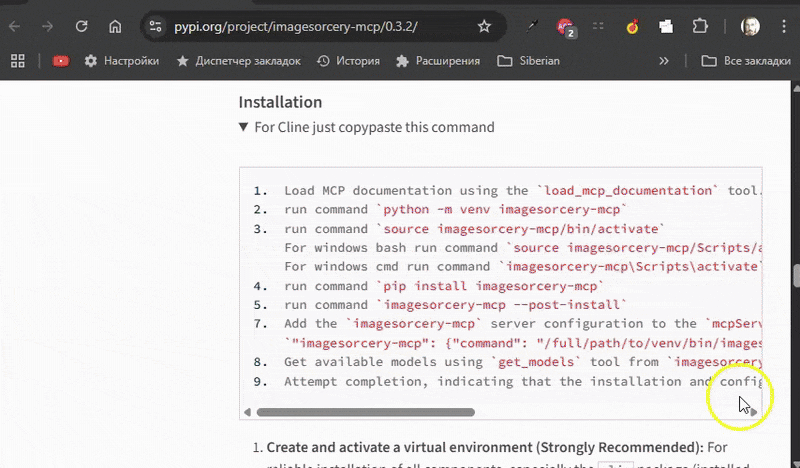
Create and activate a virtual environment (Strongly Recommended): For reliable installation of all components, especially the
clippackage (installed via the post-install script), it is strongly recommended to use Python's built-in .python -m venv imagesorcery-mcp source imagesorcery-mcp/bin/activate # For Linux/macOS # source imagesorcery-mcp\Scripts\activate # For WindowsInstall the package into the activated virtual environment: You can use
piporuv pip.pip install imagesorcery-mcp # OR, if you prefer using uv for installation into the venv: # uv pip install imagesorcery-mcpRun the post-installation script: This step is crucial. It downloads the required models and attempts to install the
clipPython package from GitHub into the active virtual environment.imagesorcery-mcp --post-install
Creates a
modelsdirectory (usually within the site-packages directory of your virtual environment, or a user-specific location if installed globally) to store pre-trained models.Generates an initial
models/model_descriptions.jsonfile there.Downloads default YOLO models (
yoloe-11l-seg-pf.pt,yoloe-11s-seg-pf.pt,yoloe-11l-seg.pt,yoloe-11s-seg.pt) required by thedetecttool into thismodelsdirectory.Attempts to install the from Ultralytics' GitHub repository directly into the active Python environment. This is required for text prompt functionality in the
findtool.Downloads the CLIP model file required by the
findtool into themodelsdirectory.
You can run this process anytime to restore the default models and attempt clip installation.
Using Based on testing, virtual environments created with
uv venvmay not includepipin a way that allows theimagesorcery-mcp --post-installscript to automatically install theclippackage from GitHub (it might result in a "No module named pip" error during theclipinstallation step). If you choose to useCreate and activate your
uv venv.Install
imagesorcery-mcp:uv pip install imagesorcery-mcp.Manually install the
clippackage into your activeuv venv:uv pip install git+https://github.com/ultralytics/CLIP.gitRun
imagesorcery-mcp --post-install. This will download models but may fail to install theclipPython package. For a smoother automatedclipinstallation via the post-install script, usingpython -m venv(as described in step 1 above) is the recommended method for creating the virtual environment.
Using Running the post-installation script directly with
uvx(e.g.,uvx imagesorcery-mcp --post-install) will likely fail to install theclipPython package. This is because the temporary environment created byuvxtypically does not havepipavailable in a way the script can use. Models will be downloaded, but theclippackage won't be installed by this command. If you intend to useuvxto run the mainimagesorcery-mcpserver and requireclipfunctionality, you'll need to ensure theclippackage is installed in an accessible Python environment thatuvxcan find, or consider installingimagesorcery-mcpinto a persistent environment created withpython -m venv.
⚙️ Configuration MCP client
Add to your MCP client these settings.
If imagesorcery-mcp is in your system's PATH after installation, you can use imagesorcery-mcp directly as the command. Otherwise, you'll need to provide the full path to the executable.
📦 Additional Models
Some tools require specific models to be available in the models directory:
When downloading models, the script automatically updates the models/model_descriptions.json file:
For Ultralytics models: Descriptions are predefined in
src/imagesorcery_mcp/scripts/create_model_descriptions.pyand include detailed information about each model's purpose, size, and characteristics.For Hugging Face models: Descriptions are automatically extracted from the model card on Hugging Face Hub. The script attempts to use the model name from the model index or the first line of the description.
After downloading models, it's recommended to check the descriptions in models/model_descriptions.json and adjust them if needed to provide more accurate or detailed information about the models' capabilities and use cases.
🤝 Contributing
Directory Structure
This repository is organized as follows:
Development Setup
Clone the repository:
(Recommended) Create and activate a virtual environment:
Install the package in editable mode along with development dependencies:
This will install imagesorcery-mcp and all dependencies from [project.dependencies] and [project.optional-dependencies].dev (including build and twine).
Rules
These rules apply to all contributors: humans and AI.
Read all the
README.mdfiles in the project. Understand the project structure and purpose. Understand the guidelines for contributing. Think through how it's relate to you task, and how to make changes accordingly.Read
pyproject.toml. Make attention to sections:[tool.ruff],[tool.ruff.lint],[project.optional-dependencies]and[project]dependencies. Strictly follow code style defined inpyproject.toml. Stick to the stack defined inpyproject.tomldependencies and do not add any new dependencies without a good reason.Write your code in new and existing files. If new dependencies needed, update
pyproject.tomland install them viapip install -e .orpip install -e ".[dev]". Do not install them diirectly viapip install. Check out exixisting source codes for examples (e.g.src/imagesorcery_mcp/server.py,src/imagesorcery_mcp/tools/crop.py). Stick to the code style, naming conventions, input and outpput data formats, codeode structure, arcchitecture, etc. of the existing code.Update related
README.mdfiles with your changes. Stick to the format and structure of the existingREADME.mdfiles.Write tests for your code. Check out existing tests for examples (e.g.
tests/test_server.py,tests/tools/test_crop.py). Stick to the code style, naming conventions, input and outpput data formats, codeode structure, arcchitecture, etc. of the existing tests.Run tests and linter to ensure everything works:
In case of fails - fix the code and tests. It is strictly required to have all new code to comply with the linter rules and pass all tests.
Coding hints
Use type hints where appropriate
Use pydantic for data validation and serialization
📝 Questions?
If you have any questions, issues, or suggestions regarding this project, feel free to reach out to:
You can also open an issue in the repository for bug reports or feature requests.
📜 License
This project is licensed under the MIT License. This means you are free to use, modify, and distribute the software, subject to the terms and conditions of the MIT License.
This server cannot be installed
local-only server
The server can only run on the client's local machine because it depends on local resources.
🪄 ImageSorcery MCP
Related MCP Servers
- Asecurity-licenseAqualityEnables AI assistants to download images from URLs and perform basic image optimization tasks.Last updated -2811Apache 2.0
- -security-license-qualityA Cursor-compatible toolkit that provides intelligent coding assistance through custom AI tools for code architecture planning, screenshot analysis, code review, and file reading capabilities.Last updated -86911MIT License
- -security-license-qualityEnables searching for AI agents by keywords or categories, allowing users to discover tools like coding agents, GUI agents, or industry-specific assistants across marketplaces.Last updated -41