macOS Automator MCP 服务器
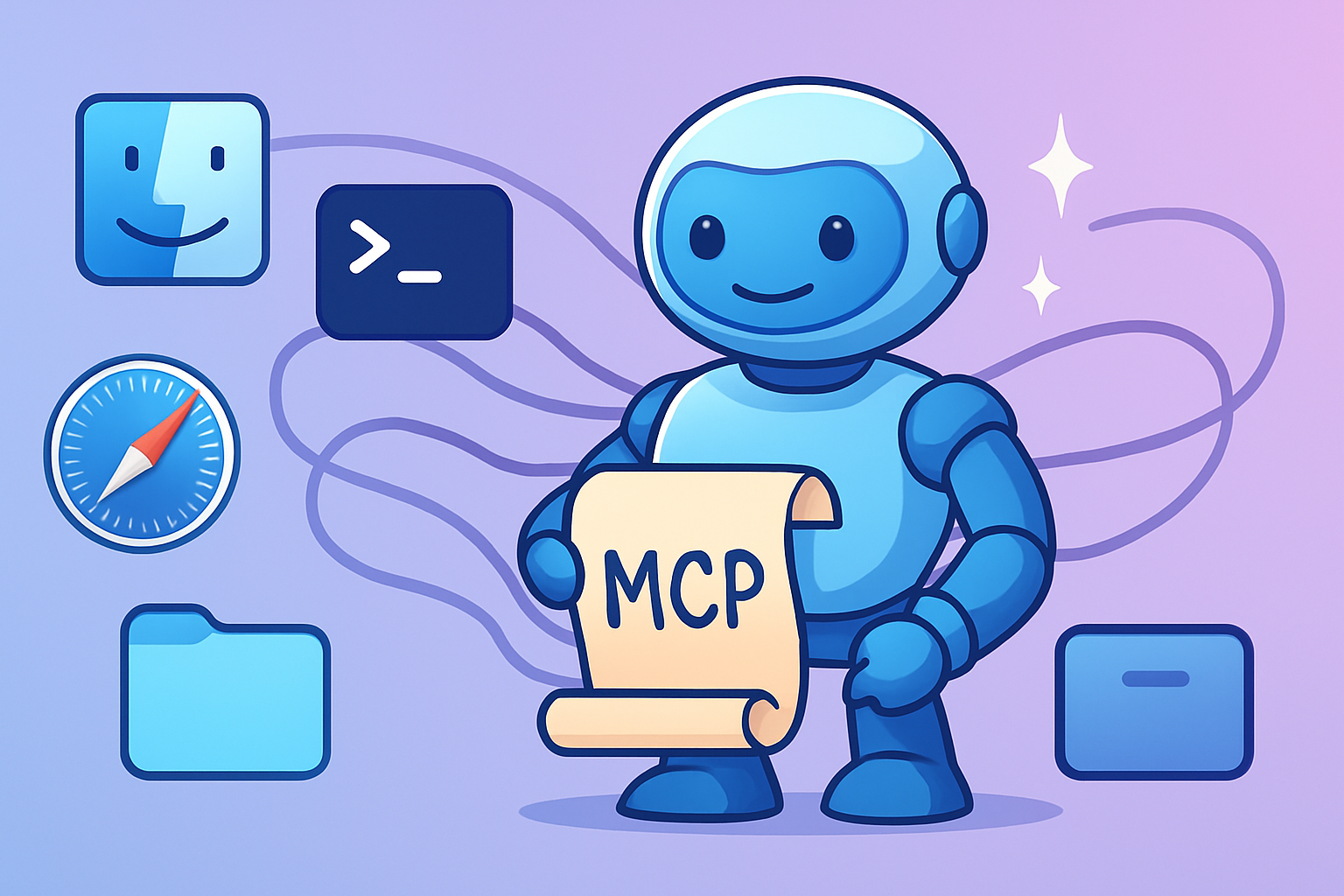
概述
该项目提供了一个模型上下文协议 (MCP) 服务器macos_automator ,允许在 macOS 上执行 AppleScript 和 JavaScript for Automation (JXA) 脚本。它具有一个预定义脚本知识库,可通过 ID 访问,并支持内联脚本、脚本文件和参数传递。该知识库在首次使用时会延迟加载,以加快服务器启动速度。
Related MCP server: AppleScript MCP Server
好处
通过 MCP 远程执行 AppleScript/JXA 脚本。
利用丰富、可扩展的常见 macOS 自动化任务知识库。
以编程方式控制 macOS 应用程序和系统功能。
将 macOS 自动化集成到更大的 AI 驱动的工作流程中。
先决条件
Node.js(建议版本 >=18.0.0,请参阅
package.json引擎)。macOS。
关键权限设置:
运行此 MCP 服务器的应用程序(例如,终端、您的 Node.js 应用程序)需要在运行该服务器的 macOS 计算机上获得明确的用户权限。
**自动化权限:**控制其他应用程序(Finder、Safari、Mail 等)。
前往:系统设置>隐私和安全>自动化。
在列表中找到运行服务器的应用程序(例如终端)。
确保它需要控制的所有应用程序的复选框都已勾选。
查看示例:
docs/automation-permissions-example.png(占位符图像)。
**可访问性权限:**通过“系统事件”进行 UI 脚本编写(例如,模拟点击、击键)。
前往:系统设置 > 隐私和安全 > 辅助功能。
将运行服务器的应用程序(例如终端)添加到列表中并确保勾选其复选框。
即使已预先授权,首次尝试控制新应用程序或使用辅助功能仍可能触发 macOS 确认提示。服务器本身无法授予这些权限。
安装和使用
运行此服务器的主要方式是通过npx 。这可确保您使用的是最新版本,而无需全局安装。
将以下配置添加到您的 MCP 客户端的mcp.json (或等效配置):
本地运行(用于开发或直接使用)
或者,如果您希望开发或直接从克隆的仓库运行服务器,则可以使用提供的start.sh脚本。如果您想进行本地修改或运行特定版本,这非常有用。
克隆存储库:
git clone https://github.com/steipete/macos-automator-mcp.git cd macos-automator-mcp npm install # Ensure dependencies are installed**配置您的 MCP 客户端:**更新您的 MCP 客户端的配置以指向克隆存储库中的
start.sh脚本的绝对路径。mcp.json配置片段示例:{ "mcpServers": { "macos_automator_local": { "command": "/absolute/path/to/your/cloned/macos-automator-mcp/start.sh", "env": { "LOG_LEVEL": "DEBUG" } } } }**重要提示:**将
/absolute/path/to/your/cloned/macos-automator-mcp/start.sh替换为系统上正确的绝对路径。如果未找到编译版本,
start.sh脚本将自动使用tsx直接运行 TypeScript 源代码;如果dist/目录下有编译版本,则运行该版本。它遵循LOG_LEVEL环境变量。开发者须知:
start.sh脚本旨在确保您始终通过 tsx 从src/运行最新的 TypeScript 代码,尤其是在修改为在执行前删除所有已编译的dist/server.js文件(例如,添加rm -f dist/server.js)的tsx。这对于开发环境非常理想,可以防止构建过时导致的问题。对于生产部署(例如,发布到 npm 时),构建过程通常会创建一个最终的dist/server.js文件,并将其作为已发布包的入口点。
提供的工具
1. execute_script
在 macOS 上执行 AppleScript 或 JavaScript for Automation (JXA) 脚本。脚本可以作为内联内容 ( script_content )、绝对文件路径 ( script_path ) 提供,也可以通过使用其唯一的kb_script_id引用内置知识库中的脚本来提供。
脚本来源(互斥):
script_content(字符串):原始脚本代码。script_path(字符串):脚本文件的绝对 POSIX 路径(例如,.applescript、.scpt、.js)。kb_script_id(字符串):服务器知识库中预定义脚本的 ID。使用get_scripting_tips工具可以发现可用的脚本 ID 及其功能。
语言规范:
language(枚举:'applescript' | 'javascript',可选):指定语言。如果使用
kb_script_id,则从知识库脚本推断出语言。如果使用
script_content或script_path并且省略language,则默认为“applescript”。
将输入传递给脚本:
arguments(字符串数组,可选):对于
script_path:作为标准参数传递给脚本的on run argv(AppleScript)或run(argv)(JXA)处理程序。对于
kb_script_id:如果预定义脚本被设计为接受位置字符串参数(例如,替换--MCP_ARG_1、--MCP_ARG_2等占位符),则使用 kb_script_id 。请从get_scripting_tips检查脚本的argumentsPrompt。
input_data(JSON对象,可选):主要用于接受命名、结构化输入的
kb_script_id脚本。此对象的值将替换脚本中的占位符(例如,
--MCP_INPUT:yourKeyName)。请参阅get_scripting_tips中的argumentsPrompt。值(字符串、数字、布尔值、简单数组/对象)将转换为其 AppleScript 文字等价物。
其他选项:
timeout_seconds(整数,可选,默认值:60):最大执行时间。output_format_mode(枚举,可选,默认值:'auto'):控制osascript输出格式标志。'auto':(默认)对 AppleScript(-sh)使用人类可读的格式,对 JXA 使用直接输出(无-s标志)。'human_readable':强制-sh(人类可读的输出,主要用于 AppleScript)。'structured_error':强制-ss(结构化错误报告,主要用于 AppleScript)。'structured_output_and_error':强制-s ss(主要结果和错误的结构化输出,主要用于 AppleScript)。'direct':不使用-s标志(推荐用于 JXA,也是auto模式下 JXA 的行为)。
include_executed_script_in_output(布尔值,可选,默认值:false):如果为 true,则输出将包含完整的脚本内容(在知识库脚本的任何占位符替换之后)或已执行的脚本路径。这将作为附加文本部分附加到输出内容数组中。include_substitution_logs(布尔值,可选,默认值:false):如果为 true,则在输出中包含对知识库脚本执行的占位符替换的详细日志。这对于调试如何处理input_data和arguments并将其插入脚本非常有用。如果成功,日志将添加到脚本输出的前面;如果失败,日志将附加到错误消息中。report_execution_time(布尔值,可选,默认值:false):如果为true,则响应内容数组中将包含带有格式化脚本执行时间的附加消息。
**安全警告和 MACOS 权限:(**关于任意脚本执行和 macOS 自动化/辅助功能权限的严重警告与之前相同)。
例子:
(内联/文件路径的现有示例仍然相关)
通过 ID 使用知识库脚本:
{ "toolName": "execute_script", "input": { "kb_script_id": "safari_get_active_tab_url", "timeout_seconds": 10 } }通过 ID 和
{ "toolName": "execute_script", "input": { "kb_script_id": "finder_create_folder_at_path", "input_data": { "folder_name": "New MCP Folder", "parent_path": "~/Desktop" } } }
响应格式:
execute_script工具返回以下格式的响应:
content:包含脚本输出的文本内容项数组isError:(布尔值,可选)当脚本执行发生错误时设置为true。以下情况下会设置此标志:脚本输出(stdout)以“Error”开头(不区分大小写)
这有助于客户端轻松确定执行是否失败,而无需解析输出文本
响应示例(成功):
响应示例(错误):
2. get_scripting_tips
从服务器知识库检索 AppleScript/JXA 技巧、示例和可运行脚本的详细信息。有助于发现可用的脚本、它们的功能以及如何将它们与execute_script (尤其是kb_script_id )一起使用。
参数:
list_categories(布尔值,可选,默认值:false):如果为 true,则仅返回可用的知识库类别列表及其描述。覆盖其他参数。category(字符串,可选):按特定类别 ID 过滤提示(例如“finder”、“safari”)。search_term(字符串,可选):在提示标题、描述、脚本内容、关键字或 ID 中搜索关键字。refresh_database(布尔值,可选,默认值:false):如果为 true,则在处理请求之前强制从磁盘重新加载整个知识库。如果您正在开发过程中主动修改知识库文件,并且希望确保在不重启服务器的情况下使用最新版本,则此功能非常有用。limit(整数,可选,默认值:10):返回的最大结果数。
输出:
返回包含所请求提示的 Markdown 格式的字符串,包括其标题、描述、脚本内容、语言、可运行 ID(如果适用)、参数提示和注释。
示例用法:
列出所有类别:
{ "toolName": "get_scripting_tips", "input": { "list_categories": true } }获取“safari”类别的提示:
{ "toolName": "get_scripting_tips", "input": { "category": "safari" } }搜索与“clipboard”相关的提示:
{ "toolName": "get_scripting_tips", "input": { "search_term": "clipboard" } }
关键用例和示例
应用程序控制:
从 Safari 获取当前 URL:
{ "input": { "script_content": "tell application \"Safari\" to get URL of front document" } }获取邮件中未读邮件的主题:
{ "input": { "script_content": "tell application \"Mail\" to get subject of messages of inbox whose read status is false" } }
文件系统操作:
列出桌面上的文件:
{ "input": { "script_content": "tell application \"Finder\" to get name of every item of desktop" } }创建一个新文件夹:
{ "input": { "script_content": "tell application \"Finder\" to make new folder at desktop with properties {name:\"My New Folder\"}" } }
系统交互:
显示系统通知:
{ "input": { "script_content": "display notification \"Important Update!\" with title \"System Alert\"" } }设置系统音量:
{ "input": { "script_content": "set volume output volume 50" } }(0-100)获取当前剪贴板内容:
{ "input": { "script_content": "the clipboard" } }
故障排除
**权限错误:**如果脚本无法控制应用程序或执行 UI 操作,请在系统设置中仔细检查运行 MCP 服务器的应用程序(例如终端)的自动化和辅助功能权限。
脚本语法错误:
osascript错误将返回到stderr或错误消息中。请先使用脚本编辑器(适用于 AppleScript)或 JXA 运行器在本地测试复杂的脚本。**超时:**如果脚本运行时间超过
timeout_seconds(默认 60 秒),它将被终止。对于长时间运行的脚本,请增加超时时间。**未找到文件:**确保
script_path是运行 MCP 服务器的用户可以访问的绝对 POSIX 路径。**输出/JXA 错误问题:**对于 JXA 脚本,尤其是使用 Objective-C 桥接的脚本,请确保将
output_format_mode设置为'direct'或'auto'(默认)。在 JXA 中使用 AppleScript 特定的格式化标志(例如human_readable可能会导致错误。如果 AppleScript 输出解析不正确,请尝试使用structured_output_and_error或structured_error。
通过环境变量配置
LOG_LEVEL:设置服务器的日志记录级别。值:
DEBUG、INFO、WARN、ERROR例如:
LOG_LEVEL=DEBUG npx @steipete/macos-automator-mcp@latest
KB_PARSING:控制何时解析知识库(脚本提示)。值:
lazy(默认):在第一次请求get_scripting_tips时或在execute_script中使用kb_script_id时解析知识库。这可以加快服务器启动速度。eager:服务器启动时会解析知识库。这可能会稍微增加启动时间,但可以确保知识库立即可用,并尽早发现任何解析错误。
示例(通过
start.sh或类似程序运行时):KB_PARSING=eager ./start.sh示例(通过支持
env的 MCP 运行器进行配置时,例如mcp-agentify):{ "env": { "LOG_LEVEL": "INFO", "KB_PARSING": "eager" } }
对于开发人员
有关本地开发、项目结构(包括knowledge_base )和贡献指南的详细说明,请参阅DEVELOPMENT.md 。
发展
有关项目结构、构建和测试的详细信息,请参阅DEVELOPMENT.md 。
本地知识库
您可以使用自己的本地提示和共享处理程序来补充内置知识库。请在此存储库(或其子集)中创建与knowledge_base相同的目录结构。
默认情况下,应用程序会在~/.macos-automator/knowledge_base中查找本地知识库。您可以通过设置LOCAL_KB_PATH环境变量来自定义此路径。
例子:
假设你的本地知识库位于/Users/yourname/my-custom-kb 。设置环境变量: export LOCAL_KB_PATH=/Users/yourname/my-custom-kb
或者,如果您正在运行验证器脚本,则可以使用--local-kb-path参数: npm run validate:kb -- --local-kb-path /Users/yourname/my-custom-kb
结构和覆盖:
您的本地知识库应该反映主
knowledge_base的类别结构(例如,01_applescript_core,05_web_browsers/safari等)。您可以添加新的
.md提示文件或_shared_handlers(例如.applescript或.js文件)。如果您本地知识库中的提示 ID(来自 frontmatter
id:或从文件名/路径生成)与嵌入式知识库中的 ID 匹配,则您的本地版本将覆盖嵌入式版本。类似地,本地
_shared_handlers目录中具有相同名称和语言的共享处理程序(例如,my_utility.applescript)将覆盖同一类别中具有相同名称和语言的任何嵌入处理程序(或者,如果将它们放在本地 KB 的_shared_handlers的根目录中,则为全局)。本地 KB 中的
_category_info.md的类别描述也可以覆盖同一类别的嵌入 KB 中的类别描述。
这允许个性化和扩展可用的自动化脚本和提示,而无需修改核心应用程序文件。
贡献
欢迎贡献!请将问题和拉取请求提交到GitHub 仓库。
自动化功能
该服务器通过 AppleScript 和 JavaScript for Automation (JXA) 提供强大的 macOS 自动化功能。以下是一些最实用的示例:
码头自动化
在新的终端选项卡中运行命令:
{ "input": { "kb_script_id": "terminal_app_run_command_new_tab", "input_data": { "command": "ls -la" } } }使用 sudo 执行命令并安全地提供密码
捕获命令输出以进行处理
浏览器控制
Chrome/Safari 自动化:
{ "input": { "kb_script_id": "chrome_open_url_new_tab_profile", "input_data": { "url": "https://example.com", "profile_name": "Default" } } }{ "input": { "kb_script_id": "safari_get_front_tab_url" } }在浏览器上下文中执行 JavaScript:
{ "input": { "kb_script_id": "chrome_execute_javascript", "input_data": { "javascript_code": "document.title" } } }提取页面内容、操作表单并自动化工作流程
截取网页截图
系统交互
切换系统设置(暗模式、音量、网络):
{ "input": { "kb_script_id": "systemsettings_toggle_dark_mode_ui" } }获取/设置剪贴板内容:
{ "input": { "kb_script_id": "system_clipboard_get_file_paths" } }打开/控制系统对话框和警报
创建和管理系统通知
文件操作
创建、移动和操作文件/文件夹:
{ "input": { "kb_script_id": "finder_create_new_folder_desktop", "input_data": { "folder_name": "My Project" } } }读写文本文件:
{ "input": { "kb_script_id": "fileops_read_text_file", "input_data": { "file_path": "~/Documents/notes.txt" } } }列出并过滤目录中的文件
获取文件元数据和属性
应用程序集成
日历/提醒管理:
{ "input": { "kb_script_id": "calendar_create_event", "input_data": { "title": "Meeting", "start_date": "2023-06-01 10:00", "end_date": "2023-06-01 11:00" } } }使用 Mail.app 实现电子邮件自动化:
{ "input": { "kb_script_id": "mail_send_email_direct", "input_data": { "recipient": "user@example.com", "subject": "Hello", "body_content": "Message content" } } }控制音乐播放:
{ "input": { "kb_script_id": "music_playback_controls", "input_data": { "action": "play" } } }使用创意应用程序(Keynote、Pages、Numbers)
使用get_scripting_tips工具探索按类别组织的所有可用自动化功能。
执照
本项目遵循 MIT 许可证。详情请参阅LICENSE文件。