# Powerdrill MCP Server
[](https://smithery.ai/server/@powerdrillai/powerdrill-mcp)
A Model Context Protocol (MCP) server that provides tools to interact with Powerdrill datasets, authenticated with Powerdrill User ID and Project API Key.
Please go to https://powerdrill.ai/ for AI data analysis individually or use with your Team.
If you have the Powerdrill User ID and Project API Key of your Team, you can manipulate the data via Powerdrill open sourced web clients:
- **Node.js edtion**: https://flow.powerdrill.ai/, or play with the open source web client https://github.com/powerdrillai/powerdrill-flow.
- **Python edtion**: https://powerdrill-flow.streamlit.app/, or play with the open source web client https://github.com/powerdrillai/powerdrill-flow-streamlit.
## Features
- Authenticate with Powerdrill using User ID and Project API Key
- List available datasets in your Powerdrill account
- Get detailed information about specific datasets
- Create and run jobs on datasets with natural language questions
- Integration with Claude Desktop and other MCP-compatible clients
## Installation
### Installing via Smithery
To install powerdrill-mcp for Claude Desktop automatically via [Smithery](https://smithery.ai/server/@powerdrillai/powerdrill-mcp):
```bash
npx -y @smithery/cli install @powerdrillai/powerdrill-mcp --client claude
```
### From npm
```bash
# Install globally
npm install -g @powerdrillai/powerdrill-mcp
# Or run directly with npx
npx @powerdrillai/powerdrill-mcp
```
### From Source
Clone this repository and install dependencies:
```bash
git clone https://github.com/yourusername/powerdrill-mcp.git
cd powerdrill-mcp
npm install
```
## CLI Usage
If installed globally:
```bash
# Start the MCP server
powerdrill-mcp
```
If using npx:
```bash
# Run the latest version
npx -y @powerdrillai/powerdrill-mcp@latest
```
You'll need to configure environment variables with your Powerdrill credentials before running:
```bash
# Set environment variables
export POWERDRILL_USER_ID="your_user_id"
export POWERDRILL_PROJECT_API_KEY="your_project_api_key"
```
Or create a `.env` file with these values.
## Prerequisites
To use this MCP server, you'll need a Powerdrill account with valid API credentials (**User ID** and **API Key**). Here's how to obtain them:
1. Sign up for a Powerdrill Team account if you haven't already
2. Navigate to your account settings
3. Look for the API section where you'll find your:
- User ID: A unique identifier for your account
- API Key: Your authentication token for API access
First, watch this video tutorial on how to create your Powerdrill Team:
[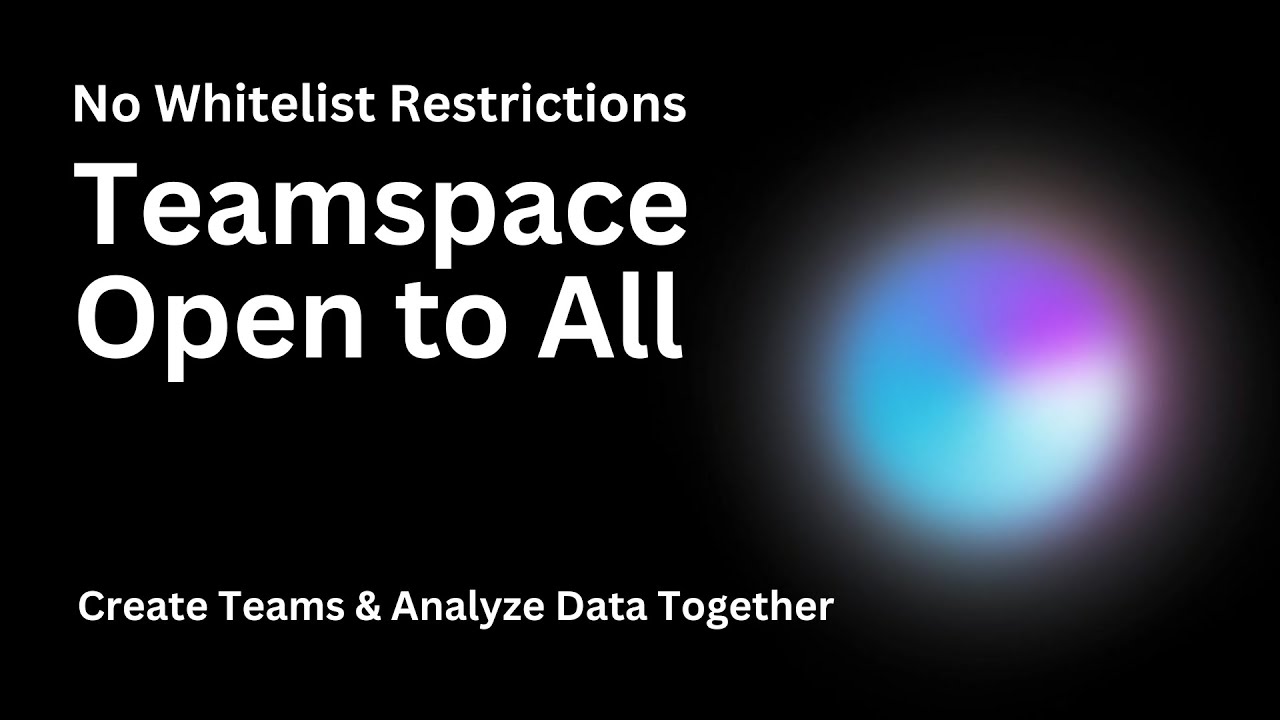](https://www.youtube.com/watch?v=I-0yGD9HeDw)
Then, follow this video tutorial for setting up your API credentials:
[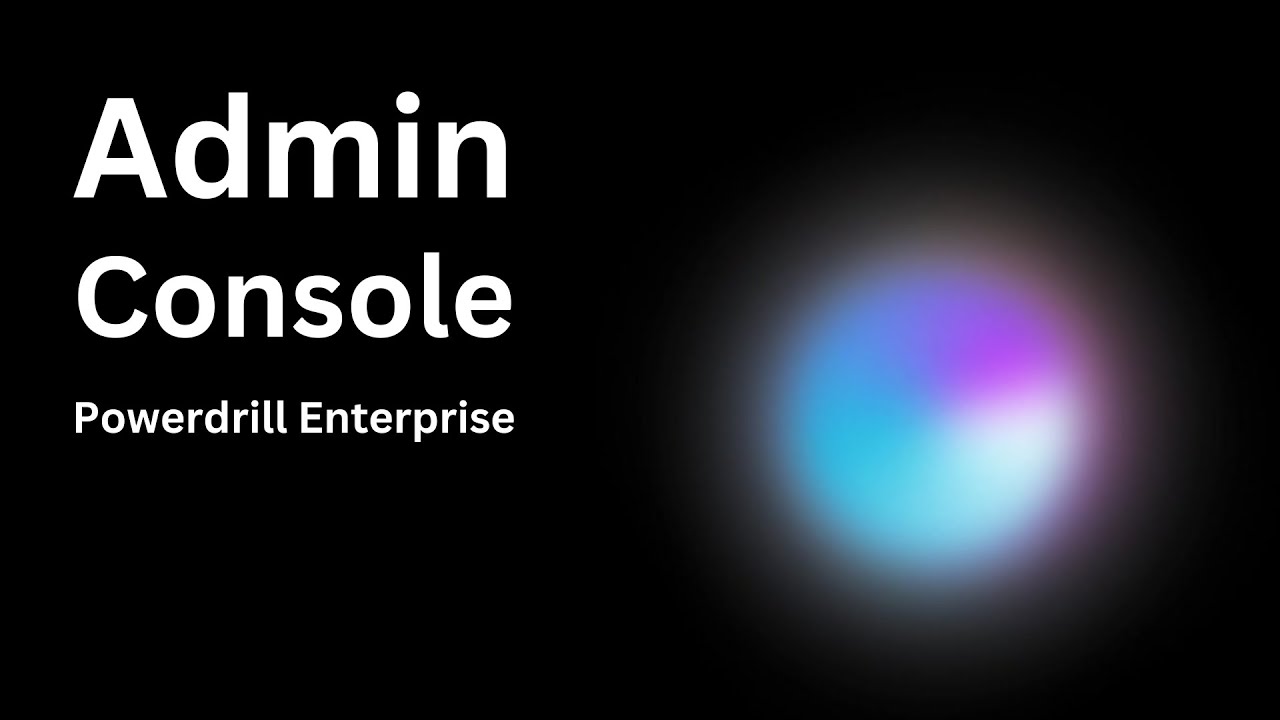](https://www.youtube.com/watch?v=qs-GsUgjb1g)
## Quick Setup
The easiest way to set up the server is using the provided setup script:
```bash
# Make the script executable
chmod +x setup.sh
# Run the setup script
./setup.sh
```
This will:
1. Install dependencies
2. Build the TypeScript code
3. Create a `.env` file if it doesn't exist
4. Generate configuration files for Claude Desktop and Cursor with the npx-based configuration (recommended)
Then edit your `.env` file with your actual credentials:
```
POWERDRILL_USER_ID=your_actual_user_id
POWERDRILL_PROJECT_API_KEY=your_actual_project_api_key
```
Also update the credentials in the generated configuration files before using them.
## Manual Installation
If you prefer to set up manually:
```bash
# Install dependencies
npm install
# Build the TypeScript code
npm run build
# Copy the environment example file
cp .env.example .env
# Edit the .env file with your credentials
```
## Usage
### Running the server
```bash
npm start
```
### Integrating with Claude Desktop
1. Open Claude Desktop
2. Go to Settings > Server Settings
3. Add a new server with one of the following configurations:
#### Option 1: Using npx (Recommended)
```json
{
"powerdrill": {
"command": "npx",
"args": [
"-y",
"@powerdrillai/powerdrill-mcp@latest"
],
"env": {
"POWERDRILL_USER_ID": "your_actual_user_id",
"POWERDRILL_PROJECT_API_KEY": "your_actual_project_api_key"
}
}
}
```
#### Option 2: Using node with local installation
```json
{
"powerdrill": {
"command": "node",
"args": ["/path/to/powerdrill-mcp/dist/index.js"],
"env": {
"POWERDRILL_USER_ID": "your_actual_user_id",
"POWERDRILL_PROJECT_API_KEY": "your_actual_project_api_key"
}
}
}
```
4. Save the configuration
5. Restart Claude Desktop
### Integrating with Cursor
1. Open Cursor
2. Go to Settings > MCP Tools
3. Add a new MCP tool with one of the following configurations:
#### Option 1: Using npx (Recommended)
```json
{
"powerdrill": {
"command": "npx",
"args": [
"-y",
"@powerdrillai/powerdrill-mcp@latest"
],
"env": {
"POWERDRILL_USER_ID": "your_actual_user_id",
"POWERDRILL_PROJECT_API_KEY": "your_actual_project_api_key"
}
}
}
```
#### Option 2: Using node with local installation
```json
{
"powerdrill": {
"command": "node",
"args": ["/path/to/powerdrill-mcp/dist/index.js"],
"env": {
"POWERDRILL_USER_ID": "your_actual_user_id",
"POWERDRILL_PROJECT_API_KEY": "your_actual_project_api_key"
}
}
}
```
4. Save the configuration
5. Restart Cursor if needed
### Using the tools
Once connected, you can use the Powerdrill tools in your conversations with Claude Desktop, Cursor, Cline, Windsurf, etc.:
- List datasets: `What datasets are available in my Powerdrill account?` or `Show me all my datasets`
- Create dataset: `Create a new dataset called "Sales Analytics"` or `Make a new dataset named "Customer Data" with description "Customer information for 2024 analysis"`
- Create data source from local file: `Upload the file /Users/your_name/Downloads/sales_data.csv to dataset {dataset_id}` or `Add my local file /path/to/customer_data.xlsx to my {dataset_id} dataset`
- Get dataset overview: `Tell me more about this dataset: {dataset_id}` or `Describe the structure of dataset {dataset_id}`
- Create a job: `Analyze dataset {dataset_id} with this question: "How has the trend changed over time?"` or `Run a query on {dataset_id} asking "What are the top 10 customers by revenue?"`
- Create a session: `Create a new session named "Sales Analysis 2024" for my data analysis` or `Start a session called "Customer Segmentation" for analyzing market data`
- List data sources: `What data sources are available in dataset {dataset_id}?` or `Show me all files in the {dataset_id} dataset`
- List sessions: `Show me all my current analysis sessions` or `List my recent data analysis sessions`
## Available Tools
### mcp_powerdrill_list_datasets
Lists available datasets from your Powerdrill account.
Parameters:
- `limit` (optional): Maximum number of datasets to return
Example response:
```json
{
"datasets": [
{
"id": "dataset-dasfadsgadsgas",
"name": "mydata",
"description": "my dataset"
}
]
}
```
### mcp_powerdrill_get_dataset_overview
Gets detailed overview information about a specific dataset.
Parameters:
- `datasetId` (required): The ID of the dataset to get overview information for
Example response:
```json
{
"id": "dset-cm5axptyyxxx298",
"name": "sales_indicators_2024",
"description": "A dataset comprising 373 travel bookings with 15 attributes...",
"summary": "This dataset contains 373 travel bookings with 15 attributes...",
"exploration_questions": [
"How does the booking price trend over time based on the BookingTimestamp?",
"How does the average booking price change with respect to the TravelDate?"
],
"keywords": [
"Travel Bookings",
"Booking Trends",
"Travel Agencies"
]
}
```
### mcp_powerdrill_create_job
Creates a job to analyze data with natural language questions.
Parameters:
- `question` (required): The natural language question or prompt to analyze the data
- `dataset_id` (required): The ID of the dataset to analyze
- `datasource_ids` (optional): Array of specific data source IDs within the dataset to analyze
- `session_id` (optional): Session ID to group related jobs
- `stream` (optional, default: false): Whether to stream the results
- `output_language` (optional, default: "AUTO"): The language for the output
- `job_mode` (optional, default: "AUTO"): The job mode
Example response:
```json
{
"job_id": "job-cm3ikdeuj02zk01l1yeuirt77",
"blocks": [
{
"type": "CODE",
"content": "```python\nimport pandas as pd\n\ndef invoke(input_0: pd.DataFrame) -> pd.DataFrame:\n...",
"stage": "Analyze"
},
{
"type": "TABLE",
"url": "https://static.powerdrill.ai/tmp_datasource_cache/code_result/...",
"name": "trend_data.csv",
"expires_at": "2024-11-21T09:56:34.290544Z"
},
{
"type": "IMAGE",
"url": "https://static.powerdrill.ai/tmp_datasource_cache/code_result/...",
"name": "Trend of Deaths from Natural Disasters Over the Century",
"expires_at": "2024-11-21T09:56:34.290544Z"
},
{
"type": "MESSAGE",
"content": "Analysis of Trends in the Number of Deaths from Natural Disasters...",
"stage": "Respond"
}
]
}
```
### mcp_powerdrill_create_session
Creates a new session to group related jobs together.
Parameters:
- `name` (required): The session name, which can be up to 128 characters in length
- `output_language` (optional, default: "AUTO"): The language in which the output is generated. Options include: "AUTO", "EN", "ES", "AR", "PT", "ID", "JA", "RU", "HI", "FR", "DE", "VI", "TR", "PL", "IT", "KO", "ZH-CN", "ZH-TW"
- `job_mode` (optional, default: "AUTO"): Job mode for the session. Options include: "AUTO", "DATA_ANALYTICS"
- `max_contextual_job_history` (optional, default: 10): The maximum number of recent jobs retained as context for the next job (0-10)
- `agent_id` (optional, default: "DATA_ANALYSIS_AGENT"): The ID of the agent
Example response:
```json
{
"session_id": "session-abcdefghijklmnopqrstuvwxyz"
}
```
### mcp_powerdrill_list_data_sources
Lists data sources in a specific dataset.
Parameters:
- `datasetId` (required): The ID of the dataset to list data sources from
- `pageNumber` (optional, default: 1): The page number to start listing
- `pageSize` (optional, default: 10): The number of items on a single page
- `status` (optional): Filter data sources by status: synching, invalid, synched (comma-separated for multiple)
Example response:
```json
{
"count": 3,
"total": 5,
"page": 1,
"page_size": 10,
"data_sources": [
{
"id": "dsource-a1b2c3d4e5f6g7h8i9j0",
"name": "sales_data.csv",
"type": "CSV",
"status": "synched",
"size": 1048576,
"dataset_id": "dset-cm5axptyyxxx298"
},
{
"id": "dsource-b2c3d4e5f6g7h8i9j0k1",
"name": "customer_info.xlsx",
"type": "EXCEL",
"status": "synched",
"size": 2097152,
"dataset_id": "dset-cm5axptyyxxx298"
},
{
"id": "dsource-c3d4e5f6g7h8i9j0k1l2",
"name": "market_research.pdf",
"type": "PDF",
"status": "synched",
"size": 3145728,
"dataset_id": "dset-cm5axptyyxxx298"
}
]
}
```
### mcp_powerdrill_list_sessions
Lists sessions from your Powerdrill account.
Parameters:
- `pageNumber` (optional): The page number to start listing (default: 1)
- `pageSize` (optional): The number of items on a single page (default: 10)
- `search` (optional): Search for sessions by name
Example response:
```json
{
"count": 2,
"total": 2,
"sessions": [
{
"id": "session-123abc",
"name": "Product Analysis",
"job_count": 3,
"created_at": "2024-03-15T10:30:00Z",
"updated_at": "2024-03-15T11:45:00Z"
},
{
"id": "session-456def",
"name": "Financial Forecasting",
"job_count": 5,
"created_at": "2024-03-10T14:20:00Z",
"updated_at": "2024-03-12T09:15:00Z"
}
]
}
```
### mcp_powerdrill_create_dataset
Creates a new dataset in your Powerdrill account.
Parameters:
- `name` (required): The dataset name, which can be up to 128 characters in length
- `description` (optional): The dataset description, which can be up to 128 characters in length
Example response:
```json
{
"id": "dataset-adsdfasafdsfasdgasd",
"message": "Dataset created successfully"
}
```
### mcp_powerdrill_create_data_source_from_local_file
Creates a new data source by uploading a local file to a specified dataset.
Parameters:
- `dataset_id` (required): The ID of the dataset to create the data source in
- `file_path` (required): The local path to the file to upload
- `file_name` (optional): Custom name for the file, defaults to the original filename
- `chunk_size` (optional, default: 5MB): Size of each chunk in bytes for multipart upload
Example response:
```json
{
"dataset_id": "dset-cm5axptyyxxx298",
"data_source": {
"id": "dsource-a1b2c3d4e5f6g7h8i9j0",
"name": "sales_data_2024.csv",
"type": "FILE",
"status": "synched",
"size": 2097152
},
"file": {
"name": "sales_data_2024.csv",
"size": 2097152,
"object_key": "uploads/user_123/sales_data_2024.csv"
}
}
```
## Troubleshooting
If you encounter issues:
1. Make sure your environment variables are set correctly in `.env`
2. Check that the server starts successfully with `npm start`
3. Verify your Claude Desktop configuration points to the correct file paths
4. Check the console output for any error messages
## License
MIT