The Microsoft 365 MCP Server allows programmatic interaction with Microsoft 365 lists by wrapping CLI for Microsoft 365 commands. You can:
Create a new list: Add a list to a specified site using the
list-addoperation with a title and site URLRetrieve list information: Get details about a specific list, optionally including permissions
List all lists: Fetch all lists within a specified site by providing the site URL
Remove a list: Delete a list from a site using the list title and site URL
Enables GitHub Copilot Agent to interact with Microsoft 365 services, allowing execution of Microsoft 365 CLI commands through the MCP server integration in VS Code.
Runs Microsoft 365 MCP server on Node.js runtime, enabling execution of CLI commands for Microsoft 365 services programmatically.
Utilizes TypeScript for implementing the Microsoft 365 MCP server, leveraging the MCP TypeScript SDK for development.
Click on "Install Server".
Wait a few minutes for the server to deploy. Once ready, it will show a "Started" state.
In the chat, type
@followed by the MCP server name and your instructions, e.g., "@CLI for Microsoft 365 MCP Serverlist my recent Teams messages and show the last 5 SharePoint sites"
That's it! The server will respond to your query, and you can continue using it as needed.
Here is a step-by-step guide with screenshots.
💡 Description
This MCP server allows the use of natural language to execute any CLI for Microsoft 365 commands. It may handle complex prompts that will be executed as a chain of CLI for Microsoft 365 commands that will try to fulfill the user's request. Thanks to this, you may manage many different areas of Microsoft 365, for example: Entra ID, OneDrive, OneNote, Outlook, Planner, Power Apps, Power Automate, Power Platform, SharePoint Embedded, SharePoint Online, Teams, Viva Engage, and many more...
For best results, use it with Claude Sonnet 4 or Claude Sonnet 3.7.
Related MCP server: Git MCP Server
📦 Prerequisites
Node.js 20.x or higher
CLI for Microsoft 365 installed globally (
npm i -g @pnp/cli-microsoft365)
🚀 Installation & Usage
This MCP server uses the globally installed CLI for Microsoft 365 that you need to install globally using npm i -g @pnp/cli-microsoft365.
After you install the CLI for Microsoft 365 perform the initial setup by running the:
For more information, please follow the Log in to Microsoft 365
After you set up the CLI for Microsoft 365, please update its configuration using the following commands:
This will ensure that the MCP server will get as much information as possible from the CLI for Microsoft 365 when an error occurs or when a command is not executed properly.
The MCP server will not do any authentication for you. You will need to first authenticate using CLI for Microsoft 365 using m365 login command. Once you are authenticated, the MCP server will use the same authentication context when running any tool.
Lastly, install the MCP server on your preferred MCP client, referring to the instructions of the picked MCP host. Below, you may find guidance for VS Code.
Add to VS Code
There are multiple ways to add the MCP server to VS Code. The most common way is to:
Open the Command Palette (Ctrl+Shift+P or Cmd+Shift+P on macOS) and type
MCP: Add Server.Select
Command (stdio)as the server type.Enter the command to run the MCP server, which is:
npx -y @pnp/cli-microsoft365-mcp-server@latestName the server (e.g.,
CLI for Microsoft 365 MCP Server).
As a result, you should have the following configuration in your .vscode/mcp.json file:
Now when you open the GitHub Copilot chat in VS Code, you should be able to select the CLI for Microsoft 365 MCP Server from the list of available MCP servers and start using it to manage Microsoft 365 using natural language. In the prompt specify that "Using CLI for Microsoft 365, I want you to..." and GitHub Copilot Agent will use the MCP server to execute your request.
Add to GitHub Copilot CLI
If you are using GitHub Copilot CLI, you may add the CLI for Microsoft 365 MCP server to Copilot by doing the following:
First of all start the Copilot CLI by running:
Use the copilot mcp command to add the MCP server:
This will open up the MCP form where you need to fill in the following details:
Server name: basically whatever you like, but do not use space bar characters, e.g
cli-microsoft365-mcp-serverServer type: select
LocalCommand:
npxArguments:
"-y", "@pnp/cli-microsoft365-mcp-server@latest"Rest of the fields you may leave with default values.
After that click on Ctrl+S to save the MCP server and q to exit the MCP form.
Now you should be able to use the CLI for Microsoft 365 MCP server in GitHub Copilot CLI by specifying it in your prompt, e.g. "Using CLI for Microsoft 365, I want you to...".
Add to Claude
When using Claude Desktop you may add the MCP server by doing either using the dedicated .mcpb file present in this repo (recommneded) or by adding it manually to the Claude Desktop configuration.
Using the .mcpb file (recommended)
Download the cli-microsoft365-mcp-server.mcpb file from this repo.
In Claude Desktop, open Settings by clicking on the hamburger icon in the top left corner.
Select File > Settings (or press
Ctrl + ,)In the Extensions tab, click 'Advanced settings' button
In the 'Extension Developer' area, click on 'Install Extension' button ad select the downloaded
cli-microsoft365-mcp-server.mcpbfile.Confirm the installation by clicking on 'Install' button.
All done! You should now be able to use the CLI-Microsoft365 MCP server in Claude Desktop.
Manually add to Claude Desktop configuration
In Claude Desktop, open Settings by clicking on the hamburger icon in the top left corner.
Select File > Settings (or press
Ctrl + ,)In the Developer tab, click Edit Config Note: If you don't see the Developer tab, you need to enable it first from Help > Enable Developer Mode.
This opens explorer, edit
claude_desktop_config.jsonin your favorite text editor. Add the following configuration to the file.
Exit Claude Desktop and restart it. Every time you make changes to the code or configuration, you need to restart Claude desktop for the changes to take effect.
Note: In Windows, Claude doesn't exit when you close the window, it runs in the background. You can find it in the system tray. Right-click on the icon and select Quit to exit the application completely.
All done! You should now be able to use the CLI-Microsoft365 MCP server in Claude Desktop.
🧠 LLM Suggestion
For best results, use it with Claude Sonnet 4 or Claude Sonnet 3.7.
📷 Use Cases
The below uses cases are only a few example how you may use this MCP server. It is capable of handling many different tasks, so feel free to experiment with it and basically manage all of Microsoft 365 using natural language.
Also you may check the CLI for Microsoft 365 wiki to find more scenarios how ClI for Microsoft 365 can be used to manage Microsoft 365.
Manage SharePoint Online
In the following example, the MCP server created a SharePoint list with new columns and populated it with a few test items.
prompt: "Add a new list to this site with title "awesome ducks". Then add new columns to that list including them in the default view. The first should be a text description columns and the second one should be a user column. Then add 3 items to this list with some funny jokes about docs added in the description column and adding my user in the user column. use emojis 🙂"

Manage Microsoft Teams
The following example shows how to create a new Microsoft Teams team and add a welcome post to the General channel.
prompt: "Create a new Team on Teams with name "Awesome Ducks" and in the General channel adda a welcome post"
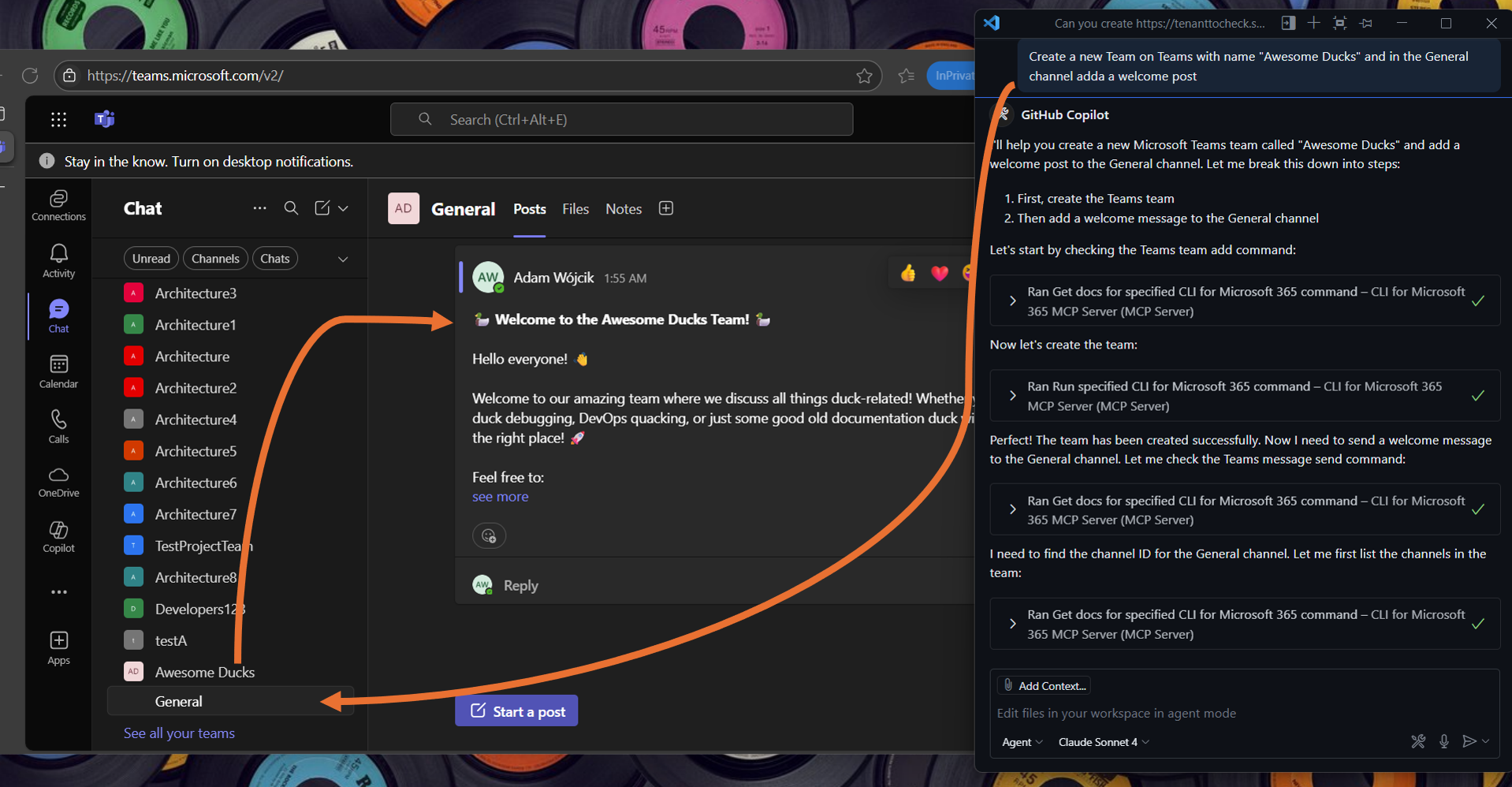
Manage Power Platform solutions
In the example, the MCP server disables a Power Automate flow.
prompt: "can you check if I have HoursReportingReminder flow and if so disable it"

Manage Planner
In the following example, the MCP server creates a new Planner plan with sample buckets and tasks.
prompt: "can you create a new plan in planner to manage work for the awesome ducks. I need some sample buckets and tasks to get started"
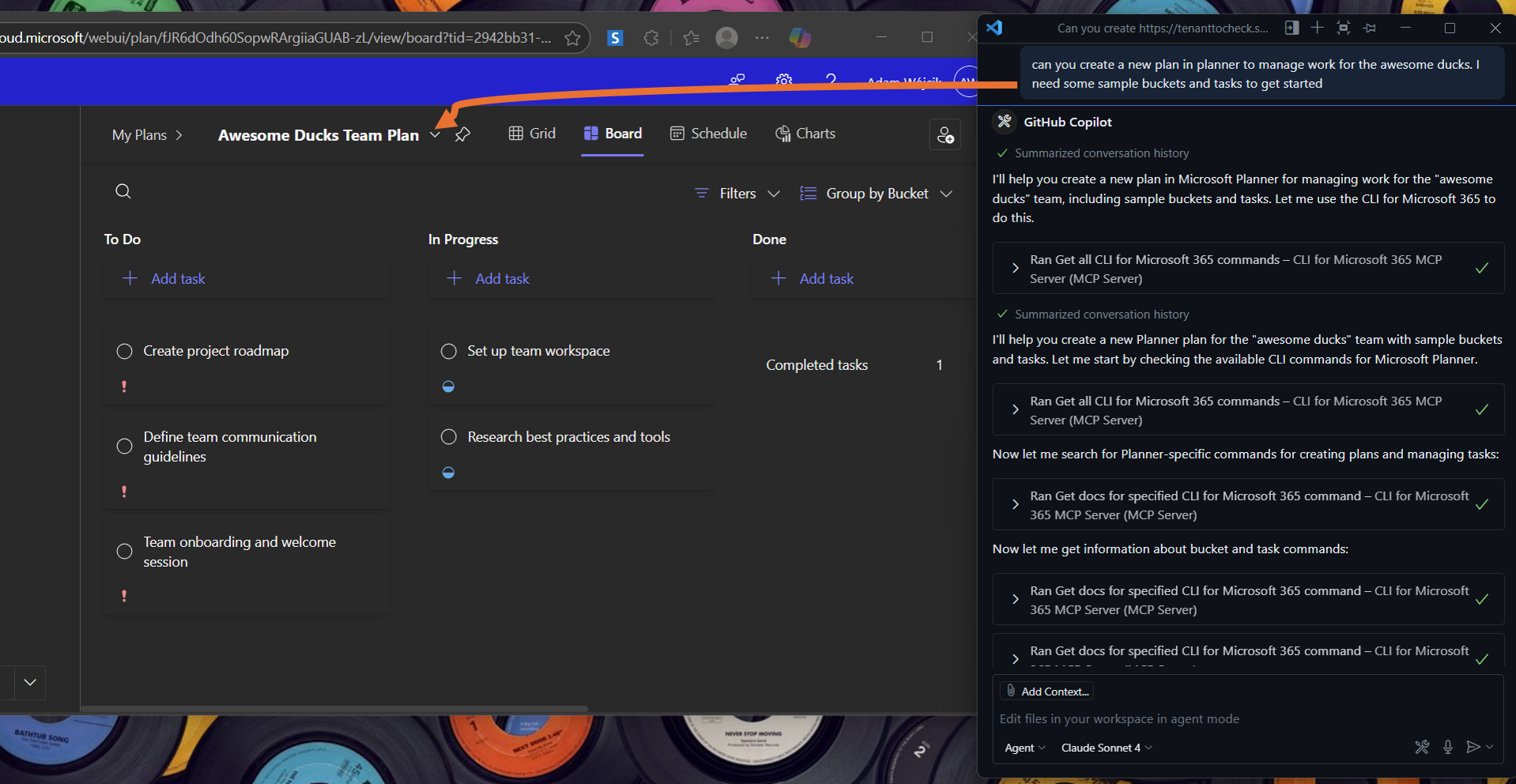
🛠️ Tools
Tool | Description |
m365GetCommands | Gets all CLI for Microsoft 365 commands to be used by the Model Context Protocol to pick the right command for a given task |
m365GetCommandDocs | Gets documentation for a specified CLI for Microsoft 365 command to be used by the Model Context Protocol to provide detailed information about the command along with examples, use cases, and option descriptions |
m365RunCommand | Runs a specified CLI for Microsoft 365 command to be used by the Model Context Protocol to execute the command and return the result and reason over the response |
🏗️ How to build and run it locally
Before anything, first run npm install to install all dependencies.
Then, in order to build the project run:
Running MCP in VS Code from local build
It is also possible to run the MCP server in VS Code from your local build so that it may be used by GitHub Copilot Agent. First, start the CLI for Microsoft 365 MCP server using the command:
Now go to VS Code GitHub Copilot Agent mode click on the tools icon, and select Add more tools. Then select Add MCP server and then Command (stdio) and enter the following command:
Click Enter and name it however you like. It is recommended to add it to workspace scope for testing. After that, open up your .vscode/mcp.json file and modify it so pass the environment variables needed for auth.
Running MCP from local build using the inspector (Debugging)
One of the ways to test the CLI for Microsoft 365 MCP server is by using the MCP Inspector. Mostly, this setup is used for debugging purposes and to test the MCP server locally. First, start the MCP server using the command:
Now, in order to run the inspector for your MCP server, you need run the following command in the repo root folder location:
After that, wait for the inspector to start and open the inspector in your browser. You should see the MCP server running, and you should be able to query the tools and execute them locally.