Provides containerized deployment of the PI API MCP server, simplifying installation and configuration in various environments
Supports execution through Node.js, allowing direct execution of the server through the Node.js runtime
PI API MCP Server
A Model Context Protocol (MCP) server that provides standardized tools and resources for interacting with the PI Dashboard API. This implementation enables Claude and other MCP-compatible AI assistants to securely access and manage PI Dashboard resources, including categories and charts.
Utilizing PI with MCP
The following demonstrates typical usage scenarios for this MCP Server after setup completion.
Initial Authentication:
Execute the following instructions to establish a connection:
Chart Analysis:
If chart ID 450 contains metadata information, use the following prompt:
Example Output:
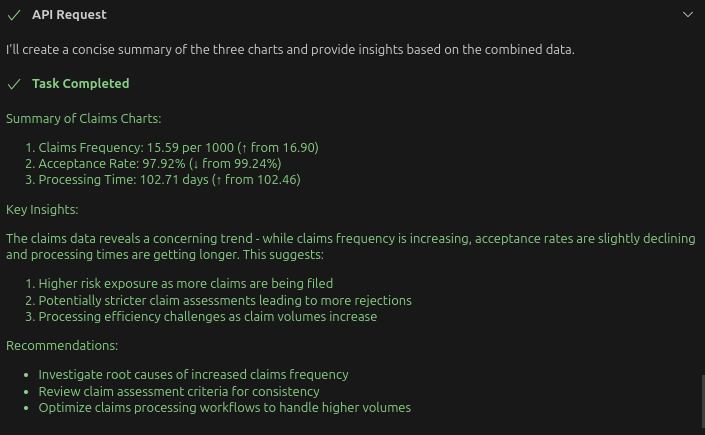
Installation
Installing via Smithery
To install pi-api-mcp-server for Claude Desktop automatically via Smithery:
Related MCP server: Hass-MCP
Installation - Using Docker (Recommended)
No MCP Server configuration needed
MCP client configuration file setup:
Important Note: If the --api-url parameter is not provided at initialization, the server will prompt you to configure the API URL using the set-api-url tool before executing any operations. This design enables flexible configuration in environments where the URL is not predetermined at startup.
Configuration File Location
Access your Claude for Desktop application configuration at:
macOS:
~/Library/Application Support/Claude/claude_desktop_config.jsonWindows:
%APPDATA%\Claude\claude_desktop_config.jsonLinux: Use other tools for now. e.g. Cline - ask it to show you the MCP config file
Available Tools
Schema Discovery
get-filterable-attributes: Get the list of attributes that can be used for filtering by examining a sample entity
Get the filterable attributes for chart entities
Connection Management
check-connection: Check if the current API URL and authentication are valid
set-api-url: Configure the base API URL for all requests
Set the API URL to http://localhost:8224/pi/api/v2
Authentication
authenticate: Get guidance on authentication options
authenticate-with-credentials: Authenticate with username and password (last resort option)
keep-session-alive: Verify and refresh the current authentication token (also used for token-based authentication)
logout: Invalidate the current token and end the session
set-organization: Set the organization ID for subsequent requests
Categories
list-categories: List all categories with filtering support
get-category: Get a category by ID
create-category: Create a new category
update-category: Update an existing category
delete-category: Delete a category
list-category-objects: List all objects for a specific category
Charts
list-charts: List all charts with filtering support
get-chart: Get a chart by ID
delete-chart: Delete a chart
export-chart: Export a chart in various formats
Available Resources
auth://status: Get authentication status
categories://list: List all categories
categories://{id}: Get a specific category
categories://{categoryId}/objects: Get objects for a specific category
charts://list: List all charts
charts://{id}: Get a specific chart
charts://{id}/export/{format}: Export a chart in a specific format
Available Prompts
analyze-categories: Analyze categories in the dashboard
analyze-charts: Analyze charts in the dashboard
compare-charts: Compare data between two charts
category-usage-analysis: Analyze how categories are being used in charts
use-filters: Shows how to use filters effectively with this API
Claude Integration Examples
Here are some example queries to use with Claude after connecting the server:
Set the API URL
Authentication
Working with Categories
Working with Charts
Using Filters
Using Analysis Prompts
Development
Local Execution
Note: you can make use of
start.shto run the dev server as well.
NPM Installation
MCP Client Configuration
Integration with Claude for Desktop:
Node.js Implementation
Execute the instructions in the "Local Execution" section
Ensure
./dependencies.shhas been executed to install required dependenciesImplement the following configuration (Note: "@mingzilla/pi-api-mcp-server" references the package installed through "Local Execution")
Local Development
run the server using
./start.shset the config with the path to the
build/index.jsfile
Development Check List
update code -> start local server -> test local server with file path to index.js
update readme.md file -> change the mcpServers config section: docker + node + npx
./publish.sh - publish to npm
./dockerBuild.sh -> ./dockerPublish.sh (edit version number to match package.json) -> test docker config
push code to github
License
MIT License
Author
Ming Huang (mingzilla)