README.md•8.2 kB
[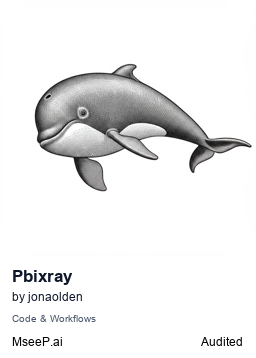](https://mseep.ai/app/jonaolden-pbixray-mcp-server)
## Info!
those interested in this project might also be interested in
this follow-up project, [tabular-mcp](https://github.com/jonaolden/tabular-mcp), which allows running DAX queries against a local PowerBI model.
support is highly appreciated !
# PBIXRay MCP Server
A [Model Context Protocol][mcp] (MCP) server for PBIXRay.
This MCP server exposes the capabilities of [PBIXRay](https://github.com/Hugoberry/pbixray) as tools and resources for LLM clients to interact with Power BI (.pbix) files.
## Features
- [x] Loading and analyzing PBIX files
- [x] Data model exploration
- [x] Listing tables in the model
- [x] Retrieving model metadata
- [x] Checking model size
- [x] Getting model statistics
- [x] Getting comprehensive model summary
- [x] Query language access
- [x] Viewing Power Query (M) code
- [x] Accessing M Parameters
- [x] Exploring DAX calculated tables
- [x] Viewing DAX measures
- [x] Examining DAX calculated columns
- [x] Data structure analysis
- [x] Retrieving schema information
- [x] Analyzing table relationships
- [x] Accessing table contents with pagination
The list of tools is configurable, so you can choose which tools you want to make available to the MCP client.
This is useful if you don't use certain functionality or if you don't want to expose sensitive information.
## Tools
| Tool | Category | Description |
|-----------------------|-----------|--------------------------------------------------------------------|
| `load_pbix_file` | Core | Load a Power BI (.pbix) file for analysis |
| `get_tables` | Model | List all tables in the model |
| `get_metadata` | Model | Get metadata about the Power BI configuration |
| `get_power_query` | Query | Display all M/Power Query code used for data transformation |
| `get_m_parameters` | Query | Display all M Parameters values |
| `get_model_size` | Model | Get the model size in bytes |
| `get_dax_tables` | Query | View DAX calculated tables |
| `get_dax_measures` | Query | Access DAX measures with filtering by table or measure name |
| `get_dax_columns` | Query | Access calculated column DAX expressions with filtering options |
| `get_schema` | Structure | Get details about the data model schema and column types |
| `get_relationships` | Structure | Get the details about the data model relationships |
| `get_table_contents` | Data | Retrieve the contents of a specified table with pagination |
| `get_statistics` | Model | Get statistics about the model with optional filtering |
| `get_model_summary` | Model | Get a comprehensive summary of the current Power BI model |
## Usage
## WSL (Recommended)
Add the server configuration to your client configuration file. For example, for Claude Desktop:
```json
{
"mcpServers": {
"pbixray": {
"command": "wsl.exe",
"args": [
"bash",
"-c",
"source ~/dev/pbixray-mcp/venv/bin/activate && python ~/dev/pbixray-mcp/src/pbixray_server.py"
]
}
}
}
```
### WSL Path conversion (Claude Project instructions for instance)
When using the PBIXRay MCP Server in WSL with Claude Desktop on Windows, you need to be aware of path differences when loading PBIX files.
Windows paths (like `C:\Users\name\file.pbix`) cannot be directly accessed in WSL. Let your AI assistant know how to convert between pats by adding
"Note that mcp server is running in wsl. Windows paths (like C:\Users\name\file.pbix) cannot be directly accessed in WSL. Instead, use WSL paths when referencing files:
Windows: C:\Users\name\Downloads\file.pbix"
WSL: /mnt/c/Users/name/Downloads/file.pbix" to project instructions or similar.
### Command Line Options
The server supports several command line options:
* `--disallow [tool_names]`: Disable specific tools for security reasons
* `--max-rows N`: Set maximum number of rows returned (default: 100)
* `--page-size N`: Set default page size for paginated results (default: 20)
Command-line options can be added as needed in config json:
```json
{
"mcpServers": {
"pbixray": {
"command": "wsl.exe",
"args": [
"bash",
"-c",
"source ~/dev/pbixray-mcp/venv/bin/activate && python ~/dev/pbixray-mcp/src/pbixray_server.py --max-rows 100 --page-size 50 --disallow get_power_query"
],
"env": {}
}
}
}
```
### Query Options
Tools support additional parameters for filtering and pagination:
#### Filtering by Name
Tools like `get_dax_measures`, `get_dax_columns`, `get_schema` and others support filtering by specific names:
```
# Get measures from a specific table
get_dax_measures(table_name="Sales")
# Get a specific measure
get_dax_measures(table_name="Sales", measure_name="Total Sales")
```
#### Pagination for Large Tables
The `get_table_contents` tool supports pagination to handle large tables efficiently:
```
# Get first page of Customer table (default 20 rows per page)
get_table_contents(table_name="Customer")
# Get second page with 50 rows per page
get_table_contents(table_name="Customer", page=2, page_size=50)
```
## Development and testing
You can install PBIXRay MCP Server:
```bash
pip install pbixray-mcp-server
```
### Development Installation
For developers working on the project:
1. Clone the repository:
```bash
git clone https://github.com/username/pbixray-mcp.git
cd pbixray-mcp
```
2. Install in development mode:
```bash
pip install -e .
```
3. If installing from source, create a virtual environment and install dependencies:
```bash
python -m venv venv
source venv/bin/activate # On Windows: venv\Scripts\activate
pip install mcp pbixray numpy
```
### Testing with Sample Files
The repository includes sample files and test scripts to help you get started:
```bash
# Test with sample AdventureWorks Sales.pbix file in demo/ folder
python tests/test_with_sample.py
# Try the interactive demo
python examples/demo.py
# For isolated tests of specific features
python test_pagination.py
python test_metadata_fix.py
```
The test scripts will help you understand how to interact with the server using the sample PBIX files provided in the `demo/` directory.
### Development Mode
To test the server during development, use the MCP Inspector:
```bash
# Activate your environment first
source venv/bin/activate
# Run the MCP Inspector
mcp dev src/pbixray_server.py
```
This starts an interactive session where you can call tools and test responses.
### Project Structure
```
pbixray-mcp/
├── README.md - This file
├── INSTALLATION.md - Detailed installation instructions
├── src/ - Source code
│ ├── __init__.py
│ └── pbixray_server.py
├── tests/ - Test scripts
│ ├── __init__.py
│ ├── conftest.py
│ ├── test_server.py
│ └── test_with_sample.py
├── examples/ - Example scripts and configs
│ ├── demo.py
│ └── config/
├── demo/ - Sample PBIX files
│ ├── README.md
│ └── AdventureWorks Sales.pbix
└── docs/ - Additional documentation
└── ROADMAP.md
```
## Contributions
Contributions are much welcomed!
## Credits
* [Hugoberry](https://github.com/Hugoberry/pbixray) - Original PBIXRay library
* [rusiaaman](https://github.com/rusiaaman/wcgw) - WCGW (This MCP was fully written by Claude using wcgw)
## License (claude insists on adding these)
[MIT License](LICENSE)
[mcp]: https://modelcontextprotocol.io/