README.md•6.61 kB
# Google Analytics MCP Server (Experimental)
[](https://pypi.org/project/analytics-mcp/)
[](https://www.python.org/downloads/)
[](https://github.com/googleanalytics/google-analytics-mcp/actions?query=branch%3Amain++)
[](https://pypi.org/project/analytics-mcp/)
[](https://github.com/googleanalytics/google-analytics-mcp/stargazers)
[](https://github.com/googleanalytics/google-analytics-mcp/network/members)
[](https://www.youtube.com/watch?v=PT4wGPxWiRQ)
This repo contains the source code for running a local
[MCP](https://modelcontextprotocol.io) server that interacts with APIs for
[Google Analytics](https://support.google.com/analytics).
Join the discussion and ask questions in the
[🤖-analytics-mcp channel](https://discord.com/channels/971845904002871346/1398002598665257060)
on Discord.
## Tools 🛠️
The server uses the
[Google Analytics Admin API](https://developers.google.com/analytics/devguides/config/admin/v1)
and
[Google Analytics Data API](https://developers.google.com/analytics/devguides/reporting/data/v1)
to provide several
[Tools](https://modelcontextprotocol.io/docs/concepts/tools) for use with LLMs.
### Retrieve account and property information 🟠
- `get_account_summaries`: Retrieves information about the user's Google
Analytics accounts and properties.
- `get_property_details`: Returns details about a property.
- `list_google_ads_links`: Returns a list of links to Google Ads accounts for
a property.
### Run core reports 📙
- `run_report`: Runs a Google Analytics report using the Data API.
- `get_custom_dimensions_and_metrics`: Retrieves the custom dimensions and
metrics for a specific property.
### Run realtime reports ⏳
- `run_realtime_report`: Runs a Google Analytics realtime report using the
Data API.
## Setup instructions 🔧
✨ Watch the [Google Analytics MCP Setup
Tutorial](https://youtu.be/nS8HLdwmVlY) on YouTube for a step-by-step
walkthrough of these instructions.
[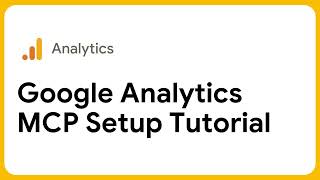](https://www.youtube.com/watch?v=nS8HLdwmVlY)
Setup involves the following steps:
1. Configure Python.
1. Configure credentials for Google Analytics.
1. Configure Gemini.
### Configure Python 🐍
[Install pipx](https://pipx.pypa.io/stable/#install-pipx).
### Enable APIs in your project ✅
[Follow the instructions](https://support.google.com/googleapi/answer/6158841)
to enable the following APIs in your Google Cloud project:
* [Google Analytics Admin API](https://console.cloud.google.com/apis/library/analyticsadmin.googleapis.com)
* [Google Analytics Data API](https://console.cloud.google.com/apis/library/analyticsdata.googleapis.com)
### Configure credentials 🔑
Configure your [Application Default Credentials
(ADC)](https://cloud.google.com/docs/authentication/provide-credentials-adc).
Make sure the credentials are for a user with access to your Google Analytics
accounts or properties.
Credentials must include the Google Analytics read-only scope:
```
https://www.googleapis.com/auth/analytics.readonly
```
Check out
[Manage OAuth Clients](https://support.google.com/cloud/answer/15549257)
for how to create an OAuth client.
Here are some sample `gcloud` commands you might find useful:
- Set up ADC using user credentials and an OAuth desktop or web client after
downloading the client JSON to `YOUR_CLIENT_JSON_FILE`.
```shell
gcloud auth application-default login \
--scopes https://www.googleapis.com/auth/analytics.readonly,https://www.googleapis.com/auth/cloud-platform \
--client-id-file=YOUR_CLIENT_JSON_FILE
```
- Set up ADC using service account impersonation.
```shell
gcloud auth application-default login \
--impersonate-service-account=SERVICE_ACCOUNT_EMAIL \
--scopes=https://www.googleapis.com/auth/analytics.readonly,https://www.googleapis.com/auth/cloud-platform
```
When the `gcloud auth application-default` command completes, copy the
`PATH_TO_CREDENTIALS_JSON` file location printed to the console in the
following message. You'll need this for the next step!
```
Credentials saved to file: [PATH_TO_CREDENTIALS_JSON]
```
### Configure Gemini
1. Install [Gemini
CLI](https://github.com/google-gemini/gemini-cli/blob/main/docs/cli/index.md)
or [Gemini Code
Assist](https://marketplace.visualstudio.com/items?itemName=Google.geminicodeassist).
1. Create or edit the file at `~/.gemini/settings.json`, adding your server
to the `mcpServers` list.
Replace `PATH_TO_CREDENTIALS_JSON` with the path you copied in the previous
step.
We also recommend that you add a `GOOGLE_CLOUD_PROJECT` attribute to the
`env` object. Replace `YOUR_PROJECT_ID` in the following example with the
[project ID](https://support.google.com/googleapi/answer/7014113) of your
Google Cloud project.
```json
{
"mcpServers": {
"analytics-mcp": {
"command": "pipx",
"args": [
"run",
"analytics-mcp"
],
"env": {
"GOOGLE_APPLICATION_CREDENTIALS": "PATH_TO_CREDENTIALS_JSON",
"GOOGLE_PROJECT_ID": "YOUR_PROJECT_ID"
}
}
}
}
```
## Try it out 🥼
Launch Gemini Code Assist or Gemini CLI and type `/mcp`. You should see
`analytics-mcp` listed in the results.
Here are some sample prompts to get you started:
- Ask what the server can do:
```
what can the analytics-mcp server do?
```
- Ask about a Google Analytics property
```
Give me details about my Google Analytics property with 'xyz' in the name
```
- Prompt for analysis:
```
what are the most popular events in my Google Analytics property in the last 180 days?
```
- Ask about signed-in users:
```
were most of my users in the last 6 months logged in?
```
- Ask about property configuration:
```
what are the custom dimensions and custom metrics in my property?
```
## Contributing ✨
Contributions welcome! See the [Contributing Guide](CONTRIBUTING.md).