Daisys MCP Server
by daisys-ai
README.md•3.73 kB
[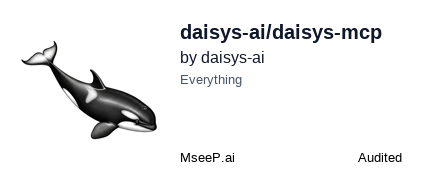](https://mseep.ai/app/daisys-ai-daisys-mcp)
# Daisys MCP server
[](https://smithery.ai/server/@daisys-ai/daisys-mcp)
Daisys-mcp is a beta version and doesn't have a stable release yet. But you can try it out by doing the following:
1. Get an account on [Daisys](https://www.daisys.ai/) and create an username and password.
If you run on mac os run the following command:
```bash
brew install portaudio
```
If you run on linux run the following command:
```bash
sudo apt install portaudio19-dev libjack-dev
```
2. Add the following configuration to the mcp config file in your MCP client ([Claude Desktop](https://claude.ai/download), [Cursor](https://www.cursor.com/), [mcp-cli](https://github.com/chrishayuk/mcp-cli), [mcp-vscode](https://code.visualstudio.com/docs/copilot/chat/mcp-servers), etc.):
```json
{
"mcpServers": {
"daisys-mcp": {
"command": "uvx",
"args": ["daisys-mcp"],
"env": {
"DAISYS_EMAIL": "{Your Daisys Email}",
"DAISYS_PASSWORD": "{Your Daisys Password}",
"DAISYS_BASE_STORAGE_PATH": "{Path where you want to store your audio files}"
}
}
}
}
```
## To build from source:
1. clone the repository: `git clone https://github.com/daisys-ai/daisys-mcp.git`
2. cd into the repository: `cd daisys-mcp`
3. Install `uv` (Python package manager), install with `curl -LsSf https://astral.sh/uv/install.sh | sh` or see the `uv` [repo](https://github.com/astral-sh/uv) for additional install methods.
4. Create a virtual environment and install dependencies [using uv](https://github.com/astral-sh/uv):
```bash
uv venv
# source .venv/Scripts/activate (Windows)
source .venv/bin/activate (mac and linux)
uv pip install -e .
```
5. Add the following to your config file in your MCP client ([Claude Desktop](https://claude.ai/download), [Cursor](https://www.cursor.com/), [mcp-cli](https://github.com/chrishayuk/mcp-cli), [mcp-vscode](https://code.visualstudio.com/docs/copilot/chat/mcp-servers), etc.):
```json
{
"mcpServers": {
"daisys-mcp": {
"command": "uv",
"args": [
"--directory",
"{installation_path}/daisys-mcp",
"run",
"-m",
"daisys_mcp.server"
],
"env": {
"DAISYS_EMAIL": "{Your Daisys Email}",
"DAISYS_PASSWORD": "{Your Daisys Password}",
"DAISYS_BASE_STORAGE_PATH": "{Path where you want to store your audio files}"
}
}
}
}
```
## Common Issues
If you get any issues with portaudio on linux, you can try installing it manually:
```bash
sudo apt-get update
sudo apt-get install -y portaudio19-dev
```
## Contributing
If you want to contribute or run from source:
1. Clone the repository:
```bash
git clone https://github.com/daisys-ai/daisys-mcp.git
cd daisys_mcp
```
2. Create a virtual environment and install dependencies [using uv](https://github.com/astral-sh/uv):
```bash
uv venv
source .venv/bin/activate
uv pip install -e .
uv pip install -e ".[dev]"
```
3. Copy `.env.example` to `.env` and add your DAISYS username and password:
```bash
cp .env.example .env
# Edit .env and add your DAISYS username and password
```
4. Test the server by running the tests:
```bash
uv run pytest
```
you can also run a full integration test with:
```bash
uv run pytest -m 'requires_credentials' # ⚠️ Running full integration tests does costs tokens on the Daisys platform
```
5. Debug and test locally with MCP Inspector: `uv run mcp dev daisys_mcp/server.py`
Latest Blog Posts
- MCP Moves to the Linux Foundation: Neutral Stewardship for Agentic InfrastructureBy Om-Shree-0709 on .mcpanthropicLinux Foundation
MCP directory API
We provide all the information about MCP servers via our MCP API.
curl -X GET 'https://glama.ai/api/mcp/v1/servers/daisys-ai/daisys-mcp'
If you have feedback or need assistance with the MCP directory API, please join our Discord server