Provides read-only access to MySQL databases, allowing LLMs to inspect database schemas and execute read-only SQL queries against connected MySQL databases.
MCP Server for MySQL based on NodeJS
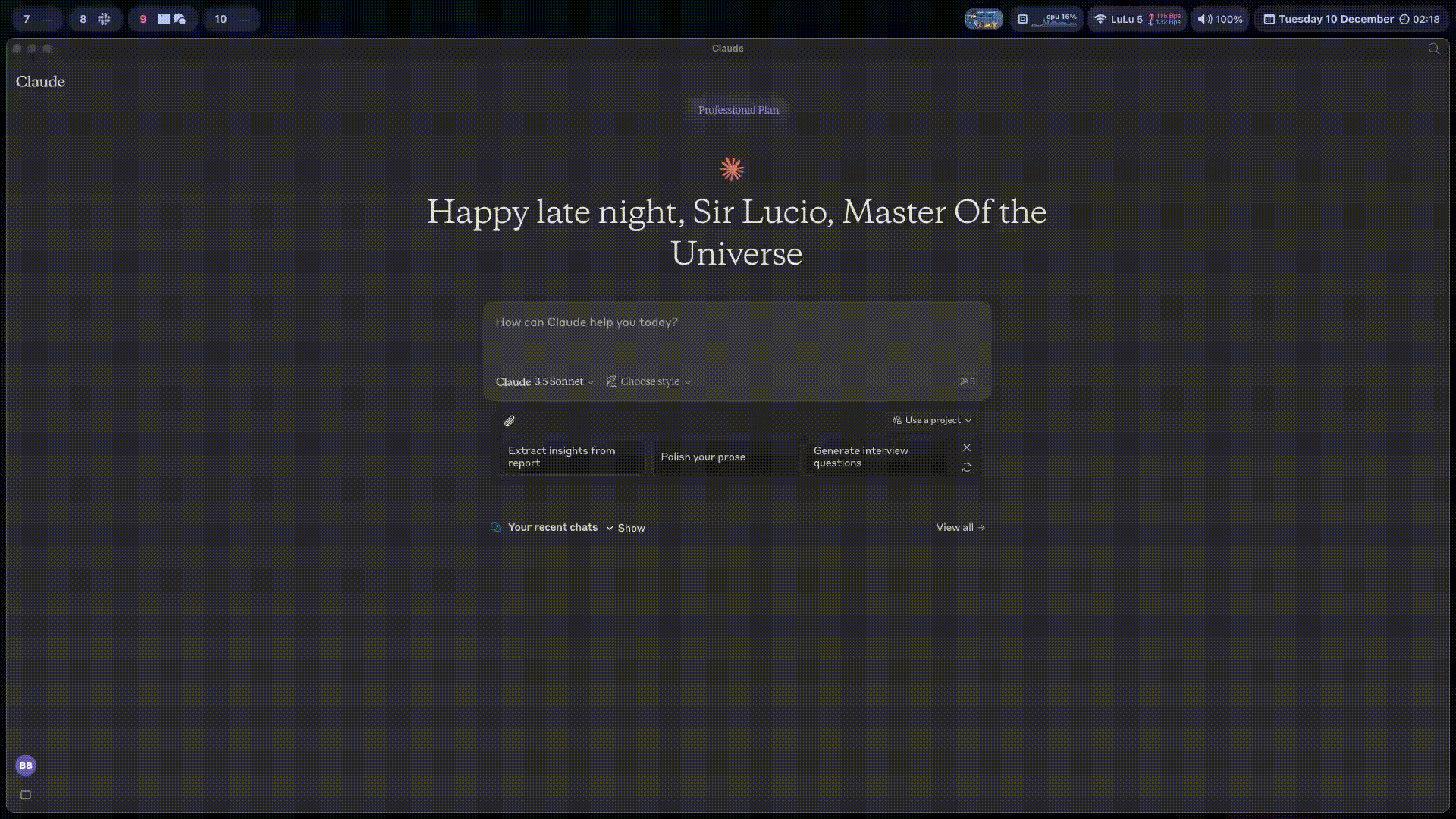
A Model Context Protocol server that provides access to MySQL databases. This server enables LLMs to inspect database schemas and execute SQL queries.
Table of Contents
Requirements
Node.js v18 or higher
MySQL 5.7 or higher (MySQL 8.0+ recommended)
MySQL user with appropriate permissions for the operations you need
For write operations: MySQL user with INSERT, UPDATE, and/or DELETE privileges
Installation
There are several ways to install and configure the MCP server but the most common would be checking this website https://smithery.ai/server/@benborla29/mcp-server-mysql
Cursor
For Cursor IDE, you can install this MCP server with the following command in your project:
Visit https://smithery.ai/server/@benborla29/mcp-server-mysql
Follow the instruction for Cursor
MCP Get provides a centralized registry of MCP servers and simplifies the installation process.
Using NPM/PNPM
For manual installation:
After manual installation, you'll need to configure your LLM application to use the MCP server (see Configuration section below).
Running from Local Repository
If you want to clone and run this MCP server directly from the source code, follow these steps:
Clone the repository
git clone https://github.com/benborla/mcp-server-mysql.git cd mcp-server-mysqlInstall dependencies
npm install # or pnpm installBuild the project
npm run build # or pnpm run buildConfigure Claude Desktop
Add the following to your Claude Desktop configuration file (
claude_desktop_config.json):{ "mcpServers": { "mcp_server_mysql": { "command": "/path/to/node", "args": [ "/full/path/to/mcp-server-mysql/dist/index.js" ], "env": { "MYSQL_HOST": "127.0.0.1", "MYSQL_PORT": "3306", "MYSQL_USER": "root", "MYSQL_PASS": "your_password", "MYSQL_DB": "your_database", "ALLOW_INSERT_OPERATION": "false", "ALLOW_UPDATE_OPERATION": "false", "ALLOW_DELETE_OPERATION": "false", "PATH": "/Users/atlasborla/Library/Application Support/Herd/config/nvm/versions/node/v22.9.0/bin:/usr/bin:/bin", // <--- Important to add the following, run in your terminal `echo "$(which node)/../"` to get the path "NODE_PATH": "/Users/atlasborla/Library/Application Support/Herd/config/nvm/versions/node/v22.9.0/lib/node_modules" // <--- Important to add the following, run in your terminal `echo "$(which node)/../../lib/node_modules"` } } } }Replace:
/path/to/nodewith the full path to your Node.js binary (find it withwhich node)/full/path/to/mcp-server-mysqlwith the full path to where you cloned the repositorySet the MySQL credentials to match your environment
Test the server
# Run the server directly to test node dist/index.jsIf it connects to MySQL successfully, you're ready to use it with Claude Desktop.
Components
Tools
mysql_query
Execute SQL queries against the connected database
Input:
sql(string): The SQL query to executeBy default, limited to READ ONLY operations
Optional write operations (when enabled via configuration):
INSERT: Add new data to tables (requires
ALLOW_INSERT_OPERATION=true)UPDATE: Modify existing data (requires
ALLOW_UPDATE_OPERATION=true)DELETE: Remove data (requires
ALLOW_DELETE_OPERATION=true)
All operations are executed within a transaction with proper commit/rollback handling
Supports prepared statements for secure parameter handling
Configurable query timeouts and result pagination
Built-in query execution statistics
Resources
The server provides comprehensive database information:
Table Schemas
JSON schema information for each table
Column names and data types
Index information and constraints
Foreign key relationships
Table statistics and metrics
Automatically discovered from database metadata
Security Features
SQL injection prevention through prepared statements
Query whitelisting/blacklisting capabilities
Rate limiting for query execution
Query complexity analysis
Configurable connection encryption
Read-only transaction enforcement
Performance Optimizations
Optimized connection pooling
Query result caching
Large result set streaming
Query execution plan analysis
Configurable query timeouts
Monitoring and Debugging
Comprehensive query logging
Performance metrics collection
Error tracking and reporting
Health check endpoints
Query execution statistics
Configuration
Automatic Configuration with Smithery
If you installed using Smithery, your configuration is already set up. You can view or modify it with:
When reconfiguring, you can update any of the MySQL connection details as well as the write operation settings:
Basic connection settings:
MySQL Host, Port, User, Password, Database
SSL/TLS configuration (if your database requires secure connections)
Write operation permissions:
Allow INSERT Operations: Set to true if you want to allow adding new data
Allow UPDATE Operations: Set to true if you want to allow updating existing data
Allow DELETE Operations: Set to true if you want to allow deleting data
For security reasons, all write operations are disabled by default. Only enable these settings if you specifically need Claude to modify your database data.
Advanced Configuration Options
For more control over the MCP server's behavior, you can use these advanced configuration options:
Environment Variables
Basic Connection
MYSQL_SOCKET_PATH: Unix socket path for local connections (e.g., "/tmp/mysql.sock")MYSQL_HOST: MySQL server host (default: "127.0.0.1") - ignored if MYSQL_SOCKET_PATH is setMYSQL_PORT: MySQL server port (default: "3306") - ignored if MYSQL_SOCKET_PATH is setMYSQL_USER: MySQL username (default: "root")MYSQL_PASS: MySQL passwordMYSQL_DB: Target database name (leave empty for multi-DB mode)
Performance Configuration
MYSQL_POOL_SIZE: Connection pool size (default: "10")MYSQL_QUERY_TIMEOUT: Query timeout in milliseconds (default: "30000")MYSQL_CACHE_TTL: Cache time-to-live in milliseconds (default: "60000")
Security Configuration
MYSQL_RATE_LIMIT: Maximum queries per minute (default: "100")MYSQL_MAX_QUERY_COMPLEXITY: Maximum query complexity score (default: "1000")MYSQL_SSL: Enable SSL/TLS encryption (default: "false")ALLOW_INSERT_OPERATION: Enable INSERT operations (default: "false")ALLOW_UPDATE_OPERATION: Enable UPDATE operations (default: "false")ALLOW_DELETE_OPERATION: Enable DELETE operations (default: "false")ALLOW_DDL_OPERATION: Enable DDL operations (default: "false")SCHEMA_INSERT_PERMISSIONS: Schema-specific INSERT permissionsSCHEMA_UPDATE_PERMISSIONS: Schema-specific UPDATE permissionsSCHEMA_DELETE_PERMISSIONS: Schema-specific DELETE permissionsSCHEMA_DDL_PERMISSIONS: Schema-specific DDL permissionsMULTI_DB_WRITE_MODE: Enable write operations in multi-DB mode (default: "false")
Monitoring Configuration
MYSQL_ENABLE_LOGGING: Enable query logging (default: "false")MYSQL_LOG_LEVEL: Logging level (default: "info")MYSQL_METRICS_ENABLED: Enable performance metrics (default: "false")
Multi-DB Mode
MCP-Server-MySQL supports connecting to multiple databases when no specific database is set. This allows the LLM to query any database the MySQL user has access to. For full details, see README-MULTI-DB.md.
Enabling Multi-DB Mode
To enable multi-DB mode, simply leave the MYSQL_DB environment variable empty. In multi-DB mode, queries require schema qualification:
Schema-Specific Permissions
For fine-grained control over database operations, MCP-Server-MySQL now supports schema-specific permissions. This allows different databases to have different levels of access (read-only, read-write, etc.).
Configuration Example
For complete details and security recommendations, see README-MULTI-DB.md.
Testing
Database Setup
Before running tests, you need to set up the test database and seed it with test data:
Create Test Database and User
-- Connect as root and create test database CREATE DATABASE IF NOT EXISTS mcp_test; -- Create test user with appropriate permissions CREATE USER IF NOT EXISTS 'mcp_test'@'localhost' IDENTIFIED BY 'mcp_test_password'; GRANT ALL PRIVILEGES ON mcp_test.* TO 'mcp_test'@'localhost'; FLUSH PRIVILEGES;Run Database Setup Script
# Run the database setup script pnpm run setup:test:dbThis will create the necessary tables and seed data. The script is located in
scripts/setup-test-db.tsConfigure Test Environment Create a
.env.testfile in the project root (if not existing):MYSQL_HOST=127.0.0.1 MYSQL_PORT=3306 MYSQL_USER=mcp_test MYSQL_PASS=mcp_test_password MYSQL_DB=mcp_testUpdate package.json Scripts Add these scripts to your package.json:
{ "scripts": { "setup:test:db": "ts-node scripts/setup-test-db.ts", "pretest": "pnpm run setup:test:db", "test": "vitest run", "test:watch": "vitest", "test:coverage": "vitest run --coverage" } }
Running Tests
The project includes a comprehensive test suite to ensure functionality and reliability:
Running evals
The evals package loads an mcp client that then runs the index.ts file, so there is no need to rebuild between tests. You can load environment variables by prefixing the npx command. Full documentation can be found here.
Troubleshooting
Common Issues
Connection Issues
Verify MySQL server is running and accessible
Check credentials and permissions
Ensure SSL/TLS configuration is correct if enabled
Try connecting with a MySQL client to confirm access
Performance Issues
Adjust connection pool size
Configure query timeout values
Enable query caching if needed
Check query complexity settings
Monitor server resource usage
Security Restrictions
Review rate limiting configuration
Check query whitelist/blacklist settings
Verify SSL/TLS settings
Ensure the user has appropriate MySQL permissions
Path Resolution If you encounter an error "Could not connect to MCP server mcp-server-mysql", explicitly set the path of all required binaries:
Where can I find my Run the following command to get it:
For PATH
For NODE_PATH
Claude Desktop Specific Issues
If you see "Server disconnected" logs in Claude Desktop, check the logs at
~/Library/Logs/Claude/mcp-server-mcp_server_mysql.logEnsure you're using the absolute path to both the Node binary and the server script
Check if your
.envfile is being properly loaded; use explicit environment variables in the configurationTry running the server directly from the command line to see if there are connection issues
If you need write operations (INSERT, UPDATE, DELETE), set the appropriate flags to "true" in your configuration:
"env": { "ALLOW_INSERT_OPERATION": "true", // Enable INSERT operations "ALLOW_UPDATE_OPERATION": "true", // Enable UPDATE operations "ALLOW_DELETE_OPERATION": "true" // Enable DELETE operations }Ensure your MySQL user has the appropriate permissions for the operations you're enabling
For direct execution configuration, use:
{ "mcpServers": { "mcp_server_mysql": { "command": "/full/path/to/node", "args": [ "/full/path/to/mcp-server-mysql/dist/index.js" ], "env": { "MYSQL_HOST": "127.0.0.1", "MYSQL_PORT": "3306", "MYSQL_USER": "root", "MYSQL_PASS": "your_password", "MYSQL_DB": "your_database" } } } }
Authentication Issues
For MySQL 8.0+, ensure the server supports the
caching_sha2_passwordauthentication pluginCheck if your MySQL user is configured with the correct authentication method
Try creating a user with legacy authentication if needed:
CREATE USER 'user'@'localhost' IDENTIFIED WITH mysql_native_password BY 'password';@lizhuangs
I am encountering
Error [ERR_MODULE_NOT_FOUND]: Cannot find package 'dotenv' imported fromerror try this workaround:
Thanks to @lizhuangs
Contributing
Contributions are welcome! Please feel free to submit a Pull Request to https://github.com/benborla/mcp-server-mysql
Many Thanks to the following Contributors:
Development Setup
Clone the repository
Install dependencies:
pnpm installBuild the project:
pnpm run buildRun tests:
pnpm test
Project Roadmap
We're actively working on enhancing this MCP server. Check our CHANGELOG.md for details on planned features, including:
Enhanced query capabilities with prepared statements
Advanced security features
Performance optimizations
Comprehensive monitoring
Expanded schema information
If you'd like to contribute to any of these areas, please check the issues on GitHub or open a new one to discuss your ideas.
Submitting Changes
Fork the repository
Create a feature branch:
git checkout -b feature/your-feature-nameCommit your changes:
git commit -am 'Add some feature'Push to the branch:
git push origin feature/your-feature-nameSubmit a pull request
License
This MCP server is licensed under the MIT License. See the LICENSE file for details.
This server cannot be installed
hybrid server
The server is able to function both locally and remotely, depending on the configuration or use case.
A Model Context Protocol server that provides read-only access to MySQL databases, enabling LLMs to inspect database schemas and execute read-only queries.
- Table of Contents
- Requirements
- Installation
- Components
- Configuration
- Environment Variables
- Multi-DB Mode
- Schema-Specific Permissions
- Testing
- Running evals
- Troubleshooting
- Contributing
- Many Thanks to the following Contributors:
- License
Related Resources
Related MCP Servers
- -security-license-qualityA Model Context Protocol server providing read-only access to MySQL databases, enabling LLMs to inspect database schemas and execute read-only queries.Last updated -11MIT License
- -security-license-qualityA Model Context Protocol server that provides read-only access to MySQL databases, enabling LLMs to inspect database schemas and execute read-only queries.Last updated -3,401MIT License
- -security-license-qualityA Model Context Protocol server providing read-only access to MySQL databases, enabling LLMs to inspect database schemas and execute read-only queries.Last updated -2881