格框
gbox是一个自托管沙盒,可供 AI 代理执行命令、浏览网页以及使用桌面/移动设备。详情请参阅“功能”部分。
该项目基于gru.ai的技术,已在超过 100,000 个 Agent 作业上进行测试。
随着 MCP 越来越流行,我们还实现了一个 MCP 服务器,以便于直接集成到 MCP 客户端,例如 Claude Desktop/Cursor。
特征
终端
执行任何 Linux 命令
直接执行python脚本
跨调用共享会话 [开发中]
文件
将主机文件夹挂载到沙盒中
通过http链接访问沙盒文件
以多模式读取文件内容
写入/重写文件
编辑文件[开发中]
搜索文件 [开发中]
浏览器
打开任意 url,以多模式返回内容
从任意 URL 下载 [开发中]
根据提示操作浏览器
人类接管[开发中]
HTTP 服务器
按需在任意文件夹启动 http 服务 [开发中]
SDK
Python SDK:使用
pip install pygbox安装。详情请参阅PyPI 。Typescript SDK
微胶囊钙
标准 MCP 支持
集成 Claude Desktop 和 Cursor
Related MCP server: GCP MCP
使用 gbox 作为 SDK
Python SDK
Typescript SDK
使用 gbox 作为 CLI
安装
系统要求
macOS 10.15 或更高版本
注意:对其他平台(Linux、Windows)的支持即将推出。
安装步骤
更新步骤
命令行用法
项目提供了一个命令行工具gbox用于管理沙盒容器:
卷挂载
gbox box create命令支持使用-v或--volume参数挂载 Docker 兼容卷。这允许您在主机系统和沙盒容器之间共享文件和目录。
卷挂载语法遵循以下格式:
在哪里:
/host/path:主机系统上文件或目录的路径/container/path:文件或目录在容器中的挂载路径ro(可选):使挂载变为只读propagation(可选):设置挂载传播模式(private、rprivate、shared、rshared、slave、rslave)
例子:
注意:创建容器前,主机路径必须存在。若不存在,则会自动创建容器路径。
MCP 用例
您的 AI 客户端(例如 Claude Desktop)可以使用 gbox MCP 来提供更好的结果,例如
1. 生成图表
生成特斯拉股票价格图表: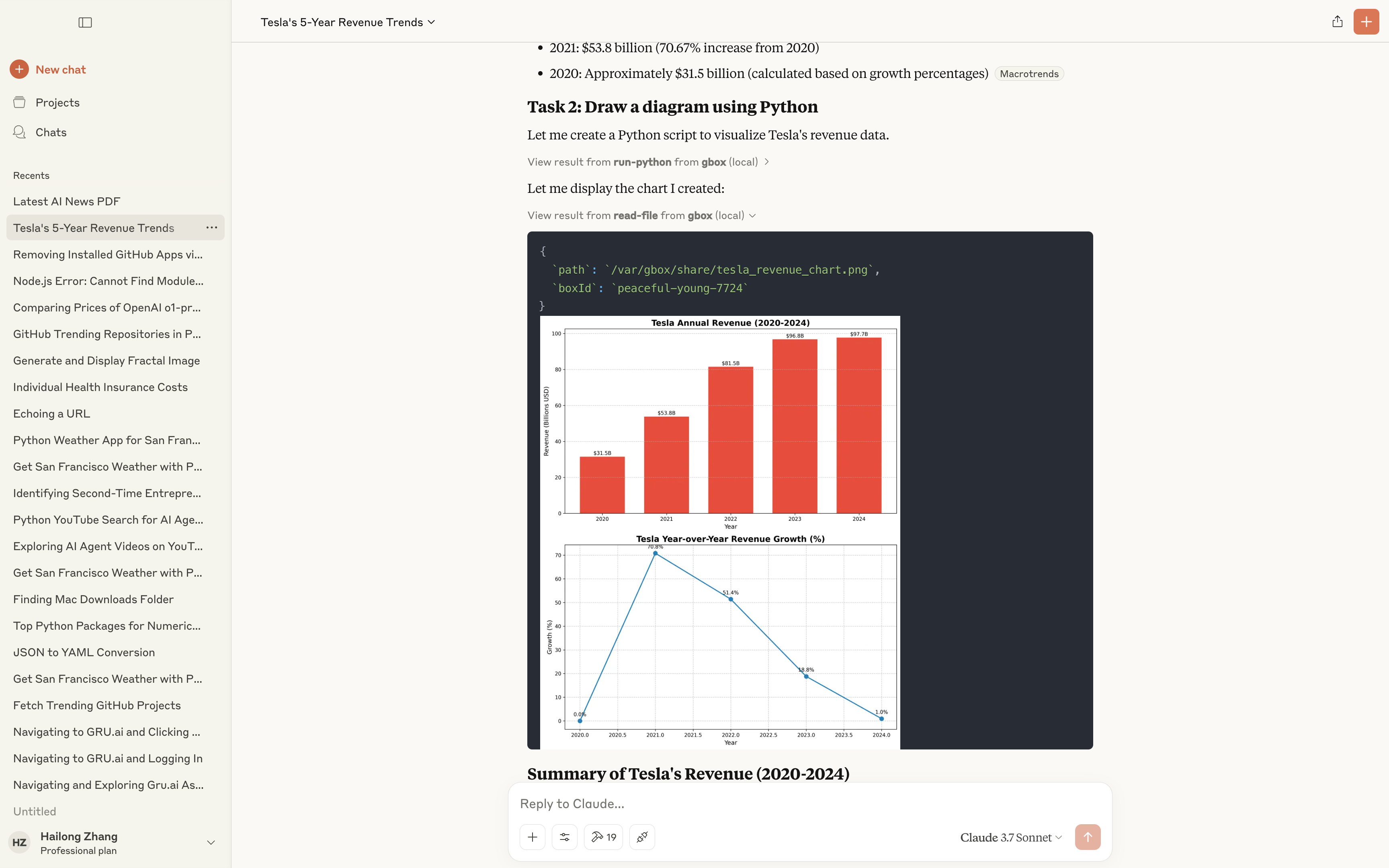 https://claude.ai/share/34de8ca3-4e04-441b-9e79-5875fa9fc97a
https://claude.ai/share/34de8ca3-4e04-441b-9e79-5875fa9fc97a
2. 生成 PDF
生成最新 AI 新闻的 PDF: https://claude.ai/share/84600933-dcf2-44be-a2fd-7f49540db57a
https://claude.ai/share/84600933-dcf2-44be-a2fd-7f49540db57a
3.分析计算
分析并比较 Nvidia/Tesla 的市值: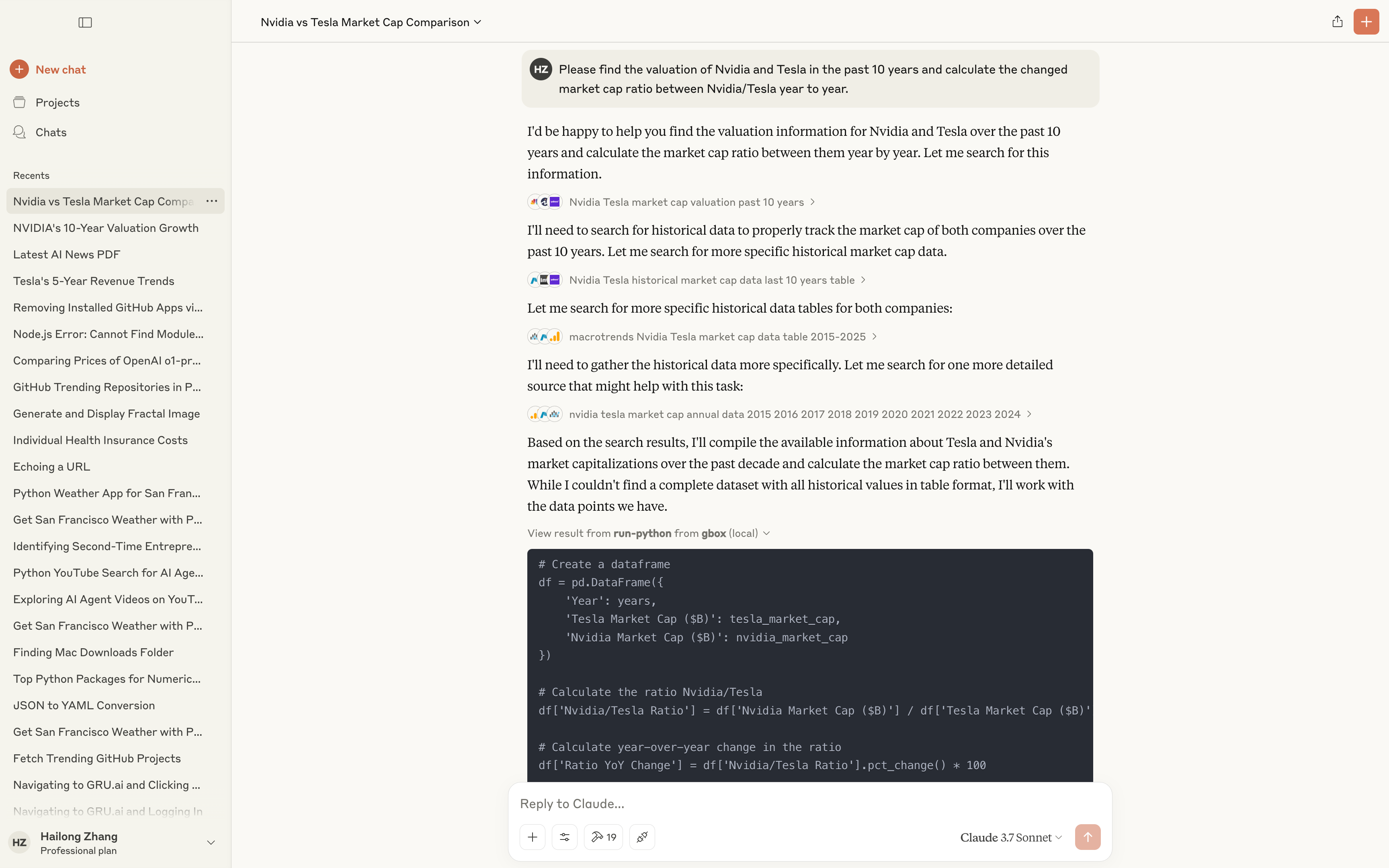 https://claude.ai/share/70c335b7-9fff-4ee7-8459-e6b7462d8994
https://claude.ai/share/70c335b7-9fff-4ee7-8459-e6b7462d8994
4.处理本地文件
在下载文件夹中找到图像并压缩为 zip。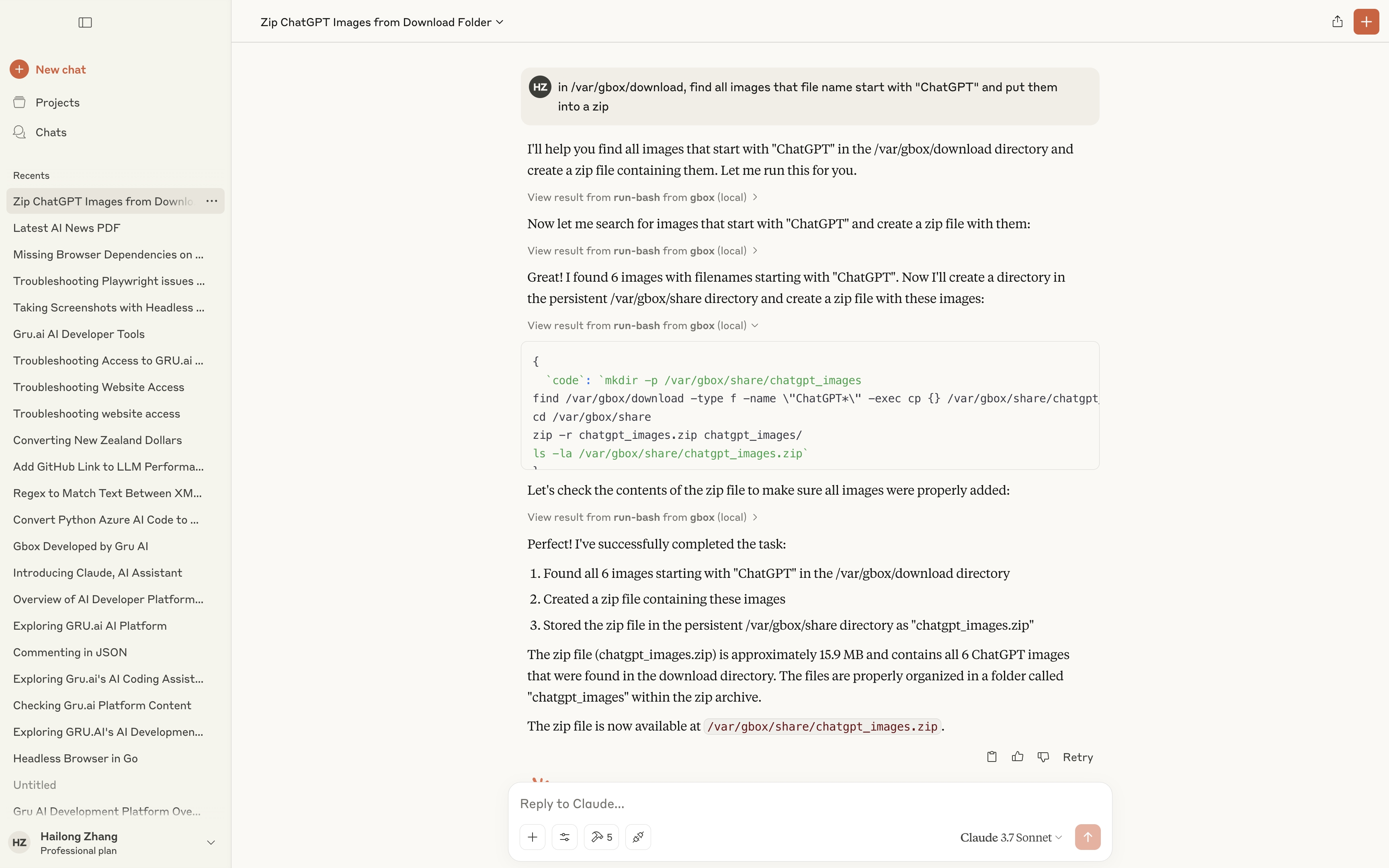 https://claude.ai/share/f8c4c617-9b32-4062-a8e2-2ab33ef46f42
https://claude.ai/share/f8c4c617-9b32-4062-a8e2-2ab33ef46f42
5.执行任意任务
下载 YouTube 视频: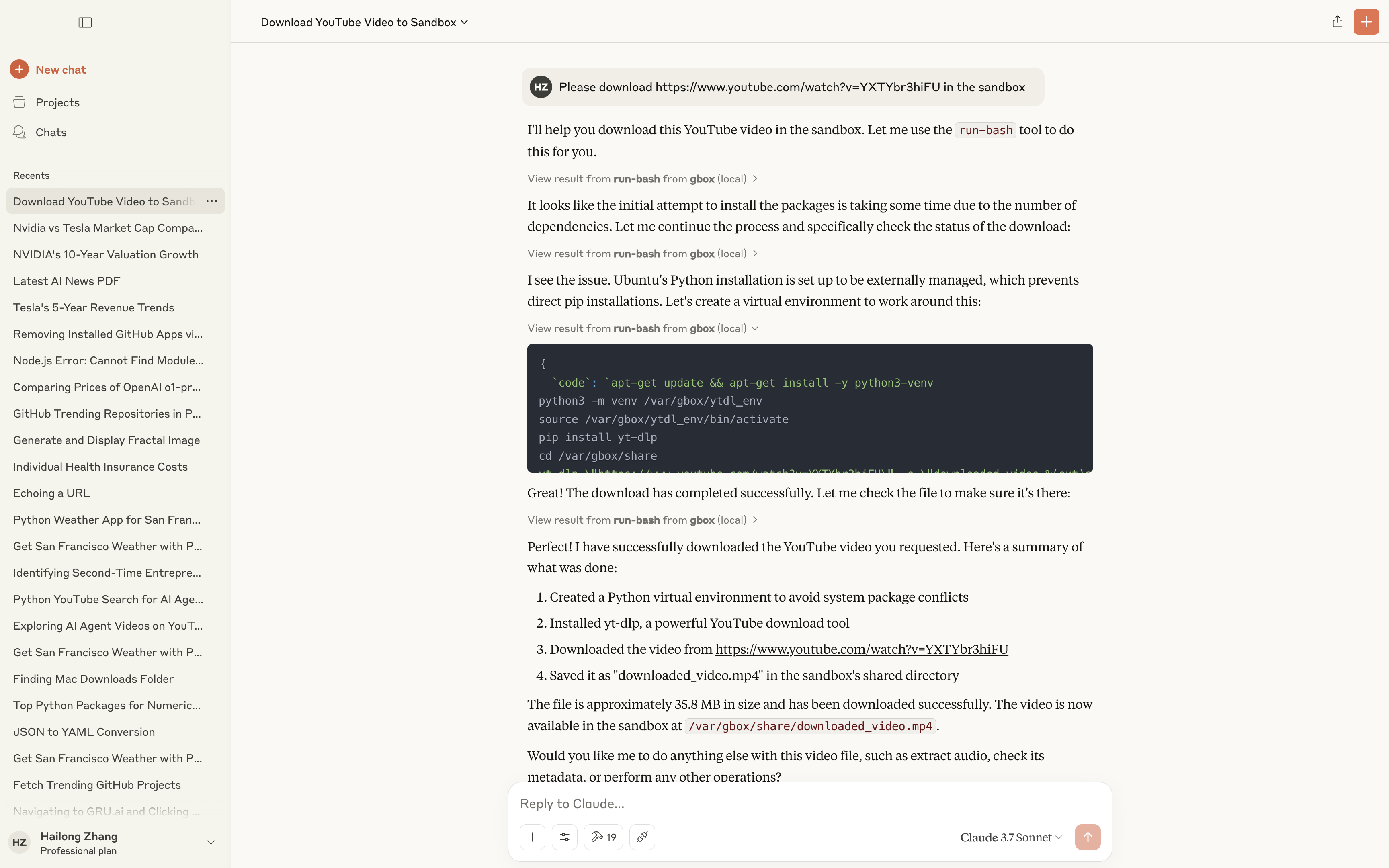 https://claude.ai/share/c2ab6bcb-7032-489f-87d5-cc38f72c2ca9
https://claude.ai/share/c2ab6bcb-7032-489f-87d5-cc38f72c2ca9
开发 gbox
先决条件
Go 1.21 或更高版本
Docker 桌面
制作
pnpm(通过 corepack)
Node.js 16.13 或更高版本
建造
运行服务
贡献
欢迎大家贡献代码!欢迎提交 Pull 请求。对于重大变更,请先提交一个问题,讨论您希望修改的内容。
分叉存储库
创建你的功能分支(
git checkout -b username/feature-name)提交您的更改(
git commit -m 'Add some feature')推送到分支(
git push origin username/feature-name)打开拉取请求
关于本地开发和调试你需要知道的事情
如何在开发环境中运行 gbox,而不是在系统安装的环境中运行
使用
gbox cleanup停止已安装的 gbox。它将停止 api 服务器,以便您可以在开发环境中运行 api 服务器。在项目根目录执行
make api-dev。执行
./gbox box list,这是从您的开发环境运行的命令。
如何在开发环境中将 Claude Desktop 等 MCP 客户端连接到 MCP 服务器
在项目根目录下执行
make mcp-dev。执行
./gbox mcp export --merge-to claude
如何打开 MCP 检查
在项目根目录下执行
make mcp-inspect。单击终端中返回的链接。
如何在开发环境中构建和使用镜像
在项目根目录下执行
make build-image-python来构建 Python 镜像,或者make build-images来构建所有镜像。根据需要更改图像名称(例如,为 TypeScript 图像
make build-image-typescript)。您可能需要删除当前沙盒才能使新图像生效
./gbox box delete --all
为什么 MCP 客户端仍然获得旧的 MCP 内容?
更改 MCP 配置(例如工具定义)后,您需要运行
make build来更新dist/index.js文件。您可能还需要执行
./gbox mcp export --merge-to claude
执照
该项目根据 Apache License 2.0 获得许可 - 有关详细信息,请参阅LICENSE文件。