Utilized for cloning the repository during the installation process.
Used for managing dependencies and running build scripts for the MCP server implementation.
The programming language used for implementing the MCP server, requiring compilation to JavaScript.
System Resource Monitor MCP Server
An MCP server that provides Claude with real-time system monitoring capabilities, including CPU, memory, disk, network, battery, and internet speed metrics using systeminformation and multi-source speed tests.
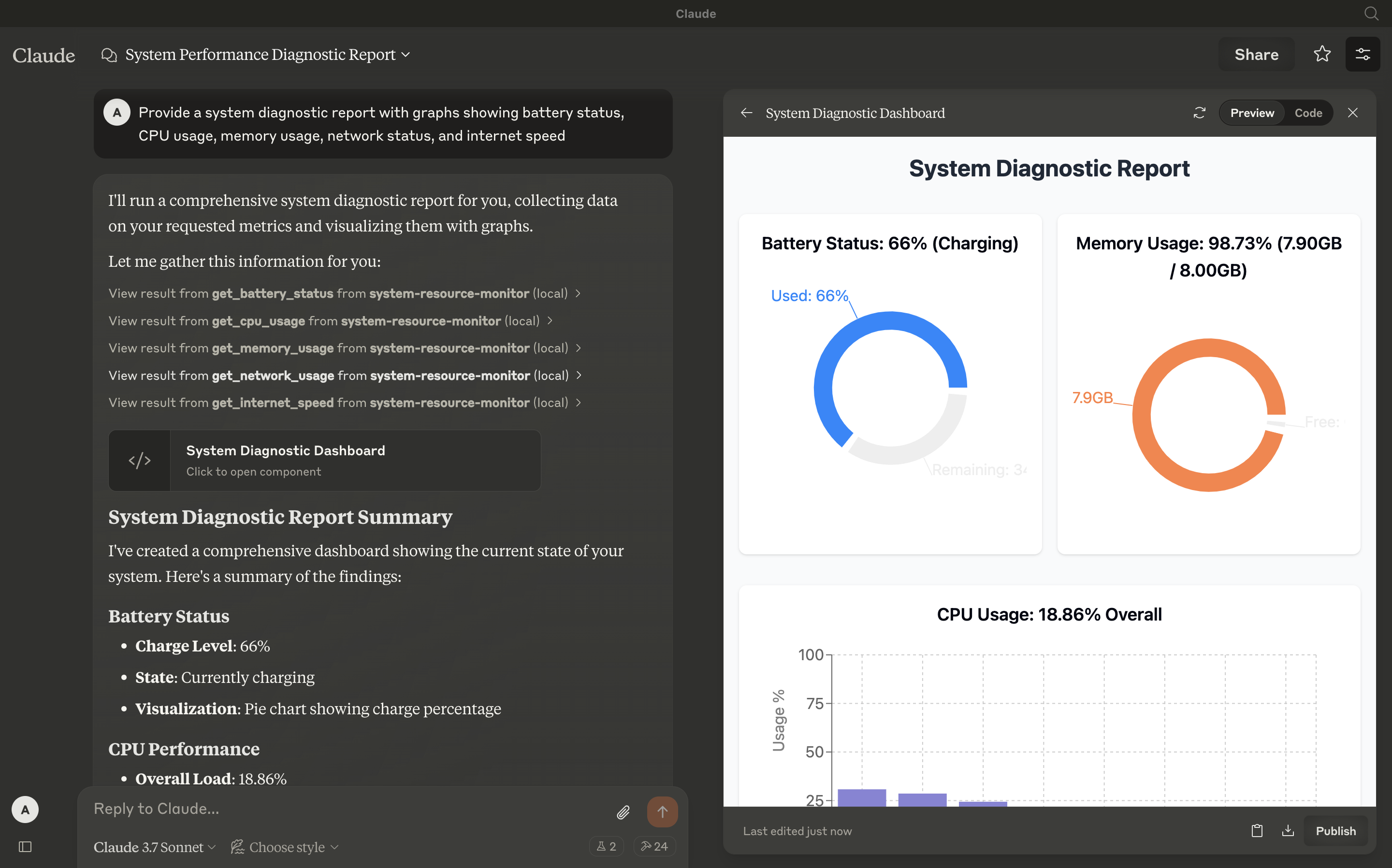
Tools
get_cpu_usage
Retrieves the current CPU load as a percentage, including overall and per-core usage.
Inputs: None
Output: Text (e.g.,
CPU Load: 12.34% (Cores: 10.50, 15.20, 8.90, 14.60%))
get_memory_usage
Reports total, used, and free memory in GB, plus percentage used.
Inputs: None
Output: Text (e.g.,
Memory: 65.43% used (7.82GB / 16.00GB))
get_disk_space
Shows disk usage for the largest drive in GB and percentage.
Inputs: None
Output: Text (e.g.,
Disk (/): 78.90% used (189.50GB / 250.00GB))
get_network_usage
Returns real-time network RX/TX rates (KB/s) and total data since boot (MB).
Inputs: None
Output: Text (e.g.,
Network (eth0): RX: 25.50KB/s, TX: 10.20KB/s (Total: RX 150.34MB, TX 75.89MB))
get_battery_status
Provides battery charge percentage, charging status, and time remaining (if applicable).
Inputs: None
Output: Text (e.g.,
Battery: 85% (charging), 120 min remainingorNo battery detected)
get_internet_speed
Measures internet speed using multiple download sources (including a user-uploaded file) and upload tests, returning median speeds in Mbps.
Inputs: None
Output: Text (e.g.,
Internet Speed: Download 45.67Mbps, Upload 8.45Mbps)
Related MCP server: MCP System Info Server
Configuration
Step 1: Clone and Install
Clone this repository:
Navigate to the directory and install dependencies:
Step 2: Build the Project
Compile the TypeScript code:
This generates the dist/index.js file, ready to run as an MCP server.
Step 3: Configure Claude Desktop
Download Claude Desktop here.
Add this to your
claude_desktop_config.json:
Access the config file:
(Adjust the path to
Step 4: Testing
Ensure Claude Desktop recognizes the tools by checking for the hammer icon:
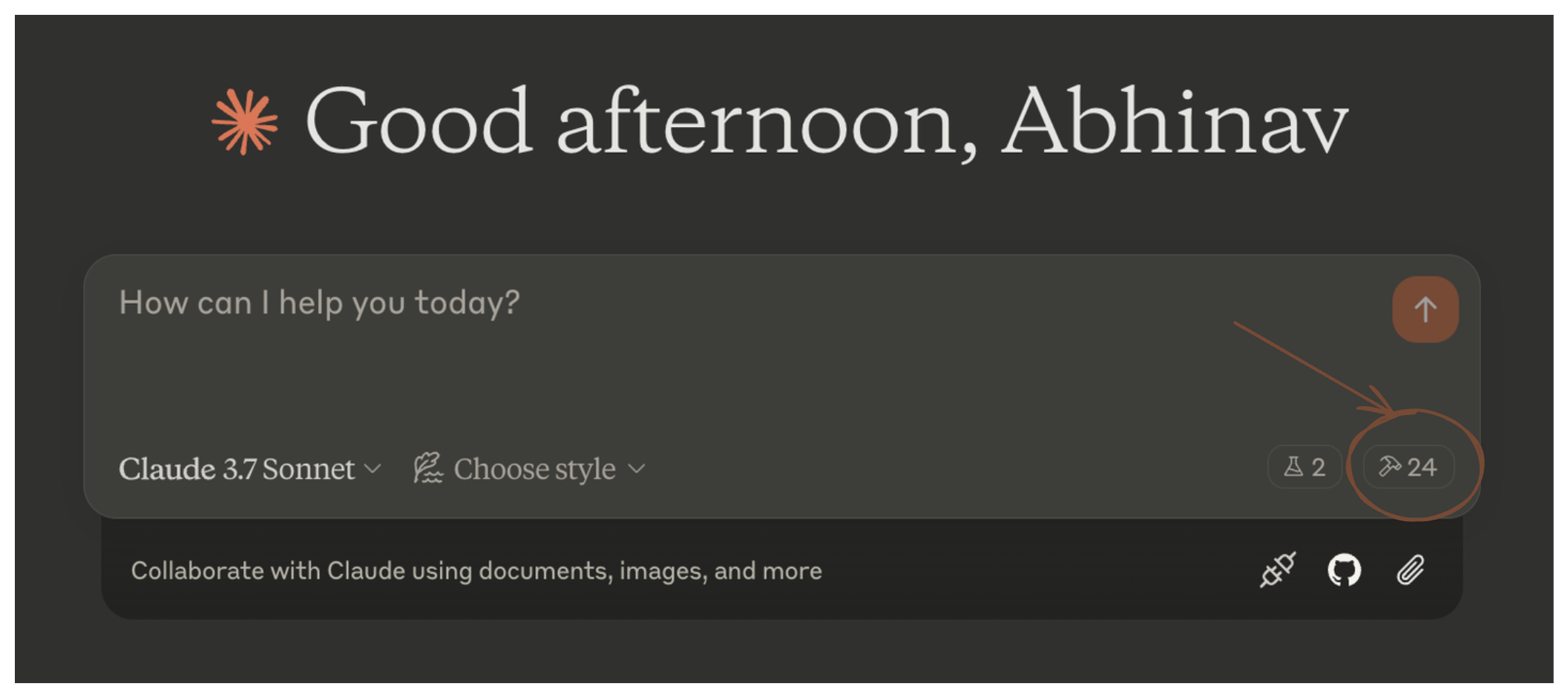
Click the hammer icon to see available tools:
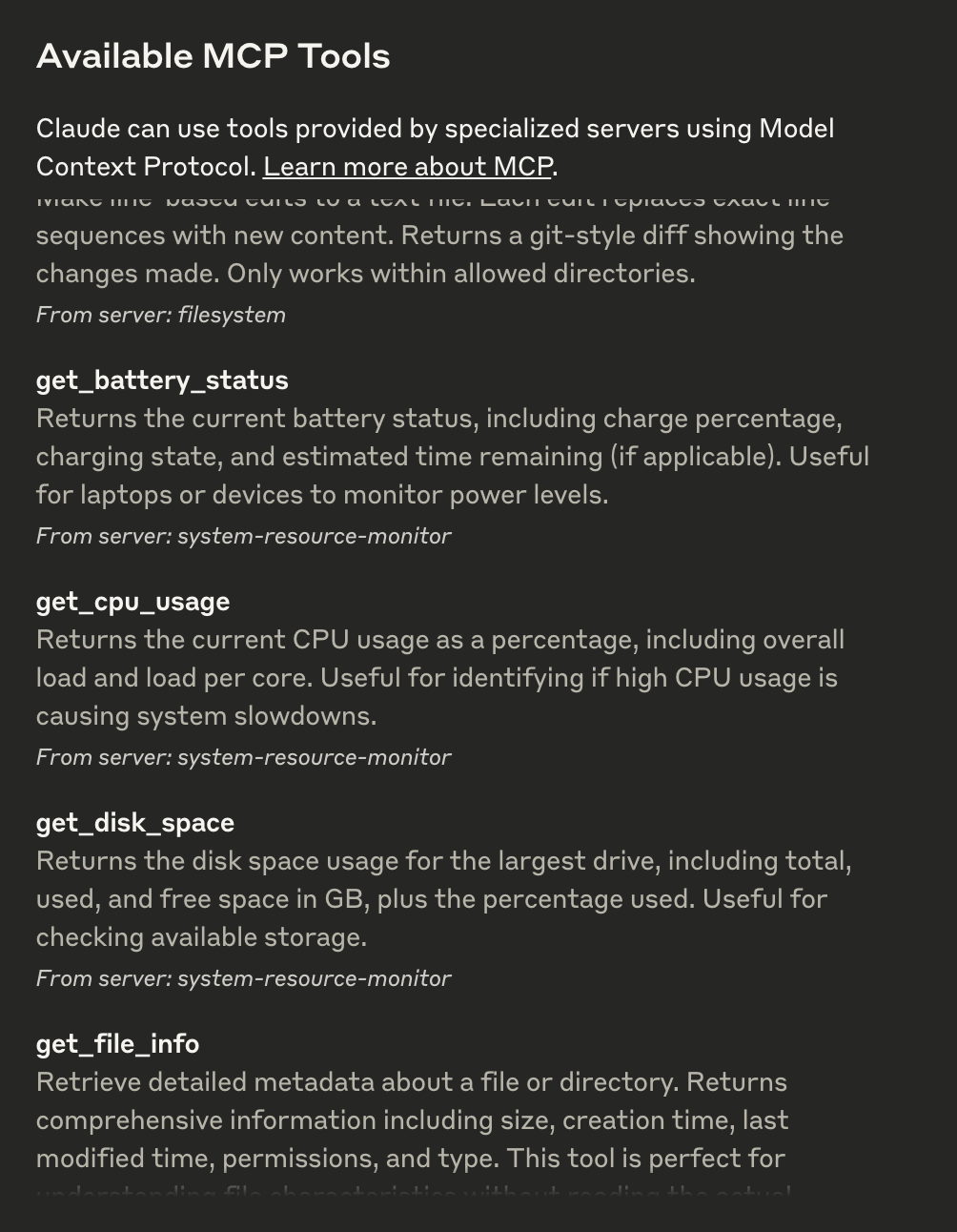
If all six tools (get_cpu_usage, get_memory_usage, etc.) appear, the integration is active. You can now ask questions like:
"What’s my CPU usage?"
"How fast is my internet?"
Step 5: Advanced Customization
Internet Speed Test: Modify
testUrlsinindex.tsto use different download sources or adjustuploadSizeBytes(default 80KB) for upload tests.Logging: Console logs provide detailed test output; disable them in production by removing
console.logstatements.
Troubleshooting
Tool Not Showing: Verify the server is running (
node dist/index.js) and the config path is correct.Internet Speed Errors: Ensure network connectivity and test URLs are accessible. Check console logs for specific failures.
Refer to the MCP troubleshooting guide
License
This MCP server is licensed under the MIT License. You are free to use, modify, and distribute the software under the terms of the MIT License. See the LICENSE file for details.