Office-PowerPoint-MCP-Server
A MCP (Model Context Protocol) server for PowerPoint manipulation using python-pptx. This server provides tools for creating, editing, and manipulating PowerPoint presentations through the MCP protocol.
Example
Pormpt
Output
Demo's GIF -> (./public/demo.mp4)
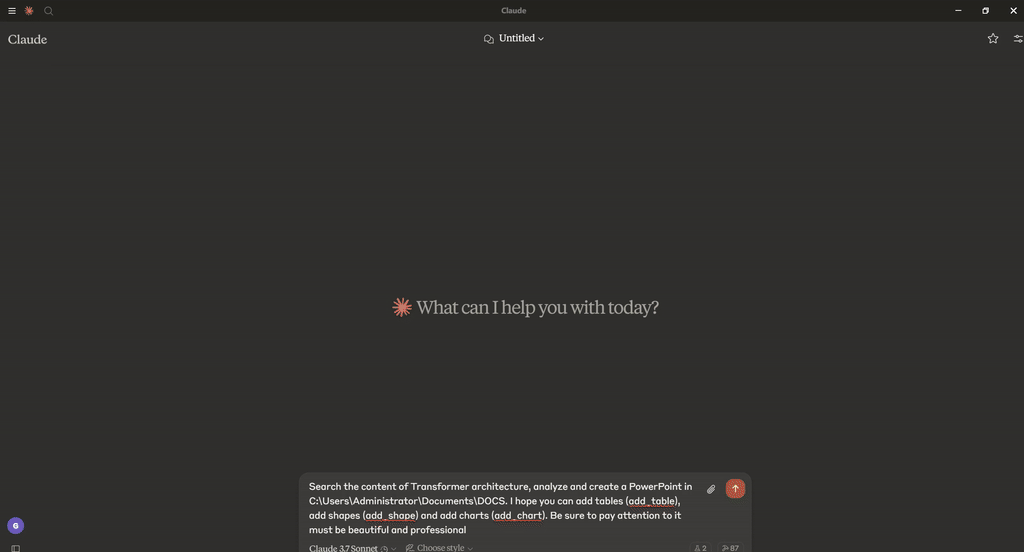
Features
Round-trip any Open XML presentation (.pptx file) including all its elements
Add slides
Populate text placeholders, for example to create a bullet slide
Add image to slide at arbitrary position and size
Add textbox to a slide; manipulate text font size and bold
Add table to a slide
Add auto shapes (e.g. polygons, flowchart shapes, etc.) to a slide
Add and manipulate column, bar, line, and pie charts
Access and change core document properties such as title and subject
Installation
Installing via Smithery
To install PowerPoint Manipulation Server for Claude Desktop automatically via Smithery:
Prerequisites
Python 3.10 or higher
pip package manager
Installation Options
Option 1: Using the Setup Script (Recommended)
The easiest way to set up the PowerPoint MCP Server is using the provided setup script, which automates the installation process:
This script will:
Check prerequisites
Offer installation options:
Install from PyPI (recommended for most users)
Set up local development environment
Install required dependencies
Generate the appropriate MCP configuration file
Provide instructions for integrating with Claude Desktop
The script offers different paths based on your environment:
If you have
uvxinstalled, it will configure using UVX (recommended)If the server is already installed, it provides configuration options
If the server is not installed, it offers installation methods
Option 2: Manual Installation
Clone the repository:
git clone https://github.com/GongRzhe/Office-PowerPoint-MCP-Server.git cd Office-PowerPoint-MCP-ServerInstall dependencies:
pip install -r requirements.txtMake the server executable:
chmod +x ppt_mcp_server.py
Usage
Starting the Server
Run the server:
MCP Configuration
Option 1: Local Python Server
Add the server to your MCP settings configuration file:
Option 2: Using UVX (No Local Installation Required)
If you have uvx installed, you can run the server directly from PyPI without local installation:
Available Tools
Presentation Tools
create_presentation: Create a new PowerPoint presentation
open_presentation: Open an existing PowerPoint presentation from a file
save_presentation: Save the current presentation to a file
get_presentation_info: Get information about the current presentation
set_core_properties: Set core document properties of the current presentation
Slide Tools
add_slide: Add a new slide to the current presentation
get_slide_info: Get information about a specific slide
populate_placeholder: Populate a placeholder with text
add_bullet_points: Add bullet points to a placeholder
Text Tools
add_textbox: Add a textbox to a slide
Image Tools
add_image: Add an image to a slide
add_image_from_base64: Add an image from a base64 encoded string to a slide
Table Tools
add_table: Add a table to a slide
format_table_cell: Format a table cell
Shape Tools
add_shape: Add an auto shape to a slide
Chart Tools
add_chart: Add a chart to a slide
Examples
Creating a New Presentation
Adding a Chart
License
MIT
This server cannot be installed
hybrid server
The server is able to function both locally and remotely, depending on the configuration or use case.
A server that enables creating and editing PowerPoint presentations programmatically through the Model Context Protocol, supporting features like adding slides, images, textboxes, charts, and tables.
Related MCP Servers
- Asecurity-licenseAqualityCreates and manipulates PowerPoint presentations with capabilities for adding various slide types, generating images, and incorporating tables and charts through natural language commands.Last updated -11128MIT License
- -security-license-qualityA Model Context Protocol server that enables AI models to create and manipulate PowerPoint presentations with advanced features like financial charts, formatting, and template management.Last updated -25
- Asecurity-licenseAqualityA server that enables AI assistants to create and edit PowerPoint presentations with features for adding various slide types, tables, charts, and AI-generated images through Stable Diffusion.Last updated -1141MIT License
MCP Server for Capptofficial
-security-license-qualityA Model Context Protocol server that allows generating outlines and presentations with Cappt.cc, featuring tools to create structured presentations from user input.