MCP Auth Python Quick Start Guide - Asgardeo Integration
This project demonstrates how to create a secured MCP (Model Context Protocol) server in Python with FastMCP framework, using Asgardeo as the OAuth2/OIDC provider.
Prerequisites
Python 3.12 or higher
Asgardeo account and application setup
pip (Python package installer)
Project Structure
Installation
Clone or download this project
Create a virtual environment (recommended)
python -m venv .venv source .venv/bin/activate # On Windows: .venv\Scripts\activateInstall required dependencies
pip install -r requirements.txtConfigure environment variables
Create a
.envfile in the project root directory with your Asgardeo configuration:# Asgardeo OAuth2 Configuration AUTH_ISSUER=https://api.asgardeo.io/t/<your-tenant>/oauth2/token CLIENT_ID=<your-client-id> JWKS_URL=https://api.asgardeo.io/t/<your-tenant>/oauth2/jwksExample with actual values:
# Asgardeo OAuth2 Configuration AUTH_ISSUER=https://api.asgardeo.io/t/mycompany/oauth2/token CLIENT_ID=abc123xyz789_client_id_from_asgardeo JWKS_URL=https://api.asgardeo.io/t/mycompany/oauth2/jwks
Asgardeo Configuration
1. Create an Asgardeo Application
Login to your Asgardeo account.
Navigate to the Applications Tab and selct the MCP Client Application as shown in below image.
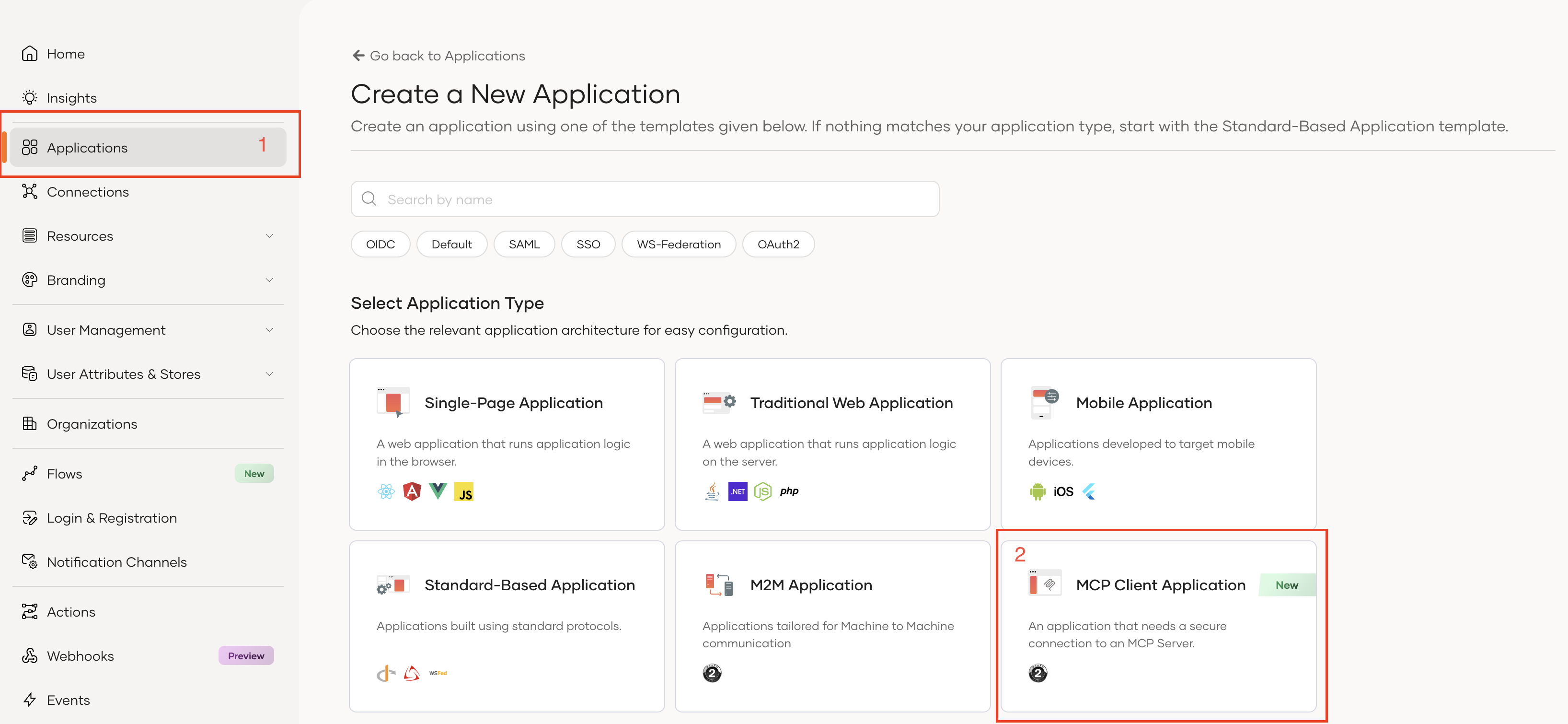
Add your application name and callback URL
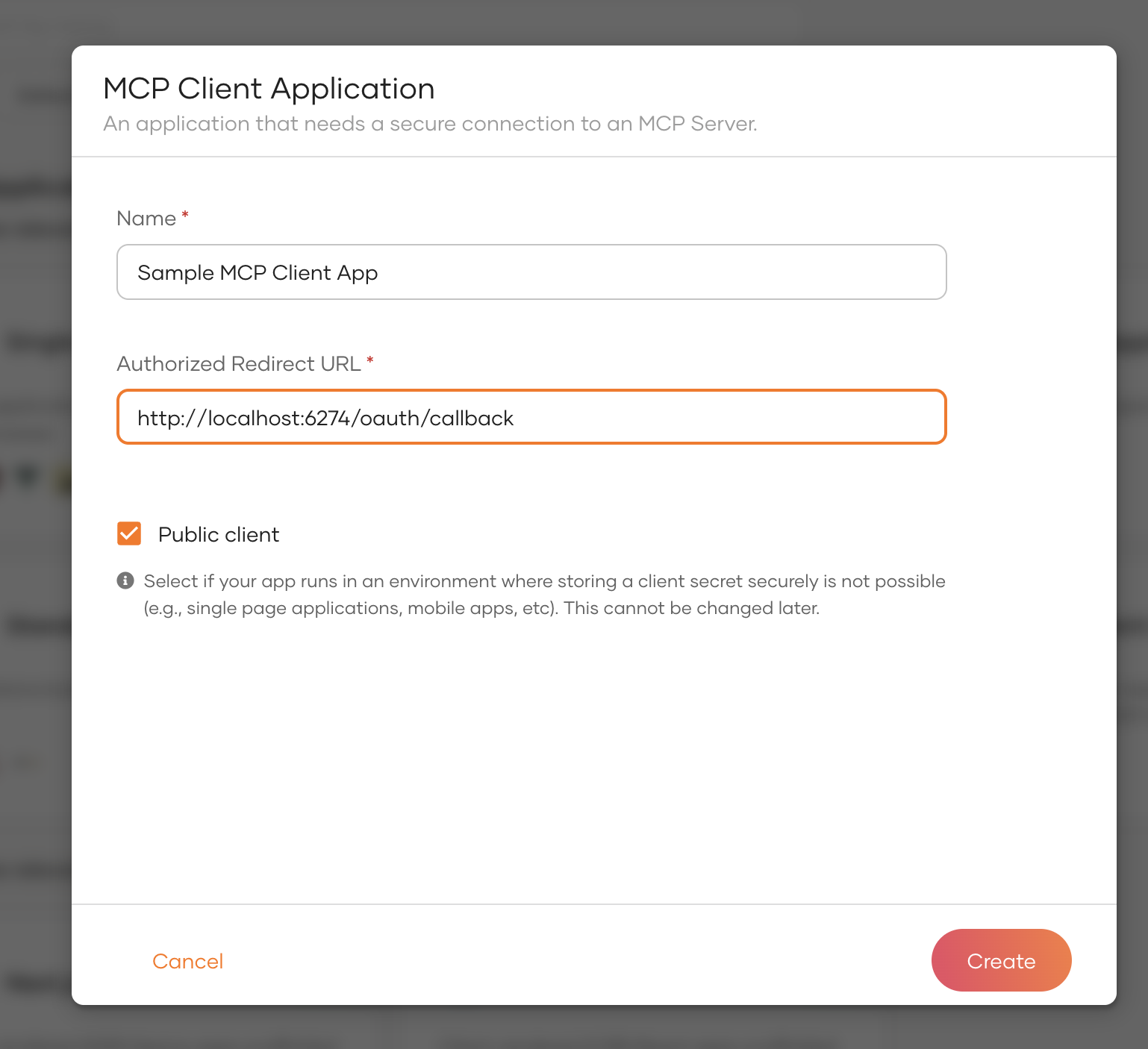
2. Get Your Application Credentials
Once the application is created get both the Client ID and Tenant Name:
Client ID: Found in the application's Protocol tab
Tenant Name: Your organization's tenant name (visible in the URL)
3. Configure the Application
The application now uses environment variables for configuration. Make sure you have created the .env file as described in the Installation section above.
Replace the placeholders in your .env file:
Replace
<your-tenant>with your actual Asgardeo tenant nameReplace
<your-client-id>with your actual OAuth2 client ID from Asgardeo
Security Note: Never commit your .env file to version control. Add .env to your .gitignore file to keep your credentials secure.
Running the Server
Development Mode
Start the server
python main.pyServer will start on:
http://localhost:8000usingstreamable-httptransport
Test with MCP Inspector
Setup MCP Inspector
Run latest MCP Inspector UI with below command:
For more information on how to run MCP Inspector, refer to the MCP Inspector documentation
Note: Make sure to get the Inspector release 0.16.3 or higher version.
Setup the MCP Inspector to connect with the server
Once the mcp inspector got started, it will shows the URL where it is running, usually
http://localhost:6274/?MCP_PROXY_AUTH_TOKEN=<Proxy_Token>.Configure Inspector's callback URL in your Asgardeo application settings:
Go to your Asgardeo application settings (You have created this in the previous steps).
Navigate to Protocol tab
Add the callback URL:
http://localhost:6274/oauth/callback(Port can be changed, make sure to match the port where MCP Inspector is running).Update the application.
Open the MCP Inspector in your browser using the URL provided by the MCP Inspector server, e.g.,
http://localhost:6274/?MCP_PROXY_AUTH_TOKEN=<Proxy_Token>.Configure this sample mcp server as shown in below image:
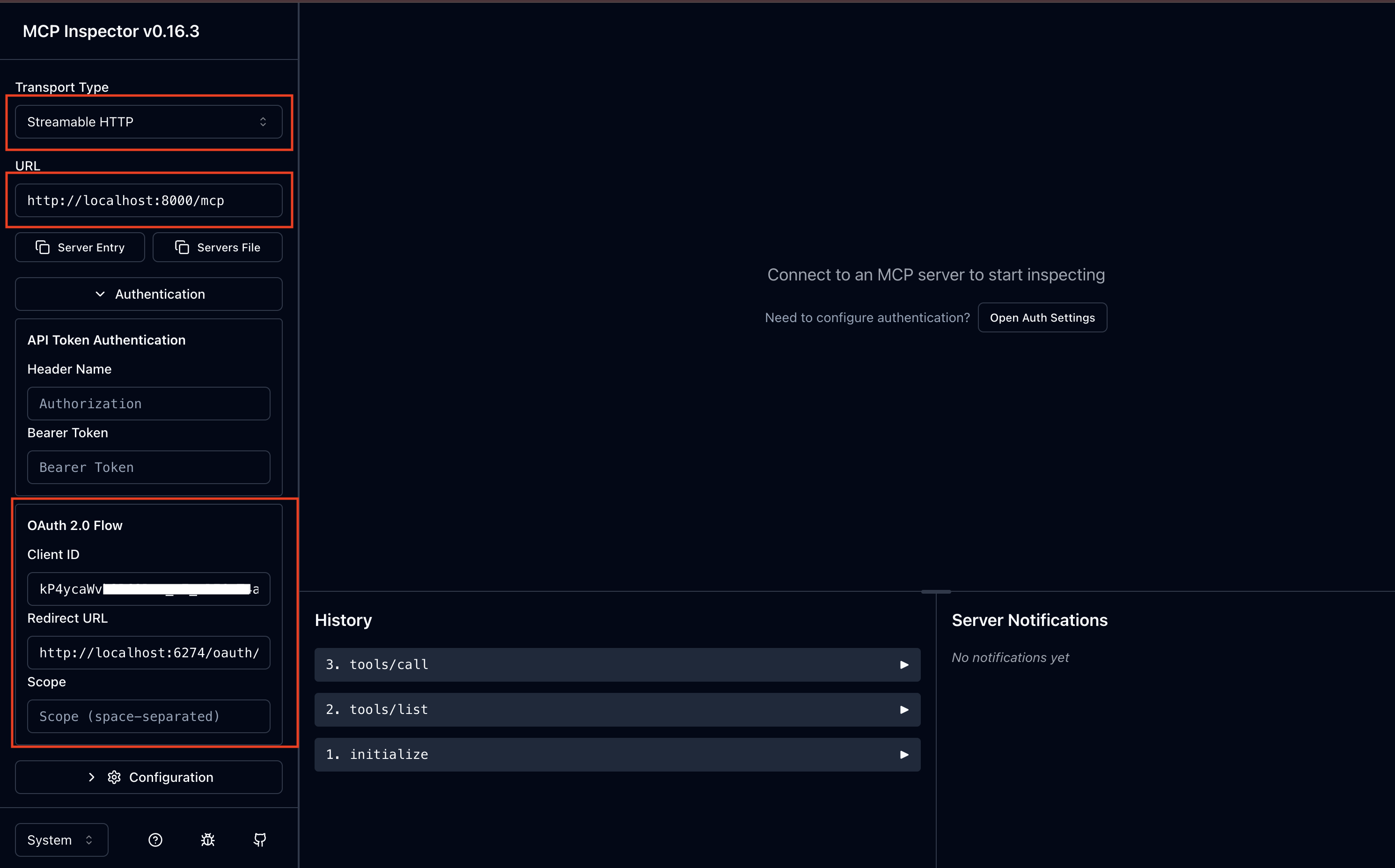
Click on the Connect button to establish a connection with the MCP server. (Once you click on the connect button, it will redirect you to the Asgardeo login page, where you can login with your Asgardeo credentials.)
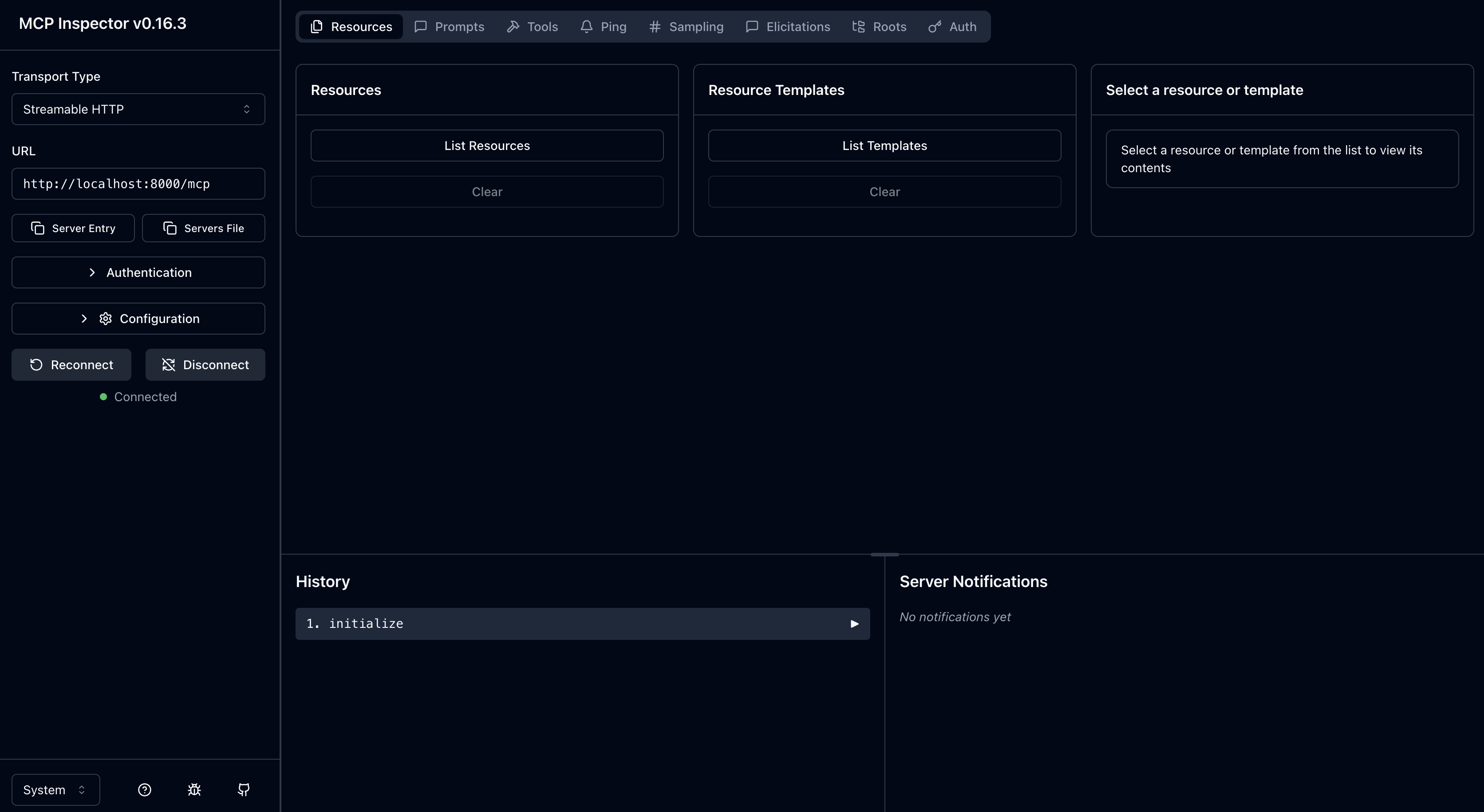
Once connected, you can start testing the available get_weather tool by navigating the Tools tab in the MCP Inspector.
Available Tools
get_weather Tool
Description: Get weather data for a city
Parameters:
city(optional): City name (defaults to "London")
Authentication: Required (valid JWT token)
Returns: Weather information including temperature, condition, and humidity
This server cannot be installed