The Appwrite MCP Server is a Model Context Protocol server for interacting with Appwrite's API, enabling comprehensive project management through the following capabilities:
Database Management: Create, update, delete, and list databases, collections, documents, attributes, and indexes. Supports various attribute types (boolean, datetime, email, enum, string, float, integer, IP address, URL, relationships).
User Management: Create, update, retrieve, and delete users with support for multiple password hashing methods (Argon2, bcrypt, MD5, SHA, PHPass, Scrypt).
Authentication & Security: Handle user sessions, JSON Web Tokens (JWT), and implement multi-factor authentication (MFA) including recovery codes.
Teams & Messaging: Manage teams, user memberships, and targets for notifications.
Additional Features: Access user logs and identities, update preferences and labels, and manage serverless functions.
Provides tools to manage Appwrite resources including databases, users, functions, teams, storage, messaging, locale, and avatars through the Appwrite API.
Appwrite MCP server
mcp-name: io.github.appwrite/mcp-for-api
Overview
A Model Context Protocol server for interacting with Appwrite's API. This server provides tools to manage databases, users, functions, teams, and more within your Appwrite project.
Related MCP server: MCP Toolkit
Quick Links
IDE Integration:
Configuration
Before launching the MCP server, you must setup an Appwrite project and create an API key with the necessary scopes enabled.
Create a .env file in your working directory and add the following:
Then, open your terminal and run the following command
Linux and MacOS
Windows
Command Prompt
PowerShell
Installation
Using uv (recommended)
When using uv no specific installation is needed. We will
use uvx to directly run mcp-server-appwrite.
Using pip
Then run the server using
Command-line arguments
Both the uv and pip setup processes require certain arguments to enable MCP tools for various Appwrite APIs.
When an MCP tool is enabled, the tool's definition is passed to the LLM, using up tokens from the model's available context window. As a result, the effective context window is reduced.
The default Appwrite MCP server ships with only the Databases tools (our most commonly used API) enabled to stay within these limits. Additional tools can be enabled by using the flags below.
Argument | Description |
| Enables the TablesDB API |
| Enables the Users API |
| Enables the Teams API |
| Enables the Storage API |
| Enables the Functions API |
| Enables the Messaging API |
| Enables the Locale API |
| Enables the Avatars API |
| Enables the Sites API |
| Enables all Appwrite APIs |
| Enables the Legacy Databases API |
Usage with Claude Desktop
In the Claude Desktop app, open the app's Settings page (press CTRL + , on Windows or CMD + , on MacOS) and head to the Developer tab. Clicking on the Edit Config button will take you to the claude_desktop_config.json file, where you must add the following:
Note: In case you see a
uvx ENOENTerror, ensure that you either adduvxto thePATHenvironment variable on your system or use the full path to youruvxinstallation in the config file.
Upon successful configuration, you should be able to see the server in the list of available servers in Claude Desktop.
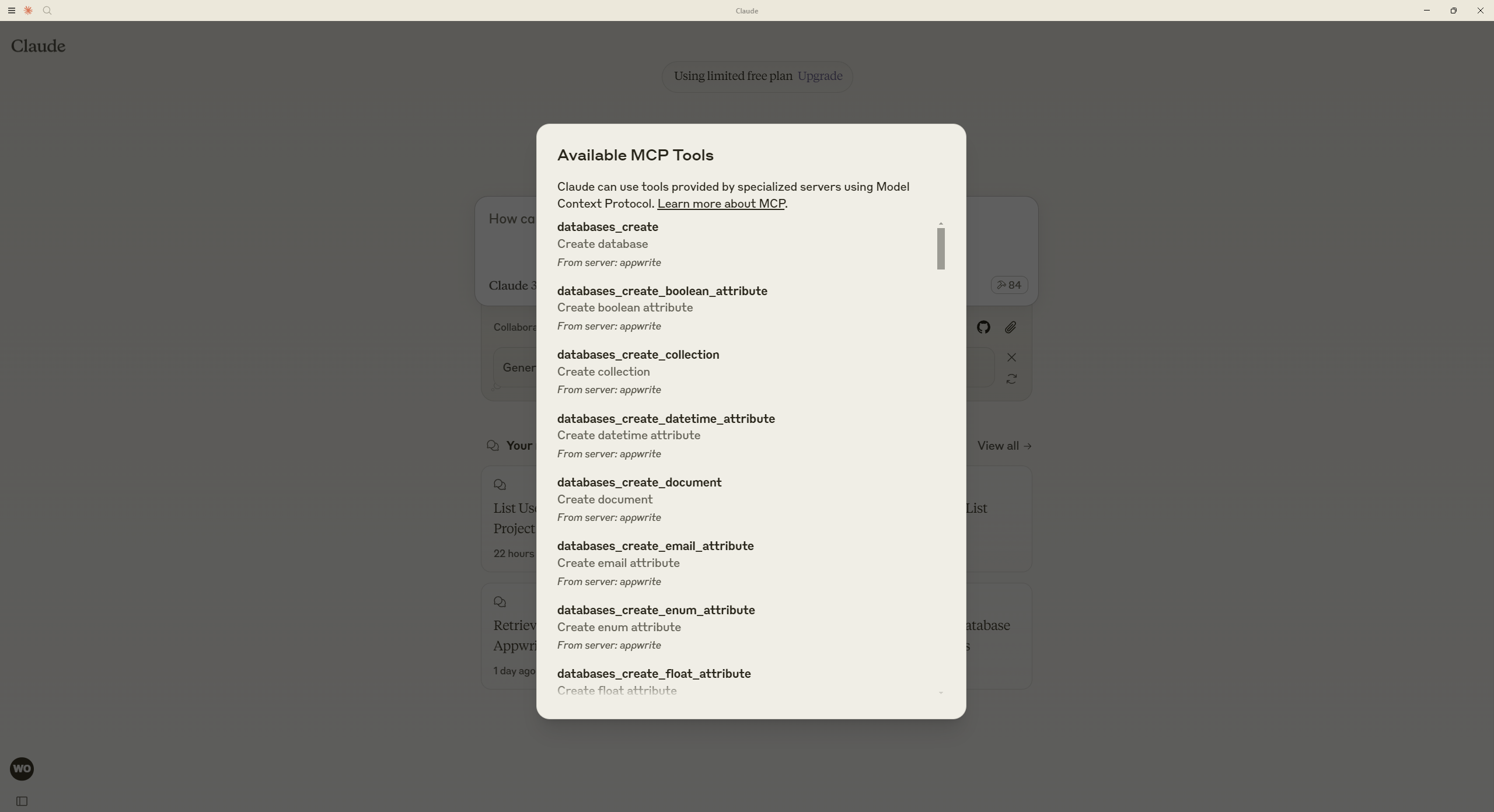
Usage with Cursor
Head to Cursor Settings > MCP and click on Add new MCP server. Choose the type as Command and add the command below to the Command field.
MacOS
Windows
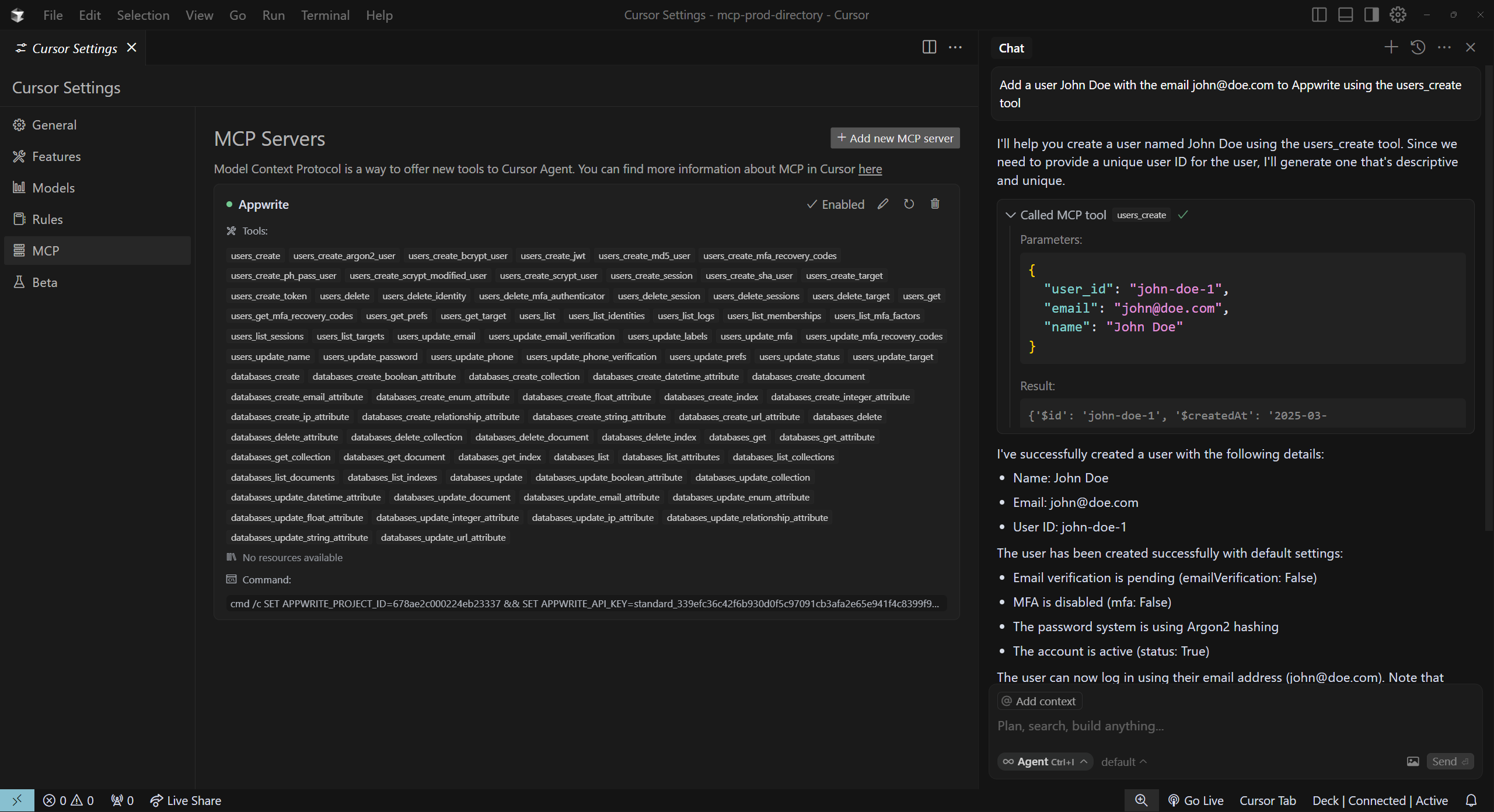
Usage with Windsurf Editor
Head to Windsurf Settings > Cascade > Model Context Protocol (MCP) Servers and click on View raw config. Update the mcp_config.json file to include the following:
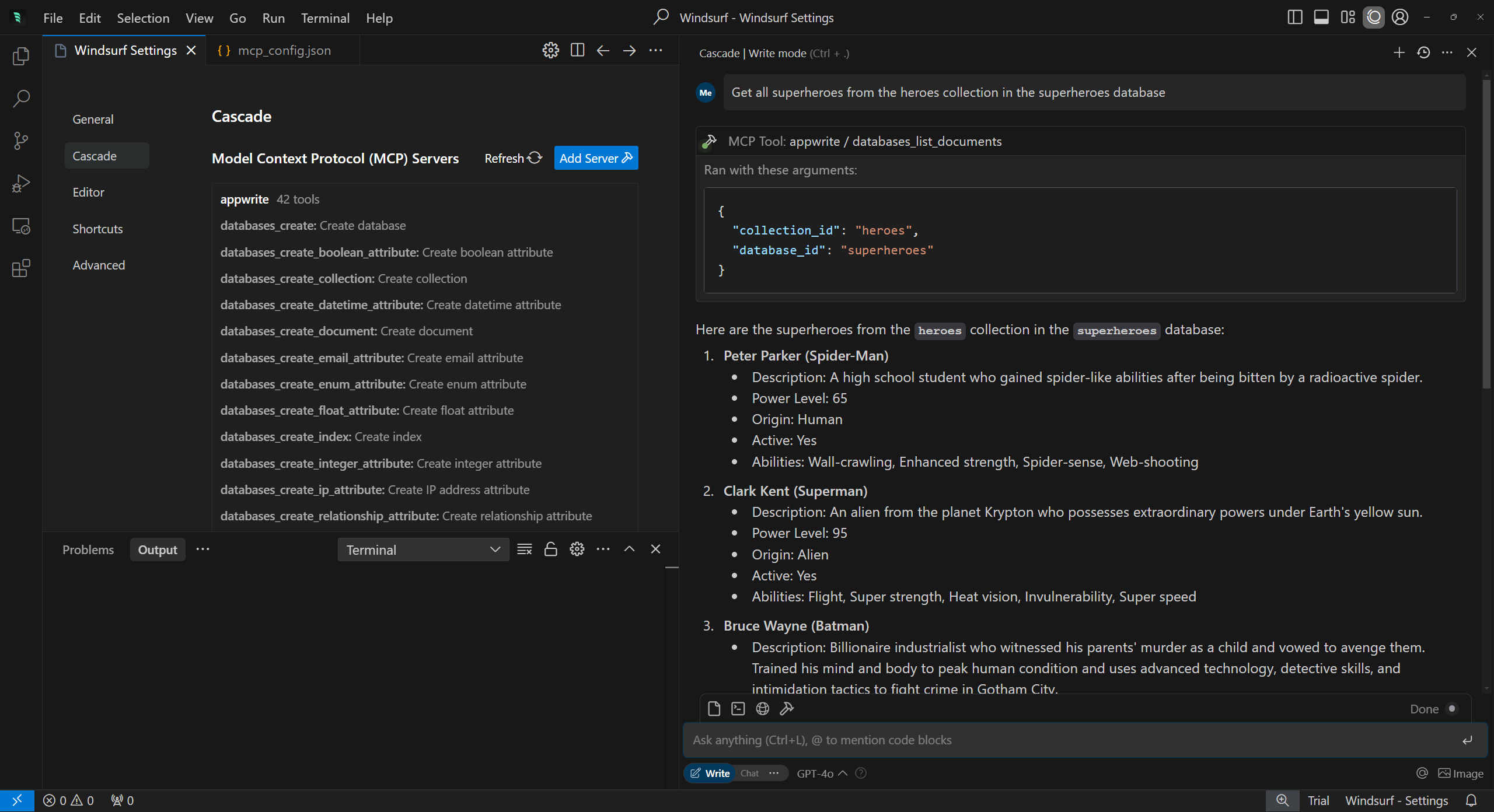
Usage with VS Code
Configuration
Update the MCP configuration file: Open the Command Palette (
Ctrl+Shift+PorCmd+Shift+P) and runMCP: Open User Configuration. It should open themcp.jsonfile in your user settings.Add the Appwrite MCP server configuration: Add the following to the
mcp.jsonfile:
Start the MCP server: Open the Command Palette (
Ctrl+Shift+PorCmd+Shift+P) and runMCP: List Servers. In the dropdown, selectappwriteand click on the Start Server button.Use in Copilot Chat: Open Copilot Chat and switch to Agent Mode to access the Appwrite tools.
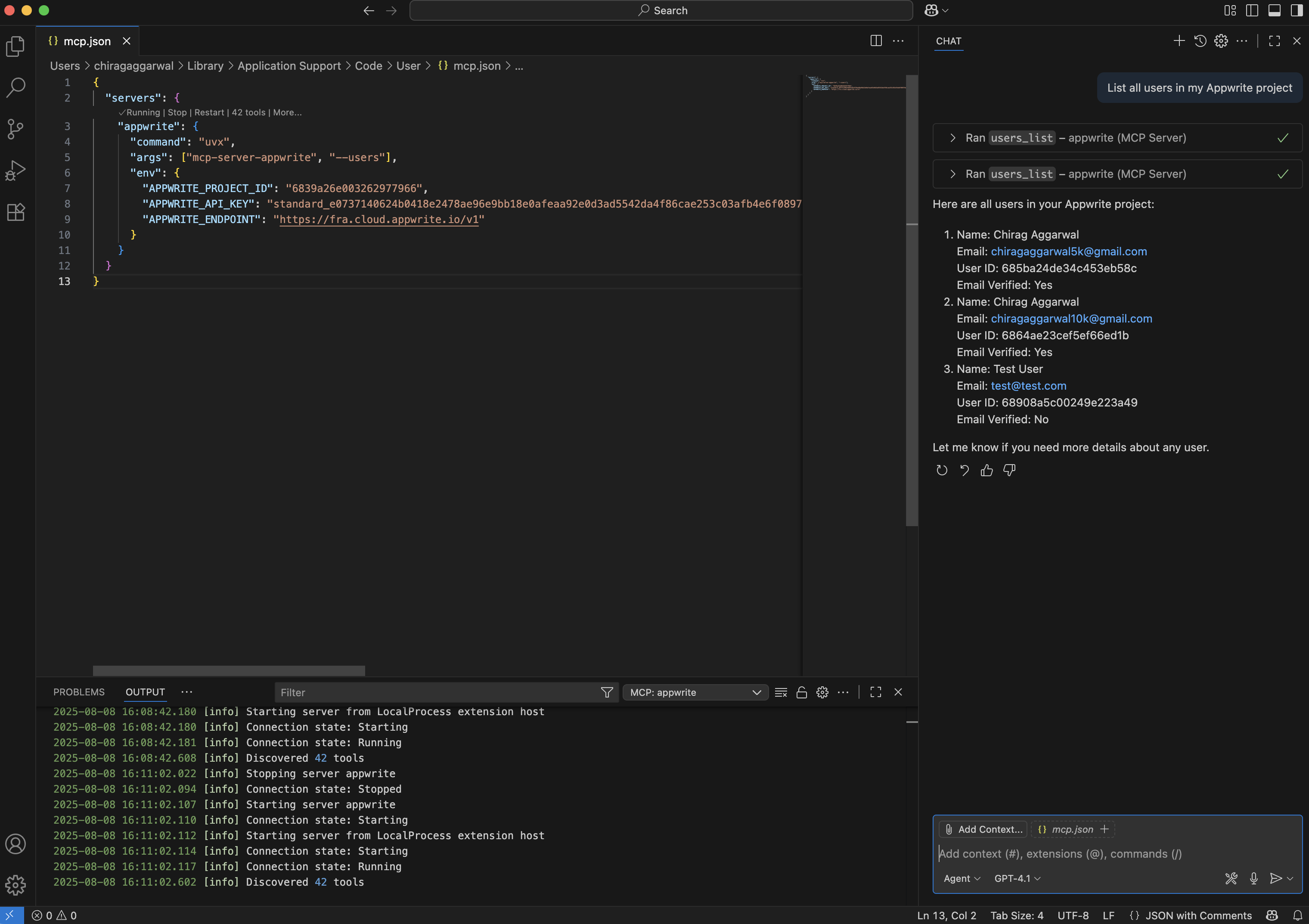
Local Development
Clone the repository
Install uv
Linux or MacOS
Windows (PowerShell)
Prepare virtual environment
First, create a virtual environment.
Next, activate the virtual environment.
Linux or MacOS
Windows
Run the server
Debugging
You can use the MCP inspector to debug the server.
Make sure your .env file is properly configured before running the inspector. You can then access the inspector at http://localhost:5173.
License
This MCP server is licensed under the MIT License. This means you are free to use, modify, and distribute the software, subject to the terms and conditions of the MIT License. For more details, please see the LICENSE file in the project repository.