The claude-mermaid server enables live rendering, interactive preview, and export of Mermaid diagrams in Claude Code and other MCP-compatible clients.
Core Capabilities:
Live Rendering & Preview: Creates diagrams with automatic browser preview and real-time WebSocket updates as you edit
Interactive Controls: Pan by dragging, zoom with browser controls, and reset position with one click
Multiple Sessions: Work on concurrent diagrams using unique
preview_ididentifiersTheme & Styling: Choose from 4 themes (default, forest, dark, neutral) and customize background colors, dimensions, and quality scaling
Multiple Export Formats: Save diagrams as SVG, PNG, or PDF to specified locations
Persistent Working Files: Live previews stored in
~/.config/claude-mermaid/livefor iterative developmentBuilt-in Expert Guidance: Includes Claude skill with Mermaid best practices and workflow management
Smart Infrastructure: Auto-detects available ports (3737-3747) with comprehensive debug logging
Two-Step Workflow: Use mermaid_preview to create and refine diagrams with live reload, then mermaid_save to export the final output.
Enables rendering of Mermaid diagrams with live reload functionality, allowing real-time diagram updates in the browser and export to multiple formats (SVG, PNG, PDF)
Claude Mermaid MCP Server
MCP server for rendering Mermaid diagrams in Claude Code with live reload functionality and a built-in skill for expert guidance.
Automatically renders diagrams in your browser with real-time updates as you refine them. Perfect for iterative diagram development and documentation workflows.
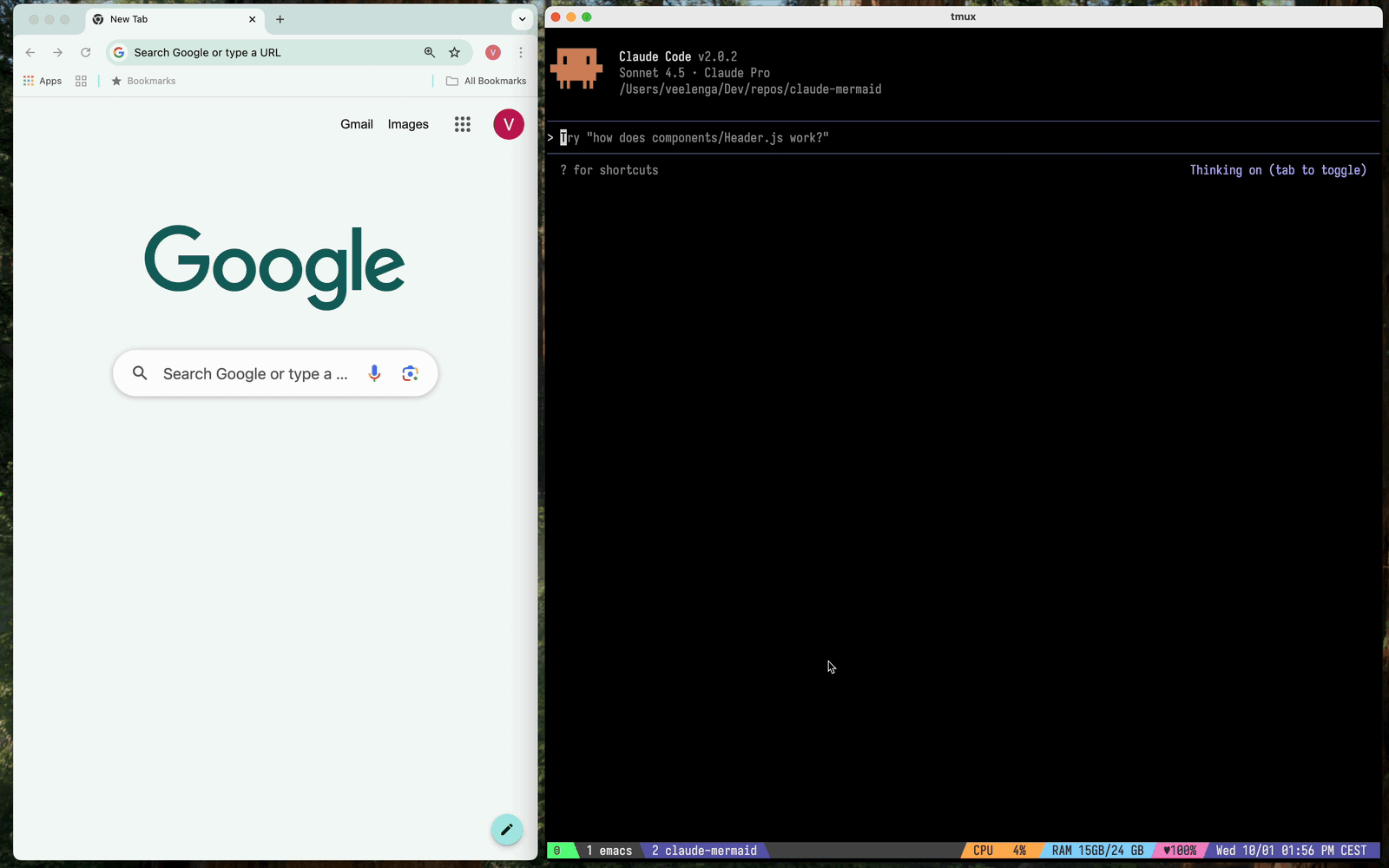
✨ Features
🔄 Live Reload - Diagrams auto-refresh in your browser as you edit
🎨 Multiple Save Formats - Export to SVG, PNG, or PDF
🌈 Themes - Choose from default, forest, dark, or neutral themes
📐 Customizable - Control dimensions, scale, and background colors
🪄 Interactive Preview - Pan diagrams by dragging, zoom with browser controls, reset position with one click
🗂️ Multiple Previews - Use
preview_idto work on multiple diagrams simultaneously💾 Persistent Working Files - Live previews are stored under
~/.config/claude-mermaid/live🤖 Built-in Skill - Includes a Claude skill with best practices and expert guidance for creating diagrams
Architecture
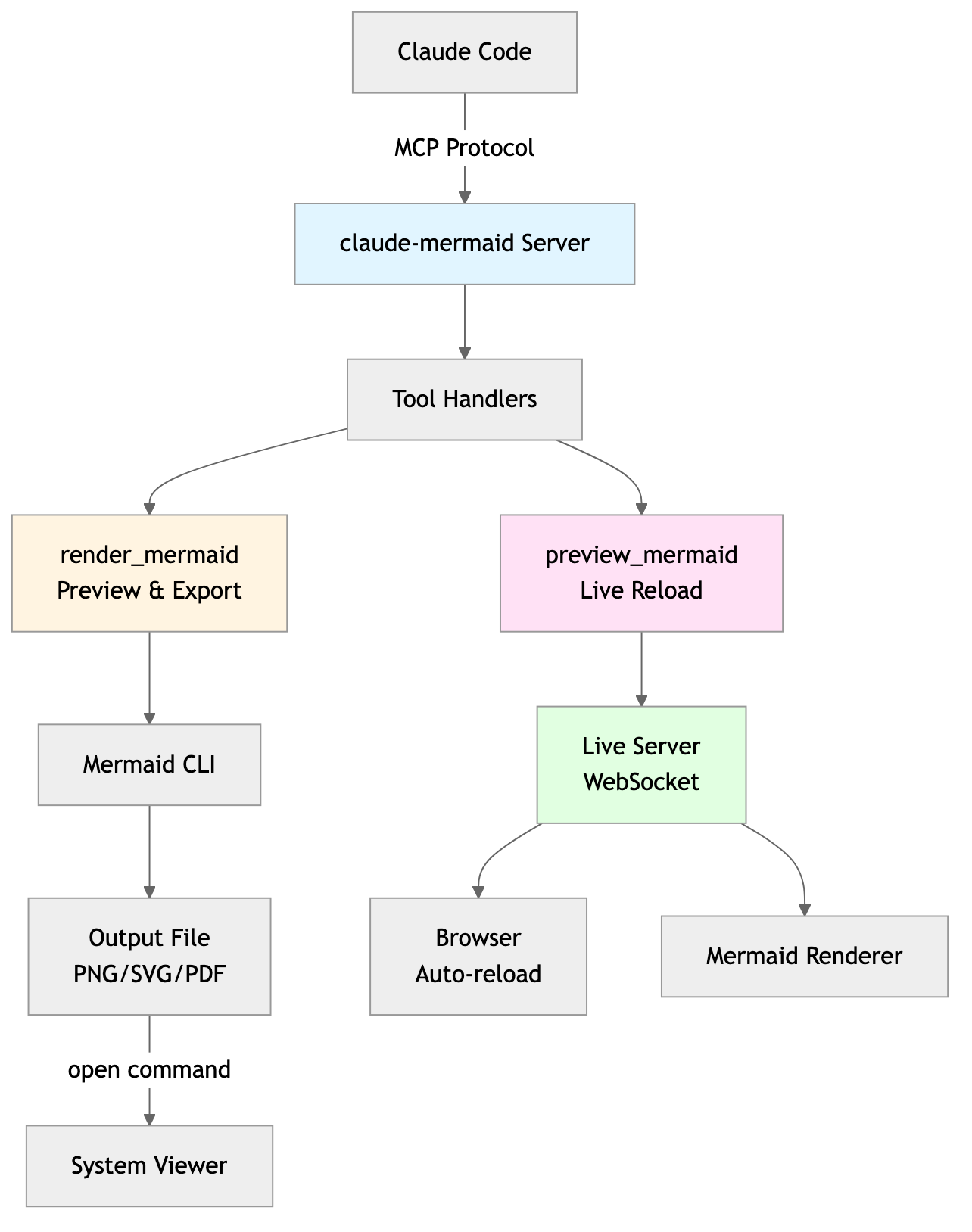
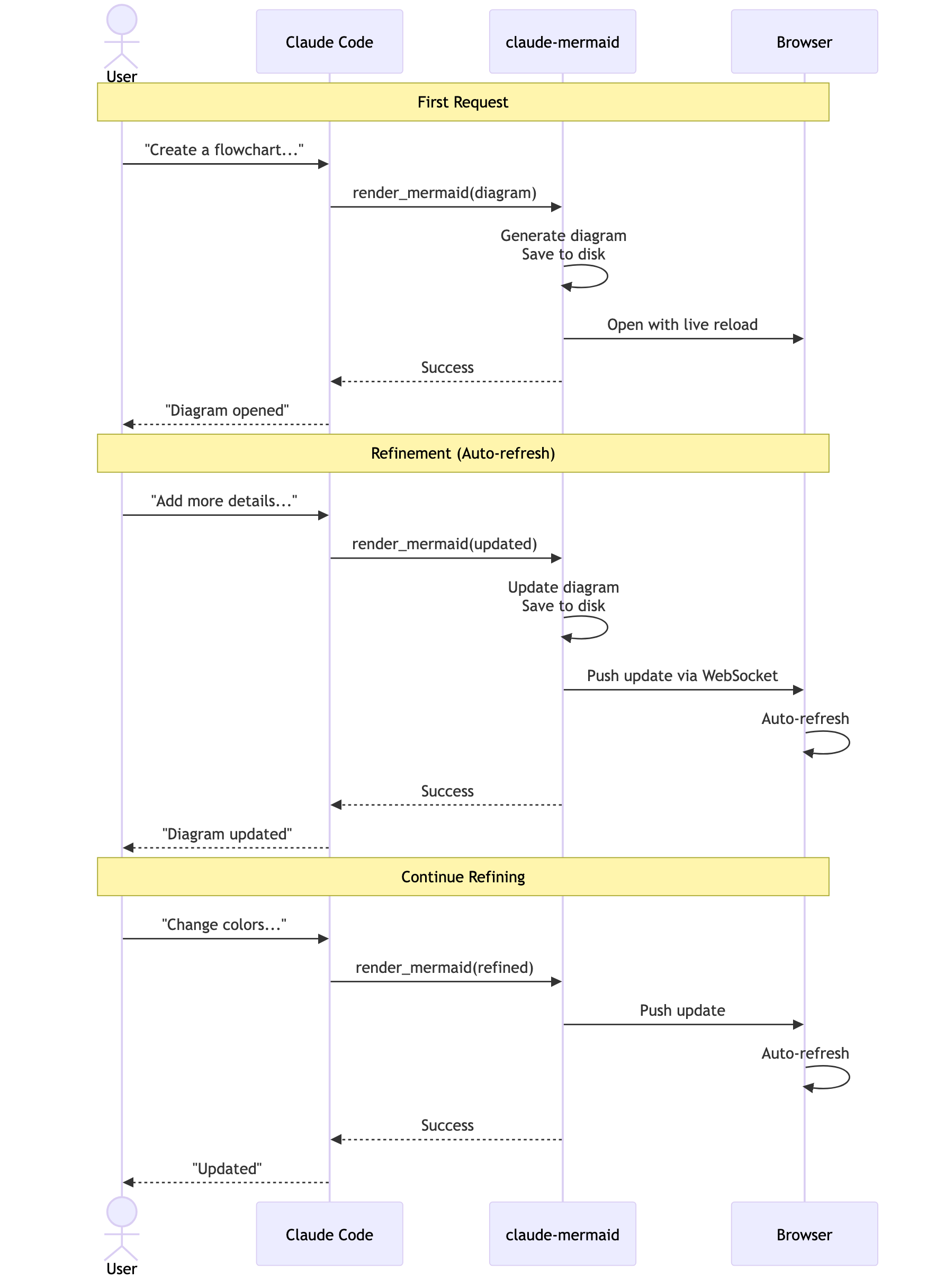
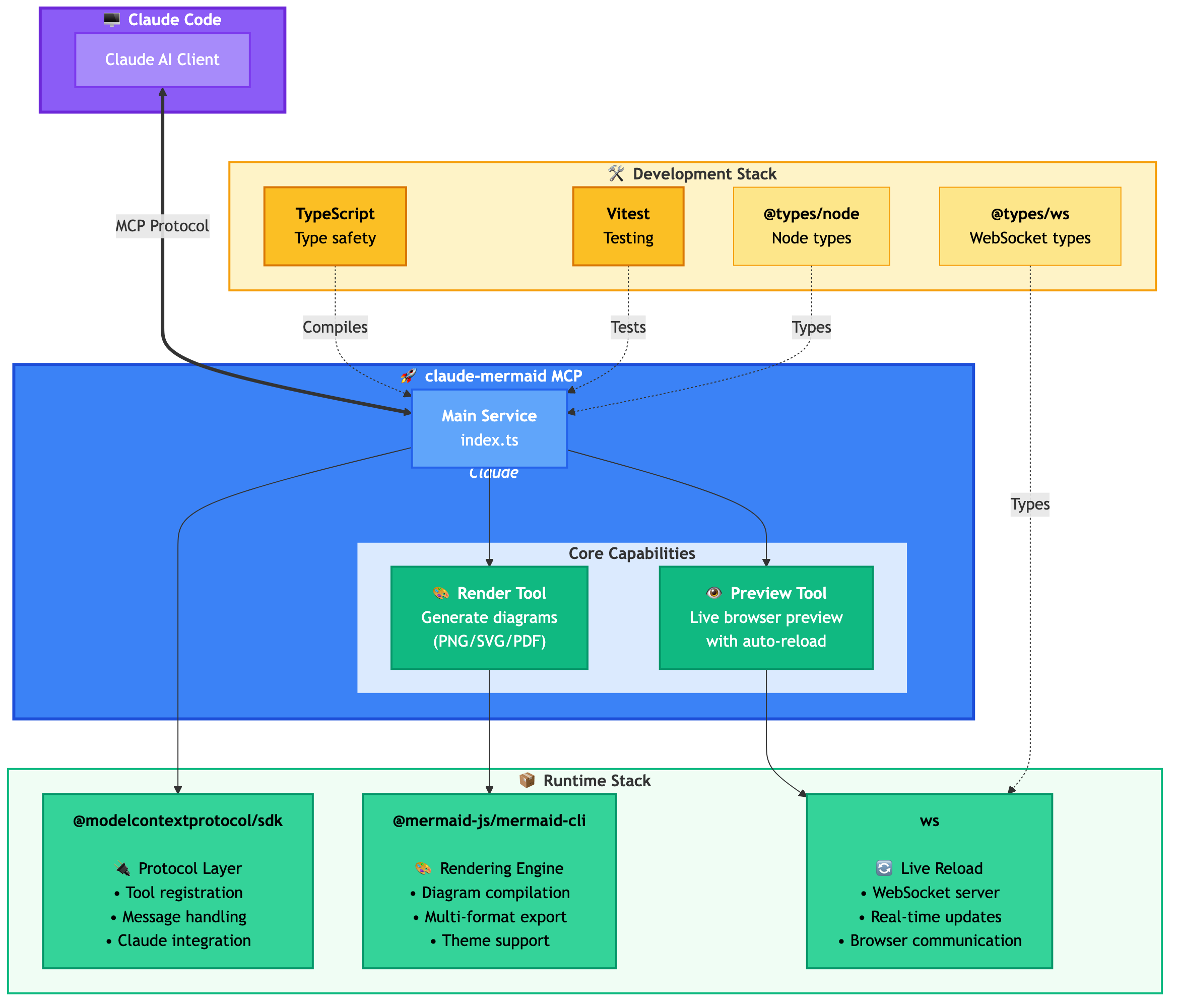
🚀 Quick Start
1. Install
Plugin Install (Recommended)
In Claude Code, add the marketplace and install the plugin:
Then restart Claude Code to activate the plugin.
From npm:
From source:
2. Verify Installation
Plugin install: The MCP server is configured automatically. Just verify:
You should see mermaid in the MCP server list.
npm install: Configure the MCP server manually:
Then verify:
You should see mermaid: claude-mermaid - ✓ Connected
🔌 Other MCP Client Configurations
While this server is optimized for Claude Code, it can work with any MCP-compatible client. Here's how to configure it for other popular tools:
Add to your Codex MCP settings file (~/.codex/mcp_settings.json):
Or configure via Codex CLI:
Add to your Cursor MCP config file (.cursor/mcp.json or settings):
Or use Cursor's settings UI:
Open Cursor Settings (Cmd/Ctrl + ,)
Navigate to MCP Servers
Add a new server with command:
claude-mermaid
If using the Cline extension for VSCode:
Open VSCode settings (Cmd/Ctrl + ,)
Search for "Cline MCP"
Add to MCP Settings JSON:
Add to Windsurf's MCP configuration file:
Configuration location varies by platform:
macOS:
~/Library/Application Support/Windsurf/mcp.jsonLinux:
~/.config/windsurf/mcp.jsonWindows:
%APPDATA%\Windsurf\mcp.json
Add to Gemini CLI's MCP configuration file (~/.gemini/mcp.json):
Or use the Gemini CLI to configure:
For any MCP-compatible client, use the standard configuration:
The command claude-mermaid should be available in your PATH after installation.
Note: Some clients may require the full path to the executable:
Find the path:
which claude-mermaid(Unix/macOS) orwhere claude-mermaid(Windows)Use absolute path in config:
"command": "/path/to/claude-mermaid"
💡 Usage
Simply ask Claude Code to create Mermaid diagrams naturally. When installed as a plugin, the built-in mermaid-diagrams skill provides expert guidance, best practices, and automatic workflow management.
Basic Examples
Advanced Examples
With custom formatting:
With specific output format:
Note: Browser always shows SVG for live preview, while saving to your chosen format.
Iterative refinement:
Complete Example
The diagram will be saved to ./docs/auth-flow.svg and opened in your browser with live reload enabled.
🔧 Tools and Parameters
There are two tools exposed by the MCP server:
mermaid_preview— render and open a live preview
diagram(string, required) — Mermaid diagram codepreview_id(string, required) — Identifier for this preview session. Use different IDs for multiple concurrent diagrams (e.g.,architecture,flow).format(string, defaultsvg) — One ofsvg,png,pdf. Live preview is available only forsvg.theme(string, defaultdefault) — One ofdefault,forest,dark,neutral.background(string, defaultwhite) — Background color. Examples:transparent,white,#F0F0F0.width(number, default800) — Diagram width in pixels.height(number, default600) — Diagram height in pixels.scale(number, default2) — Scale factor for higher quality output.
mermaid_save— save the current live diagram to a path
save_path(string, required) — Destination path (e.g.,./docs/diagram.svg).preview_id(string, required) — Must match thepreview_idused inmermaid_preview.format(string, defaultsvg) — One ofsvg,png,pdf. If the live working file for this format doesn’t exist yet, it is rendered on demand before saving.
🎯 How Live Reload Works
First render: Opens diagram in browser at
http://localhost:3737/{preview_id}Make changes: Edit the diagram through Claude Code
Auto-refresh: Browser detects changes via WebSocket and reloads
Status indicator: Green dot = connected, Red dot = reconnecting
The live server uses ports 3737-3747 and automatically finds an available port.
Live Preview Controls
Pan: Click and drag the diagram to move it around
Zoom: Use browser zoom (Ctrl/Cmd + +/- or pinch-to-zoom on trackpad)
Reset Position: Click the ⊙ button in the status bar to recenter the diagram
Notes
Live preview is available for
svgformat only; PNG/PDF are rendered without live reload.For sequence diagrams, Mermaid does not support
styledirectives insidesequenceDiagram.
🛠️ Development
📝 Troubleshooting
Server not connecting:
Permission denied error:
Port already in use:
The server uses ports 3737-3747
It will automatically find an available port
Check if another process is using these ports:
lsof -i :3737-3747
Diagrams not rendering or live reload not working:
The server logs to ~/.config/claude-mermaid/logs/:
mcp.log- Tool requests and diagram renderingweb.log- HTTP/WebSocket connections and live reload
Enable debug logging in your MCP config:
Then check the logs:
Available log levels: DEBUG, INFO (default), WARN, ERROR, OFF
🤝 Contributing
Contributions are welcome! Please feel free to submit a Pull Request.
📄 License
MIT - see LICENSE file for details