Leverages Electron for the user interface with native overlay window support on macOS, providing a cross-platform feedback collection system
Offers cross-platform support including Linux, allowing feedback collection in AI-assisted development workflows
Provides native overlay window support on macOS with full cross-platform compatibility for AI feedback collection
Built on Node.js, allowing for easy installation and integration with AI development tools across platforms
Distributed via npm, enabling easy installation and updates through npx or global installation
Optimizes resource usage with OpenAI's API by reducing the number of premium tool calls through consolidated feedback requests
Feedback Loop MCP
Simple MCP Server to enable a human-in-the-loop workflow in AI-assisted development tools like Cursor. This server allows you to run commands, view their output, and provide textual feedback directly to the AI. It is also compatible with Cline and Windsurf.
Inspiration: This project is inspired by interactive-feedback-mcp by Fábio Ferreira (@fabiomlferreira).
Features
- Cross-platform: Works on macOS, Windows, and Linux
- Interactive UI: Modern, responsive interface for collecting feedback
- Settings persistence: Save and restore UI preferences per project
- MCP integration: Seamlessly integrates with MCP-compatible AI assistants
- macOS overlay support: Native overlay window support on macOS
Screenshot
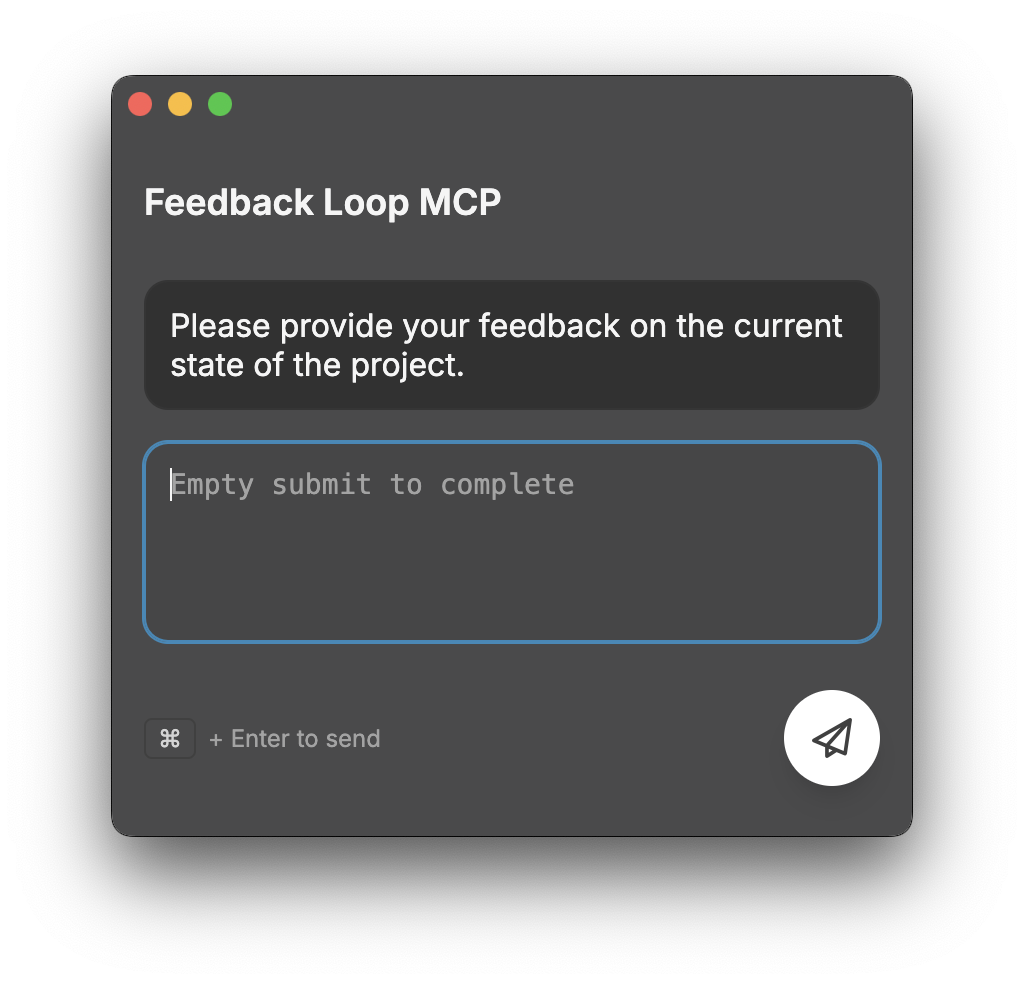
The feedback collection interface with macOS vibrancy effects
Installation
Quick Start with npx (Recommended)
The easiest way to use this MCP server is via npx:
Global Installation
For frequent use, install globally:
Local Development Setup
For development or customization:
- Clone the repository:
- Install dependencies:
- Run in development mode:
MCP Server Configuration
Cursor IDE
Add the following configuration to your Cursor settings (mcp.json):
Cline / Windsurf
Similar setup principles apply. Configure the server command in your MCP settings:
Claude Desktop
Add to your Claude Desktop configuration:
Usage
Running the Server
Via npx (Recommended)
Via Global Installation
Local Development
Command Line Arguments
The application accepts the following command-line arguments:
--project-directory <path>: Set the project directory--prompt <text>: Set the initial prompt/summary text
Example:
Available Tools
The MCP server provides the following tool:
feedback_loop: Displays a UI for collecting user feedback and returns the response
Example usage in AI assistants:
Prompt Engineering
For the best results, add the following to your custom prompt in your AI assistant:
This ensures your AI assistant uses this MCP server to request user feedback before marking tasks as completed.
Benefits
By guiding the assistant to check in with the user instead of branching out into speculative, high-cost tool calls, this module can drastically reduce the number of premium requests (e.g., OpenAI tool invocations) on platforms like Cursor. In some cases, it helps consolidate what would be up to 25 tool calls into a single, feedback-aware request — saving resources and improving performance.
Built applications will be available in the dist directory.
Project Structure
Configuration
The application automatically saves settings using Electron's built-in storage:
- General settings: Window size, position, and UI preferences
- Project-specific settings: Command history and project-specific configurations
Settings are stored in the standard application data directory for each platform.
Features Overview
Feedback Collection
- Rich text feedback input
- Automatic saving of feedback
- JSON output format for easy integration
- Timestamp and project information included
Development
For development and build information, see DEVELOPMENT.md.
Troubleshooting
Common Issues
- MCP server not connecting: Ensure the server is running and the configuration is correct
- npx command not found: Make sure Node.js and npm are properly installed
- Permission errors: On Unix systems, you may need to make the binary executable
Debug Mode
Run with debug output:
License
MIT License - see package.json for details.
This server cannot be installed
hybrid server
The server is able to function both locally and remotely, depending on the configuration or use case.
feedback-loop-mcp
Related MCP Servers
- PythonApache 2.0
- TypeScriptMIT License
- PythonMIT License
- TypeScriptMIT License