Enables deployment and running of the ThingsBoard MCP server as a containerized application, supporting both STDIO and SSE communication modes.
Built on the Spring framework to provide IoT platform integration capabilities, allowing AI agents to interact with ThingsBoard instances through natural language commands for managing devices, assets, customers, telemetry data, alarms, and system administration.
ThingsBoard MCP Server
Table of Contents
Related MCP server: ThingsPanel MCP
Overview
The ThingsBoard MCP Server provides a natural language interface for LLMs and AI agents to interact with your ThingsBoard IoT platform.
You can ask questions such as “Get my devices of type 'Air Quality Sensor'” and receive structured results:
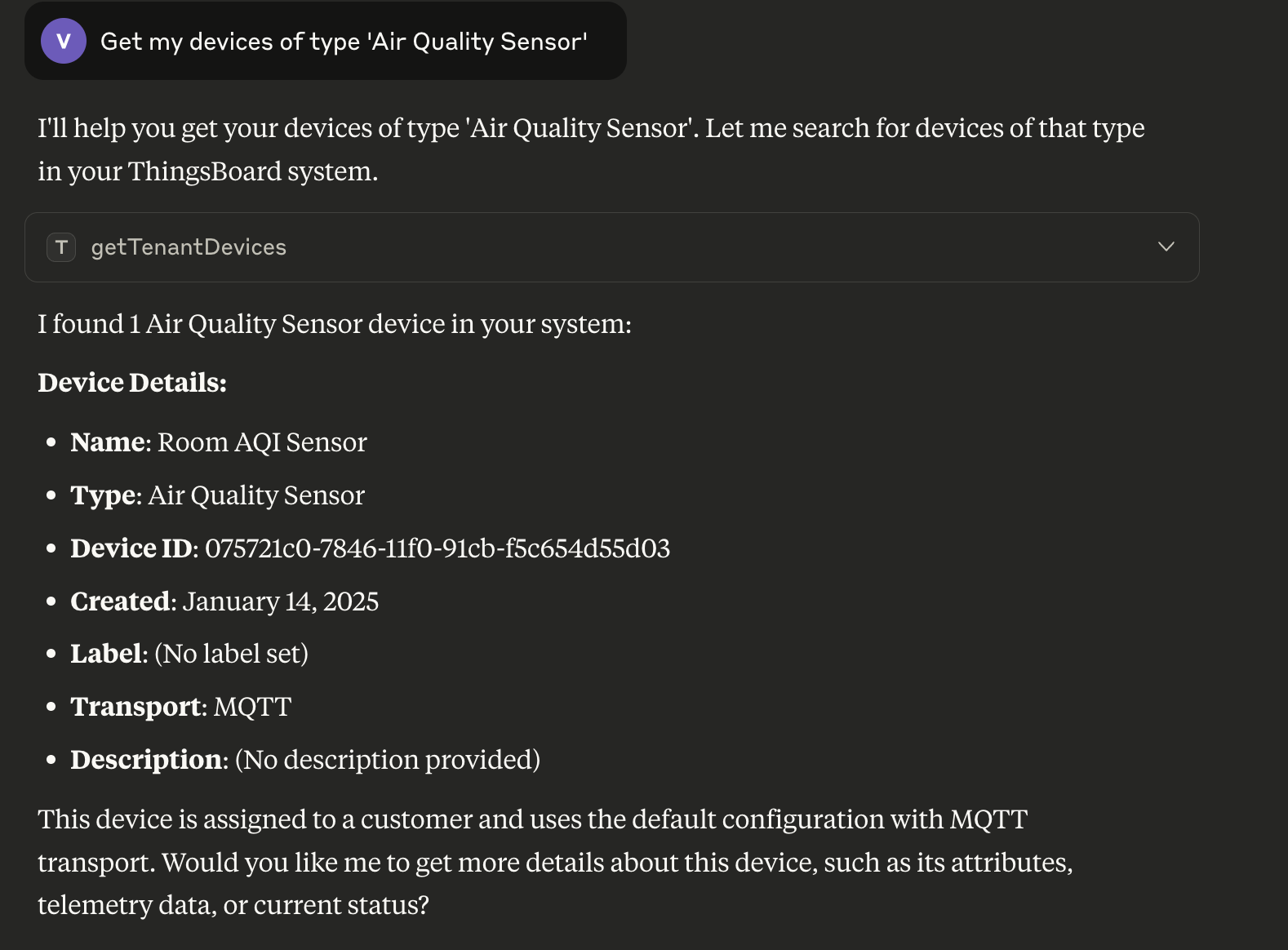
You can request to simulate or save time-series data in ThingsBoard:
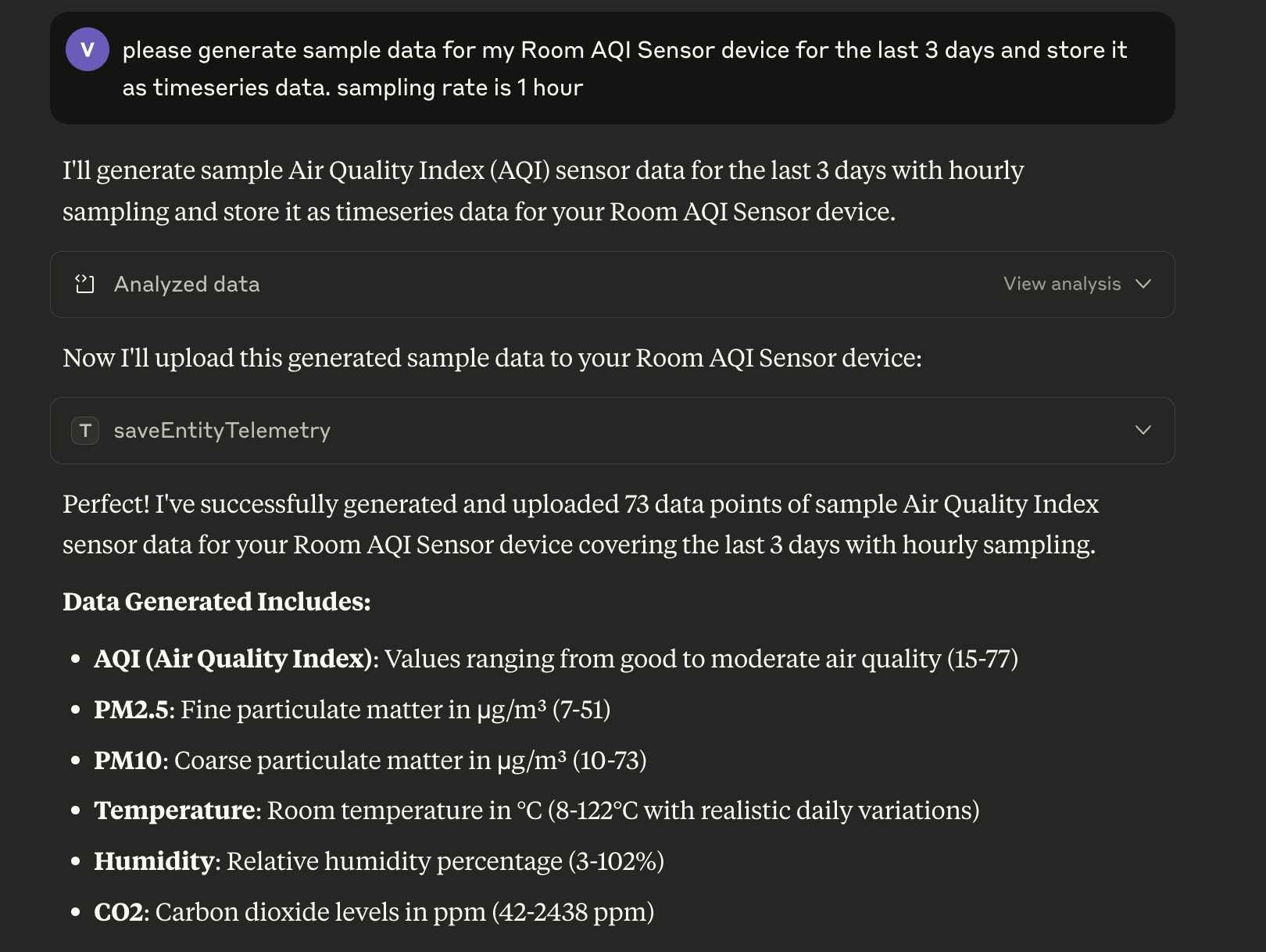
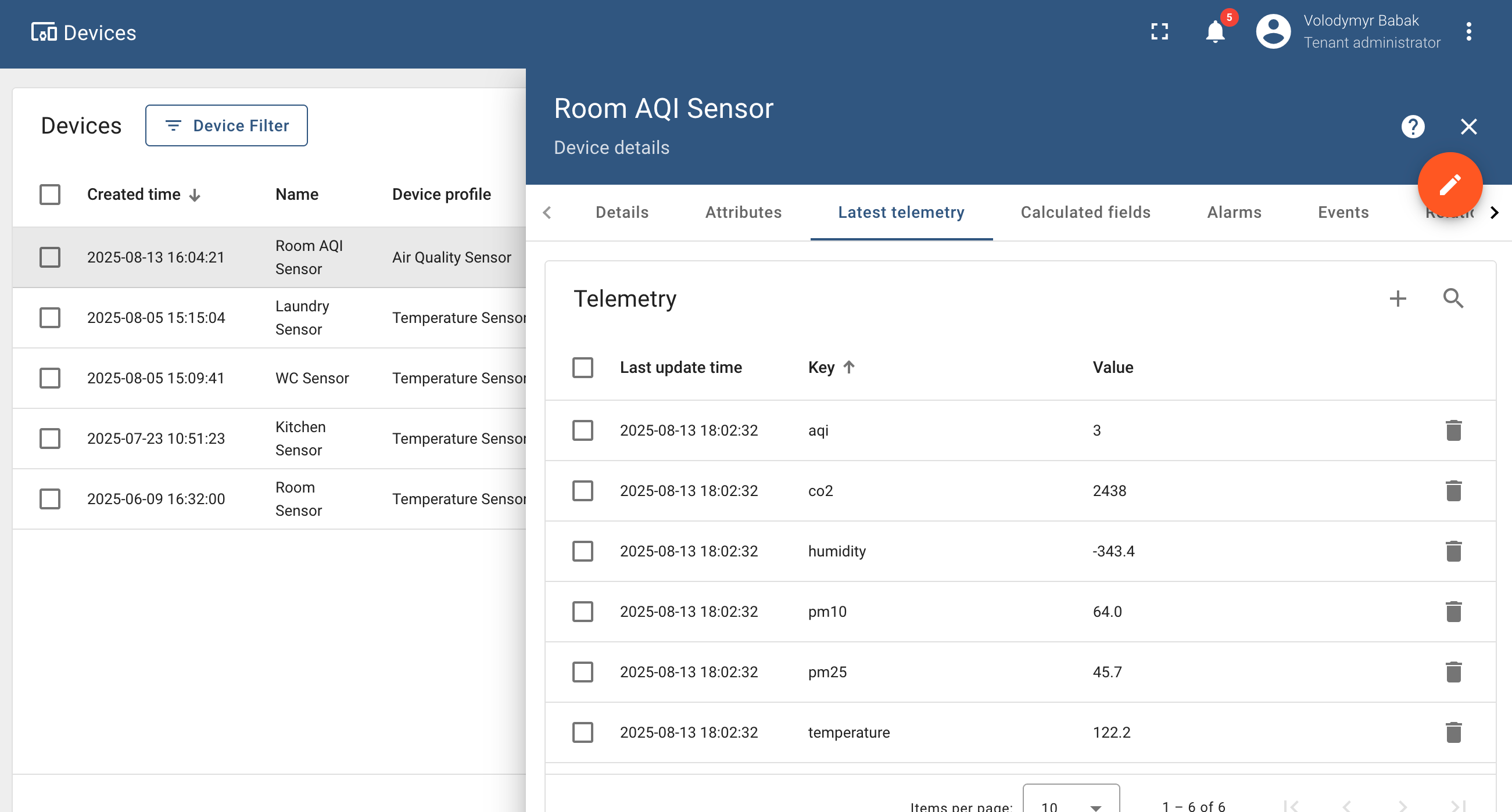
Or, you can ask it to analyze your time-series data to find anomalies, spikes, or data gaps:
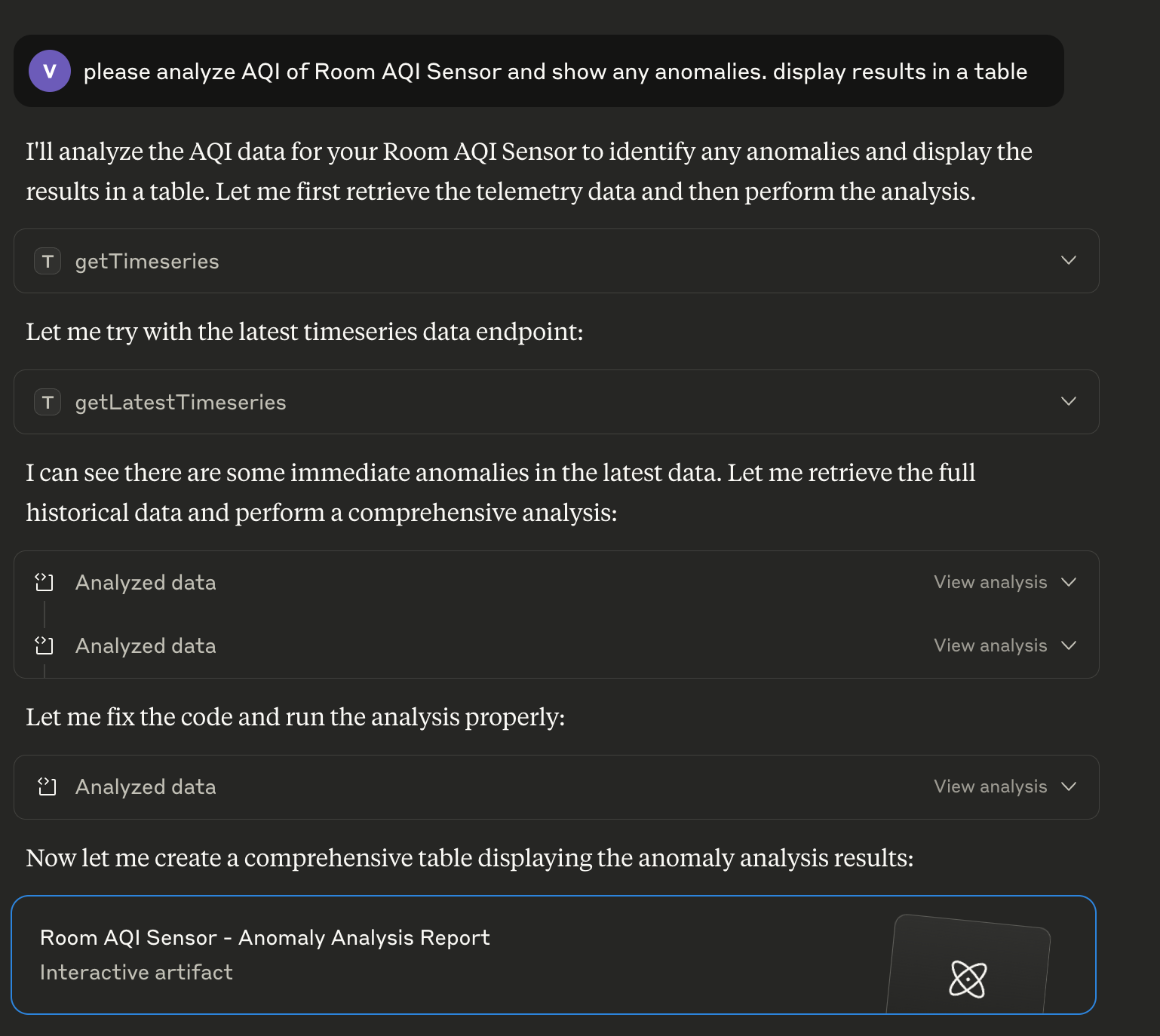
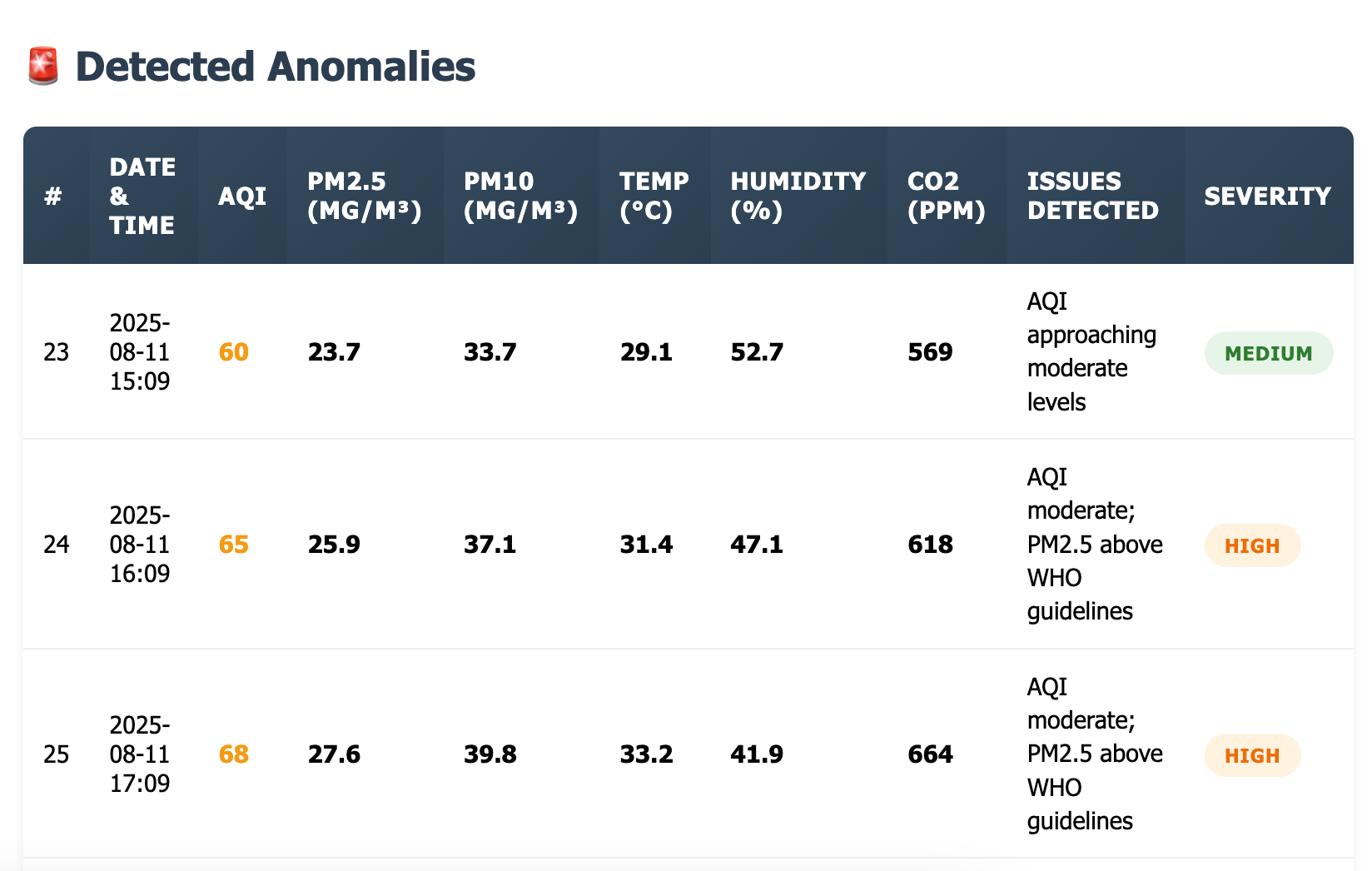
This server implements the Model Context Protocol (MCP), which enables AI systems to access and manipulate data in ThingsBoard through natural language commands. With this integration, you can:
Query entities (device, asset, customer, etc.) data and telemetry using conversational language
Manage entities through AI assistants
Analyze IoT data and create reports using AI tools
Automate ThingsBoard operations through AI-powered workflows
The server integrates seamlessly with MCP clients such as Claude Desktop, Cursor, and other AI applications that support the MCP protocol.
Requirements
Before you begin, ensure you have the following:
ThingsBoard instance - A running ThingsBoard instance that the MCP server can connect to. You can use any of the following options:
Local/On-premise Community Edition: Self-hosted installation on your own infrastructure, or
Local/On-premise Professional Edition: Self-hosted installation on your own infrastructure, or
ThingsBoard Demo: Free shared instance at demo.thingsboard.io, or
ThingsBoard Cloud: Fully managed cloud service at thingsboard.cloud, or
EU ThingsBoard Cloud: Fully managed cloud service at eu.thingsboard.cloud, or
ThingsBoard Edge instance up and running
Authentication credentials - Valid username and password with appropriate permissions on the ThingsBoard instance
Quick Start Guide
Configure your MCP client: Add the ThingsBoard MCP server to your client configuration (see Client Configuration)
Start using natural language: Begin interacting with your ThingsBoard instance through your MCP client
Features
Entity Operations
Devices: Create, delete, view device details, credentials, and manage device relationships
Assets: Create, delete, view, and manage asset relationships
Customers: Create, delete, access customer information, titles, and manage customer relationships
Users: Create, delete, manage users, tokens, activation links, and user assignments
Entity Groups: Create, delete, view entity groups. Assign/unassign entities to specific group.
Telemetry Management
Attribute Access: Retrieve attribute keys and values by scope for any entity
Time-series Access: Get time-series data with various aggregation options
Telemetry Insert/Update: Save attributes or time-series data with optional TTL settings
Relations
Create, delete, discover, and navigate relationships between entities with direction-based queries.
Alarms
Create, delete, fetch alarms, alarm types, and severity information for specific entities.
Entity Data Query
Run complex queries over platform entities (devices, assets, customers, etc.) and retrieve their data (fields, attributes, telemetry) in a structured, paginated format.
Installation
This MCP server works with ThingsBoard IoT Platform or ThingsBoard Edge. You'll need your ThingsBoard instance or Edge URL and valid credentials for the installation.
ThingsBoard Account
Before installing the MCP server, ensure you have:
Access to a ThingsBoard or Edge instance
A user account with sufficient permissions
The username and password for this account
Docker Image
The easiest way to get started is with the pre-built Docker image from Docker Hub.
Server Modes
The ThingsBoard MCP Server can run in two different modes:
STDIO Mode (Standard Input/Output): The server communicates directly through standard input/output streams
SSE Mode (Server-Sent Events): The server runs as an HTTP server that clients connect to
Running in STDIO Mode (Default)
For STDIO Mode, you must include the -i flag to keep stdin open:
Running in SSE Mode
In SSE Mode, you must expose port 8000 using the -p flag and explicitly override the default settings :
Download release binary
Alternatively, you can download the release binary (JAR file) and use it with the LLM Agent. Run the following command to download the binary to your PC:
Build from Sources
You can also build the JAR file from sources and run the ThingsBoard MCP Server directly.
Prerequisites
Java 17 or later
Maven 3.6 or later
Build Steps
Clone this repository
Build the project:
The JAR file will be available in the target folder:
Run the server using the JAR file:
Client Configuration
To launch the server as a container when your MCP client starts (e.g., Claude Desktop), you need to add the appropriate configuration to your client's settings.
Docker Configuration
If you're using the Docker image, use this configuration in your claude_desktop_config.json:
Binary Configuration
If you've built the JAR file from sources, use this configuration in your claude_desktop_config.json:
Environment Variables
The MCP server requires the following environment variables to connect to your ThingsBoard instance:
Variable | Description | Default |
| The base URL of your ThingsBoard instance | |
| Username used to authenticate with ThingsBoard | |
| Password used to authenticate with ThingsBoard | |
| Login session refresh interval in seconds | 1800 |
| Spring application type (none or servlet) | none |
| Enable/disable standard I/O communication | true |
| Server-Sent Events (SSE) endpoint URL | /sse |
| Server-Sent Events message endpoint URL | /mcp/message |
| Logback console log pattern | |
| HTTP server port number | 8080 |
These variables can be set either:
Directly via Docker command line using the
-eflagOr through the
envconfiguration block in your MCP client setup
Available Tools
The ThingsBoard MCP Server provides a wide range of tools that can be used through natural language commands. These tools are organized by category.
Device Tools
Tool | Description |
| Create or update the device object. |
| Delete the device by id. |
| Fetch the Device object based on the provided Device Id. |
| Get device credentials by device id. If during device creation there wasn't specified any credentials, platform generates random 'ACCESS_TOKEN' credentials. |
| Returns a page of devices owned by tenant. |
| Get tenant device by name. Device name is a unique property of device. |
| Returns a page of devices objects assigned to customer. |
| Returns a page of device objects available for the current user. |
| Get Devices By Ids. Requested devices must be owned by tenant or assigned to customer. |
| Returns a page of device objects that belongs to specified Entity Group Id. |
Asset Tools
Tool | Description |
| Create or update the asset object. |
| Delete the asset by id. |
| Get the Asset object based on the provided Asset Id. |
| Returns a page of assets owned by tenant. |
| Get tenant asset by name. Asset name is a unique property of asset. |
| Returns a page of assets objects assigned to customer. |
| Returns a page of assets objects available for the current user. |
| Get Assets By Ids. Requested assets must be owned by tenant or assigned to customer. |
| Returns a page of asset objects that belongs to specified Entity Group Id. |
Customer Tools
Tool | Description |
| Create or update the customer object. |
| Delete the customer by id. |
| Get the Customer object based on the provided Customer Id. |
| Returns a page of customers owned by tenant. |
| Get the Customer using Customer Title. |
| Returns a page of customers available for the user. |
| Returns a page of Customer objects that belongs to specified Entity Group Id. |
User Tools
Tool | Description |
| Create or update the user object. |
| Delete the user by id. |
| Fetch the User object based on the provided User Id. |
| Returns a page of users owned by tenant or customer. |
| Returns a page of tenant administrator users assigned to the specified tenant. |
| Returns a page of users assigned to the specified customer. |
| Returns a page of users for the current tenant with authority 'CUSTOMER_USER'. |
| Returns page of user data objects that can be assigned to provided alarmId. |
| Returns a page of user objects that belongs to specified Entity Group Id. |
Alarm Tools
Tool | Description |
| Create or update the alarm object. |
| Delete the alarm by id. |
| Get the Alarm object based on the provided alarm id. |
| Get the Alarm info object based on the provided alarm id. |
| Get a page of alarms for the selected entity. |
| Get a page of alarms that belongs to the current user owner. |
| Get highest alarm severity by originator and optional status filters. |
| Get a set of unique alarm types based on alarms that are either owned by tenant or assigned to the customer. |
Entity Group Tools (PE)
Tool | Description |
| Create or update the entity group object. |
| Delete the entity group by id. |
| Fetch the Entity Group object based on the provided Entity Group Id. |
| Fetch the list of Entity Group Info objects based on the provided Entity Type. |
| Fetch the Entity Group object based on the provided owner, type and name. |
| Fetch the list of Entity Group Info objects based on the provided Owner Id and Entity Type. |
| Returns a list of groups that contain the specified Entity Id. |
| Fetch the list of Entity Group Info objects based on the provided entity group ids list. |
Relation Tools
Tool | Description |
| Create or update the relation object. |
| Delete a relation between two entities. |
| Delete all relations (both 'from' and 'to' directions) for the specified entity within the COMMON relation group. |
| Returns relation object between two specified entities if present. |
| Returns list of relation objects for the specified entity by the 'from' direction. |
| Returns list of relation objects for the specified entity by the 'from' direction and relation type. |
| Returns list of relation info objects for the specified entity by the 'from' direction. |
| Returns list of relation objects for the specified entity by the 'to' direction. |
| Returns list of relation objects for the specified entity by the 'to' direction and relation type. |
| Returns list of relation info objects for the specified entity by the 'to' direction. |
Telemetry Tools
Tool | Description |
| Get all attribute keys for the specified entity. |
| Get all attribute keys for the specified entity and scope. |
| Get attributes for the specified entity. |
| Get attributes for the specified entity and scope. |
| Get all time-series keys for the specified entity. |
| Get the latest time-series values for the specified entity and keys. |
| Get time-series data for the specified entity, keys, and time range. |
| Save device attributes. |
| Save entity attributes (version 1). |
| Save entity attributes (version 2). |
| Save entity telemetry data. |
| Save entity telemetry data with time-to-live (TTL). |
Entity Data Query Tools
Tool | Description |
| Find data for one entity by ID. Select entity fields, latest attributes/telemetry; optional key filters for expressions over fields/attributes/latest TS. |
| Find data for entities using an Entity Group filter (group type + id). Supports fields/latest values and optional key filters. |
| Find data for a list of entity IDs (same type). Supports fields/latest values and optional key filters. |
| Find data by name starts-with filter (same type). Supports fields/latest values and optional key filters. |
| Find data by entity type (CUSTOMER, USER, DASHBOARD, ASSET, DEVICE, EDGE, ENTITY_VIEW, etc.). Supports fields/latest values and optional key filters. |
| Find data for multiple groups of the same type using group IDs. Supports fields/latest values and optional key filters. |
| Find data for groups by group type and group name starts-with. Supports fields/latest values and optional key filters. |
| Find data for entities that belong to a group (by type + group name). Supports fields/latest values and optional key filters. |
| Find data for the owner (Tenant/Customer) of a specified entity. Supports fields/latest values and optional key filters. |
| Find assets by type and name starts-with. Supports fields/latest values and optional key filters. |
| Find devices by type and name starts-with. Supports fields/latest values and optional key filters. |
| Find edges by type and name starts-with. Supports fields/latest values and optional key filters. |
| Find entity views by type and name starts-with. Supports fields/latest values and optional key filters. |
| Find entities related to a root entity (by relation query). Supports fields/latest values and optional key filters. |
| Find assets related to a root entity (by relation type + allowed asset types). Supports fields/latest values and optional key filters. |
| Find devices related to a root entity (by relation type + allowed device types). Supports fields/latest values and optional key filters. |
| Find entity views related to a root entity (by relation type + allowed view types). Supports fields/latest values and optional key filters. |
| Find edges related to a root entity (by relation type + allowed edge types). Supports fields/latest values and optional key filters. |
Entity Count Query Tools
Tool | Description |
| Count results for a single entity by ID with optional key filters. |
| Count results by Entity Group (group type + id) with optional key filters. |
| Count results for a list of entity IDs (same type) with optional key filters. |
| Count results using name starts-with (same type) with optional key filters. |
| Count results by entity type with optional key filters. |
| Count results for multiple groups (same type) using group IDs with optional key filters. |
| Count results for groups by group type and group name starts-with with optional key filters. |
| Count results for entities that belong to a group (by type + group name) with optional key filters. |
| Count results for owner (Tenant/Customer) of a specified entity with optional key filters. |
| Count assets by type and name starts-with with optional key filters. |
| Count devices by type and name starts-with with optional key filters. |
| Count edges by type and name starts-with with optional key filters. |
| Count entity views by type and name starts-with with optional key filters. |
| Count API usage rows (optionally scoped by customer) with optional key filters. |
| Count entities related to a root entity with optional key filters. |
| Count assets related to a root entity with optional key filters. |
| Count devices related to a root entity with optional key filters. |
| Count entity views related to a root entity with optional key filters. |
| Count edges related to a root entity with optional key filters. |