The OmniFocus-MCP server enables AI assistants like Claude to interact with your OmniFocus task management system through natural language. You can:
View tasks and projects: Retrieve the current state of your OmniFocus database
Add tasks and projects: Create new items with details like names, notes, due dates, tags, flags, estimated time, etc.
Edit existing items: Modify properties including names, notes, statuses, dates, tags, and more
Remove tasks and projects: Delete specific items by ID or name
Perform batch operations: Add or remove multiple tasks/projects simultaneously
Customize properties: Set defer dates, flags, estimated completion times, folder locations, and sequential project settings
Manage tags: Add, remove, or replace tags on tasks and projects
Process complex inputs: Transform conversations, transcripts or PDFs into structured OmniFocus items
Required operating system for running the MCP server, as OmniFocus is a macOS-exclusive application.
OmniFocus MCP Server
A Model Context Protocol (MCP) server that integrates with OmniFocus to enable Claude (or other MCP-compatible clients) to interact with your tasks and projects.
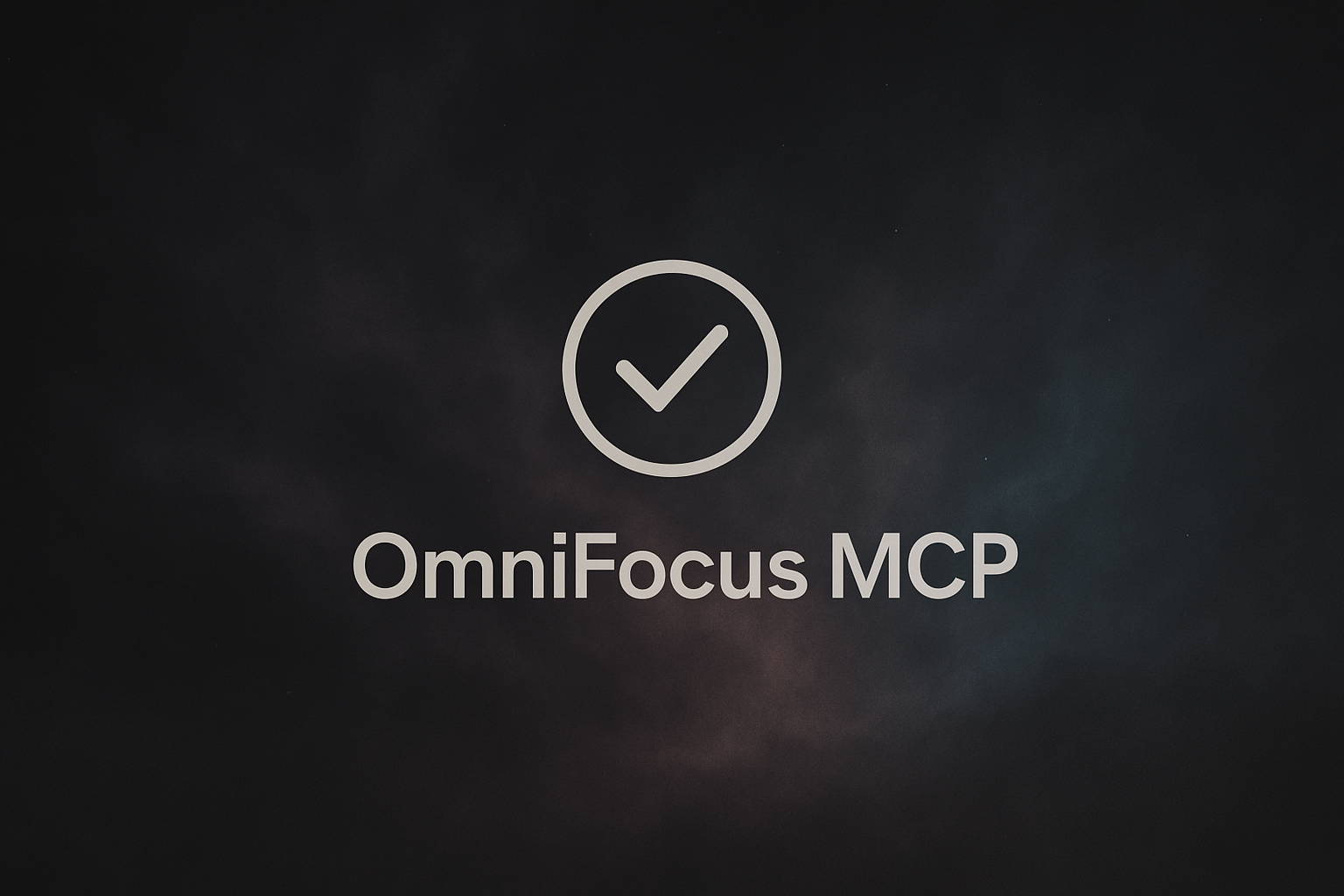
Overview
This MCP server creates a bridge between AI assistants (like Claude) and your OmniFocus task management system. It gives AI models the ability to view, create, edit, and remove tasks and projects in your OmniFocus database through natural language conversations. Some ways you could use it:
Translate the PDF of a syllabus into a fully specificed project with tasks, tags, defer dates, and due dates.
Turn a meeting transcript into a list of actions
Create visualizations of your tasks, projects, and tags
Process multiple tasks or projects in a single operation
Bulk manage your OmniFocus items efficiently
Known Issues
Dump_database tool currently fails for very large omnifocus databases.
Related MCP server: OpenAI Agents MCP Server
Roadmap
Enable the client to interact with perspectives✅ (Added list_perspectives and get_perspective_view)Benefit from MCP
resourceandpromptfeaturesAdd support for the new
planneddate type in Omnifocus 4.7Support manipulating notifications for projects and tasks
🚀 Quick Start
Prerequisites
macOS with OmniFocus installed
Connecting to Claude
In Claude Desktop, add this MCP server to your configuration file at:
Add the following configuration:
Restart Claude Desktop
Use Cases
Efficient Task Queries
Use the new query_omnifocus tool for fast, targeted searches:
"Show me tasks due today" "Get all flagged items in my Work project"
"Count how many tasks are in each project"
Reorganize your projects, tasks, and tags
"I want every task to have an energy level tag. Show me a list of all the tasks that don't have an energy level tag and your suggestions for what tag to add. I'll make any changes I think are appropriate. Then make the changes in OmniFocus."
Add tasks from any conversation
"Ok, thanks for the detailed explanation of why the rule of law is important. Add a recurring task to my activism project that reminds me to call my representative weekly. Include a summary of this conversation in the notes field."
Quick, Virtual Perspectives
Get a summary of your current tasks and manage them conversationally:
"Show me all my flagged tasks due this week"
Or create custom views:
"What are my next actions in the Work folder?"
Work with OmniFocus Perspectives
List and view your perspectives:
"What perspectives do I have available?" "Show me what's in my Inbox perspective" "Get the flagged items from my current perspective"
Process Transcripts or PDFs
Extract action items from meeting transcripts, academic research articles, or notes:
"I'm pasting in the transcript from today's meeting. Please analyze it and create tasks in OmniFocus for any action items assigned to me. Put them in my 'Product Development' project."
🔧 Available Tools
The server currently provides these tools:
query_omnifocus ⭐ NEW
Efficiently query your OmniFocus database with powerful filters. Get specific tasks, projects, or folders without loading the entire database.
Key Features:
Filter by multiple criteria: project, tags, status, due dates, flags, notes, and more
Request specific fields: Reduce response size by only getting the data you need
Sort and limit results: Control the output format
Much faster than dump_database for targeted queries
Common Uses:
Parameters:
entity: Type to query ('tasks', 'projects', or 'folders')filters: (Optional) Narrow results by project, tags, status, dates, etc.fields: (Optional) Specific fields to return (id, name, note, dueDate, etc.)limit: (Optional) Maximum items to returnsortBy: (Optional) Field to sort byincludeCompleted: (Optional) Include completed items (default: false)summary: (Optional) Return only count instead of full details
dump_database
Gets the complete current state of your OmniFocus database. Best for comprehensive analysis or when you need everything.
Parameters:
hideCompleted: (Optional) Hide completed/dropped tasks (default: true)hideRecurringDuplicates: (Optional) Hide duplicate recurring tasks (default: true)
add_omnifocus_task
Add a new task to OmniFocus.
Parameters:
name: The name of the taskprojectName: (Optional) The name of the project to add the task tonote: (Optional) Additional notes for the taskdueDate: (Optional) The due date of the task in ISO formatdeferDate: (Optional) The defer date of the task in ISO formatflagged: (Optional) Whether the task is flagged or notestimatedMinutes: (Optional) Estimated time to complete the tasktags: (Optional) Tags to assign to the taskparentTaskId: (Optional) Create under an existing parent task by IDparentTaskName: (Optional) Create under first matching parent task by name (fallback)
add_project
Add a new project to OmniFocus.
Parameters:
name: The name of the projectfolderName: (Optional) The name of the folder to add the project tonote: (Optional) Additional notes for the projectdueDate: (Optional) The due date of the project in ISO formatdeferDate: (Optional) The defer date of the project in ISO formatflagged: (Optional) Whether the project is flagged or notestimatedMinutes: (Optional) Estimated time to complete the projecttags: (Optional) Tags to assign to the projectsequential: (Optional) Whether tasks in the project should be sequential
remove_item
Remove a task or project from OmniFocus.
Parameters:
id: (Optional) The ID of the task or project to removename: (Optional) The name of the task or project to removeitemType: The type of item to remove ('task' or 'project')
edit_item
Edit a task or project in OmniFocus.
Parameters:
id: (Optional) The ID of the task or project to editname: (Optional) The name of the task or project to edititemType: The type of item to edit ('task' or 'project')Various parameters for editing properties
batch_add_items
Add multiple tasks or projects to OmniFocus in a single operation.
Parameters:
items: Array of items to add, where each item can be:type: The type of item ('task' or 'project')name: The name of the itemnote: (Optional) Additional notesdueDate: (Optional) Due date in ISO formatdeferDate: (Optional) Defer date in ISO formatflagged: (Optional) Whether the item is flaggedestimatedMinutes: (Optional) Estimated completion timetags: (Optional) Array of tagsprojectName: (Optional) For tasks: the project to add tofolderName: (Optional) For projects: the folder to add tosequential: (Optional) For projects: whether tasks are sequentialparentTaskId: (Optional, tasks): Parent task by IDparentTaskName: (Optional, tasks): Parent task by name (fallback)tempId: (Optional, tasks): Temporary ID for within-batch referencesparentTempId: (Optional, tasks): Reference to another item'stempIdto establish hierarchyhierarchyLevel: (Optional, tasks): Ordering hint (0 for root, 1 for child, ...)
Examples:
batch_remove_items
Remove multiple tasks or projects from OmniFocus in a single operation.
Parameters:
items: Array of items to remove, where each item can be:id: (Optional) The ID of the item to removename: (Optional) The name of the item to removeitemType: The type of item ('task' or 'project')
list_perspectives ⭐ NEW
List all available perspectives in OmniFocus, including built-in and custom perspectives.
Parameters:
includeBuiltIn: (Optional) Include built-in perspectives like Inbox, Projects, Tags (default: true)includeCustom: (Optional) Include custom perspectives (Pro feature) (default: true)
Returns:
List of perspectives with their names, types (builtin/custom), and whether they can be modified
get_perspective_view ⭐ NEW
Get the items visible in the current OmniFocus perspective. Shows what tasks and projects are displayed.
Parameters:
perspectiveName: Name of the perspective to view (e.g., 'Inbox', 'Projects', 'Flagged')limit: (Optional) Maximum number of items to return (default: 100)includeMetadata: (Optional) Include additional metadata like tags and dates (default: true)fields: (Optional) Specific fields to include in the response
Note: This tool returns the content of the current perspective window. Due to OmniJS limitations, it cannot programmatically switch perspectives.
Development
Documentation to follow.
How It Works
This server uses AppleScript to communicate with OmniFocus, allowing it to interact with the application's native functionality. The server is built using the Model Context Protocol SDK, which provides a standardized way for AI models to interact with external tools and systems.
🤝 Contributing
Contributions are welcome! Please feel free to submit a Pull Request.