Allows searching for images on Pinterest by keywords and retrieving detailed information about Pinterest images
Click on "Install Server".
Wait a few minutes for the server to deploy. Once ready, it will show a "Started" state.
In the chat, type
@followed by the MCP server name and your instructions, e.g., "@mcp-pinterestsearch for minimalist home office ideas"
That's it! The server will respond to your query, and you can continue using it as needed.
Here is a step-by-step guide with screenshots.
Pinterest MCP Server
A Model Context Protocol (MCP) server for Pinterest image search and information retrieval.
Features
Search for images on Pinterest by keywords
Retrieve detailed information about Pinterest images
Seamless integration with Cursor IDE through MCP
Support for headless browser mode
Limit control for search results
Search and download images from Pinterest
Related MCP server: mcp-hn
Prerequisites
Node.js (v18 or higher)
Cursor IDE for MCP integration
Installation
Using NPX (Recommended)
The easiest way to use Pinterest MCP Server is via npx:
You can configure the server with command-line options:
Global Installation
To install the package globally and use it directly from the command line:
After installation, you can run the server with:
With the same command line options as the NPX version:
Installing via Smithery
To install mcp-pinterest for Claude Desktop automatically via Smithery:
Manual Installation
Clone this repository:
git clone https://github.com/terryso/mcp-pinterest.git pinterest-mcp-server cd pinterest-mcp-serverInstall dependencies:
npm installBuild the server:
npm run buildRun the server:
npm start
Configuring as MCP Server in Cursor
Open Cursor IDE
Go to Settings (⚙️) > Extensions > MCP
Click "Add Server"
Enter the following details:
Name: Pinterest MCP
Type: Command
Command:
nodeArgs:
["/path/to/mcp-pinterest/dist/pinterest-mcp-server.js"]
或者直接编辑Cursor的MCP配置文件(通常位于
~/.cursor/mcp.json),添加以下内容:"pinterest": { "command": "node", "args": ["/path/to/mcp-pinterest/dist/pinterest-mcp-server.js"] }Click "Save"
Alternative: Using NPX for Cursor Configuration
You can also configure Cursor to use the npx version of the server:
Open Cursor IDE
Go to Settings (⚙️) > Extensions > MCP
Click "Add Server"
Enter the following details:
Name: Pinterest MCP
Type: Command
Command:
npxArgs:
["pinterest-mcp-server"]
Click "Save"
Complete Configuration Example with Environment Variables
For the most flexibility, you can configure the server with environment variables in your Cursor MCP configuration:
This configuration:
Uses npx to run the server
Sets a custom download directory on your desktop
Uses a custom filename template with both image ID and timestamp
Configures a proxy server for users in regions where Pinterest might be blocked
Add this to your ~/.cursor/mcp.json file or set up through the Cursor IDE interface.
Available MCP Functions
The server exposes the following MCP functions:
pinterest_search: Search for images on Pinterest by keywordParameters:
keyword: Search term (required)limit: Number of images to return (default: 10)headless: Whether to use headless browser mode (default: true)
pinterest_get_image_info: Get detailed information about a Pinterest imageParameters:
image_url: URL of the Pinterest image (required)
pinterest_search_and_download: Search and download images from PinterestParameters:
keyword: Search term (required)limit: Number of images to return (default: 10)headless: Whether to use headless browser mode (default: true)
Example Usage in Cursor
Once configured, you can use the Pinterest MCP functions directly in Cursor's AI chat:
The AI will use the MCP server to search Pinterest and display the results.
Example Screenshot
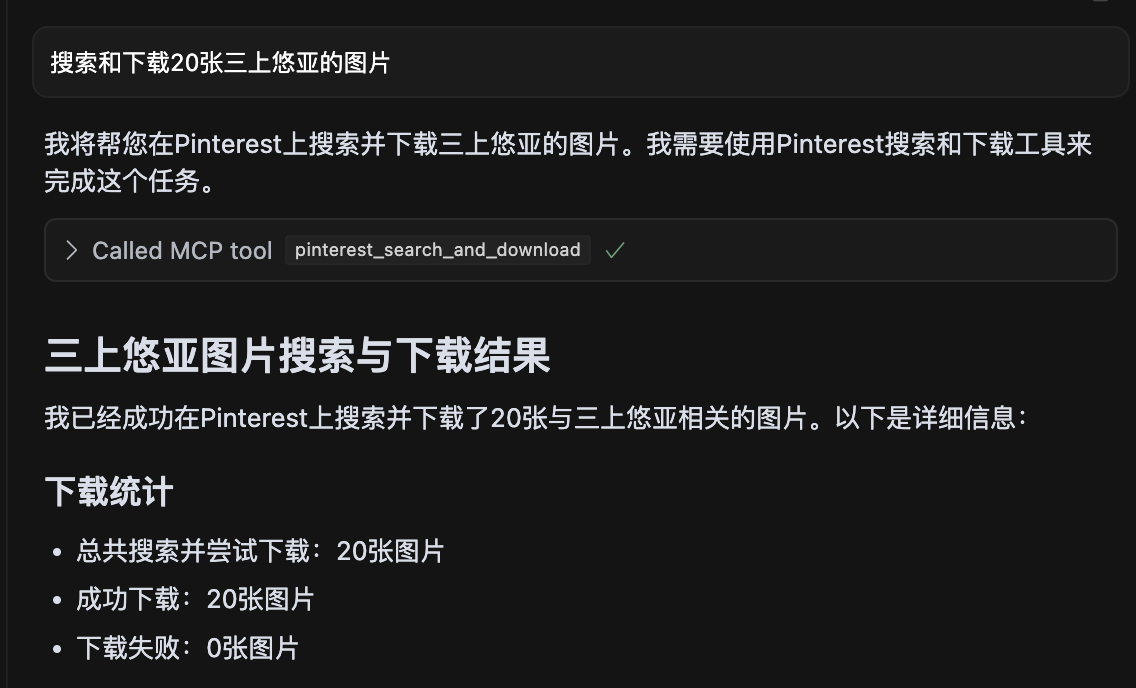
Screenshot showing a search for 20 images of 三上悠亚 with all images successfully downloaded.
Development
Project Structure
pinterest-mcp-server.ts: Main server filedist/pinterest-mcp-server.js: Built JavaScript file for productionpackage.json: Project configuration and dependencies
Adding New Features
To add new MCP functions:
Modify
pinterest-mcp-server.tsRegister new functions using the MCP SDK
Implement the function logic
Rebuild with
npm run build
Troubleshooting
If the server fails to start, check if the port is already in use
Ensure all dependencies are correctly installed with
npm installMake sure TypeScript is properly configured with a
tsconfig.jsonfileIf you encounter build errors, try running
npm install -D typescript @types/nodeVerify network connectivity for Pinterest access
License
This project is licensed under the MIT License - see the LICENSE file for details.
Configuration Options
Command Line Options (NPX Mode)
When using the server via npx, you can configure it using the following command line options:
--downloadDir: Specifies the root directory for downloading imagesnpx pinterest-mcp-server --downloadDir /path/to/downloads--filenameTemplate: Specifies the filename template for downloaded imagesnpx pinterest-mcp-server --filenameTemplate "pin_{imageId}_{timestamp}"--port: Specifies the port for the server to listen on (default: 3000)npx pinterest-mcp-server --port 8080--proxyServer: Specifies the proxy server to use for connecting to Pinterestnpx pinterest-mcp-server --proxyServer "http://127.0.0.1:7890"
You can combine multiple options:
Environment Variables
The server also supports the following environment variables for configuration:
MCP_PINTEREST_DOWNLOAD_DIR: Specifies the root directory for downloading images. If not set, the default is the../downloadsdirectory relative to the server script.MCP_PINTEREST_FILENAME_TEMPLATE: Specifies the filename template for downloaded images. If not set, the default ispinterest_{imageId}.{fileExtension}.MCP_PINTEREST_PROXY_SERVER: Specifies the proxy server to use for connecting to Pinterest. Format should beprotocol://host:port, for examplehttp://127.0.0.1:7890orsocks5://127.0.0.1:1080.
These environment variables can be set in several ways:
Directly in your terminal (as shown in the examples below)
In your Cursor MCP configuration through the
envfield (see Complete Configuration Example)In a
.envfile in the project root directoryThrough command line options with npx (as shown in the Command Line Options section)
Usage
Setting Download Directory
Using npx with command line options:
Set the download directory using an environment variable:
If the environment variable is not set, the server will use the default download directory (relative to the server script's
../downloads).
Setting Filename Template
Using npx with command line options:
Using an environment variable:
The template supports the following variables:
{imageId}: The unique ID of the Pinterest image{fileExtension}: The file extension (e.g., jpg, png){timestamp}: Current UTC timestamp in YYYYMMDDHHMMSS format{index}: The index number when downloading multiple images (starts from 1)
Example templates:
pinterest_{imageId}.{fileExtension}(default)pin_{timestamp}_{imageId}.{fileExtension}pinterest_image_{index}_{imageId}.{fileExtension}{timestamp}_pinterest.{fileExtension}
If the template is invalid (e.g., contains unsupported variables or has mismatched brackets), the server will log a warning and use the default template.
Setting Proxy Server
If you need to use a proxy to access Pinterest (especially in regions where Pinterest might be restricted), you can set the proxy configuration:
Using npx with command line options:
Using an environment variable:
Supported proxy protocols:
HTTP:
http://host:portHTTPS:
https://host:portSOCKS4:
socks4://host:portSOCKS5:
socks5://host:port
The proxy configuration affects both the browser used for searching and the image downloading process.
Notes
The server will verify the existence and writability of the download directory when starting. If the directory does not exist, it will attempt to create it; if it cannot be created or written to, the server will exit.
Clients should not specify download paths or filename templates through parameters when calling download-related tools, as all downloads will use the server's environment variable configuration or defaults.
The server automatically sanitizes filenames by replacing illegal characters (such as
/,\,:,*,?,",<,>,|) with underscores.
Interface Description
The server provides the following MCP tools:
pinterest_search: Search for Pinterest images by keywordpinterest_get_image_info: Get detailed information about a Pinterest imagepinterest_search_and_download: Search and download Pinterest images
For detailed interface parameter references, please refer to the MCP tool definitions.