Bridges MCP tools with Temporal's Nexus RPC framework, enabling mathematical operations backed by Temporal's fault-tolerant workflows with full observability, durability, and scalability
Temporal Nexus MCP Example
A comprehensive sample application demonstrating how to bridge Model Context Protocol (MCP) tools with Temporal's Nexus RPC framework.
This calculator provides various mathematical operations through MCP, backed by the reliability and durability of Temporal workflows.
Uses a forked version of @bergundy's nexus-mcp-python, a lightweight way of adding MCP capability to Temporal Nexus Operations.
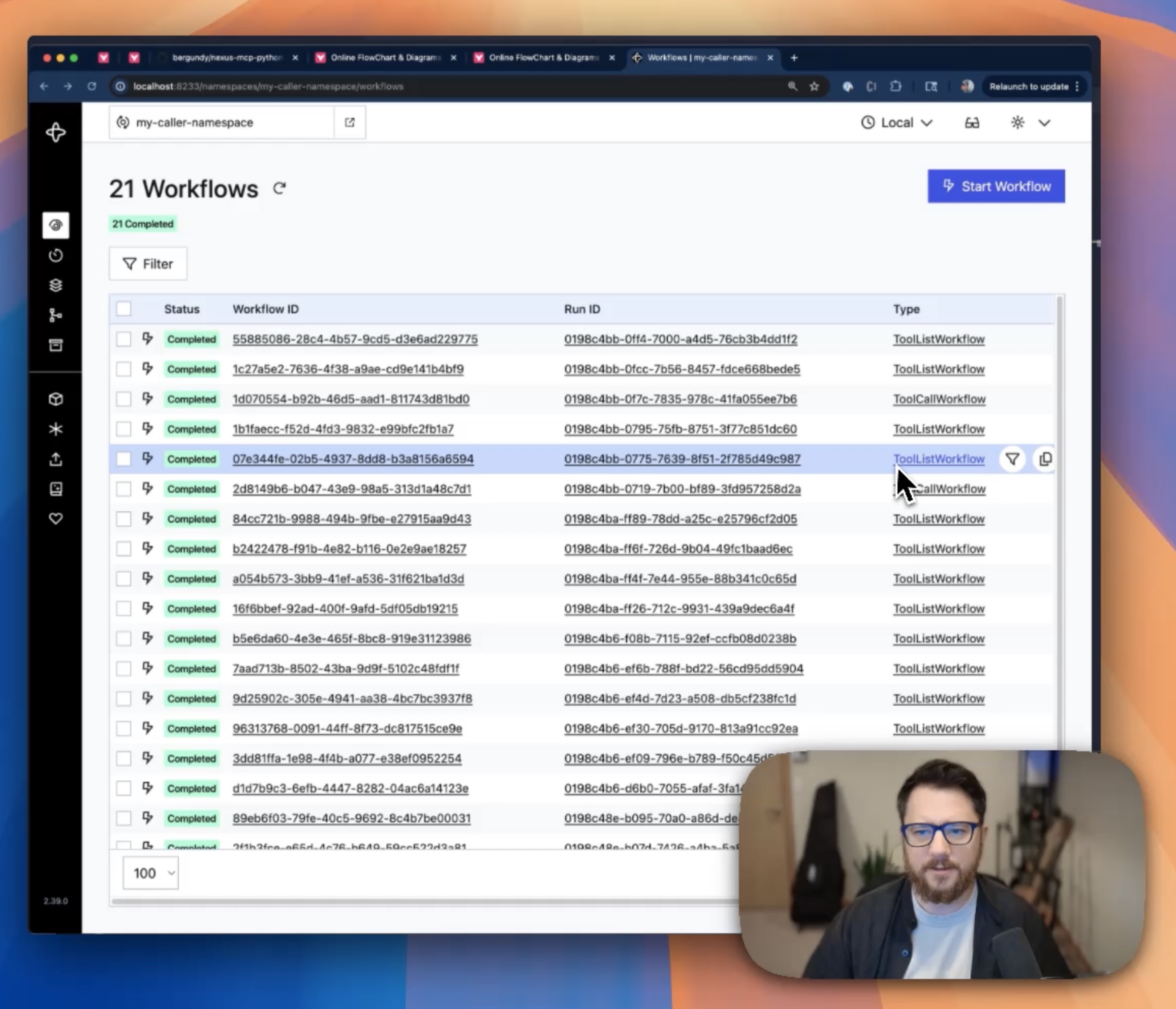 Watch the 4 minute demo to understand how interaction works.
Watch the 4 minute demo to understand how interaction works.
Features
Calculator Operations
Expression Evaluation: Safely evaluate mathematical expressions using AST parsing
Basic Arithmetic: Add, subtract, multiply, divide operations
Advanced Operations: Power calculations, list summation
Built-in Functions: Support for abs, round, max, min, sum
MCP Integration
Automatic Tool Discovery: All calculator operations exposed as MCP tools
Type-Safe: Full Pydantic model validation
Error Handling: Comprehensive error handling with meaningful messages
Temporal Benefits
Reliability: Operations backed by Temporal's fault-tolerant execution
Durability: Long-running calculations survive process restarts
Observability: Full visibility through Temporal UI with workflow and activity executions
Scalability: Distribute across multiple workers
Monitoring: Each calculator operation creates visible workflow executions for easy debugging
Quick Start
Prerequisites
Python 3.13+
Running Temporal server (local dev server or Temporal Cloud)
Temporal CLI installed
Installation
Clone and set up the project:
cd nexus-mcp-calculator uv sync --devSet up Temporal infrastructure:
./scripts/setup_temporal.shThis creates:
Handler namespace (
my-handler-namespace) - where the calculator worker runsCaller namespace (
my-caller-namespace) - where the MCP gateway runsNexus endpoint (
mcp-gateway) - bridges the two namespaces
Running the Application
The application consists of two main components that need to run simultaneously:
1. Start the Calculator Worker
This starts the Temporal worker that handles the actual calculator operations.
2. Start the MCP Server
This starts the MCP server that bridges MCP clients to the Temporal worker.
Usage Examples
Using from a Temporal Workflow
The calculator can be called from within Temporal workflows:
This demonstrates:
Tool discovery through MCP
Calling calculator operations from workflows
Handling results and errors
Integration with Temporal's execution model
Using with MCP Clients
Claude Desktop Configuration
Add to your Claude Desktop configuration (~/Library/Application Support/Claude/claude_desktop_config.json on macOS):
Goose Extension Configuration
Add this command: uv run --directory /path/to/sample python -m nexus_mcp_calculator.mcp_server
Available Tools
Once connected, you'll have access to these calculator tools:
calculate- Evaluate mathematical expressionsadd- Add two numberssubtract- Subtract two numbersmultiply- Multiply two numbersdivide- Divide two numberspower- Raise to a powersum_list- Sum a list of numbers
Example MCP Calls
Architecture
Configuration
Command Line Options
Worker (worker.py)
MCP Server (mcp_server.py)
Demo Workflow (demo_workflow.py)
Setup Scripts
Setup Infrastructure
Cleanup Infrastructure
Development
Project Structure
Code Quality
Adding New Operations
Define request/response models in
class NewOperationRequest(BaseModel): value: float = Field(..., description="Input value") class NewOperationResponse(BaseModel): result: float = Field(..., description="Result")Add operation to service:
@nexusrpc.service(name="Calculator") class CalculatorService: new_operation: nexusrpc.Operation[NewOperationRequest, NewOperationResponse]Create activity in
@activity.defn async def new_operation_activity(input: NewOperationRequest) -> NewOperationResponse: activity.logger.info(f"New operation activity called with: {input.value}") result = process_value(input.value) return NewOperationResponse(result=result)Create workflow in
@workflow.defn class NewOperationWorkflow: @workflow.run async def run(self, input: NewOperationRequest) -> NewOperationResponse: return await workflow.execute_activity( new_operation_activity, input, start_to_close_timeout=workflow.timedelta(seconds=30), )Add workflow_run_operation to
@nexus.workflow_run_operation async def new_operation( self, ctx: nexus.WorkflowRunOperationContext, input: NewOperationRequest ) -> nexus.WorkflowHandle[NewOperationResponse]: return await ctx.start_workflow( NewOperationWorkflow.run, input, id=f"new_operation-{uuid.uuid4()}", )Register in
# Add to workflows list NewOperationWorkflow, # Add to activities list new_operation_activity,
The operation will be automatically discovered and exposed as an MCP tool, with full workflow and activity visibility in the Temporal UI.
Excluding Operations from MCP
Use the @exclude decorator to prevent operations from being exposed as MCP tools:
Troubleshooting
Common Issues
"Namespace not found" errors
Ensure you've run
./scripts/setup_temporal.shCheck that your Temporal server is running
"Endpoint not found" errors
Verify the Nexus endpoint was created successfully
Check endpoint name matches between worker and MCP server
MCP connection issues
Ensure both worker and MCP server are running
Check that the worker has started and registered handlers
Verify namespace and endpoint configuration
Tool discovery fails
Check worker logs for service registration
Verify MCP server can connect to Temporal
Ensure endpoint is routing to correct task queue
Viewing Temporal UI
Access the Temporal Web UI at http://localhost:8233 to:
Monitor workflow executions: Every calculator operation now creates a visible workflow
Track activity executions: See the actual calculation activities within workflows
View task queues and workers: Monitor worker health and task processing
Debug failed operations: Full stack traces and execution history
Inspect Nexus endpoints: Monitor cross-namespace communication
Observe operation patterns: See timing, success rates, and performance metrics
Logging
Enable debug logging:
Security Considerations
Expression Evaluation
The calculator uses AST parsing for safe expression evaluation:
Only allows mathematical operators and functions
Prevents arbitrary code execution
Validates input before processing
Allowed Operations
Arithmetic:
+,-,*,/,%,**Functions:
abs,round,max,min,sumConstants: Numbers only
Blocked Operations
Variable assignment
Function definitions
Import statements
File system access
Network operations
License
This project is licensed under the MIT License. See the LICENSE file for details.
This server cannot be installed
remote-capable server
The server can be hosted and run remotely because it primarily relies on remote services or has no dependency on the local environment.
Provides mathematical operations (expression evaluation, arithmetic, advanced calculations) through MCP, backed by Temporal workflows for reliability and durability. Demonstrates integration between Model Context Protocol tools and Temporal's Nexus RPC framework with full observability.
Related MCP Servers
- Asecurity-licenseAqualityA mathematical computation service that enables users to perform symbolic calculations including basic arithmetic, algebra, calculus, equation solving, and matrix operations through the MCP protocol.Last updated -14MIT License
- -security-license-qualityProvides basic arithmetic operations and advanced mathematical functions through the Model Context Protocol (MCP), with features like calculation history tracking and expression evaluation.Last updated -
- Asecurity-licenseAqualityA numerical calculator based on Model Context Protocol (MCP) that provides simple arithmetic operations including addition, subtraction, multiplication, division, power, square root and integer factorial calculations.Last updated -71
- -security-license-qualityA Model Context Protocol (MCP) server that demonstrates mathematical capabilities through a LangChain integration, allowing clients to perform math operations via the MCP protocol.Last updated -