Allows running the PDF Reader MCP server in a Docker container, with specific configuration instructions for connecting VS Code or Claude Desktop to the containerized server.
Uses the Model Context Protocol Python SDK from GitHub to implement PDF reading functionality, with references to creating issues on GitHub for support.
Provides specific configuration path information for Claude Desktop integration on macOS systems.
Supports publishing the MCP server as a package to PyPI, with instructions for building distributions and setting PyPI credentials.
PDF Reader MCP Server for VS Code
An MCP server that enables VS Code to view and analyze PDF documents using the Model Context Protocol (MCP).
This project was created using the Model Context Protocol Python SDK based on FastMCP.
Features
Open and read PDF documents
Extract text from PDFs (whole document or specific pages)
View PDF metadata
Generate summaries of PDF content
Extract text from specific pages or page ranges
Analyze PDF content and answer questions about it
Related MCP server: modbus-mcp
Installation
Ensure you have Python 3.13+ installed
Clone this repository
Create a virtual environment:
Install dependencies:
Docker
You can also run this MCP server using Docker:
Build the Docker Image
Run the Container
Use with VS Code or Claude Desktop
When using Docker, update your MCP configuration to use the Docker container:
VS Code Configuration (Docker)
Claude Desktop Configuration (Docker)
Usage
This MCP server integrates with VS Code's MCP client to provide PDF reading capabilities. See the Tools and Prompts section below for details on available functionality.
Examples
MCP Tools in VS Code Copilot
This image shows the PDF Reader tools available in VS Code through the MCP protocol:
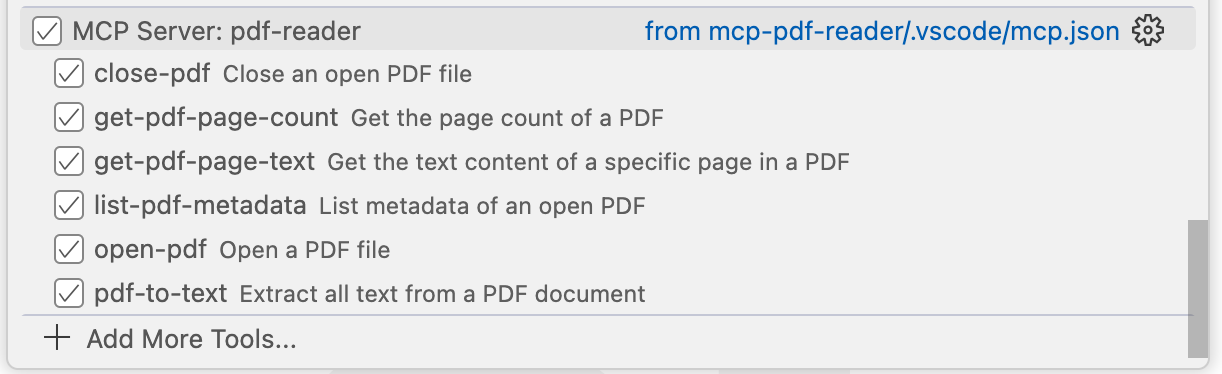
Example Usage
Here's an example of using the PDF Reader to analyze a document:
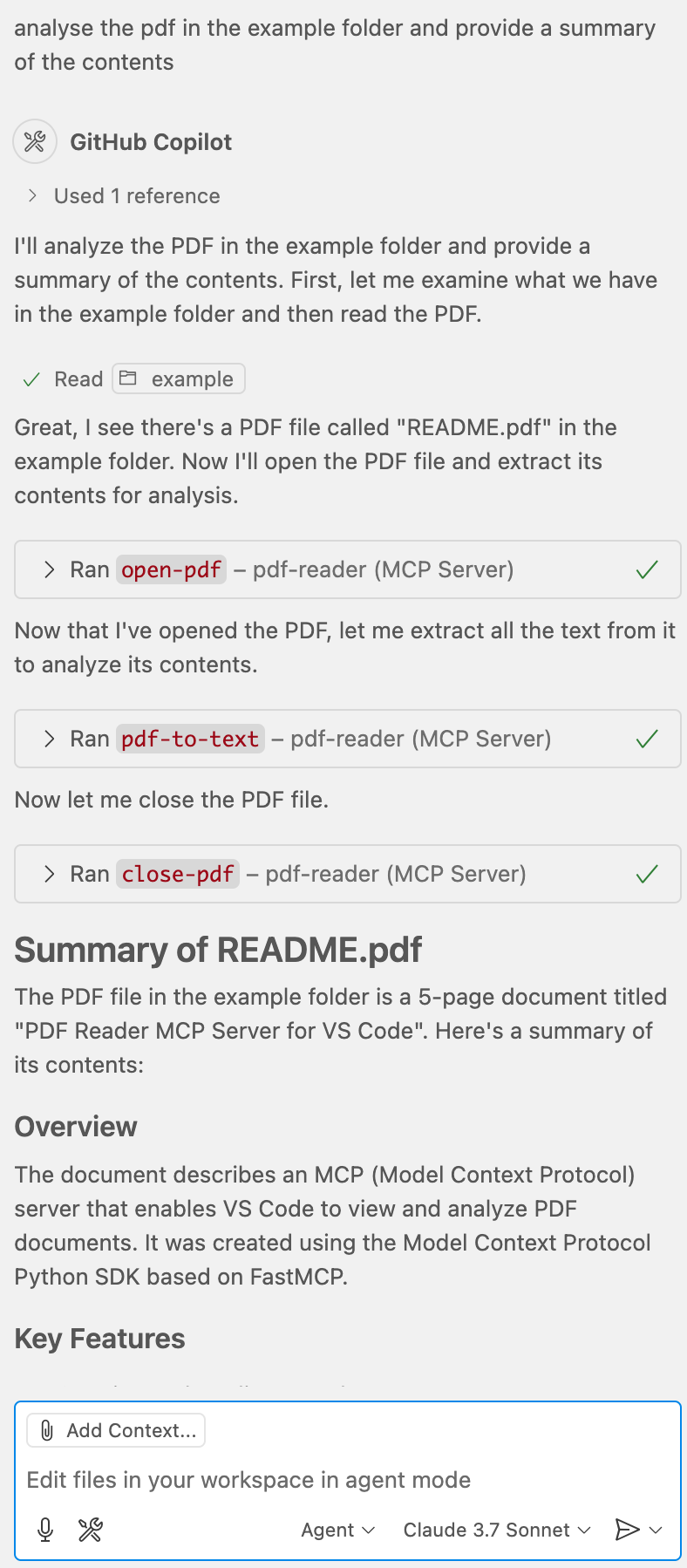
VS Code Configuration
The server is configured to run in VS Code through the .vscode/mcp.json file. VS Code must have the MCP extension installed to use this server.
To install the VS Code MCP extension:
Open VS Code
Go to Extensions (Ctrl+Shift+X or Cmd+Shift+X)
Search for "Model Context Protocol"
Install the extension from Microsoft
Once the extension is installed, VS Code will be able to communicate with this MCP server according to the configuration in your .vscode/mcp.json file. You can use the MCP server through VS Code's Copilot or any other MCP client built into VS Code.
Development
To make changes to this project:
Modify the code in the
src/pdf_reader_mcpdirectoryInstall in development mode:
uv pip install -e .Test your changes in VS Code
Requirements
Python 3.13+
PyPDF2 3.0.0+
MCP SDK 1.9.0+ (from github.com/modelcontextprotocol/python-sdk)
VS Code with MCP extension
Tools and Prompts
Tools
The server implements the following tools:
open-pdf: Open a PDF file
Takes
pathas a required string argumentReturns a unique PDF ID for referencing in other operations
close-pdf: Close an open PDF file
Takes
pdf_idas a required string argument
list-pdf-metadata: View metadata of an open PDF
Takes
pdf_idas a required string argument
get-pdf-page-count: Get the total number of pages in a PDF
Takes
pdf_idas a required string argument
get-pdf-page-text: Get the text content of a specific page in a PDF
Takes
pdf_idas a required string argumentTakes
page_numberas a required integer argument (0-based index)
pdf-to-text: Extract all text from a PDF document
Takes
pdf_idas a required string argumentOptional
include_page_numbersas a boolean (default: true)Optional
start_pageandend_pageas integers to extract a specific range
Prompts
The server provides the following prompts:
summarize-pdf: Generate a summary of a PDF document
Required
pdf_idargument that identifies the PDFOptional
styleargument to control detail level (brief/detailed)
extract-text-from-pdf: Extract text from specific pages or page ranges
Required
pdf_idargumentOptional page or page range arguments (
page,start_page,end_page)
analyze-pdf: Analyze a PDF and answer questions about its content
Required
pdf_idargumentRequired
questionargument specifying what to analyzeOptional
page_rangeargument to focus on specific pages
Quickstart
Install
VS Code
Configure VS Code to use the MCP server by editing .vscode/mcp.json in your project:
Claude Desktop
On MacOS: ~/Library/Application\ Support/Claude/claude_desktop_config.json
On Windows: %APPDATA%/Claude/claude_desktop_config.json
Development
Building and Publishing
To prepare the package for distribution:
Sync dependencies and update lockfile:
Build package distributions:
This will create source and wheel distributions in the dist/ directory.
Publish to PyPI:
Note: You'll need to set PyPI credentials via environment variables or command flags:
Token:
--tokenorUV_PUBLISH_TOKENOr username/password:
--username/UV_PUBLISH_USERNAMEand--password/UV_PUBLISH_PASSWORD
Debugging
Since MCP servers run over stdio, debugging can be challenging. For the best debugging experience, we strongly recommend using the MCP Inspector.
You can launch the MCP Inspector via npm with this command:
Upon launching, the Inspector will display a URL that you can access in your browser to begin debugging.
Contributing
Fork the repo
Create a new branch (
feature-branch)Commit your changes
Push to your branch and submit a PR!
License
This project is licensed under the MIT License.
Contact
For questions or support, reach out via GitHub Issues.