MCP Work History Server
by nocoo
README.md•7.27 kB
# 📋 MCP Work History Server
🤖 A Model Context Protocol (MCP) server that allows AI tools to log their activities to daily worklog files with detailed tracking of tool names, AI models, and timestamps.
<a href="https://glama.ai/mcp/servers/@nocoo/mcp-work-history">
<img width="380" height="200" src="https://glama.ai/mcp/servers/@nocoo/mcp-work-history/badge" alt="Work History Server MCP server" />
</a>
## ✨ Features
- 🕐 **Precise timestamps** - Logs activities with HH:MM format
- 🔧 **Tool tracking** - Records which AI tool performed the action
- 🧠 **Model tracking** - Tracks which AI model was used (e.g., gemini-2.5-pro, claude-3-sonnet)
- 📊 **Comprehensive metrics** - Token usage, context length, duration, cost tracking
- 🏷️ **Tagging system** - Categorize activities with custom tags
- ✅❌ **Success/failure tracking** - Log both successful operations and errors
- 📁 **Daily organization** - Creates separate markdown files for each day
- 📝 **Clean format** - Bullet-point style entries for easy scanning
- 🎯 **MCP compatible** - Works with any MCP-enabled AI client
## 🚀 Installation
```bash
npm install
```
## 🎮 Usage
Start the MCP server:
```bash
npm start
```
Or run in development mode with auto-restart:
```bash
npm run dev
```
## 🛠️ MCP Tool
The server provides one tool:
### `log_activity`
Logs an AI tool's activity to the current day's worklog file in a concise, scannable format.
**Parameters:**
**Required:**
- `tool_name` (string): Name of the AI tool (e.g., "Warp", "Claude Code", "GitHub Copilot")
- `log_message` (string): Detailed description of what was accomplished
**Optional:**
- `ai_model` (string): AI model used (e.g., "gemini-2.5-pro", "claude-3-sonnet", "gpt-4")
- `tokens_used` (number): Total tokens consumed in the request
- `input_tokens` (number): Input tokens used (alternative to tokens_used)
- `output_tokens` (number): Output tokens generated (alternative to tokens_used)
- `context_length` (number): Context window length used (in thousands)
- `duration_ms` (number): Duration of the operation in milliseconds
- `cost_usd` (number): Estimated cost in USD
- `success` (boolean): Whether the operation was successful (defaults to true)
- `error_message` (string): Error message if operation failed
- `tags` (array): Tags to categorize the activity (e.g., ["coding", "debugging", "refactoring"])
**Example log entries:**
```markdown
# 📝 Work Log - 2024-01-15
- ✅ 08:31 - Warp (gemini-2.5-pro): Refactored authentication module to use JWT tokens (1250 tokens | 8k ctx | 2.3s | $0.0043 | [refactoring, auth])
- ✅ 09:15 - Claude Code (claude-3-sonnet): Fixed database connection pooling issue (850→320 tokens | 1.1s | $0.0021)
- ❌ 10:42 - GitHub Copilot (gpt-4): Attempted to implement user profile endpoint (❌ Timeout error | [coding, api])
- ✅ 11:30 - Warp: Quick code review and suggestions (500 tokens | 0.8s)
```
## 📂 Log File Structure
Logs are stored in the `logs/` directory with the naming pattern `worklog-YYYY-MM-DD.md`.
Each log file contains:
- 📝 Emoji-enhanced date header
- 🕐 Timestamped bullet-point entries
- 🔧 Tool name and AI model information
- 📋 Concise activity descriptions
## ⚙️ MCP Configuration
### For Warp AI
Add this server to your Warp MCP configuration:
```json
{
"mcp-work-history": {
"command": "node",
"args": ["/Users/your-username/path/to/mcp-work-history/src/index.js"],
"env": {},
"working_directory": null,
"start_on_launch": true
}
}
```
### For Claude Desktop
Add to your `claude_desktop_config.json`:
```json
{
"mcpServers": {
"work-history": {
"command": "node",
"args": ["/absolute/path/to/mcp-work-history/src/index.js"]
}
}
}
```
### Example Usage in AI Tools
Once configured, AI tools can log their activities like this:
**Basic usage:**
```javascript
log_activity({
tool_name: "Warp",
log_message: "Created React component for user dashboard"
})
```
**With comprehensive metrics:**
```javascript
log_activity({
tool_name: "Warp",
ai_model: "gemini-2.5-pro",
log_message: "Refactored authentication system with OAuth integration",
tokens_used: 1250,
context_length: 8,
duration_ms: 2300,
cost_usd: 0.0043,
success: true,
tags: ["refactoring", "auth", "oauth"]
})
```
**Error logging:**
```javascript
log_activity({
tool_name: "GitHub Copilot",
ai_model: "gpt-4",
log_message: "Attempted to implement user profile endpoint",
input_tokens: 800,
output_tokens: 0,
success: false,
error_message: "Timeout error",
tags: ["coding", "api"]
})
```
## 🗂️ Project Structure
```
mcp-work-history/
├── 📄 src/index.js # Main MCP server code
├── 📁 logs/ # Daily worklog files (auto-created)
│ ├── worklog-2024-01-15.md
│ └── worklog-2024-01-16.md
├── 📦 package.json # Dependencies and scripts
├── 🚫 .gitignore # Git ignore rules
└── 📋 README.md # This file
```
## 🤝 Contributing
1. Fork the repository
2. Create your feature branch (`git checkout -b feature/amazing-feature`)
3. Commit your changes (`git commit -m 'Add some amazing feature'`)
4. Push to the branch (`git push origin feature/amazing-feature`)
5. Open a Pull Request
## 🎯 Real-World Example: Warp AI Integration
Here's how to set up automatic activity logging in Warp AI:
### Step 1: Configure MCP Server in Warp
Add the following to your Warp MCP configuration:
```json
{
"mcp-work-history": {
"command": "node",
"args": ["/Users/nocoo/Workspace/mcp-work-history/src/index.js"],
"env": {},
"working_directory": null,
"start_on_launch": true
}
}
```
### Step 2: Add Logging Rule to Warp
Configure Warp with this rule to automatically log AI activities:
> **Rule:** "When AI task is done, use mcp-work-history to log this time AI task details. Send AI tool name (Warp), model used, detailed time, and a brief summary of this time task and result."
### Step 3: See It in Action
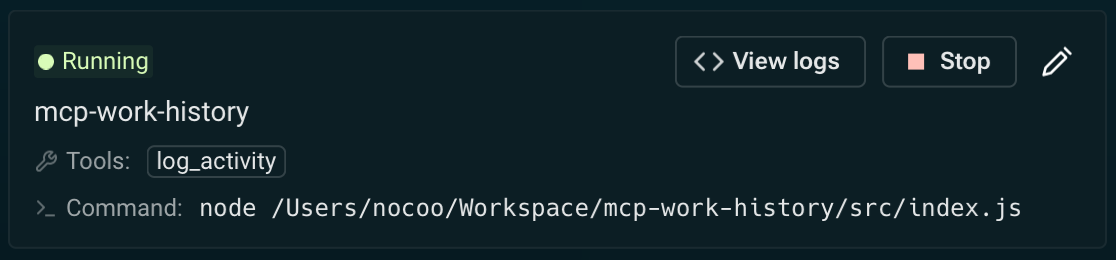
*Screenshot showing the MCP Work History server automatically logging AI activities in Warp*
### What Gets Logged
With this setup, every AI interaction in Warp will automatically create entries like:
```markdown
# 📝 Work Log - 2024-12-06
- ✅ 14:32 - Warp (gemini-2.5-pro): Refactored React component to use custom hooks for state management (1240 tokens | 4.2s | [refactoring, react])
- ✅ 14:45 - Warp (gemini-2.5-pro): Fixed TypeScript type errors in authentication module (890 tokens | 2.1s | [bugfix, typescript])
- ✅ 15:10 - Warp (gemini-2.5-pro): Added comprehensive unit tests for user service (1560 tokens | 3.8s | [testing, unit-tests])
```
### Benefits
- 📊 **Automatic tracking** - No manual logging required
- 🔍 **Detailed insights** - Track token usage, performance, and costs
- 📈 **Progress monitoring** - See your daily coding accomplishments
- 🏷️ **Activity categorization** - Organize work with tags
- 💰 **Cost tracking** - Monitor AI usage costs over time
## 📄 License
MIT License - see the LICENSE file for details.
Latest Blog Posts
- MCP Moves to the Linux Foundation: Neutral Stewardship for Agentic InfrastructureBy Om-Shree-0709 on .mcpanthropicLinux Foundation
MCP directory API
We provide all the information about MCP servers via our MCP API.
curl -X GET 'https://glama.ai/api/mcp/v1/servers/nocoo/mcp-work-history'
If you have feedback or need assistance with the MCP directory API, please join our Discord server