README.zh-tw.md•4.61 kB
<a href="https://www.framelink.ai/?utm_source=github&utm_medium=referral&utm_campaign=readme" target="_blank" rel="noopener">
<picture>
<source media="(prefers-color-scheme: dark)" srcset="https://www.framelink.ai/github/HeaderDark.png" />
<img alt="Framelink" src="https://www.framelink.ai/github/HeaderLight.png" />
</picture>
</a>
<div align="center">
<h1>Framelink Figma MCP 伺服器 + NCDS</h1>
<p>
🌐 可用語言:
<a href="README.md">English (英文)</a> |
<a href="README.ko.md">한국어 (韓文)</a> |
<a href="README.ja.md">日本語 (日文)</a> |
<a href="README.zh-cn.md">简体中文 (簡體中文)</a>
</p>
<h3>讓您的程式碼代理存取您的 Figma 資料。<br/>在任何框架中一次性完成設計。</h3>
<a href="https://npmcharts.com/compare/figma-developer-mcp?interval=30">
<img alt="每週下載次數" src="https://img.shields.io/npm/dm/figma-developer-mcp.svg">
</a>
<a href="https://github.com/GLips/Figma-Context-MCP/blob/main/LICENSE">
<img alt="MIT 授權條款" src="https://img.shields.io/github/license/GLips/Figma-Context-MCP" />
</a>
<a href="https://framelink.ai/discord">
<img alt="Discord" src="https://img.shields.io/discord/1352337336913887343?color=7389D8&label&logo=discord&logoColor=ffffff" />
</a>
<br />
<a href="https://twitter.com/glipsman">
<img alt="Twitter" src="https://img.shields.io/twitter/url?url=https%3A%2F%2Fx.com%2Fglipsman&label=%40glipsman" />
</a>
</div>
<br/>
此專案從 Framelink Figma MCP 伺服器分支,包含了基於 NCDS 的額外實現。使用此 [Model Context Protocol](https://modelcontextprotocol.io/introduction) 伺服器,讓 [Cursor](https://cursor.sh/) 和其他由 AI 驅動的程式碼工具存取您的 Figma 檔案。
當 Cursor 可以存取 Figma 設計資料時,它在一次性精準實現設計方面,比貼上螢幕截圖等替代方案**好得多**。
<h3><a href="https://www.framelink.ai/docs/quickstart?utm_source=github&utm_medium=referral&utm_campaign=readme">查看快速入門指南 →</a></h3>
## 示範
[觀看在 Cursor 中使用 Figma 設計資料建構 UI 的示範](https://youtu.be/6G9yb-LrEqg)
[ 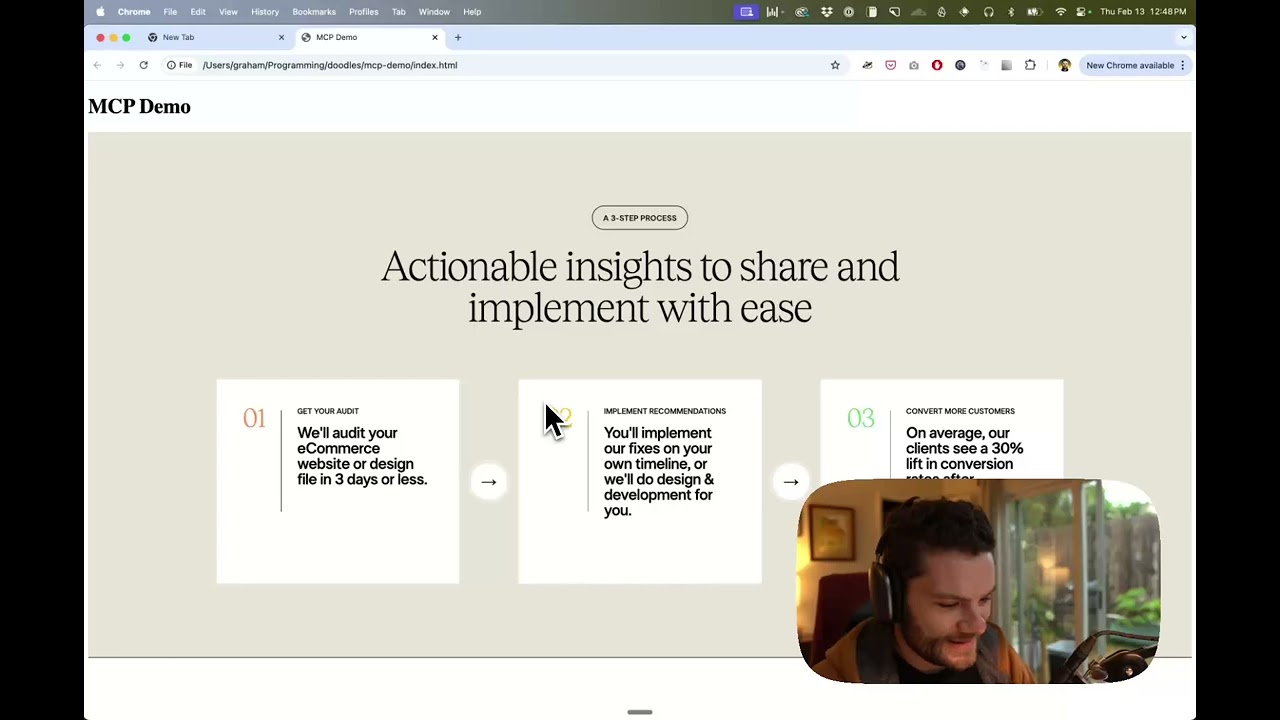 ](https://youtu.be/6G9yb-LrEqg)
## 運作方式
1. 開啟您 IDE 的聊天功能(例如 Cursor 中的代理模式)。
2. 貼上 Figma 檔案、框架或群組的連結。
3. 要求 Cursor 對 Figma 檔案執行操作 — 例如,實現設計。
4. Cursor 將從 Figma 取得相關元數據,並用它來編寫您的程式碼。
此 MCP 伺服器專為與 Cursor 搭配使用而設計。在從 [Figma API](https://www.figma.com/developers/api) 回應內容之前,它會簡化和轉譯回應,以便只向模型提供最相關的版面配置和樣式資訊。
減少提供給模型的內容有助於提高 AI 的準確性並使回應更具關聯性。
## 入門指南
許多程式碼編輯器和其他 AI 客戶端都使用設定檔來管理 MCP 伺服器。
可以透過將以下內容新增至您的設定檔來設定 `@ncds/figma-mcp` 伺服器。
> 注意:您需要建立一個 Figma 存取權杖才能使用此伺服器。有關如何建立 Figma API 存取權杖的說明,請參閱[此處](https://help.figma.com/hc/en-us/articles/8085703771159-Manage-personal-access-tokens)。
### MacOS / Linux
```json
{
"mcpServers": {
"Framelink Figma MCP": {
"command": "npx",
"args": ["-y", "@ncds/figma-mcp", "--figma-api-key=YOUR-KEY", "--stdio"]
}
}
}
```
### Windows
```json
{
"mcpServers": {
"Framelink Figma MCP": {
"command": "cmd",
"args": ["/c", "npx", "-y", "@ncds/figma-mcp", "--figma-api-key=YOUR-KEY", "--stdio"]
}
}
}
```
或者您可以在 `env` 欄位中設定 `FIGMA_API_KEY` 和 `PORT`。
如果您需要有關如何設定 NCDS Figma MCP 伺服器的更多資訊,請參閱 [Framelink 文件](https://www.framelink.ai/docs/quickstart?utm_source=github&utm_medium=referral&utm_campaign=readme)。
## Star 歷史
<a href="https://star-history.com/#GLips/Figma-Context-MCP"><img src="https://api.star-history.com/svg?repos=GLips/Figma-Context-MCP&type=Date" alt="Star History Chart" width="600" /></a>
## 了解更多
此 NCDS Figma MCP 伺服器從 Framelink 專案分支並實現了基於 NCDS 的額外原始碼生成功能。原始的 Framelink Figma MCP 伺服器既簡單又強大。請前往 [Framelink](https://framelink.ai?utm_source=github&utm_medium=referral&utm_campaign=readme) 網站了解更多資訊,以充分利用它。