README.md•3.68 kB
# kill-process-mcp 🔫
Cross-platform **MCP** (Model Context Protocol) server exposing tools to **list and kill OS processes** via natural language queries.
Perfect for shy ninjas who just want rogue processes gone!
> **"Find and nuke the damn CPU glutton choking my system!"**
<a href="https://glama.ai/mcp/servers/@misiektoja/kill-process-mcp">
<img width="380" height="200" src="https://glama.ai/mcp/servers/@misiektoja/kill-process-mcp/badge" alt="kill-process-mcp MCP server" />
</a>
<a id="demo"></a>
## Demo
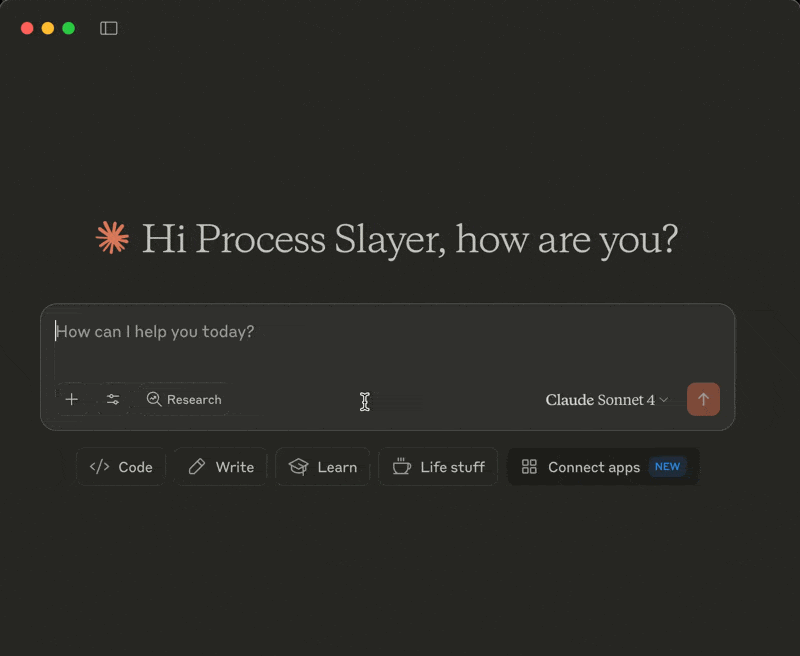
<a id="tools"></a>
## Tools
The following tools are exposed to MCP clients:
- `process_list`: Lists running processes sorted by CPU or memory with optional name, user, status, CPU/memory thresholds, system-process filtering, sort order and limit
- `process_kill`: Terminates the selected process (with extreme prejudice!)
<a id="requirements"></a>
## Requirements
* MCP-compatible LLM client (like [Claude Desktop](https://claude.ai/download))
* OS: macOS/Windows/Linux
* Python 3.13 or higher
* [uv](https://github.com/astral-sh/uv)
* Libraries: `mcp` `psutil`
<a id="installation"></a>
## Installation
<a id="1-clone-the-repo-and-install"></a>
### 1. Clone the repo and install
```sh
git clone https://github.com/misiektoja/kill-process-mcp.git
cd kill-process-mcp
```
Install `uv` if missing:
```sh
pip install uv
# or on macOS:
brew install uv
```
Install dependencies:
```sh
uv sync
```
<a id="2-configure-mcp-client"></a>
### 2. Configure MCP Client
Register the `kill-process-mcp` as an MCP server in your client.
For example, in Claude Desktop add the following to `claude_desktop_config.json` file:
```json
{
"mcpServers":
{
"kill-process-mcp":
{
"command": "uv",
"args":
[
"run",
"--directory",
"/path/to/kill-process-mcp",
"kill_process_mcp.py"
],
"type": "stdio"
}
}
}
```
Default `claude_desktop_config.json` location:
- macOS: `~/Library/Application Support/Claude/claude_desktop_config.json`
- Windows: `%APPDATA%\Claude\claude_desktop_config.json`
Replace `/path/to/kill-process-mcp` with the actual path of your project folder (remember to escape backslash characters if you're on Windows, e.g.: `C:\\path\\to\\kill-process-mcp`)
Restart your LLM client and it should be able to talk to the `kill-process-mcp` server.
In `Claude Desktop` you can check if the server is installed by going to **Profile → Settings → Integrations**.
<a id="example-hit-contracts"></a>
## Example Hit Contracts
Here are some example prompts you can use with your MCP-compatible AI assistant when interacting with this MCP server:
- Kill the damn process slowing down my system!
- Check my top 5 CPU parasites and flag any that look like malware
- List the 3 greediest processes by RAM usage
- Exterminate every process with Spotify in its name
- List Alice's Python processes, max 10 entries
- Which processes are over 2% CPU and 100 MB RAM
- **anything else your imagination brings ...**
<a id="disclaimer"></a>
## Disclaimer
This MCP server is armed and dangerous. If you snipe the wrong process, that's on you.
Proceed with caution.
<a id="change-log"></a>
## Change Log
See [RELEASE_NOTES.md](https://github.com/misiektoja/kill-process-mcp/blob/main/RELEASE_NOTES.md) for details.
<a id="license"></a>
## License
Licensed under GPLv3. See [LICENSE](https://github.com/misiektoja/kill-process-mcp/blob/main/LICENSE).