Leverages OpenAI's API for speech-to-text and text-to-speech services, supporting both cloud-based processing and compatibility with local alternatives through an OpenAI-compatible API interface.
Features a demo video showcasing Voice Mode functionality that users can watch to understand how the voice interactions work.
VoiceMode
Install via:
uv tool install voice-mode| getvoicemode.com
Natural voice conversations for AI assistants. VoiceMode brings human-like voice interactions to Claude Code, AI code editors through the Model Context Protocol (MCP).
🖥️ Compatibility
Runs on: Linux • macOS • Windows (WSL) • NixOS | Python: 3.10+
✨ Features
🎙️ Natural Voice Conversations with Claude Code - ask questions and hear responses
🗣️ Supports local Voice Models - works with any OpenAI API compatible STT/TTS services
⚡ Real-time - low-latency voice interactions with automatic transport selection
🔧 MCP Integration - seamless with Claude Code (and other MCP clients)
🎯 Silence detection - automatically stops recording when you stop speaking (no more waiting!)
🔄 Multiple transports - local microphone or LiveKit room-based communication
🎯 Simple Requirements
All you need to get started:
🎤 Computer with microphone and speakers
🔑 OpenAI API Key (Recommended, if only as a backup for local services)
Quick Start
Automatic Installation (Recommended)
Install Claude Code with VoiceMode configured and ready to run on Linux, macOS, and Windows WSL:
This installer will:
Install all system dependencies (Node.js, audio libraries, etc.)
Install Claude Code if not already installed
Configure VoiceMode as an MCP server
Set up your system for voice conversations
Manual Installation
For manual setup steps, see the Getting Started Guide.
🎬 Demo
Watch VoiceMode in action with Claude Code:
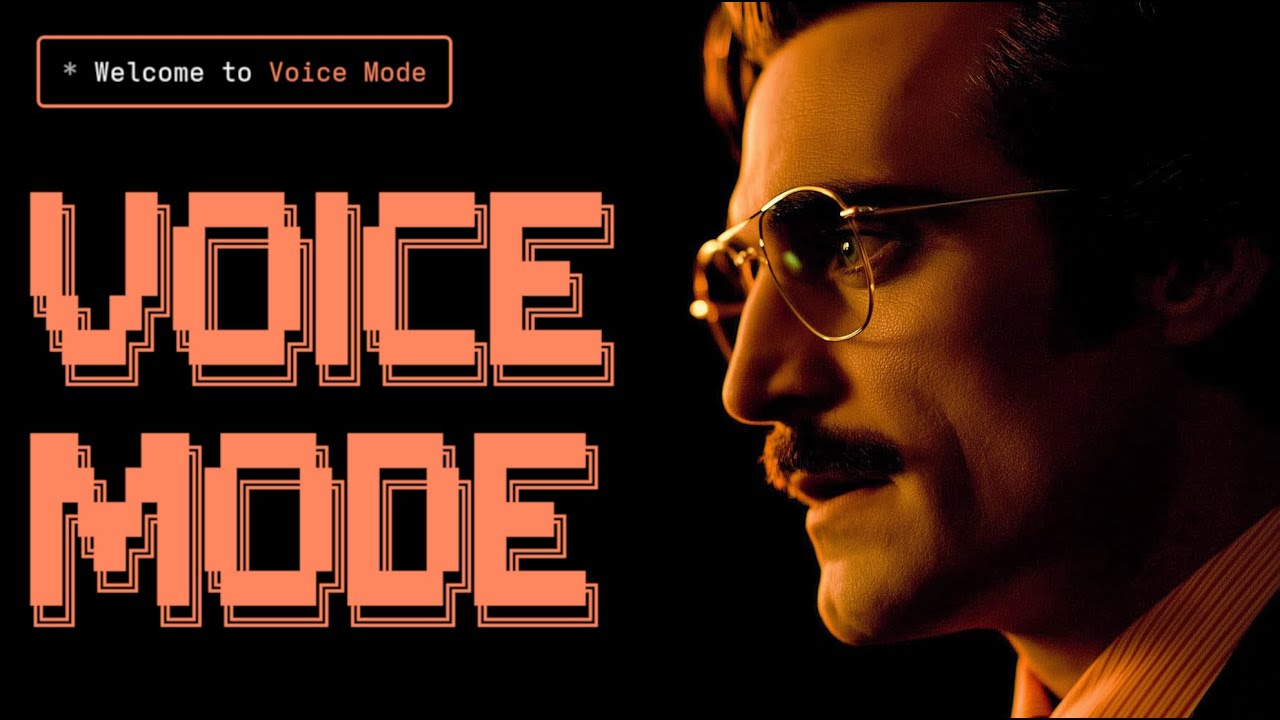
The converse function makes voice interactions natural - it automatically waits for your response by default, creating a real conversation flow.
Installation
Prerequisites
Python >= 3.10
Astral UV - Package manager (install with
curl -LsSf https://astral.sh/uv/install.sh | sh)OpenAI API Key (or compatible service)
System Dependencies
Note for WSL2 users: WSL2 requires additional audio packages (pulseaudio, libasound2-plugins) for microphone access.
Follow the Ubuntu/Debian instructions above within WSL.
VoiceMode includes a flake.nix with all required dependencies. You can either:
Use the development shell (temporary):
Install system-wide (see Installation section below)
Quick Install
Configuration for AI Coding Assistants
📖 Looking for detailed setup instructions? Check our comprehensive Getting Started Guide for step-by-step instructions!
Below are quick configuration snippets. For full installation and setup instructions, see the integration guides above.
Or with environment variables:
Alternative Installation Options
1. Install with nix profile (user-wide):
2. Add to NixOS configuration (system-wide):
3. Add to home-manager:
4. Run without installing:
Configuration
📖 Getting Started - Step-by-step setup guide
🔧 Configuration Reference - All environment variables
Quick Setup
The only required configuration is your OpenAI API key:
Local STT/TTS Services
For privacy-focused or offline usage, VoiceMode supports local speech services:
Whisper.cpp - Local speech-to-text with OpenAI-compatible API
Kokoro - Local text-to-speech with multiple voice options
These services provide the same API interface as OpenAI, allowing seamless switching between cloud and local processing.
Troubleshooting
Common Issues
No microphone access: Check system permissions for terminal/application
WSL2 Users: Additional audio packages (pulseaudio, libasound2-plugins) required for microphone access
UV not found: Install with
curl -LsSf https://astral.sh/uv/install.sh | shOpenAI API error: Verify your
OPENAI_API_KEYis set correctlyNo audio output: Check system audio settings and available devices
Audio Saving
To save all audio files (both TTS output and STT input):
Audio files are saved to: ~/.voicemode/audio/YYYY/MM/ with timestamps in the filename.
Documentation
📚 Read the full documentation at voice-mode.readthedocs.io
Getting Started
Getting Started - Step-by-step setup for all supported tools
Configuration Guide - Complete environment variable reference
Development
Development Setup - Local development guide
Service Guides
Whisper.cpp Setup - Local speech-to-text configuration
Kokoro Setup - Local text-to-speech configuration
LiveKit Integration - Real-time voice communication
Links
Website: getvoicemode.com
Documentation: voice-mode.readthedocs.io
GitHub: github.com/mbailey/voicemode
Community
Twitter/X: @getvoicemode
YouTube: @getvoicemode
See Also
🚀 Getting Started - Setup instructions for all supported tools
🔧 Configuration Reference - Environment variables and options
🎤 Local Services Setup - Run TTS/STT locally for privacy
License
MIT - A Failmode Project
mcp-name: com.failmode/voicemode
This server cannot be installed
Related Resources
Related MCP Servers
- AsecurityAlicenseAqualityA Model Context Protocol server that enables AI assistants like Claude to interact with Google Cloud Platform environments through natural language, allowing users to query and manage GCP resources during conversations.Last updated -9146179MIT License
- -security-license-qualityA Model Context Protocol server that integrates high-quality text-to-speech capabilities with Claude Desktop and other MCP-compatible clients, supporting multiple voice options and audio formats.Last updated -161MIT License
- -securityFlicense-qualityMCP ChatGPT Responses connects Claude to ChatGPT through two essential tools: standard queries for AI-to-AI conversations and web-enabled requests for current information. It uses OpenAI's Responses API to maintain conversation state automatically.Last updated -14
- -security-license-qualityA Model Context Protocol (MCP) server that allows AI assistants like Claude to interact with Go's Language Server Protocol (LSP) and benefit from advanced Go code analysis features.Last updated -49Apache 2.0