Enables querying PostgreSQL databases with read-only access, allowing execution of SELECT statements, table inspection, and database connection testing with built-in security validation.
PostgreSQL MCP Server
An MCP (Model Context Protocol) server for querying a PostgreSQL database. Execute SQL queries, view table details, and manage database connections through MCP-compatible clients.
Key Features
Database Connection: Connect to PostgreSQL databases with authentication
SQL Execution: Execute SELECT queries with security validation
Connection Testing: Test database connection status
Installation
Claude Desktop
Follow these steps for installation:
Step 1: Download the MCP Server
Download the postgres-connector.mcpb file from this repository (located in the root directory).
Step 2: Install the MCP Server
Open Claude Desktop
Navigate to Settings > Features
Click "Install Extension" and select the
postgres-connector.mcpbfile
 Screenshot placeholder: Installing the .mcpb file
Screenshot placeholder: Installing the .mcpb file
Step 3: Configure Database Connection
After installation, the PostgreSQL Connector will appear in your Claude Desktop with default environment variables that you can configure with your database details.
 Screenshot placeholder: Database configuration interface showing environment variables
Screenshot placeholder: Database configuration interface showing environment variables
Step 4: Test the database connection
Send a query "test the database connection"
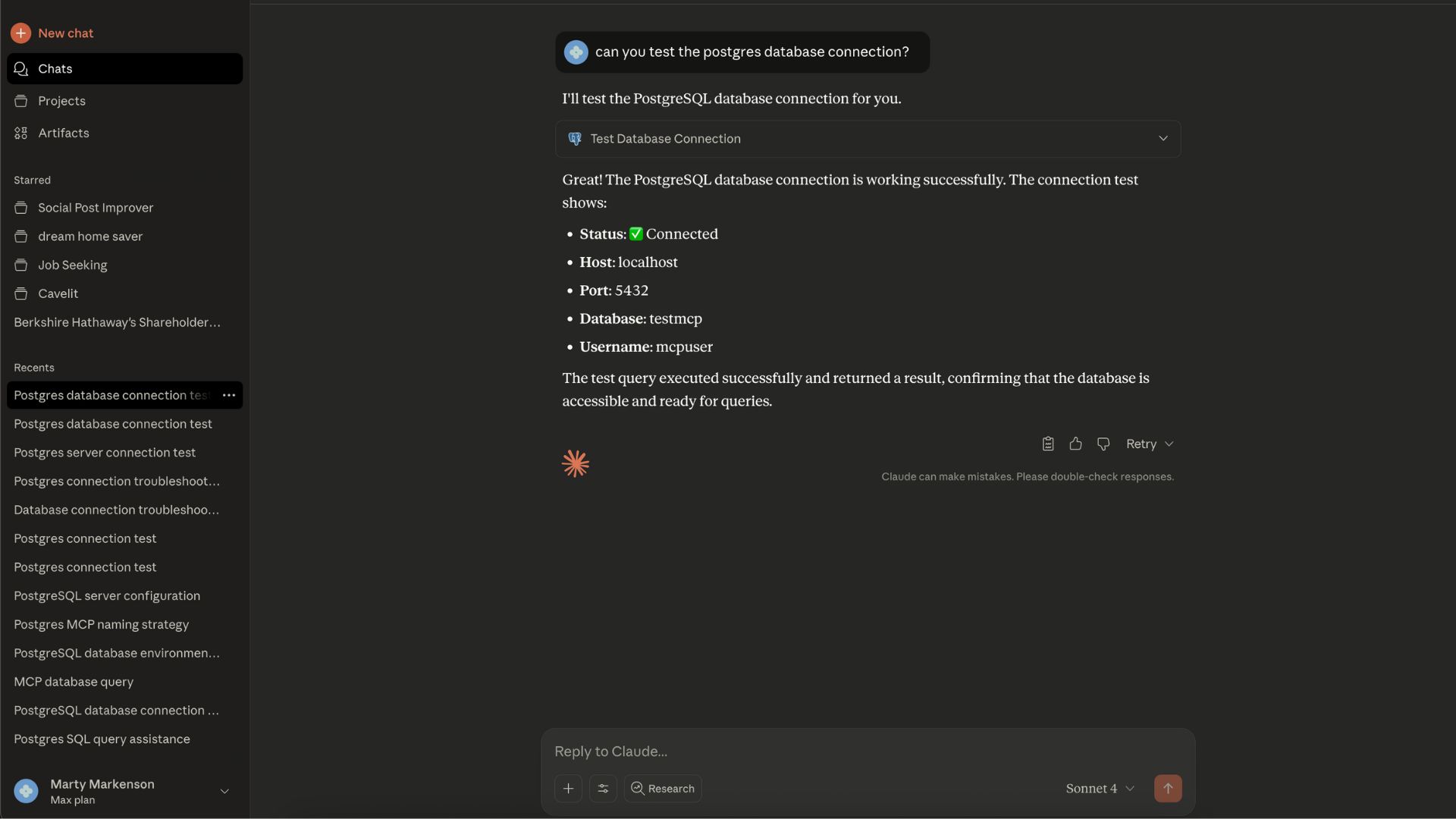
Configuration
Required Database Settings
You'll need to provide the following information for your PostgreSQL database:
Environment Variable | Description | Required | Default |
POSTGRES_HOST | The hostname or IP address of your PostgreSQL server | ✅ Yes | - |
POSTGRES_PORT | The port number for your PostgreSQL server | ❌ No | 5432 |
POSTGRES_DB | The name of the specific database to connect to | ✅ Yes | - |
POSTGRES_USER | Your PostgreSQL username | ✅ Yes | - |
POSTGRES_PASSWORD | Your PostgreSQL password | ✅ Yes | - |
These environment variables will be automatically available for configuration in the extension settings panel after installing the extension in Claude Desktop.
Available Tools
1. Test PostgreSQL Connection
Tool: test-postgres-connection
Tests your database connection and displays the current configuration (password hidden for security).
Example Output:
2. Get All Tables
Tool: get-all-tables
Retrieves a list of all tables in the public schema of your database.
Example Output:
3. Execute SQL Query
Tool: execute-sql-query
Executes SELECT queries on your database with security validation.
Input:
sql: The SQL query to execute (SELECT statements only)
Example Usage:
Example Output:
Security & Safety
SQL Query Validation
The PostgreSQL MCP server includes security measures:
READ-ONLY Operations: Only SELECT statements are permitted
Dangerous Keywords Blocked: DROP, DELETE, TRUNCATE, ALTER, CREATE, INSERT, UPDATE operations are automatically blocked
Statement-Level Validation: Each SQL statement is validated individually
Safe Error Handling: Database errors are caught and displayed safely
Best practice is to create a read-only database user for the postgres connector to use.
Blocked Operations
The following SQL operations are NOT ALLOWED for security:
DROP(deleting tables/databases)DELETE(removing data)TRUNCATE(clearing tables)ALTER(modifying structure)CREATE(creating new objects)INSERT(adding data)UPDATE(modifying data)
Usage Examples
Get Database Tables
Use the get-all-tables tool to retrieve all tables in your database schema.
Execute Queries
Use the execute-sql-query tool with SELECT statements:
Troubleshooting
Connection Issues
Problem: "Database connection failed"
Check: Verify your host, port, database name, username, and password
Check: Ensure your PostgreSQL server is running and accessible
Check: Verify that your database user has the necessary permissions
Problem: "Connection timeout"
Check: Your database server might be behind a firewall
Check: The host address and port number are correct
Check: Network connectivity to the database server
Query Issues
Problem: "Dangerous operation detected"
Cause: You're trying to execute a non-SELECT statement
Solution: Only SELECT queries are allowed for security reasons
Problem: "Query execution failed"
Check: Your SQL syntax is correct
Check: The tables and columns you're referencing exist
Check: Your database user has SELECT permissions on the tables
Configuration Issues
Problem: MCP server not appearing in Claude Desktop client
Solution: Restart Claude Desktop
Check: Verify the .mcpb file was installed correctly
Check: Look for any error messages in Claude Desktop's console
Problem: Environment variables not showing up
Solution: Restart Claude Desktop after installation
Check: Ensure the extension is enabled in Settings > Features
Problem: Cannot configure database settings
Solution: Make sure all required environment variables are filled out
Check: Verify your database credentials are correct
Technical Details
System Requirements
PostgreSQL database (version 9.0 or higher)
Network access to your PostgreSQL server
Dependencies
Node.js runtime
PostgreSQL client libraries
MCP (Model Context Protocol) framework
Project Structure
License
MIT License - see the LICENSE file for details.
Author
Marty Markenson
Email: martyamark@gmail.com
LinkedIn: Marty Markenson
Need help? Open an issue in this repository or reach out to martymarkenson