README.md•3 kB
[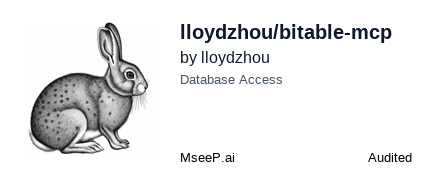](https://mseep.ai/app/lloydzhou-bitable-mcp)
# Bitable MCP Server
[](https://smithery.ai/server/@lloydzhou/bitable-mcp)
This MCP server provides access to Lark Bitable through the Model Context Protocol. It allows users to interact with Bitable tables using predefined tools.
## One click installation & Configuration
### Installing via Smithery
To install Bitable Server for Claude Desktop automatically via [Smithery](https://smithery.ai/server/@lloydzhou/bitable-mcp):
```bash
npx -y @smithery/cli install @lloydzhou/bitable-mcp --client claude
```
### Claude
To install and configure the server, use the following command:
```bash
PERSONAL_BASE_TOKEN=your_personal_base_token APP_TOKEN=your_app_token uv run --with uv --with bitable-mcp bitable-mcp-install
```
Replace `your_personal_base_token` and `your_app_token` with your actual tokens.
### Cursor
Coming soon
### Windsurf
Coming soon
## Available Tools
- `list_table` - List tables for the current Bitable.
- **Returns**: A JSON-encoded list of table names.
- `describe_table` - Describe a table by its name.
- **Parameters**:
- `name` (str): The name of the table to describe.
- **Returns**: A JSON-encoded list of columns in the table.
- `read_query` - Execute a SQL query to read data from the tables.
- **Parameters**:
- `sql` (str): The SQL query to execute.
- **Returns**: A JSON-encoded list of query results.
## Manual installation and configuration
Please make sure `uvx` is installed before installation.
Add to your Claude settings:
1. Using uvx
```json
"mcpServers": {
"bitable-mcp": {
"command": "uvx",
"args": ["bitable-mcp"],
"env": {
"PERSONAL_BASE_TOKEN": "your-personal-base-token",
"APP_TOKEN": "your-app-token"
}
}
}
```
2. Using pip installation
1) Install `bitable-mcp` via pip:
```bash
pip install bitable-mcp
```
2) Modify your Claude settings
```json
"mcpServers": {
"bitable-mcp": {
"command": "python",
"args": ["-m", "bitable_mcp"],
"env": {
"PERSONAL_BASE_TOKEN": "your-personal-base-token",
"APP_TOKEN": "your-app-token"
}
}
}
```
### Configure for Zed
Add to your Zed settings.json:
Using uvx
```json
"context_servers": [
"bitable-mcp": {
"command": "uvx",
"args": ["bitable-mcp"],
"env": {
"PERSONAL_BASE_TOKEN": "your-personal-base-token",
"APP_TOKEN": "your-app-token"
}
}
],
```
Using pip installation
```json
"context_servers": {
"bitable-mcp": {
"command": "python",
"args": ["-m", "bitable_mcp"],
"env": {
"PERSONAL_BASE_TOKEN": "your-personal-base-token",
"APP_TOKEN": "your-app-token"
}
}
},
```
## Debugging
You can use the MCP inspector to debug the server. For uvx installations:
```bash
npx @modelcontextprotocol/inspector uvx bitable-mcp
```