Allows access to Google Docs files through the Google Drive integration, with automatic export to Markdown format
Provides tools for searching, reading, and accessing files stored in Google Drive, with automatic export of Google Workspace files to readable formats
Enables reading data from and updating cells in Google Spreadsheets with flexible range selection and formatting options
Google Drive server
This MCP server integrates with Google Drive to allow listing, reading, and searching files, as well as the ability to read and write to Google Sheets.
This project includes code originally developed by Anthropic, PBC, licensed under the MIT License from this repo.
Components
Tools
gdrive_search
Description: Search for files in Google Drive.
Input:
query(string): Search query.pageToken(string, optional): Token for the next page of results.pageSize(number, optional): Number of results per page (max 100).
Output: Returns file names and MIME types of matching files.
gdrive_read_file
Description: Read contents of a file from Google Drive.
Input:
fileId(string): ID of the file to read.
Output: Returns the contents of the specified file.
gsheets_read
Description: Read data from a Google Spreadsheet with flexible options for ranges and formatting.
Input:
spreadsheetId(string): The ID of the spreadsheet to read.ranges(array of strings, optional): Optional array of A1 notation ranges (e.g.,['Sheet1!A1:B10']). If not provided, reads the entire sheet.sheetId(number, optional): Specific sheet ID to read. If not provided with ranges, reads the first sheet.
Output: Returns the specified data from the spreadsheet.
gsheets_update_cell
Description: Update a cell value in a Google Spreadsheet.
Input:
fileId(string): ID of the spreadsheet.range(string): Cell range in A1 notation (e.g.,'Sheet1!A1').value(string): New cell value.
Output: Confirms the updated value in the specified cell.
Resources
The server provides access to Google Drive files:
Files (
gdrive:///<file_id>)Supports all file types
Google Workspace files are automatically exported:
Docs → Markdown
Sheets → CSV
Presentations → Plain text
Drawings → PNG
Other files are provided in their native format
Getting started
Configure an OAuth consent screen ("internal" is fine for testing)
Add OAuth scopes
https://www.googleapis.com/auth/drive.readonly,https://www.googleapis.com/auth/spreadsheetsIn order to allow interaction with sheets and docs you will also need to enable the Google Sheets API and Google Docs API in your workspaces Enabled API and Services section.
Create an OAuth Client ID for application type "Desktop App"
Download the JSON file of your client's OAuth keys
Rename the key file to
gcp-oauth.keys.jsonand place into the path you specify withGDRIVE_CREDS_DIR(i.e./Users/username/.config/mcp-gdrive)Note your OAuth Client ID and Client Secret. They must be provided as environment variables along with your configuration directory.
You will also need to setup a .env file within the project with the following fields. You can find the Client ID and Client Secret in the Credentials section of the Google Cloud Console.
Make sure to build the server with either npm run build or npm run watch.
VS Code setup
Install dependencies with
npm install(the project runs the TypeScript build automatically).Populate
.envwith yourCLIENT_ID,CLIENT_SECRET, andGDRIVE_CREDS_DIRvalues.In VS Code, open the Run and Debug view and select Launch MCP GDrive. The launch configuration builds the TypeScript sources, loads environment variables from
.env, and starts the server in an integrated terminal with Node source maps enabled.Optional: start the npm: watch task from the Terminal → Run Task… menu to keep the TypeScript compiler running in watch mode while developing.
To integrate with VS Code's MCP client without hard-coding secrets, point your user
mcp.jsonentry at the provided scriptscripts/launch-mcp-gdrive.ps1; the script loads.env, ensures the project is built, and launches the server over stdio.
Authentication
Next you will need to run node ./dist/index.js to trigger the authentication step
You will be prompted to authenticate with your browser. You must authenticate with an account in the same organization as your Google Cloud project.
Your OAuth token is saved in the directory specified by the GDRIVE_CREDS_DIR environment variable.
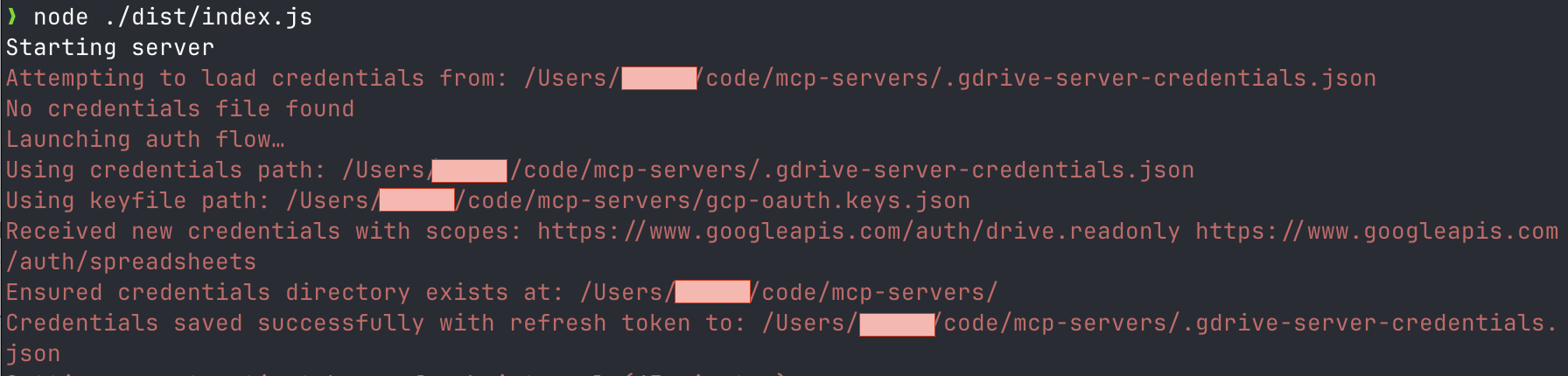
Usage with Desktop App
To integrate this server with the desktop app, add the following to your app's server configuration:
License
This MCP server is licensed under the MIT License. This means you are free to use, modify, and distribute the software, subject to the terms and conditions of the MIT License. For more details, please see the LICENSE file in the project repository.